Page 22 of 197
BASIC FUNCTIONS
22
1. Push the “DISP/TILT” button.
2. Touch “TILT”.
INFORMATION
To adjust the screen settings such as
brightness, see “Screen adjustment”
on page 137.
Adjustment of the angle of the display can
be done by touching “TILT”. Each touch
“TILT” will tilt the display to positions
1,2, 3 and then back to 0 in the reverse
order.
Vehicles with smart key system—
If the “ENGINE START STOP” switch is
set at OFF, the display will automatically
move back to position
0. The display will
automatically resume the previous posi-
tion when the engine switch is in ACCES-
SORY or IGNITION ON mode.
Vehicles without smart key system—
If the engine switch is set at OFF, the dis-
play will automatically move back to posi-
tion
0. The display will automatically re-
sume the previous position when the
engine switch is in “ACC” or “ON” position.
Display operation
Page 23 of 197
BASIC FUNCTIONS
23
CAUTION
Injury may result from placing a hand
or any fingers on the display while it
is moving.
NOTICE
Do not place any foreign objects on
the display while it is moving. It could
damage your navigation system.
INFORMATION
Under extremely cold conditions, the
display may react slowly or operation
sound may become louder.
Vehicles with smart key system —
When the “ENGINE START STOP” switch
is in ACCESSORY or IGNITION ON
mode, the initial screen will be displayed
and the system will begin operating.
Vehicles without smart key system —
When the engine switch is in “ACC” or
“ON” position, the initial screen will be
displayed and the system will begin oper-
ating.
CAUTION
When the vehicle is stopped with the
engine running, always apply the
parking brake for safety.
After a few seconds, the “CAUTION”
screen will be displayed.
Initial screen
Page 26 of 197
BASIC FUNCTIONS
26
When searching for an address or a name,
or entering a memo, letters and numbers
can be input via the touch screen.
INFORMATION
Keyboard layout can be changed.
(See page 112.)
�To input letters
To display the alphabet keys, touch “A�Z”
or
“”.
Enter letters by touching the alphabet keys
directly.
: Touching this button erases one
letter. By holding this button, let-
ters will continue to be erased.
On certain letter entry screens, letters can
be entered in upper or lower case.
: To enter in lower case.
:To enter in upper case.
Inputting letters and
numbers/List screen
operation
Page 27 of 197
BASIC FUNCTIONS
27
�
To input numbers and symbols
To display the number keys and symbol
keys, touch “0�9” .
Enter numbers and symbols by touching
the number keys and symbol keys directly.
:Touching this button erases
one letter. By holding this
button, letters will continue to
be erased.
:Touching this button displays
other symbols.
�To display the list
To search for an address or a name, touch
“List” . Matching items from the database
are listed even if the entered address or
name is incomplete.
If the number of matches is four or less, the
list is displayed without touching “List” .
INFORMATION
The number of matching items is
shown to the right side of the screen.
If the number of matching items is
more than 9999, the system displays
“
∗∗∗∗” on the screen.
Page 42 of 197

DESTINATION SEARCH
42
The “Destination” screen allows you to search for a destination. To display the “Destina-
tion” screen, push the “DEST” button.
1“Address”
A house number and the street address
can be input by using the input keys. 47
. . . . . . . . . . . . . . . . . . . . . . . . . . . . . . . . . .
2“POI”
Select one of the many POIs (Points of In-
terest) that have already been stored in the
system’s database. 51 . . . . . . . . . . . . . . . .
3“Phone #”
A destination can be entered by the tele-
phone number. 58 . . . . . . . . . . . . . . . . . . . .
4“Previous”
A destination can be selected from any of
the last 100 previously set destinations
and from the previous starting point. 60
. . . . . . . . . . . . . . . . . . . . . . . . . . . . . . . . . .
5“Memory”
The location can be selected from the reg-
istered “Memory points”. (To register
memory points, see “ — Registering
memory points” on page 97.) 59 . . . . . . . .
6“Emergency”
One of the four categories of emergency
service points that are already stored in the
system’s database can be selected. 59
. . . . . . . . . . . . . . . . . . . . . . . . . . . . . . . . . .
7“Map”
A destination can be selected simply by
touching the location on the displayed
map. 61 . . . . . . . . . . . . . . . . . . . . . . . . . . . . .
Quick reference (“Destination” screen)
Page 91 of 197
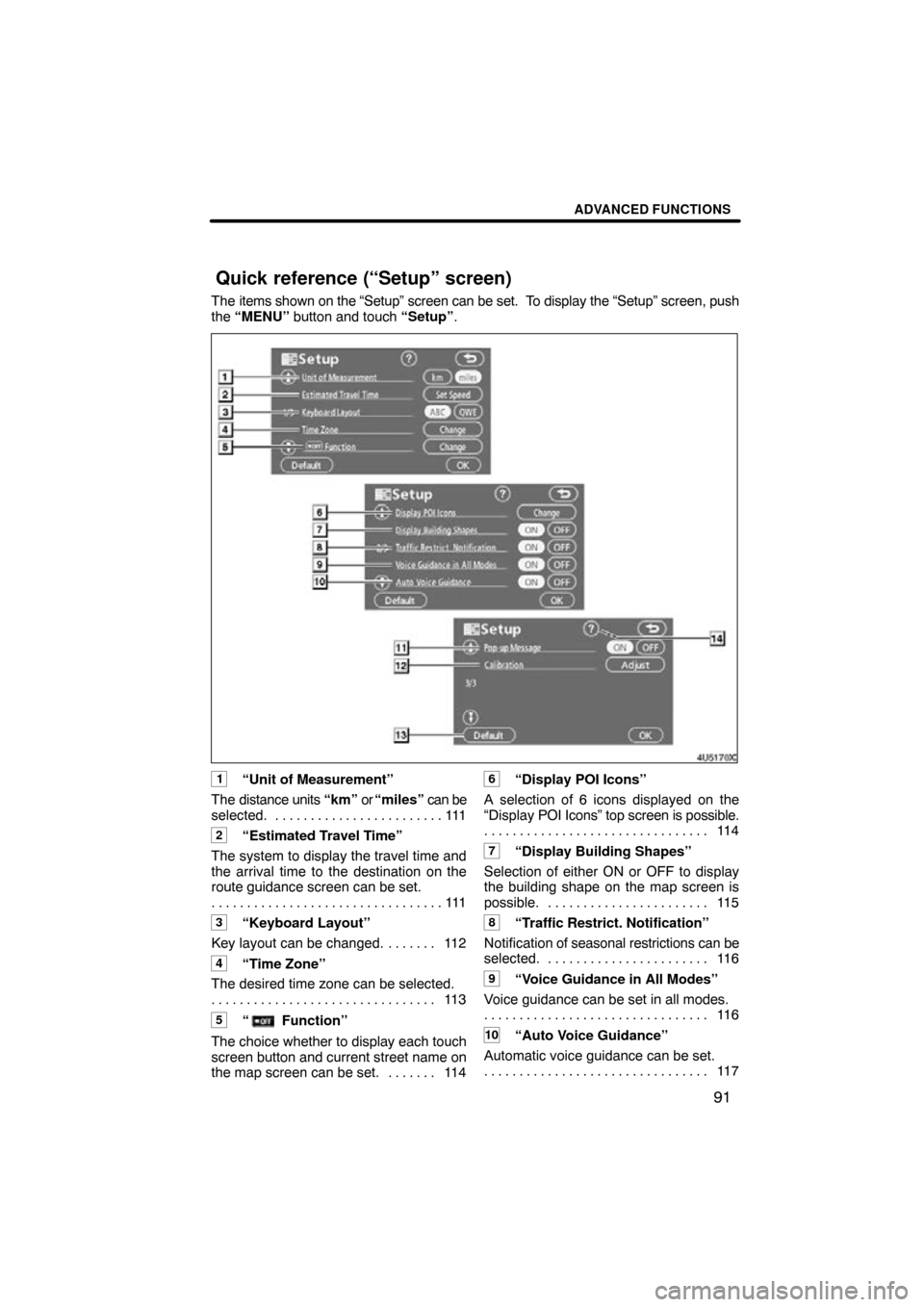
ADVANCED FUNCTIONS
91
The items shown on the “Setup” screen can be set. To display the “Setup” screen, push
the “MENU” button and touch “Setup” .
1“Unit of Measurement”
The distance units “km” or “miles” can be
selected. 111 . . . . . . . . . . . . . . . . . . . . . . . .
2“Estimated Travel Time”
The system to display the travel time and
the arrival time to the destination on the
route guidance screen can be set. 111
. . . . . . . . . . . . . . . . . . . . . . . . . . . . . . . . .
3“Keyboard Layout”
Key layout can be changed. 112 . . . . . . .
4“Time Zone”
The desired time zone can be selected. 11 3
. . . . . . . . . . . . . . . . . . . . . . . . . . . . . . . .
5“ Function”
The choice whether to display each touch
screen button and current street name on
the map screen can be set. 114 . . . . . . .
6“Display POI Icons”
A selection of 6 icons displayed on the
“Display POI Icons” top screen is possible.
11 4
. . . . . . . . . . . . . . . . . . . . . . . . . . . . . . . .
7“Display Building Shapes”
Selection of either ON or OFF to display
the building shape on the map screen is
possible. 115 . . . . . . . . . . . . . . . . . . . . . . .
8“Traffic Restrict. Notification”
Notification of seasonal restrictions can be
selected. 116
. . . . . . . . . . . . . . . . . . . . . . .
9“Voice Guidance in All Modes”
Voice guidance can be set in all modes. 11 6
. . . . . . . . . . . . . . . . . . . . . . . . . . . . . . . .
10“Auto Voice Guidance”
Automatic voice guidance can be set. 11 7
. . . . . . . . . . . . . . . . . . . . . . . . . . . . . . . .
Quick reference (“Setup” screen)
Page 101 of 197
ADVANCED FUNCTIONS
101
DELETING “Quick Access”
1. Touch “Del.”.
2. To delete an attribute, touch “Yes”.
To return to the previous screen, touch
“No” or
.
�To change “Name”
1. Touch “Name” on the “Memory
Point” screen.
2. Enter the name using the alphanu-
meric keys.
Up to 24 letters can be entered.
3. Touch “OK”.
The previous screen will be displayed.
Page 103 of 197
ADVANCED FUNCTIONS
103
�
To change “Phone #” (telephone
number)
1. Touch “Phone #” on the “Memory
Point” screen.
2. Enter the number using number
keys.
3. Touch “OK”.
The previous screen will be displayed. 1. Push the “MENU” button.
2. Touch “My Places” on the “Menu”
screen.3. Touch “Delete”.
4. Touch the button to be deleted.
“Delete All”: To delete all memory points
in the system.
5. To delete the memory point, touch
“Yes”. To cancel the deletion, touch
“No”.
— Deleting memory points