Page 107 of 197
ADVANCED FUNCTIONS
107
5. Touch the button to be edited.
“Name”: To edit the name of the area to
avoid. The names can be displayed on the
map. (See page 107.)
“Location”: To edit area location. (See
page 108.)
“Area Size”: To edit area size. (See page
109.)
“Active”: To turn on or off the area to avoid
feature. To turn on the feature touch “ON ”
on the “Edit Area to A void” screen. To turn
off the feature touch “OFF” on the “Edit
Area to Avoid” screen.
6. Touch “OK”.
�To change “Name”
1. Touch “Name” on the “Edit Area to
Avoid” screen.
2. Enter the name using alphanumeric
keys.
Up to 24 letters can be entered.
3. Touch “OK”.
The previous screen will be displayed.
Page 112 of 197
ADVANCED FUNCTIONS
11 2
INFORMATION
�The displayed time to the destina-
tion is the approximate driving time
that is calculated based on the se-
lected speeds and the actual posi-
tion along the guidance route.
� The time shown on the screen may
vary greatly depending on prog-
ress along the route, which may be
affected by road conditions such
as traffic jams, and construction
work.
� It is possible to display up to 99
hours 59 minutes.
�Input key layout
Key layout can be changed.
1. Push the “MENU” button.
2. Touch “Setup” on the “Menu”
screen.
3. Touch “ABC” or “QWE” of “Key-
board Layout” to choose the input key
layout.
LAYOUT TYPE
� “ABC” type
�“QWE” type
The selected button is highlighted.
4. Touch “OK”.
Page 131 of 197
OTHER FUNCTIONS
131
�
To edit “Dealer” or “Contact”
1. Touch “Dealer” or “Contact” on the
“Edit Dealer” screen.
2. Enter the name using the alphanu-
meric keys.
Up to 24 letters can be entered.
3. Touch “OK”.
The previous screen will be displayed.
�To edit “Location”
1. Touch “Location” on the “Edit Deal-
er” screen.
2. Touch the eight directional touch
screen button to move the cursor
to
the desired point on the map.
3. Touch “Enter”.
The previous screen will be displayed.
Page 132 of 197
OTHER FUNCTIONS
132
�
To edit “Phone #” (telephone num-
ber)
1. Touch “Phone #” on the “Edit Deal-
er” screen.
2. Enter the number using number
keys.
3. Touch “OK”.
The previous screen will be displayed. It is possible to enter memos for particular
dates on the calendar.
The system informs
you of the memo entry when the system is
turned on. (See page 25.)
Memos can also be used for route guid-
ance if the memo has been registered with
location information.
1. Push the “INFO” button.
2. Touch “Calendar”.
Calendar with memo —
Page 134 of 197
OTHER FUNCTIONS
134
If a memo is added, the system informs of
the memo entry when the system is started
on the memo date. (See page 25.)
1. Push the “INFO” button.
2. Touch “Calendar” on the “Informa-
tion” screen.
3. Touch the date you want to add a
memo on the “Calendar” screen.
4. Touch “Add Memo”.
Up to 100 memos can be added.
5. Touch “Memo”.
6. Enter text using the keys.
Up to 24 letters can be entered.
After entering the text, touch “OK” at the
bottom right of the screen.
7. When registering information on the
memo, touch “Location”.
A screen similar to the destination search
screen appears. Search the same way as
searching a destination. (See “Destination
search” on page 43.)
— Adding a memo
Page 136 of 197
OTHER FUNCTIONS
136
5. To delete and/or edit the memo,
touch the desired memo button.
“Delete All”: To delete all the displayed
memos.
A message will be displayed.
6. To delete, touch “Yes”. To cancel the
deletion, touch “No”.
�To display memos for a specified pe-
riod of time
1. Touch “Period” on the “Memo
Search” screen.
2. Enter the period using the numeral
keys.
The period from January 1, 2007 through
December 31, 2026 can be set for search-
ing.
3. After setting the period, touch “OK”.
The “Memo List” screen will be displayed.
Page 145 of 197
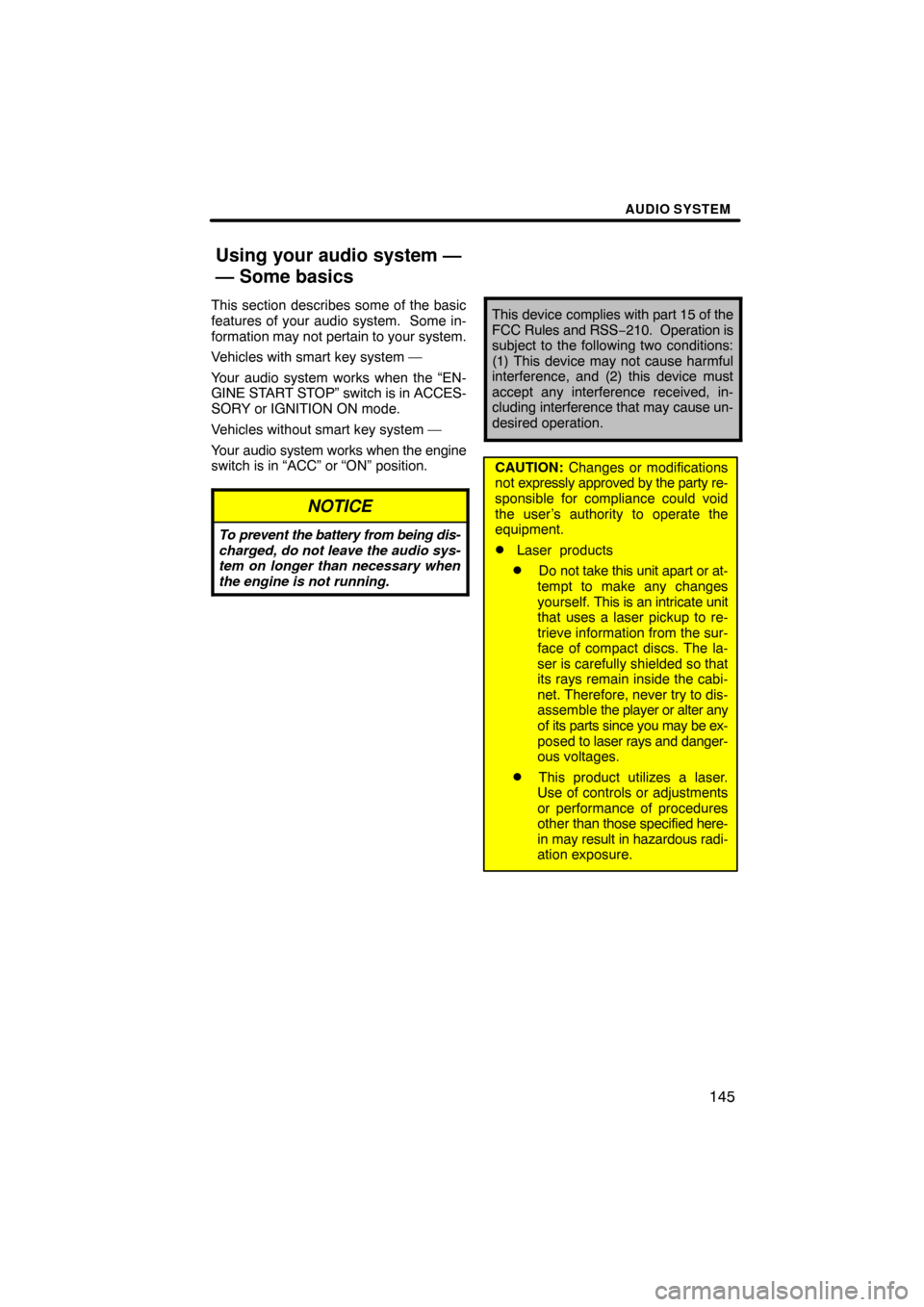
AUDIO SYSTEM
145
This section describes some of the basic
features of your audio system. Some in-
formation may not pertain to your system.
Vehicles with smart key system —
Your audio system works when the “EN-
GINE START STOP” switch is in ACCES-
SORY or IGNITION ON mode.
Vehicles without smart key system —
Your audio system works when the engine
switch is in “ACC” or “ON” position.
NOTICE
To prevent the battery from being dis-
charged, do not leave the audio sys-
tem on longer than necessary when
the engine is not running.
This device complies with part 15 of the
FCC Rules and RSS −210. Operation is
subject to the following two conditions:
(1) This device may not cause harmful
interference, and (2) this device must
accept any interference received, in-
cluding interference that may cause un-
desired operation.
CAUTION: Changes or modifications
not expressly approved by the party re-
sponsible for compliance could void
the user’s authority to operate the
equipment.
�Laser products
�Do not take this unit apart or at-
tempt to make any changes
yourself. This is an intricate unit
that uses a laser pickup to re-
trieve information from the sur-
face of compact discs. The la-
ser is carefully shielded so that
its rays remain inside the cabi-
net. Therefore, never try to dis-
assemble the player or alter any
of its parts since you may be ex-
posed to laser rays and danger-
ous voltages.
�This product utilizes a laser.
Use of controls or adjustments
or performance of procedures
other than those specified here-
in may result in hazardous radi-
ation exposure.
Using your audio system —
— Some basics
Page 158 of 197
AUDIO SYSTEM
158
The CD player can play audio CDs, CD
text, WMA discs and MP3 discs.
�Audio CD, CD text161
. . . . . . . . .
�MP3/WMA disc 164
. . . . . . . . . . .
For appropriate discs for this changer, see
“Audio system operating hints” on page
170. (a) Inserting discs
Vehicles with smart key system —
The “ENGINE START STOP” switch must
be set at ACCESSORY or IGNITION ON
mode.
Vehicles without smart key system —
The engine switch must be set at “ACC” or
“ON” position.
1. Push the “” button.
— CD player operation