Page 9 of 24
8
DESTINATION INPUT - POINT OF INTEREST (POI)
POINT OF INTEREST BY CATEGORY
Touch .
Touch the desired category location. Touch the desired category icon followed by the desired sub-category.
Use or to scroll up or down. Touch the desired point of interest.
step1step2
step3step4
step5Touch . See page 15 to select desired Route Preference. Touch to start route guidance.
step6
Press the DEST panel button
followed by .
Page 10 of 24
9
DESTINATION INPUT - POINT OF INTEREST (POI)
POINT OF INTEREST BY CATEGORY - VOICE RECOGNITION
Press on the steering wheel.
After the beep say, “Destination.”
After the beep say, “Point of
Interest.”
After the beep say, “Near Here.” After the beep say, “Hotels.” See page 22 for the list of recognized POI categories in addition to those displayed on the screen.
After the beep say the number that corresponds to the desired destination.
step1step2
step3step4
step5
After the beep say, “Enter” to confi rm destination. Touch to start route guidance.
step6
Quick Tip - If you know your next command,
you can press at any time to interrupt the prompt. Speak your command after the beep.
Page 11 of 24
10
SET HOME
Touch .
Make sure you are in the desired Search Area. Touch
.
Input the city name and touch .
step2
step3
step5step6
Press the SETUP panel button
followed by .step1
Touch . Touch . step4 Tip - For security reasons, use a point close to your home instead of your actual home address.
Page 12 of 24
11
SET HOME
Input the street name and touch .
Touch followed
by to change the home icon.
Touch the desired icon for
your home. Touch at the bottom right of the Edit Home screen.
step8
step9
step11step12
Touch the desired city name. step7
Touch the desired street name. Input the house number and touch . step10
Quick Tip - Enter the street name without prefi xes such as North or the letter N. The system will display the base street name without prefi xes or suffi xes on the next screen.
Page 13 of 24
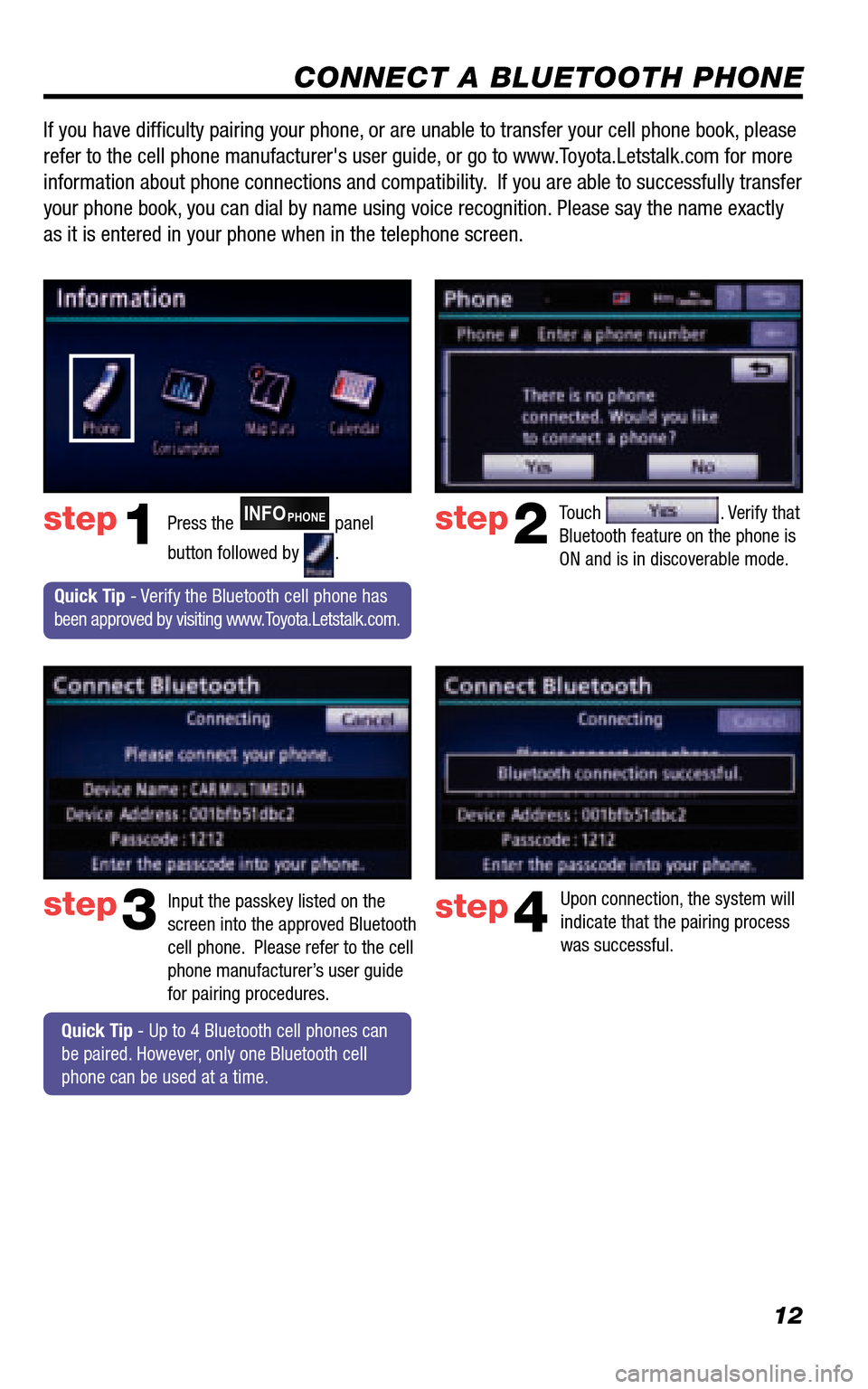
12
CONNECT A BLUETOOTH PHONE
Touch . Verify that Bluetooth feature on the phone is ON and is in discoverable mode.
step2
step3
Press the INFOPHONE panel
button followed by .
step1
Input the passkey listed on the screen into the approved Bluetooth cell phone. Please refer to the cell phone manufacturer’s user guide for pairing procedures.
Upon connection, the system will indicate that the pairing process was successful.
step4
Quick Tip - Verify the Bluetooth cell phone has been approved by visiting www.Toyota.Letstalk.com.
Quick Tip - Up to 4 Bluetooth cell phones can be paired. However, only one Bluetooth cell phone can be used at a time.
If you have diffi culty pairing your phone, or are unable to transfer your cell phone book, please
refer to the cell phone manufacturer's user guide, or go to www.Toyota.Letstalk.com for more
information about phone connections and compatibility. If you are able to successfully transfer
your phone book, you can dial by name using voice recognition. Please say the name exactly
as it is entered in your phone when in the telephone screen.
Page 14 of 24
13
CALLING BY VOICE RECOGNITION
After the beep say, “Dial by Number.”
Call is active when is indicated. To end call, press
on the screen or on the steering wheel.
step2
step3
step5
Press on the steering wheel. After the beep say, “Phone.”step1
After the beep say the phone number digits individually, without pausing (e.g. “Three, one, zero, four…”).
After the beep, say “Dial” or
press on the steering wheel.
step4
Quick Tip - A noisy environment may prevent the voice recognition system from understanding your commands. It is recommended that you reduce background noise (including passenger conversation and wind noise) prior to using the Voice Recognition system.
Quick Tip - If you know your next command,
you can press at any time to interrupt the prompt. Speak your command after the beep.
Some Bluetooth® equipped cell phones may or may not show battery or signal strength on the display.
DIAL BY NUMBER
Page 15 of 24
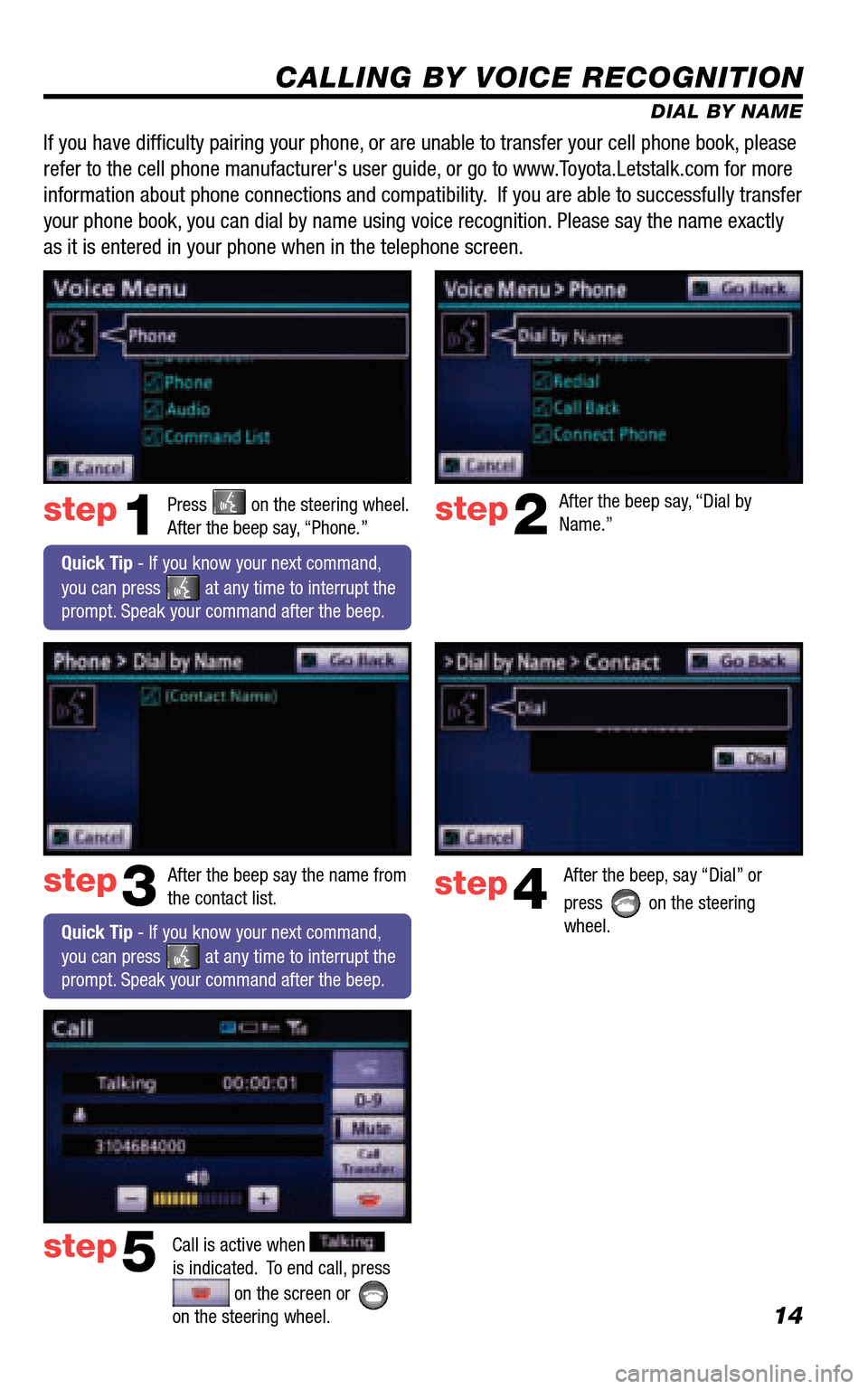
14
CALLING BY VOICE RECOGNITION
DIAL BY NAME
Press on the steering wheel. After the beep say, “Phone.”step1
Quick Tip - If you know your next command,
you can press at any time to interrupt the prompt. Speak your command after the beep.
After the beep say, “Dial by Name.”step2
step3
After the beep say the name from the contact list.After the beep, say “Dial” or
press on the steering wheel.
step4
Call is active when is indicated. To end call, press
on the screen or on the steering wheel.
step5
If you have diffi culty pairing your phone, or are unable to transfer your cell phone book, please
refer to the cell phone manufacturer's user guide, or go to www.Toyota.Letstalk.com for more
information about phone connections and compatibility. If you are able to successfully transfer
your phone book, you can dial by name using voice recognition. Please say the name exactly
as it is entered in your phone when in the telephone screen.
Quick Tip - If you know your next command,
you can press at any time to interrupt the prompt. Speak your command after the beep.
Page 16 of 24
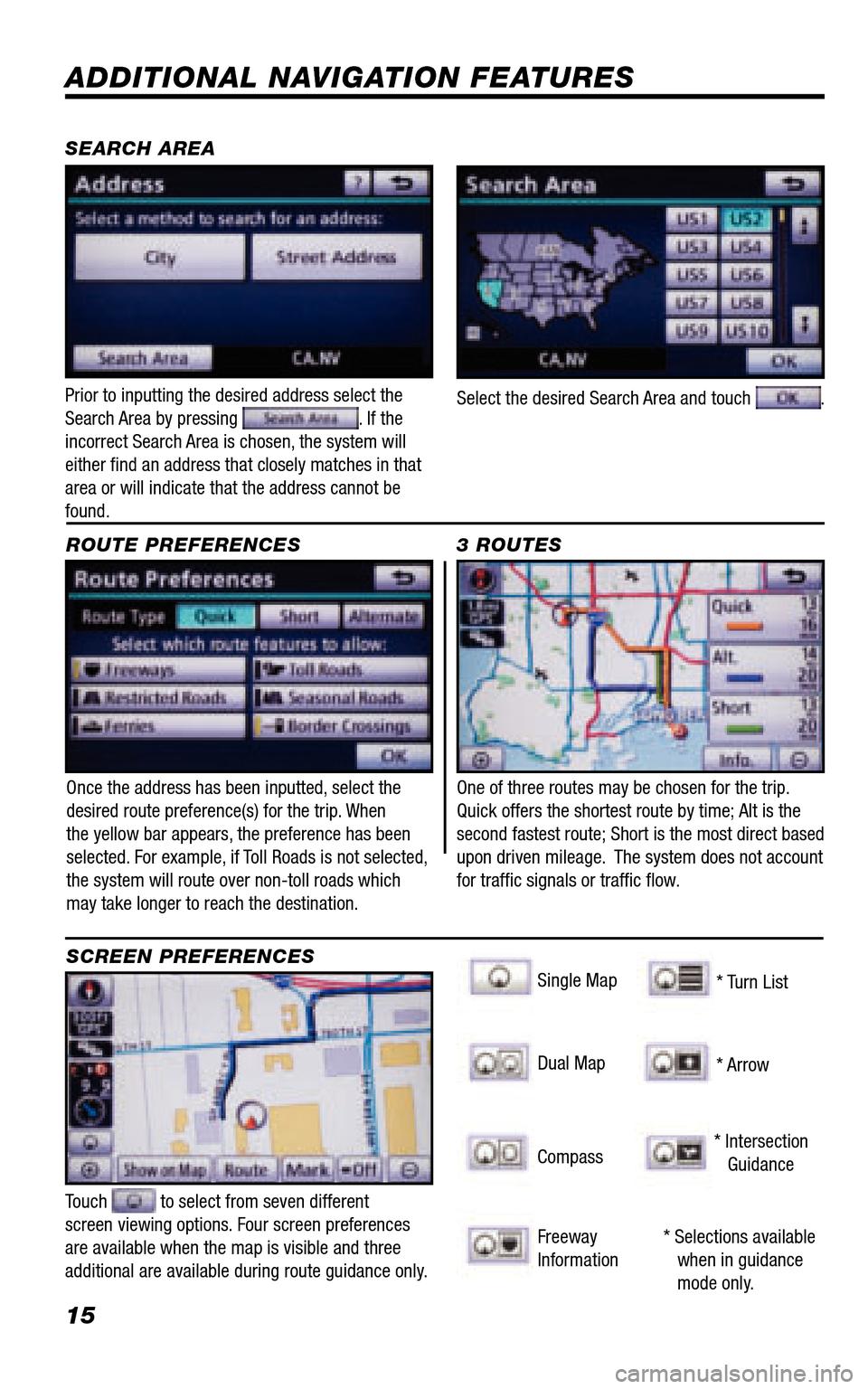
15
ADDITIONAL NAVIGATION FEATURES
Once the address has been inputted, select the desired route preference(s) for the trip. When the yellow bar appears, the preference has been selected. For example, if Toll Roads is not selected, the system will route over non-toll roads which may take longer to reach the destination.
ROUTE PREFERENCES
Touch to select from seven different screen viewing options. Four screen preferences are available when the map is visible and three additional are available during route guidance only.
3 ROUTES
SCREEN PREFERENCES
One of three routes may be chosen for the trip. Quick offers the shortest route by time; Alt is the second fastest route; Short is the most direct based upon driven mileage. The system does not account for traffi c signals or traffi c fl ow.
Single Map
SEARCH AREA
Singgle Map
* Selections available when in guidance mode only.
Dual Map
Compass
Freeway Information
* Turn List
* Arrow
* Intersection Guidance
Prior to inputting the desired address select the Search Area by pressing . If the incorrect Search Area is chosen, the system will either fi nd an address that closely matches in that area or will indicate that the address cannot be found.
Select the desired Search Area and touch .