Page 17 of 24
16
CLOCK SETTINGS
ADDITIONAL NAVIGATION FEATURES
LANGUAGE
PRESS SETUP PANEL BUTTON >
Select Language Preference: English, French or Spanish.
PRESS SETUP PANEL BUTTON >
Adjust the Voice Guidance volume level.
BEEP SETTING VOICE VOLUME
AUTO SCREEN CHANGE
PRESS SETUP PANEL BUTTON >
Once the screen transition is switched off, the audio screen will remain without reverting to the map display.
PRESS SETUP PANEL BUTTON >
Adjust the Beep sound On or Off.
PRESS SETUP PANEL BUTTON >
Disables system guidance for voice commands. Only on-screen guidance will be available when switched off.
VOICE RECOGNITION GUIDANCE
PRESS SETUP PANEL BUTTON >
Adjust the Time Zone, Daylight Saving Time or manually adjust the clock.
Page 18 of 24
17
ESTIMATED DISTANCE AND TIME†
† The system does not account for traffi c signals or traffi c fl ow.
ADDITIONAL NAVIGATION FEATURES
OPERATION OF VEHICLE EMERGENCY SCREEN
Touch the desired emergency category. If the vehicle is in motion, only nearby police stations, dealers, hospitals or fi re stations are shown.
Press the DEST panel button followed by and
then to access four emergency destinations:
• Police Stn. • Hospital • Dealer • Fire Stn.
Touch the desired destination.
The system can be customized to match your driving habits. Adjust the speed settings for Residential, Main Streets and Freeways to match your normal driving speed. Adjusting these settings will affect the estimated time of arrival (ETA).
Please refer to the Navigation Owner's manual for a complete description of this feature.
PRESS SETUP PANEL BUTTON >
> >
Page 19 of 24
18
Route guidance with fl ow information and traffi c events.
Accidents and disabled vehicles.
Traffi c events - road construction.
XM NavTraffi c® integrates with your navigation system to display traffi c information.
Traffi c events and fl ow data are updated every 2 minutes from a variety of sources.
XM NavTraffi c® service is available in 100 major metropolitan areas across the US
and Canada with more to come.
New 4RUNNER owners with factory-installed navigation receive a
90-day complimentary trial subscription from XM.
Traffi c information provided by XM NavTraffi c®:
http://www.xmradio.com/navtraffi c/index.xmc
XM NAVTRAFFIC®
Page 20 of 24
19
Press the MAPVOICE panel
button followed by .
step1step2
XM NAVTRAFFIC® PREFERENCES
Touch . When the yellow bar appears, the preference has been selected. Touch , traffi c fl ow is displayed by colored lines alongside freeway or highways:
SHOW XM NAVTRAFFIC® INFORMATION
Free fl ow traffi c Moderate traffi c Heavy congestion
Press the SETUP panel button
followed by . step1step2Touch .
AUTO AVOID TRAFFIC
step3
Select from the Auto Avoid Traffi c option. Touch followed by . The system will automatically select another route when moderate or heavy traffi c is detected during route guidance.
XM NAVTRAFFIC®
Page 21 of 24
20
Press the SETUP panel button
followed by . step1step2Touch to display Traffi c Voice Guidance option on page 2. Select to receive voice notifi cation of traffi c events within 20 miles along the current route. Touch followed by .
TRAFFIC VOICE GUIDANCE
Press the SETUP panel button
followed by . step1step2Touch .
SHOW FREE FLOWING TRAFFIC
step3
Select from the Show Free Flowing Traffi c option. Touch followed by . Free fl owing traffi c is illustrated by arrows on the map.
XM NAVTRAFFIC®
XM NAVTRAFFIC® PREFERENCES
Page 22 of 24
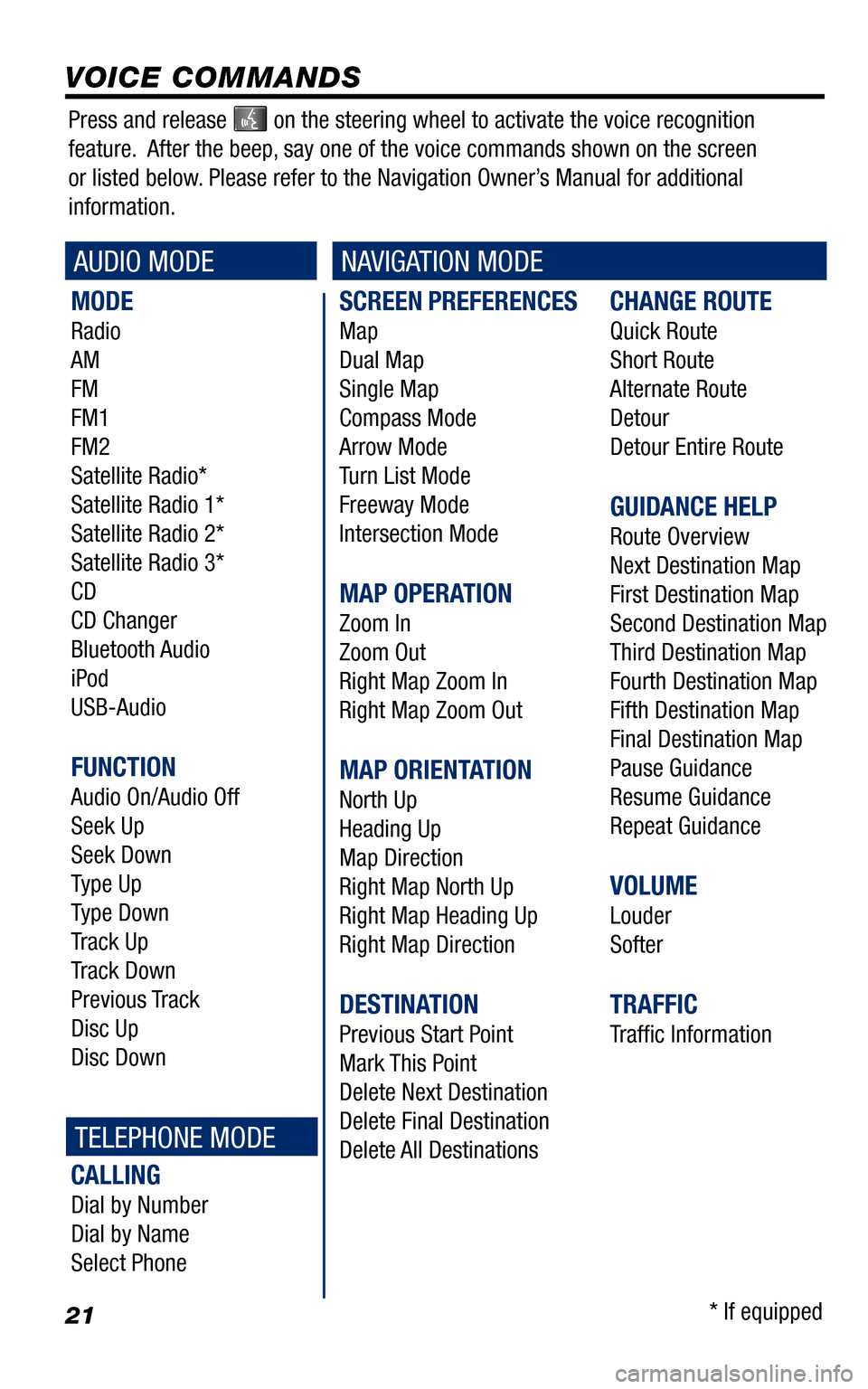
21
SCREEN PREFERENCES
Map
Dual Map
Single Map
Compass Mode
Arrow Mode
Turn List Mode
Freeway Mode
Intersection Mode
MAP OPERATION
Zoom In
Zoom Out
Right Map Zoom In
Right Map Zoom Out
MAP ORIENTATION
North Up
Heading Up
Map Direction
Right Map North Up
Right Map Heading Up
Right Map Direction
DESTINATION
Previous Start Point
Mark This Point
Delete Next Destination
Delete Final Destination
Delete All Destinations
CHANGE ROUTE
Quick Route
Short Route
Alternate Route
Detour
Detour Entire Route
GUIDANCE HELP
Route Overview
Next Destination Map
First Destination Map
Second Destination Map
Third Destination Map
Fourth Destination Map
Fifth Destination Map
Final Destination Map
Pause Guidance
Resume Guidance
Repeat Guidance
VOLUME
Louder
Softer
TRAFFIC
Traffi c Information
MODE
Radio
AM
FM
FM1
FM2
Satellite Radio*
Satellite Radio 1*
Satellite Radio 2*
Satellite Radio 3*
CD
CD Changer
Bluetooth Audio
iPod
USB-Audio
FUNCTION
Audio On/Audio Off
Seek Up
Seek Down
Type Up
Type Down
Track Up
Track Down
Previous Track
Disc Up
Disc Down
CALLING
Dial by Number
Dial by Name
Select Phone
VOICE COMMANDS
AUDIO MODENAVIGATION MODE
TELEPHONE MODE
Press and release on the steering wheel to activate the voice recognition
feature. After the beep, say one of the voice commands shown on the screen
or listed below. Please refer to the Navigation Owner’s Manual for additional
information.
* If equipped
Page 23 of 24
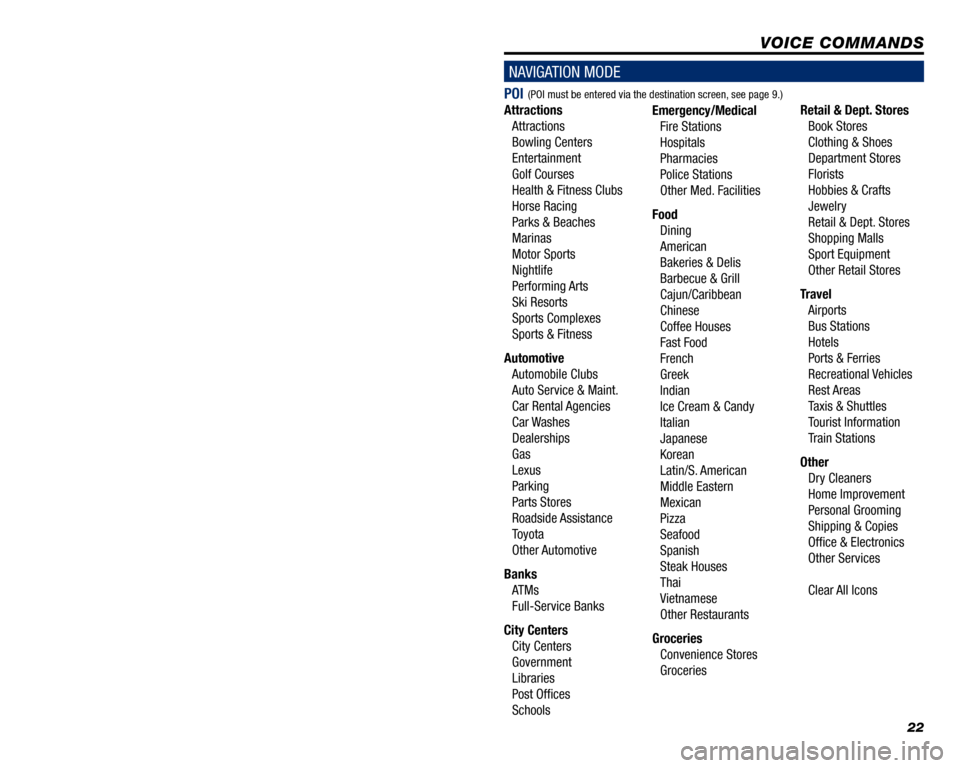
1
TABLE OF CONTENTS
LIMITATIONS OF THIS QUICK REFERENCE GUIDE 1
BASIC OPERATION 2
DESTINATION INPUT 3
By Address 3
Note on Voice Recognition 5
Tips for Using Voice Recognition 5
By Address - Voice Recognition 5
DESTINATION INPUT - POINT OF INTEREST (POI) 7
Point of Interest by Name 7
Point of Interest by Category 8
Point of Interest by Category - Voice Recognition 9
SET HOME 1 0
CONNECT A BLUETOOTH PHONE 12
CALLING BY VOICE RECOGNITION 13
Dial by Number 13
Dial by Name 14
ADDITIONAL NAVIGATION FEATURES 15
Search Area 15
Route Preferences 15
3 Routes 15
Screen Preferences 15
Beep Setting 16
Voice Volume 16
Language 16
Clock Settings 16
Auto Screen Change 16
Voice Recognition Guidance16
Estimated Distance and Time 17
Operation of Vehicle Emergency Screen 17
XM NAVTRAFFIC®18
XM NavTraf� c®Preferences 19
VOICE COMMANDS 21
This Quick Reference Guide is designed to provide information on the basic operation and key features of the navigation system. The Quick Reference Guide is not intended as a substitute for the Navigation Owner’s Manual. We strongly encourage you to review the Navigation Owner’s Manual so you will have a better understanding of the navigation system capabilities a\
nd limitations.
LIMITATIONS OF THIS QUICK REFERENCE GUIDE
22
POI
Attractions
Attractions
Bowling Centers
Entertainment
Golf Courses
Health & Fitness Clubs
Horse Racing
Parks & Beaches
Marinas
Motor Sports
Nightlife
Performing Arts
Ski Resorts
Sports Complexes
Sports & Fitness
Automotive
Automobile Clubs
Auto Service & Maint.
Car Rental Agencies
Car Washes
Dealerships
Gas
Lexus
Parking
Parts Stores
Roadside Assistance
Toyota
Other Automotive
Banks
ATMs
Full-Service Banks
City Centers
City Centers
Government
Libraries
Post Of� ces
Schools
Emergency/Medical
Fire Stations
Hospitals
Pharmacies
Police Stations
Other Med. Facilities
Food
Dining
American
Bakeries & Delis
Barbecue & Grill
Cajun/Caribbean
Chinese
Coffee Houses
Fast Food
French
Greek
Indian
Ice Cream & Candy
Italian
Japanese
Korean
Latin/S. American
Middle Eastern
Mexican
Pizza
Seafood
Spanish
Steak Houses
Thai
Vietnamese
Other Restaurants
Groceries
Convenience Stores
Groceries
Retail & Dept. Stores
Book Stores
Clothing & Shoes
Department Stores
Florists
Hobbies & Crafts
Jewelry
Retail & Dept. Stores
Shopping Malls
Sport Equipment
Other Retail Stores
Travel
Airports
Bus Stations
Hotels
Ports & Ferries
Recreational Vehicles
Rest Areas
Taxis & Shuttles
Tourist Information
Train Stations
Other
Dry Cleaners
Home Improvement
Personal Grooming
Shipping & Copies
Of� ce & Electronics
Other Services
Clear All Icons
VOICE COMMANDS
NAVIGATION MODE
(POI must be entered via the destination screen, see page 9.)
Page 24 of 24
NAVIGATION SYSTEM
QUICK REFERENCE GUIDE
CUSTOMER EXPERIENCE CENTER
1- 8 0 0 - 3 31- 4 3 31
00505-NAV11-4RUN Printed in U.S.A. 8/10 10-TCS-04046
4RUNNER
2011
Page:
< prev 1-8 9-16 17-24