2011 TOYOTA 4RUNNER ECO mode
[x] Cancel search: ECO modePage 2 of 24
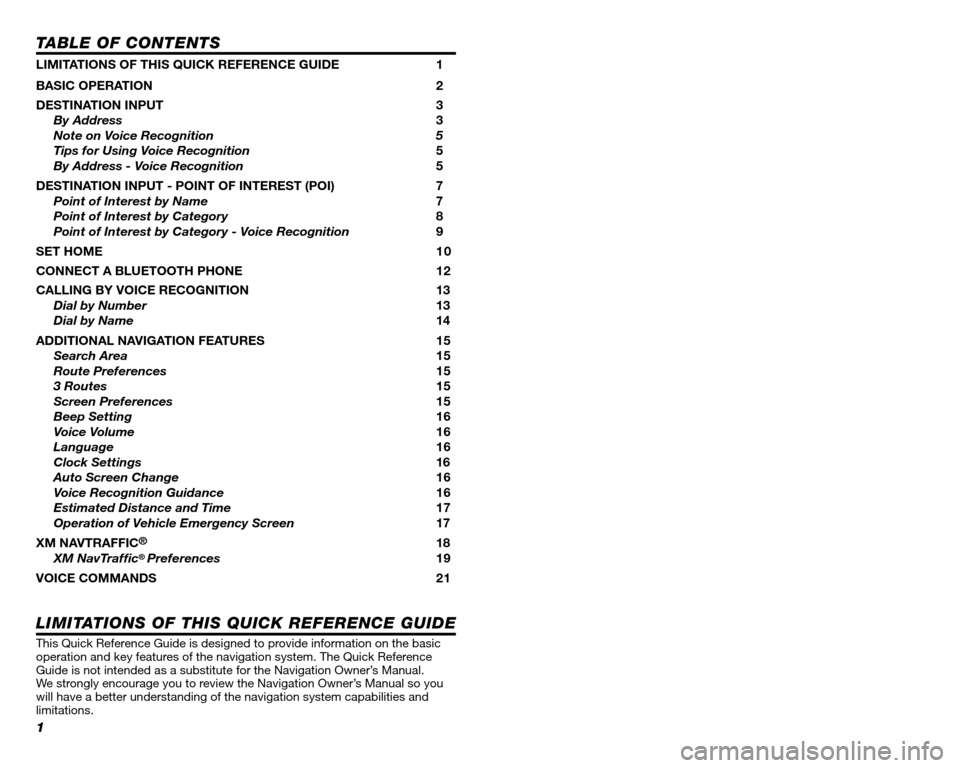
1
TABLE OF CONTENTS
LIMITATIONS OF THIS QUICK REFERENCE GUIDE 1
BASIC OPERATION 2
DESTINATION INPUT 3
By Address 3
Note on Voice Recognition 5
Tips for Using Voice Recognition 5
By Address - Voice Recognition 5
DESTINATION INPUT - POINT OF INTEREST (POI) 7
Point of Interest by Name 7
Point of Interest by Category 8
Point of Interest by Category - Voice Recognition 9
SET HOME 1 0
CONNECT A BLUETOOTH PHONE 12
CALLING BY VOICE RECOGNITION 13
Dial by Number 13
Dial by Name 14
ADDITIONAL NAVIGATION FEATURES 15
Search Area 15
Route Preferences 15
3 Routes 15
Screen Preferences 15
Beep Setting 16
Voice Volume 16
Language 16
Clock Settings 16
Auto Screen Change 16
Voice Recognition Guidance16
Estimated Distance and Time 17
Operation of Vehicle Emergency Screen 17
XM NAVTRAFFIC®18
XM NavTraf� c®Preferences 19
VOICE COMMANDS 21
This Quick Reference Guide is designed to provide information on the basic operation and key features of the navigation system. The Quick Reference Guide is not intended as a substitute for the Navigation Owner’s Manual. We strongly encourage you to review the Navigation Owner’s Manual so you will have a better understanding of the navigation system capabilities a\
nd limitations.
LIMITATIONS OF THIS QUICK REFERENCE GUIDE
22
POI
Attractions
Attractions
Bowling Centers
Entertainment
Golf Courses
Health & Fitness Clubs
Horse Racing
Parks & Beaches
Marinas
Motor Sports
Nightlife
Performing Arts
Ski Resorts
Sports Complexes
Sports & Fitness
Automotive
Automobile Clubs
Auto Service & Maint.
Car Rental Agencies
Car Washes
Dealerships
Gas
Lexus
Parking
Parts Stores
Roadside Assistance
Toyota
Other Automotive
Banks
ATMs
Full-Service Banks
City Centers
City Centers
Government
Libraries
Post Of� ces
Schools
Emergency/Medical
Fire Stations
Hospitals
Pharmacies
Police Stations
Other Med. Facilities
Food
Dining
American
Bakeries & Delis
Barbecue & Grill
Cajun/Caribbean
Chinese
Coffee Houses
Fast Food
French
Greek
Indian
Ice Cream & Candy
Italian
Japanese
Korean
Latin/S. American
Middle Eastern
Mexican
Pizza
Seafood
Spanish
Steak Houses
Thai
Vietnamese
Other Restaurants
Groceries
Convenience Stores
Groceries
Retail & Dept. Stores
Book Stores
Clothing & Shoes
Department Stores
Florists
Hobbies & Crafts
Jewelry
Retail & Dept. Stores
Shopping Malls
Sport Equipment
Other Retail Stores
Travel
Airports
Bus Stations
Hotels
Ports & Ferries
Recreational Vehicles
Rest Areas
Taxis & Shuttles
Tourist Information
Train Stations
Other
Dry Cleaners
Home Improvement
Personal Grooming
Shipping & Copies
Of� ce & Electronics
Other Services
Clear All Icons
VOICE COMMANDS
NAVIGATION MODE
(POI must be entered via the destination screen, see page 9.)
Page 13 of 24
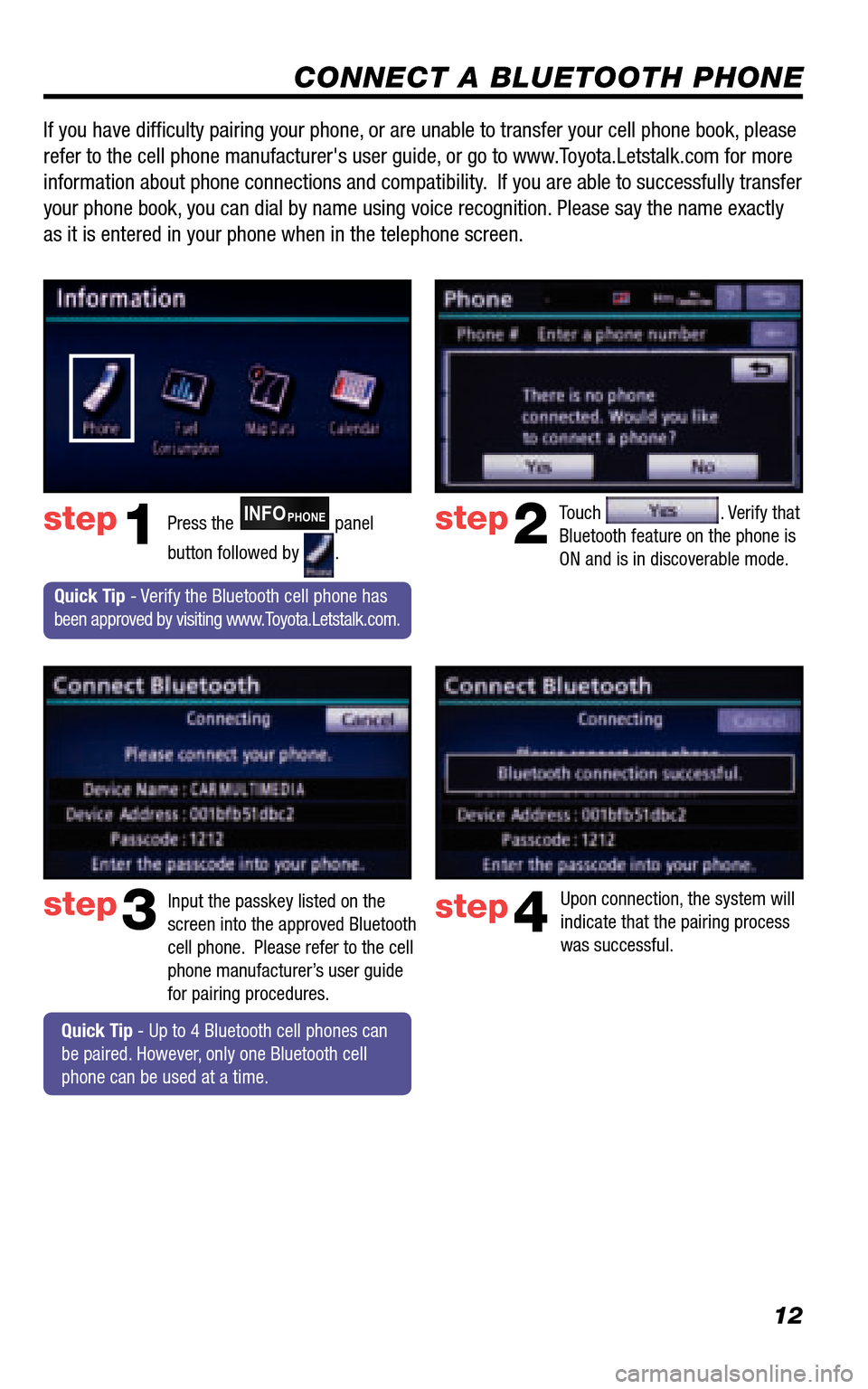
12
CONNECT A BLUETOOTH PHONE
Touch . Verify that Bluetooth feature on the phone is ON and is in discoverable mode.
step2
step3
Press the INFOPHONE panel
button followed by .
step1
Input the passkey listed on the screen into the approved Bluetooth cell phone. Please refer to the cell phone manufacturer’s user guide for pairing procedures.
Upon connection, the system will indicate that the pairing process was successful.
step4
Quick Tip - Verify the Bluetooth cell phone has been approved by visiting www.Toyota.Letstalk.com.
Quick Tip - Up to 4 Bluetooth cell phones can be paired. However, only one Bluetooth cell phone can be used at a time.
If you have diffi culty pairing your phone, or are unable to transfer your cell phone book, please
refer to the cell phone manufacturer's user guide, or go to www.Toyota.Letstalk.com for more
information about phone connections and compatibility. If you are able to successfully transfer
your phone book, you can dial by name using voice recognition. Please say the name exactly
as it is entered in your phone when in the telephone screen.
Page 16 of 24
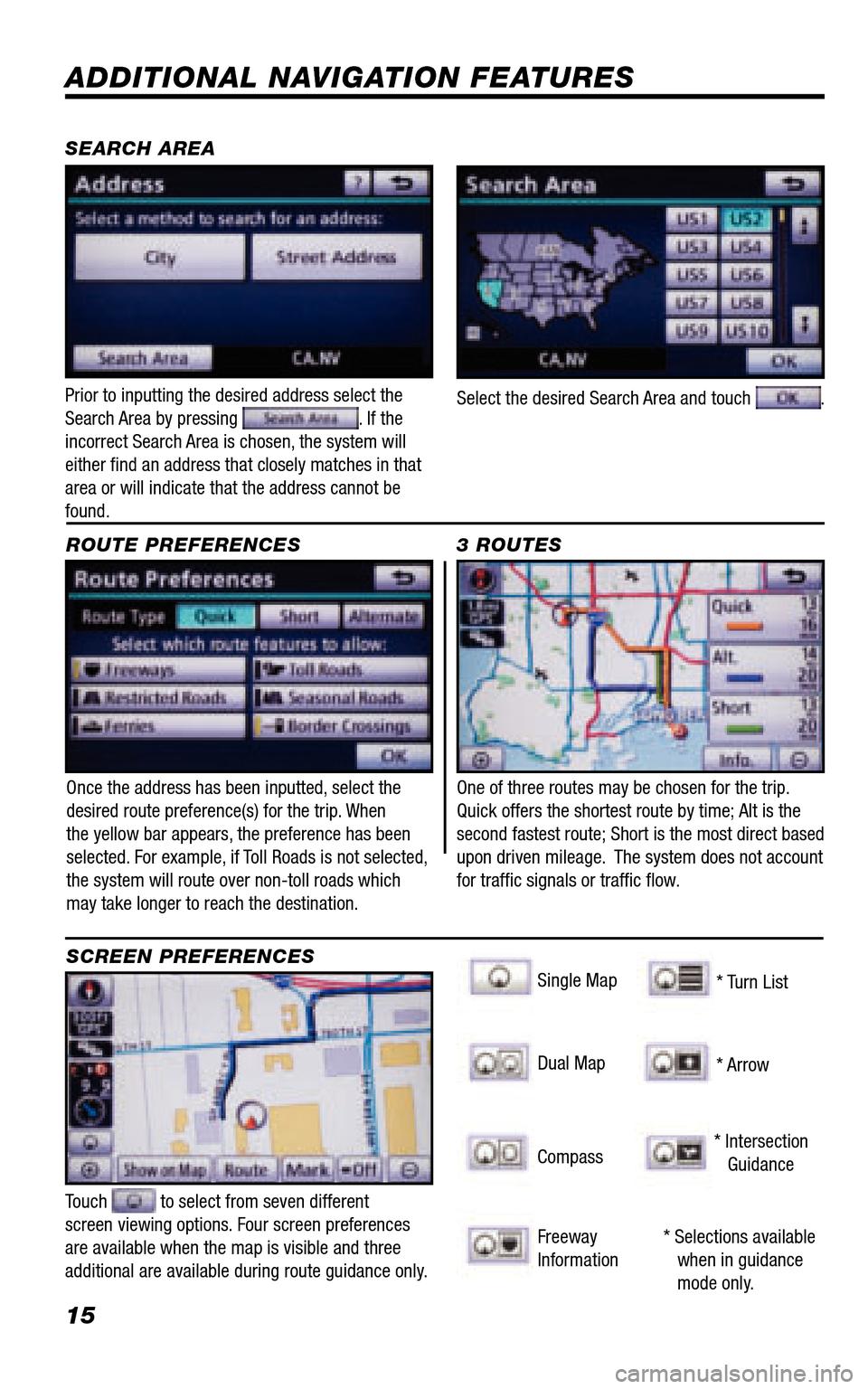
15
ADDITIONAL NAVIGATION FEATURES
Once the address has been inputted, select the desired route preference(s) for the trip. When the yellow bar appears, the preference has been selected. For example, if Toll Roads is not selected, the system will route over non-toll roads which may take longer to reach the destination.
ROUTE PREFERENCES
Touch to select from seven different screen viewing options. Four screen preferences are available when the map is visible and three additional are available during route guidance only.
3 ROUTES
SCREEN PREFERENCES
One of three routes may be chosen for the trip. Quick offers the shortest route by time; Alt is the second fastest route; Short is the most direct based upon driven mileage. The system does not account for traffi c signals or traffi c fl ow.
Single Map
SEARCH AREA
Singgle Map
* Selections available when in guidance mode only.
Dual Map
Compass
Freeway Information
* Turn List
* Arrow
* Intersection Guidance
Prior to inputting the desired address select the Search Area by pressing . If the incorrect Search Area is chosen, the system will either fi nd an address that closely matches in that area or will indicate that the address cannot be found.
Select the desired Search Area and touch .
Page 22 of 24
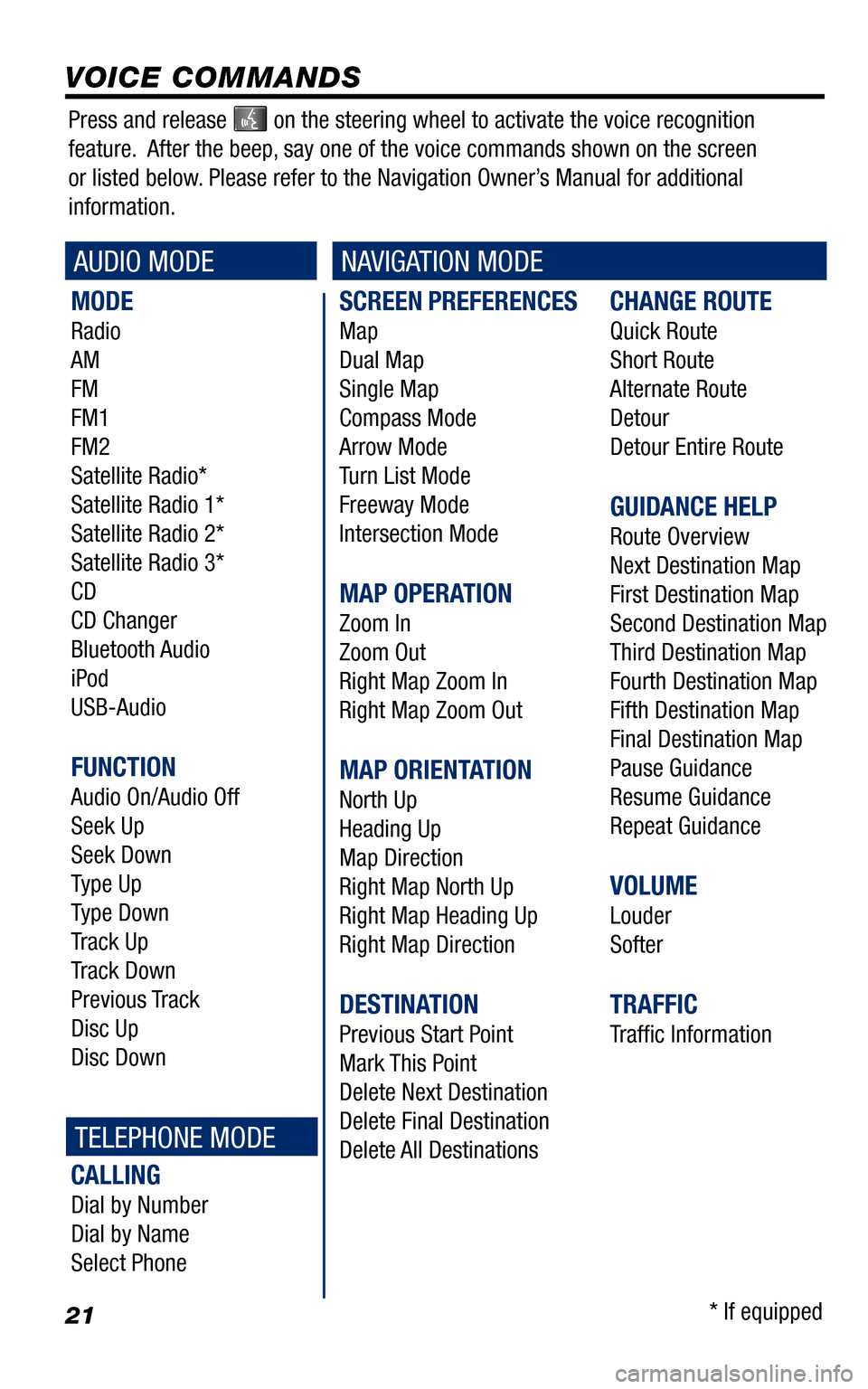
21
SCREEN PREFERENCES
Map
Dual Map
Single Map
Compass Mode
Arrow Mode
Turn List Mode
Freeway Mode
Intersection Mode
MAP OPERATION
Zoom In
Zoom Out
Right Map Zoom In
Right Map Zoom Out
MAP ORIENTATION
North Up
Heading Up
Map Direction
Right Map North Up
Right Map Heading Up
Right Map Direction
DESTINATION
Previous Start Point
Mark This Point
Delete Next Destination
Delete Final Destination
Delete All Destinations
CHANGE ROUTE
Quick Route
Short Route
Alternate Route
Detour
Detour Entire Route
GUIDANCE HELP
Route Overview
Next Destination Map
First Destination Map
Second Destination Map
Third Destination Map
Fourth Destination Map
Fifth Destination Map
Final Destination Map
Pause Guidance
Resume Guidance
Repeat Guidance
VOLUME
Louder
Softer
TRAFFIC
Traffi c Information
MODE
Radio
AM
FM
FM1
FM2
Satellite Radio*
Satellite Radio 1*
Satellite Radio 2*
Satellite Radio 3*
CD
CD Changer
Bluetooth Audio
iPod
USB-Audio
FUNCTION
Audio On/Audio Off
Seek Up
Seek Down
Type Up
Type Down
Track Up
Track Down
Previous Track
Disc Up
Disc Down
CALLING
Dial by Number
Dial by Name
Select Phone
VOICE COMMANDS
AUDIO MODENAVIGATION MODE
TELEPHONE MODE
Press and release on the steering wheel to activate the voice recognition
feature. After the beep, say one of the voice commands shown on the screen
or listed below. Please refer to the Navigation Owner’s Manual for additional
information.
* If equipped
Page 23 of 24
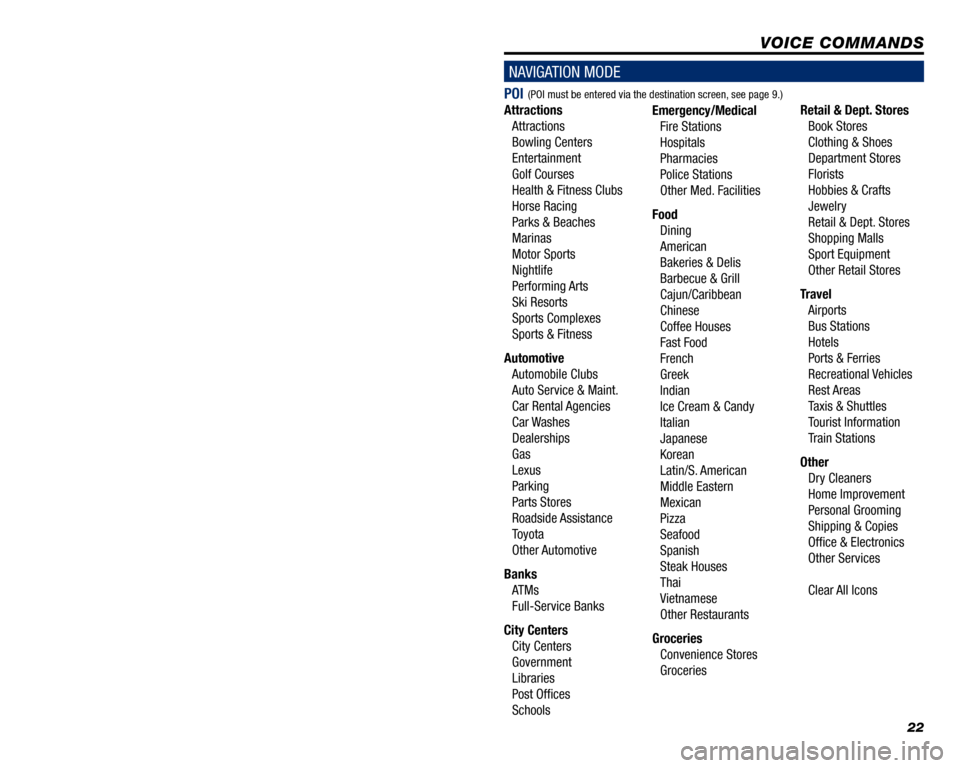
1
TABLE OF CONTENTS
LIMITATIONS OF THIS QUICK REFERENCE GUIDE 1
BASIC OPERATION 2
DESTINATION INPUT 3
By Address 3
Note on Voice Recognition 5
Tips for Using Voice Recognition 5
By Address - Voice Recognition 5
DESTINATION INPUT - POINT OF INTEREST (POI) 7
Point of Interest by Name 7
Point of Interest by Category 8
Point of Interest by Category - Voice Recognition 9
SET HOME 1 0
CONNECT A BLUETOOTH PHONE 12
CALLING BY VOICE RECOGNITION 13
Dial by Number 13
Dial by Name 14
ADDITIONAL NAVIGATION FEATURES 15
Search Area 15
Route Preferences 15
3 Routes 15
Screen Preferences 15
Beep Setting 16
Voice Volume 16
Language 16
Clock Settings 16
Auto Screen Change 16
Voice Recognition Guidance16
Estimated Distance and Time 17
Operation of Vehicle Emergency Screen 17
XM NAVTRAFFIC®18
XM NavTraf� c®Preferences 19
VOICE COMMANDS 21
This Quick Reference Guide is designed to provide information on the basic operation and key features of the navigation system. The Quick Reference Guide is not intended as a substitute for the Navigation Owner’s Manual. We strongly encourage you to review the Navigation Owner’s Manual so you will have a better understanding of the navigation system capabilities a\
nd limitations.
LIMITATIONS OF THIS QUICK REFERENCE GUIDE
22
POI
Attractions
Attractions
Bowling Centers
Entertainment
Golf Courses
Health & Fitness Clubs
Horse Racing
Parks & Beaches
Marinas
Motor Sports
Nightlife
Performing Arts
Ski Resorts
Sports Complexes
Sports & Fitness
Automotive
Automobile Clubs
Auto Service & Maint.
Car Rental Agencies
Car Washes
Dealerships
Gas
Lexus
Parking
Parts Stores
Roadside Assistance
Toyota
Other Automotive
Banks
ATMs
Full-Service Banks
City Centers
City Centers
Government
Libraries
Post Of� ces
Schools
Emergency/Medical
Fire Stations
Hospitals
Pharmacies
Police Stations
Other Med. Facilities
Food
Dining
American
Bakeries & Delis
Barbecue & Grill
Cajun/Caribbean
Chinese
Coffee Houses
Fast Food
French
Greek
Indian
Ice Cream & Candy
Italian
Japanese
Korean
Latin/S. American
Middle Eastern
Mexican
Pizza
Seafood
Spanish
Steak Houses
Thai
Vietnamese
Other Restaurants
Groceries
Convenience Stores
Groceries
Retail & Dept. Stores
Book Stores
Clothing & Shoes
Department Stores
Florists
Hobbies & Crafts
Jewelry
Retail & Dept. Stores
Shopping Malls
Sport Equipment
Other Retail Stores
Travel
Airports
Bus Stations
Hotels
Ports & Ferries
Recreational Vehicles
Rest Areas
Taxis & Shuttles
Tourist Information
Train Stations
Other
Dry Cleaners
Home Improvement
Personal Grooming
Shipping & Copies
Of� ce & Electronics
Other Services
Clear All Icons
VOICE COMMANDS
NAVIGATION MODE
(POI must be entered via the destination screen, see page 9.)