Page 121 of 252

for your mobile phone, use your mobile phone exclusively in the adapter so that
the radiation in the vehicle drops to a minimum. This also improves the quality of
the connection.
Operation of mobile phones or two-way radio systems may interfere with func-
tioning of the electronic systems of your vehicle. The reasons for this may be:
● no external aerial,
● external aerial incorrectly installed,
● transmission power greater than 10 watts. WARNING
● If a mobile phone or a two-way radio system is operated in the vehicle
without using an external aerial or an external aerial which has been incor-
rectly installed, this can increase the strength of the electromagnetic field in
the interior of the vehicle.
● Please concentrate fully at all times on your driving!
● You must not install two-way radio systems, mobile phones or mounts on
the covers of the airbags or within the immediate deployment range of air-
bags. This might result in injuries to the occupants in the event of an accident.
● Never leave a mobile phone on a seat, on the dash panel or in another
area, from which it can be thrown during a sudden braking manoeuvre, an ac-
cident or a collision. In this case, the occupants of the vehicle might be injured. Note
Observe the country-specific regulations for the use of mobile phones in vehicles.
Universal telephone preinstallation GSM II Introduction The universal telephone preinstallation GSM II has a built-in “speakerphone”. It
provides convenient operation by voice, via the multifunction steering wheel or
radio-navigation system.
All communication between a telephone and the hands-free system of your vehi-
cle can only be established with the help of the Bluetooth ®
technology. The
adapter serves only for charging the telephone and for transmitting the signal to
the external aerial of the vehicle. To ensure an optimum signal transmission, always leave the telephone with the
adapter in the telephone mount.
Furthermore the volume can be changed individually during the call at any time
with the button for setting the radio or radio navigation system or with the but-
tons on the multifunction steering wheel.
WARNING
Pay attention primarily to the traffic situation! As the driver you are fully re-
sponsible for road safety. Use the telephone system only to such an extent
that you are in full control of your vehicle at any time. Note
● Please refer to the following guidelines ⇒ page 118, Mobile phones and two-
way radio systems.
● Should you have any questions, please contact an authorised ŠKODA Service
Partner.
Phone Phonebook A phone phonebook is part of the mobile phone preinstallation with voice control.
In the phone phonebook there are 2,500 free memory locations available. Each
contact can contain up to 4 telephone numbers. This phone phonebook can be
used in line with the mobile telephone.
On vehicles fitted with the radio navigation system Columbus, a maximum of 1200
telephone contacts are shown in the display of this appliance.
After the first connection of the telephone, the system begins to load the phone
book from the phone and the SIM card into the memory of the control unit.
Each time the telephone has established a new connection with the hands-free
system, an update of the relevant phone book is performed. The updating can
take a few minutes. During this time the phone book, which was stored after the
last update was completed, is available. Newly stored telephone numbers are only
shown after the updating has ended.
If the number of contacts loaded exceeds 2 500, the phone book is not complete.
If a telephone event (e.g. incoming or outgoing call, dialogue of the voice control)
occurs during the updating procedure, the updating is interrupted. After the tele-
phone event has ended, the updating starts anew. 119
Communication Using the system Safety Driving Tips General Maintenance Breakdown assistance Technical data
Page 122 of 252

Connection of the mobile phone with the hands-free system
In order to connect a mobile phone with the hands-free system, it is necessary to
connect the telephone to the hands-free system. Detailed information on this is
provided in the operating instructions of your mobile phone. The following steps
must be carried out for the connection:
– Activate Bluetooth ®
in your telephone and the visibility of the mobile phone.
– Switch on the ignition.
– Select the menu Phone - Phone search in the information display and wait un-
til the control unit has ended the search.
– Select your mobile phone in the menu of the units found.
– Confirm the PIN (as standard 1234).
– If the hands-free system announces (as standard Skoda UHV) on the display of
the mobile phone, enter the PIN (as standard 1234) within 30 seconds and wait
until the connection is established. 1)
– After ending the connection, confirm in the information display that a new
user profile was created.
If no more free space is available for creating a new user profile, delete an existing
user profile.
If you have not managed to connect your mobile phone with the hands-free sys-
tem within 3 minutes after switching on the ignition, switch the ignition off and
then again on. The visibility of the hands-free system is established again for 3
minutes. The visibility of the Bluetooth ®
device is automatically switched off if the
vehicle starts off or if the mobile phone connects to the device.
During the connecting procedure, no other mobile phone may be connected with
the hands-free system.
Up to four mobile phones can be paired to the hands-free system, whereby only
one mobile phone can communicate with the hands-free system. Connection with an already paired mobile phone
After switching on the ignition, the connection is automatically established for the
already paired mobile phone
1)
. Check on the mobile unit if the automatic connec-
tion was established.
Disconnecting the connection
● By withdrawing the ignition key.
● By disconnecting the device in the information display.
● By disconnecting the mobile phone.
Solving connection problems
If the system announces No paired phone found, check the operating state of the
telephone:
● Is the telephone switched on?
● Is the PIN code entered?
● Is Bluetooth ®
active?
● Is the visibility of the mobile phone active?
● Was the telephone already paired with the hands-free system? WARNING
In the event of air transport, the Bluetooth ®
function of the hands-free sys-
tem must be switched off by a specialist garage! Note
● Not valid for all mobile phones which enable a communication via Bluetooth ®
.
You can ask at an authorised ŠKODA Service Partner if your telephone is compati-
ble with the universal telephone preinstallation GSM II.
● If a suitable adapter is available for your mobile phone, use your mobile phone
exclusively in the adapter so that the radiation in the vehicle drops to a minimum. £1)
Some mobile phones have a menu, in which the authorization for establishing a Bluetooth ®
connec-
tion is performed via the input of a code. If the input for the authorization is necessary, it must al-
ways be performed when re-establishing the Bluetooth connection. 120
Communication
Page 123 of 252

●
Inserting the mobile phone into the adapter ensures an optimal sending and
receiving power and offers at the same time the advantage of the battery charg-
ing.
● The range of the Bluetooth ®
connection to the hands-free system is restricted
to the vehicle interior. The range is dependent on local factors, e.g. obstacles be-
tween the devices and mutual interferences with other devices. If your mobile
phone is e.g. in a jacket pocket, this can lead to difficulties when establishing the
Bluetooth ®
connection with the hands-free system or the data transfer.
Inserting the mobile phone and adapter Fig. 110 Universal preparation for the
mobile phone
Only one telephone mount is factory-fitted. An adapter for the telephone can be
purchased from the range of the ŠKODA Original Accessories.
Inserting the mobile phone and adapter
– First of all push the adapter A in the direction of arrow
⇒ fig. 110 up to the
stop into the mount. Press the adapter slightly downwards, until it locks se-
curely into position.
– Insert the mobile phone into the adapter A (as specified in manufacturer's in-
structions).
Removing the mobile phone and adapter
– Press simultaneously the side locks of the mount ⇒ fig. 110 and remove the
mobile phone and adapter . CAUTION
Taking the mobile phone out of the adapter during the call can lead to interrup-
tion of the connection. When taking out the mobile phone, the connection to the
factory-fitted antenna is interrupted; this reduces the quality of the transmitting
and receiving signal. The charging of the mobile phone battery is also interrupted.
Operating telephone calls with the aid of the adapter. Fig. 111 Illustration image: Adapter with one button/adapter with two buttons
Function overview of the
(PTT - “push to talk”) button on the adapter
⇒
fig. 111 :
● Activating/deactivating voice control
● Reject/end a call
On some adapters, aside from the button, the
SOS
⇒ fig. 111 button also ap-
pears- on the right. After pressing the button for 2 seconds, the number 112
(Emergency call) is dialled. Note
● The adapters illustrated are only prime examples.
● On vehicles fitted with the radio navigation system Columbus, the and
SOS buttons do not operate.
121
Communication Using the system Safety Driving Tips General Maintenance Breakdown assistance Technical data
Page 124 of 252

Operation of the telephone on the multifunction steering wheel
Fig. 112 Multifunction steering wheel:
Mobile phone operation
The driver can set the basic functions of the telephone by simply operating the
buttons located on the steering wheel so that he can concentrate on the traffic
situation without being distracted as little as possible by operating the telephone
⇒ fig. 112. This applies only if your vehicle has been equipped with the telephone preinstalla-
tion at the factory.
If the side lights are switched on, the buttons on the multifunction steering wheel
are illuminated.
Overview of the different functions in contrast to the multifunction steering
wheel without mobile phone operation ⇒
page 117. Button Action Operation
1
press briefly
Activation and deactivation of the voice control (Button PTT - Push to talk)
Cancellation of the played message1
turn upwards Increase volume
1
turn downwards Decrease volume
2
press briefly Accept call, end call, entry in the main menu of the telephone, list of the dialled telephone numbers, call the dialled contact
2
press button for a long
time Reject call, private call
3
press briefly Reach one level higher in the menu (according to the current position in the menu)
3
press button for a long
time Leave the phone menu
4
press briefly Selection of menu point
4 press button for a long peri-
od of time To the next initial letter in the telephone book
4
turn upwards The last chosen menu selection, name
4
turn downwards The next menu selection, name
4
quickly turn upwards To the previous initial letter in the telephone book
4
quickly turn downwards To the next initial letter in the telephone book
£122
Communication
Page 125 of 252

The buttons operate the functions for the operating mode of the current tele-
phone.
Operate the telephone via the information display In the menu
Phone you can select the following menu points:
■ Phone book
■ Dial number 1)
■ Call register
■ Voice mailbox
■ Bluetooth 1
)
■ Settings 2)
■ Back
Phone book
In the menu point Phone book is the list of the loaded contacts from the tele-
phone memory and the SIM card of the mobile phone.
Dial number
In the menu point Dial number, you can write any telephone number. Select in se-
quence the desired digits with the aid of the handwheel and confirm it by pressing
the handwheel. You can choose the numbers 0 - 9, symbols , , # and the func-
tions Cancel, Call, Delete .
Call register
In the menu point Call register, you can select the following menu points:
■ Missed calls
■ Dialled numbers
■ Received calls
Voice mailbox
In the menu Voice mailbox , it is possible to set the number of the voice mailbox 1 )
and then dial the number. Bluetooth
In the menu
Bluetooth you can select the following menu points:
■ User - the overview of the stored users
■ New user - Search for new telephones which are in the reception range
■ Visibility - Switching on the visibility of the telephone unit for other devices
■ Media player
■ Active device
■ Paired devices
■ Search
■ Phone name - the possibility to change the name of the telephone unit (pre-
set SKODA UHV)
Settings
In the menu Settings you can select the following menu points:
■ Phone book
■ Update 1
)
■ List
■ Surname
■ First name
■ Ring tone
Back
Return in the basic menu of the telephone. 1)
On vehicles fitted with the radio navigation system Amundsen+, this function can be accessed via
the menu of the radio navigation system; see the operating instructions for the Amundsen+.
2) This function is not available in vehicles fitted with the radio navigation system Amundsen+. 123
Communication Using the system Safety Driving Tips General Maintenance Breakdown assistance Technical data
Page 126 of 252

Voice control
Dialogue On vehicles which are factory-fitted with the navigation system Co-
lumbus, it is only possible to operate the voice control via this navi-
gation system, see the operating instructions for Columbus.
The period, in which the telephone system is ready to receive voice commands
and carry out the voice commands, is called DIALOGUE. The system gives audible
feedback and guides you if necessary through the relevant functions.
Optimum understanding of the voice commands depends on the following
factors:
● Speak at a normal volume, without intonation and excessive voice pauses.
● Avoid insufficient articulation.
● Close the doors, windows and sliding roof, in order to reduce or stop disturbing
exterior noise.
● It is recommended to speak louder at higher speeds, so that the tone of your
voice is louder than the increased surrounding noise.
● During the dialogue avoid additional noise in the vehicle, e.g. simultaneously
talking occupants.
● Do not speak, if the system makes an announcement.
● The microphone for voice control is inserted in the moulded headliner and di-
rected to the driver and front passenger. Therefore the driver and the front pas-
senger can operate the equipment.
If a voice command is not detected, the system answers with
“Sorry?” and a new
entry can be performed. After the 2nd error the system repeats the aid. After the
3rd error the answer “Procedure cancelled ” is given and the dialogue is ended.
Switch on voice control (dialogue)
● by briefly pressing the button on the adapter
1)
⇒ fig. 111 ;
● by pressing the 1 button on the multi-function steering wheel for a longer
time ⇒ fig. 112 . Switching off voice control (dialogue)
If the system is currently playing a message, you will need to stop the message
currently being played:
●
by briefly pressing the button on the adapter
1)
;
● by pressing the 1 button on the multi-function steering wheel for a longer
time.
If the system expects a voice command, you can end the dialogue yourself:
● Do some with the CANCEL voice command;
● by pressing the button on the adapter
1)
;
● by pressing the 1 button on the multi-function steering wheel for a longer
time. Note
● The dialogue of an incoming call is immediately interrupted.
● The voice control is only possible in vehicles fitted with a multi-function steer-
ing wheel with telephone control or a phone holder and adapter.
Voice commands Basic voice commands for operating the telephone control unit
Voice command Action
HELP After this command the system repeats all possible
commands.
CALL XYZ With this command you call up the contact from the
phone book ⇒ page 125. PHONE BOOK After this command, for example the phone book can
be repeated, a voice entry for the contact can be up-
dated or deleted etc. CALL HISTORY Lists of dialled numbers, missed calls, etc.
DIAL NUMBER After this command a phone number can be entered
which establishes a connection to the requested par-
ty.
REDIAL After this command the system selects the last se-
lected telephone number.
£1)
Not valid for vehicles which are fitted with the radio navigation system Columbus. 124
Communication
Page 127 of 252

Voice command Action
MUSIC
a) Play music from the mobile phone or another paired
device.
FURTHER OPTIONS After this command the system offers additional con-
text-dependent commands. SETTINGS Selection for setting Bluetooth
®
, dialogue etc. CANCEL The dialogue is ended.
a)
On vehicles fitted with the radio navigation system Amundsen+, this function can be accessed via
the menu of the radio navigation system; see the operating instructions for the Amundsen+.
After giving the command DIAL NUMBER, the system requests the entry of a tele-
phone number. The telephone number can be entered as an interconnected spo-
ken row of digits (complete number), in the form of order of digits (separation
through a brief voice pause) or through individually spoken digits. After each order
of digits (separation through brief voice pause) all of the digits detected up to now
are repeated by the system.
The digits 0 - 9, symbols +, , # are permitted. The system detects no continuous
digit combinations such as twenty-three, but only individually spoken digits (two,
three).
Call name –
Switch on the voice operation ⇒ page 124, Voice control.
– Give the command CALL XYZ after the signal tone.
Example for calling the name from the phone book Voice command Announcement
CALL XYZ “Say home, work, mobile
”e.g.
WORK “XYZ work is dialed.
”CALL XYZ WORK “XYZ work is dialed.
”Store voice recording of a contact
If automatic name recognition does not work reliably for some contacts, you will
can choose to save your own voice entry for the contact in the menu point
Phone
book - Voice Tag - Record.
You can also store your own voice entry using voice control in the menu FURTHER
OPTIONS . Music playback via Bluetooth
® The universal telephone preinstallation GSM IIl makes it possible to play back mu-
sic via Bluetooth ®
from the devices such as MP3 player, mobile phone or note-
book.
In order to enable the music playback via Bluetooth ®
, it is necessary to connect
the terminal device with the hands-free system in the menu Phone - Bluetooth -
Media player .
The operation of the music playback from the connected device can be performed
via the hands-free system with the voice control ⇒ page 124, Voice commands or
directly via the connected device. Note
● The device to be connected must support the Bluetooth ®
profile A2DP, see
Owner's manual of the device to be coupled.
● This function is not available in vehicles fitted with the car radio Blues.
Multimedia Inputs AUX-IN and MDI The input AUX-IN is located below the armrest of the front seats and is marked
with
.
The input MDI is located in the front centre console.
The inputs AUX-IN and MDI are used to connect external audio sources (e.g. iPod
or MP3 player) and play back music from these devices via your factory-fitted radio
or radio navigation system.
The description of the operation can be found in the relevant Owner's Manual of
your radio or your radio navigation system. Note
● The loudspeakers in the vehicle are matched to a power output of the radio
and radio navigation system of 4x 20 W.
● For the equipment sound system, the loudspeakers are matched to a power
output of the amplifier of 4x40°W + 6x20
W. 125
Communication Using the system Safety Driving Tips General Maintenance Breakdown assistance Technical data
Page 128 of 252

CD change
Fig. 113 The CD changer
The CD changer for the radio and radio navigation system is housed on the left-
hand side of the luggage compartment.
Insert a CD
– Touch the button A
⇒ fig. 113 and guide the CD (compact disc) into the CD-
case B . The CD is automatically loaded onto the lowest free position in the CD
changer. The LED in the corresponding button D stops flashing.
Fill CD changer with CDs
– Hold the button A pressed and guide the CDs one after the other (maximum
6
CDs) into the CD case B . The LEDs in the buttons
D are no longer flashing.
Inserting a CD to one definite position
– Press on the button A . The LEDs in the buttons
D light up at the memory
spaces, which are already assigned and flash in the case of free memory
spaces.
– Touch the button D and insert the CD into the CD slot
B .
Ejecting a CD
– Briefly press on the button C , in order to eject a CD. For assigned memory
spaces, now the LEDs light up in the buttons D .
– Touch the corresponding button D . The CD is ejected.
Ejecting all CDs
– Hold the button C pressed for more than 2 seconds, in order to eject the CDs.
All CDs in the CD-changer are ejected consecutively. Note
● Always guide the CD into the CD-case B with the printed side pointing up-
wards.
● Never push the CD with force into the CD-case as the insertion is performed
automatically.
● After loading a CD into the CD-changer, you must wait until the LED of the cor-
responding button D lights up. Then the CD-case
B is free to load the next CD.
● If you have selected a position, on which a CD is already located, this CD will be
ejected. Take out the ejected CD and load the desired CD.
DVD-preinstallation Fig. 114 Seat backrest - left front seat/right front seat
Description
Openings for attachment of DVD player holder
Audio/video input
Connection input, DVD player
Only one DVD pre-installation is factory-installed in the seat backrest of the front
seat.
The DVD player holder and DVD player can be purchased from the range of the
ŠKODA Original Accessories. For a description of the controls, refer to the operat-
ing instructions for these devices and equipment. £
A B
C126
Communication
 1
1 2
2 3
3 4
4 5
5 6
6 7
7 8
8 9
9 10
10 11
11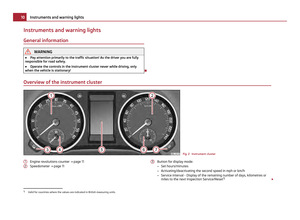 12
12 13
13 14
14 15
15 16
16 17
17 18
18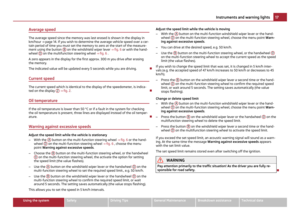 19
19 20
20 21
21 22
22 23
23 24
24 25
25 26
26 27
27 28
28 29
29 30
30 31
31 32
32 33
33 34
34 35
35 36
36 37
37 38
38 39
39 40
40 41
41 42
42 43
43 44
44 45
45 46
46 47
47 48
48 49
49 50
50 51
51 52
52 53
53 54
54 55
55 56
56 57
57 58
58 59
59 60
60 61
61 62
62 63
63 64
64 65
65 66
66 67
67 68
68 69
69 70
70 71
71 72
72 73
73 74
74 75
75 76
76 77
77 78
78 79
79 80
80 81
81 82
82 83
83 84
84 85
85 86
86 87
87 88
88 89
89 90
90 91
91 92
92 93
93 94
94 95
95 96
96 97
97 98
98 99
99 100
100 101
101 102
102 103
103 104
104 105
105 106
106 107
107 108
108 109
109 110
110 111
111 112
112 113
113 114
114 115
115 116
116 117
117 118
118 119
119 120
120 121
121 122
122 123
123 124
124 125
125 126
126 127
127 128
128 129
129 130
130 131
131 132
132 133
133 134
134 135
135 136
136 137
137 138
138 139
139 140
140 141
141 142
142 143
143 144
144 145
145 146
146 147
147 148
148 149
149 150
150 151
151 152
152 153
153 154
154 155
155 156
156 157
157 158
158 159
159 160
160 161
161 162
162 163
163 164
164 165
165 166
166 167
167 168
168 169
169 170
170 171
171 172
172 173
173 174
174 175
175 176
176 177
177 178
178 179
179 180
180 181
181 182
182 183
183 184
184 185
185 186
186 187
187 188
188 189
189 190
190 191
191 192
192 193
193 194
194 195
195 196
196 197
197 198
198 199
199 200
200 201
201 202
202 203
203 204
204 205
205 206
206 207
207 208
208 209
209 210
210 211
211 212
212 213
213 214
214 215
215 216
216 217
217 218
218 219
219 220
220 221
221 222
222 223
223 224
224 225
225 226
226 227
227 228
228 229
229 230
230 231
231 232
232 233
233 234
234 235
235 236
236 237
237 238
238 239
239 240
240 241
241 242
242 243
243 244
244 245
245 246
246 247
247 248
248 249
249 250
250 251
251






