2011 SKODA YETI light
[x] Cancel search: lightPage 13 of 31
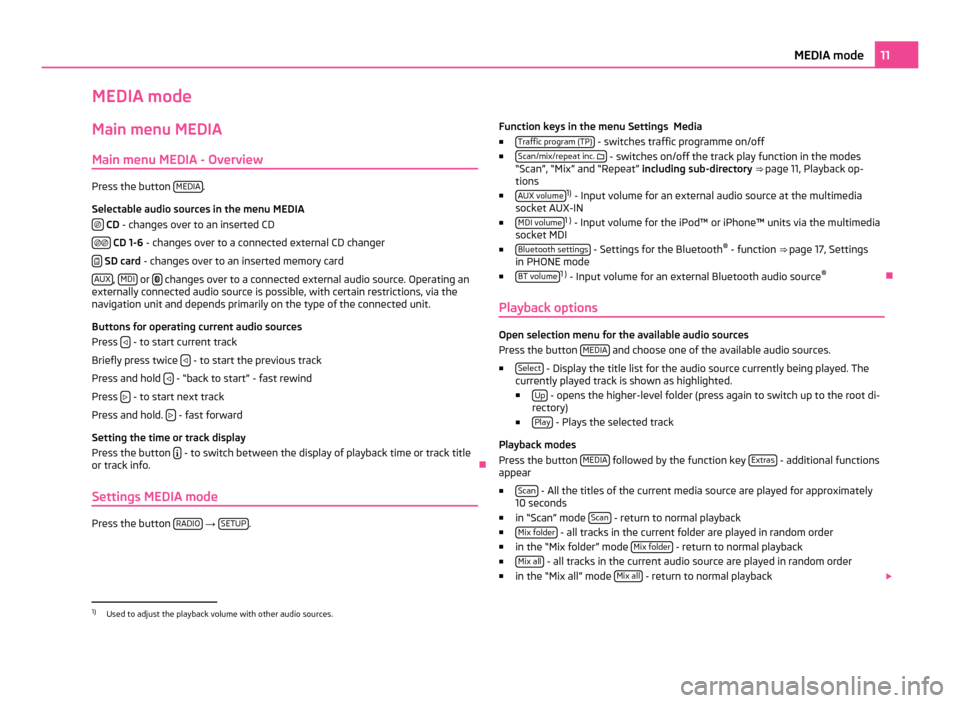
MEDIA mode
Main menu MEDIA
Main menu MEDIA - Overview Press the button
MEDIA .
Selectable audio sources in the menu MEDIA CD
- changes over to an inserted CD
CD 1-6
- changes over to a connected external CD changer
SD card
- changes over to an inserted memory card
AUX ,
MDI or
changes over to a connected external audio source. Operating an
externally connected audio source is possible, with certain restrictions, via the
navigation unit and depends primarily on the type of the connected unit.
Buttons for operating current audio sources
Press - to start current track
Briefly press twice - to start the previous track
Press and hold - “back to start” - fast rewind
Press - to start next track
Press and hold. - fast forward
Setting the time or track display
Press the button - to switch between the display of playback time or track title
or track info. Ð
Settings MEDIA mode Press the button
RADIO →
SETUP . Function keys in the menu Settings Media
■ Traffic program (TP) - switches traffic programme on/off
■ Scan/mix/repeat inc. - switches on/off the track play function in the modes
“Scan
”, “Mix” and “Repeat” including sub-directory ⇒ page 11, Playback op-
tions
■ AUX volume 1)
- Input volume for an external audio source at the multimedia
socket AUX-IN
■ MDI volume 1 )
- Input volume for the iPod™ or iPhone™ units via the multimedia
socket MDI
■ Bluetooth settings - Settings for the Bluetooth
®
- function ⇒ page 17
, Settings
in PHONE mode
■ BT volume 1 )
- Input volume for an external Bluetooth audio source ®
Ð
Playback options Open selection menu for the available audio sources
Press the button MEDIA and choose one of the available audio sources.
■ Select - Display the title list for the audio source currently being played. The
currently played track is shown as highlighted.
■ Up - opens the higher-level folder (press again to switch up to the root di-
rectory)
■ Play - Plays the selected track
Playback modes
Press the button MEDIA followed by the function key
Extras - additional functions
appear
■ Scan - All the titles of the current media source are played for approximately
10 seconds
■ in “Scan
” mode Scan - return to normal playback
■ Mix folder - all tracks in the current folder are played in random order
■ in the “Mix folder
” mode Mix folder - return to normal playback
■ Mix all - all tracks in the current audio source are played in random order
■ in the “Mix all
” mode Mix all - return to normal playback
1)
Used to adjust the playback volume with other audio sources. 11
MEDIA mode
Page 20 of 31
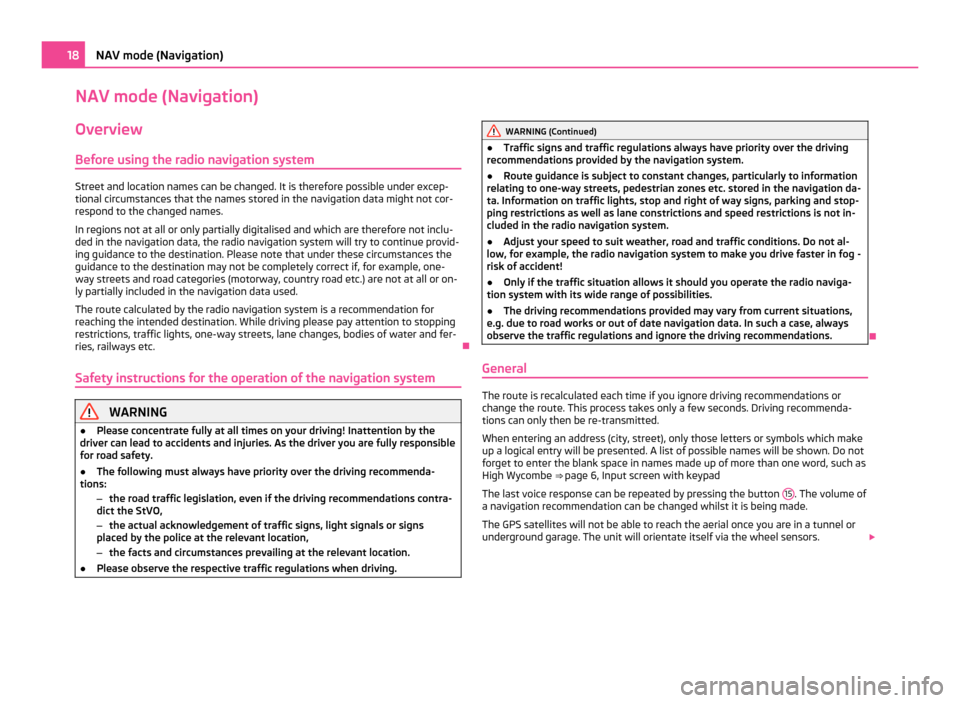
NAV mode (Navigation)
Overview
Before using the radio navigation system Street and location names can be changed. It is therefore possible under excep-
tional circumstances that the names stored in the navigation data might not cor-
respond to the changed names.
In regions not at all or only partially digitalised and which are therefore not inclu-
ded in the navigation data, the radio navigation system will try to continue provid-
ing guidance to the destination. Please note that under these circumstances the
guidance to the destination may not be completely correct if, for example, one-
way streets and road categories (motorway, country road etc.) are not at all or on-
ly partially included in the navigation data used.
The route calculated by the radio navigation system is a recommendation for
reaching the intended destination. While driving please pay attention to stopping
restrictions, traffic lights, one-way streets, lane changes, bodies of water and fer-
ries, railways etc. Ð
Safety instructions for the operation of the navigation system WARNING
● Please concentrate fully at all times on your driving! Inattention by the
driver can lead to accidents and injuries. As the driver you are fully responsible
for road safety.
● The following must always have priority over the driving recommenda-
tions:
–the road traffic legislation, even if the driving recommendations contra-
dict the StVO,
– the actual acknowledgement of traffic signs, light signals or signs
placed by the police at the relevant location,
– the facts and circumstances prevailing at the relevant location.
● Please observe the respective traffic regulations when driving. WARNING (Continued)
● Traffic signs and traffic regulations always have priority over the driving
recommendations provided by the navigation system.
● Route guidance is subject to constant changes, particularly to information
relating to one-way streets, pedestrian zones etc. stored in the navigation da-
ta. Information on traffic lights, stop and right of way signs, parking and stop-
ping restrictions as well as lane constrictions and speed restrictions is not in-
cluded in the radio navigation system.
● Adjust your speed to suit weather, road and traffic conditions. Do not al-
low, for example, the radio navigation system to make you drive faster in fog -
risk of accident!
● Only if the traffic situation allows it should you operate the radio naviga-
tion system with its wide range of possibilities.
● The driving recommendations provided may vary from current situations,
e.g. due to road works or out of date navigation data. In such a case, always
observe the traffic regulations and ignore the driving recommendations. Ð
General The route is recalculated each time if you ignore driving recommendations or
change the route. This process takes only a few seconds. Driving recommenda-
tions can only then be re-transmitted.
When entering an address (city, street), only those letters or symbols which make
up a logical entry will be presented. A list of possible names will be shown. Do not
forget to enter the blank space in names made up of more than one word, such as
High Wycombe ⇒
page 6, Input screen with keypad
The last voice response can be repeated by pressing the button 15 . The volume of
a navigation recommendation can be changed whilst it is being made.
The GPS satellites will not be able to reach the aerial once you are in a tunnel or
underground garage. The unit will orientate itself via the wheel sensors. 18
NAV mode (Navigation)