2011 SKODA YETI steering
[x] Cancel search: steeringPage 5 of 31

General information
Owner's Manual This Owner's manual describes
all possible equipment variants without identify-
ing them as special equipment, model variants or market-dependent equipment.
Consequently, this vehicle does not need to contain all of the equipment compo-
nents described in this Owner's manual.
The scope of equipment for your vehicle is described in the sales documentation
you were given when purchasing the car. For more information, contact your local
ŠKODA retailer. Ð
Explanation of symbols Ð
End of a section.
The section is continued on the next page.
→ Transition to next button. Ð
Important information Safety information WARNING
● Concentrate fully at all times on your steering! As the driver you are fully
responsible for road safety. Only use the system so that you are in full control
of your vehicle in every traffic situation - risk of accident!
● Adjust the volume to ensure that acoustic signals from outside, e.g. sirens
from vehicles which have the right of way, such as police, ambulance and fire
brigade vehicles, can be heard at all time.
● High volumes can cause hearing damage.
● For safety further information see ⇒ page 18 , Safety instructions for the
operation of the navigation system. ÐWarranty The equipment warranty terms and conditions also apply for new vehicles.
After the expiration of the warranty, a piece of equipment in need of repair can be
replaced with a reconditioned, original item with spare part warranty. It is, howev-
er, a precondition that the housing has not been damaged and no unauthorised
attempts have been made to carry out repairs. Note
The warranty does not relate to:
● Damage and defects due to improper handling of the equipment,
● Damage and defects from unprofessional repair attempts,
● Devices with damage to the exterior. Ð
Cleaning the display CAUTION
● Do not use solvents such as turpentine or petrol as they may corrode the dis-
play surface.
● Carefully handle the display because dents and scratches can occur through
pressure of the finger or contact with sharp objects. Note
The display can be cleaned with a soft cloth and finger marks can be wiped away
with pure alcohol. Ð
Signal receipt Car parks, tunnels, tall buildings or mountains can disrupt the radio and GPS signal
even causing it to fail completely.
Ð 3
General information
Page 7 of 31

Equipment overview
- Button
– for switching the equipment on and off (press)
– Volume control (rotate) . . . . . . . . . . . . . . . . . . . . . . . . . . . . . . . . . . . . . . . . . . . . . . 5
RADIO - Radio operation
. . . . . . . . . . . . . . . . . . . . . . . . . . . . . . . . . . . . . . . . . . . . . . . 9
MEDIA - MEDIA operation
. . . . . . . . . . . . . . . . . . . . . . . . . . . . . . . . . . . . . . . . . . . . . . 11
PHONE - Telephone operation
. . . . . . . . . . . . . . . . . . . . . . . . . . . . . . . . . . . . . . . . . 15
NAV - Navigation operation
. . . . . . . . . . . . . . . . . . . . . . . . . . . . . . . . . . . . . . . . . . . . 18
TMC - Displaying TMC traffic alerts
. . . . . . . . . . . . . . . . . . . . . . . . . . . . . . . . . . . . 25
SETUP - Settings in the individual operating modes
. . . . . . . . . . . . . . . . . .8
and
- buttons for moving forwards/backwards
CD case . . . . . . . . . . . . . . . . . . . . . . . . . . . . . . . . . . . . . . . . . . . . . . . . . . . . . . . . . . . . . . . . . . 12
Display . . . . . . . . . . . . . . . . . . . . . . . . . . . . . . . . . . . . . . . . . . . . . . . . . . . . . . . . . . . . . . . . . . 5
- Ejecting CD
. . . . . . . . . . . . . . . . . . . . . . . . . . . . . . . . . . . . . . . . . . . . . . . . . . . . . . . . . 12
- Additional information and functions depending on the current
operating mode
- Return to previous menu item
AUX socket - to connect an external audio source . . . . . . . . . . . . . . . . . . .13
Menu button:
– Select a function or a sub-menu, confirm a value (press)
– Move between functions or sub-menus, set a value (turn)
Memory card case . . . . . . . . . . . . . . . . . . . . . . . . . . . . . . . . . . . . . . . . . . . . . . . . . . . . . . 12
Function keys - Function is context-dependent Ð
Switching the unit on and off –
To switch the unit on/off, press the button 1 .
After switching on the unit, the last audio source that was active before switching
off will be played.
If the key is pulled out of the ignition lock while the unit is switched on, the unit
will switch off automatically.
If your vehicle is fitted with the KESSY system, the unit will switch off automati-
cally after the engine is turned off and the door opened. If you open the door be-
fore turning off the engine, the unit will not switch off until the vehicle is locked. 1 2
3
4
5
6
7
8
9
10
11
12
13
14
15
16
17 If the ignition is switched off, the system switches off automatically after approx.
half an hour (vehicle battery protection against discharging).
Ð
Setting the volume –
To increase the volume, turn the button 1 to the right.
– To decrease the volume, turn the button 1 to the left.
The change to the volume appears in the unit display.
If the volume is reduced to 0, the speakers are muted. The following symbol will
appear in the display . CAUTION
High volumes can cause hearing damage. Ð
Operating the display Fig. 1 Overview of the operating ele-
ments in the display
The display of the unit is a so-called “Touchscreen”. Areas of the display with a
coloured border are presently “active” and can be operated by touching the dis-
play or by pressing the corresponding button 17
⇒ page 5, Equipment overview.
Some of the functions of the navigation button can be operated using the multi-
function steering wheel, refer to the Owner's manual for your vehicle.
A “Slider”
– Press the slider A and move it up or down (or turn the control button
15 ) to
move within the current menu. 5
General information
Page 18 of 31
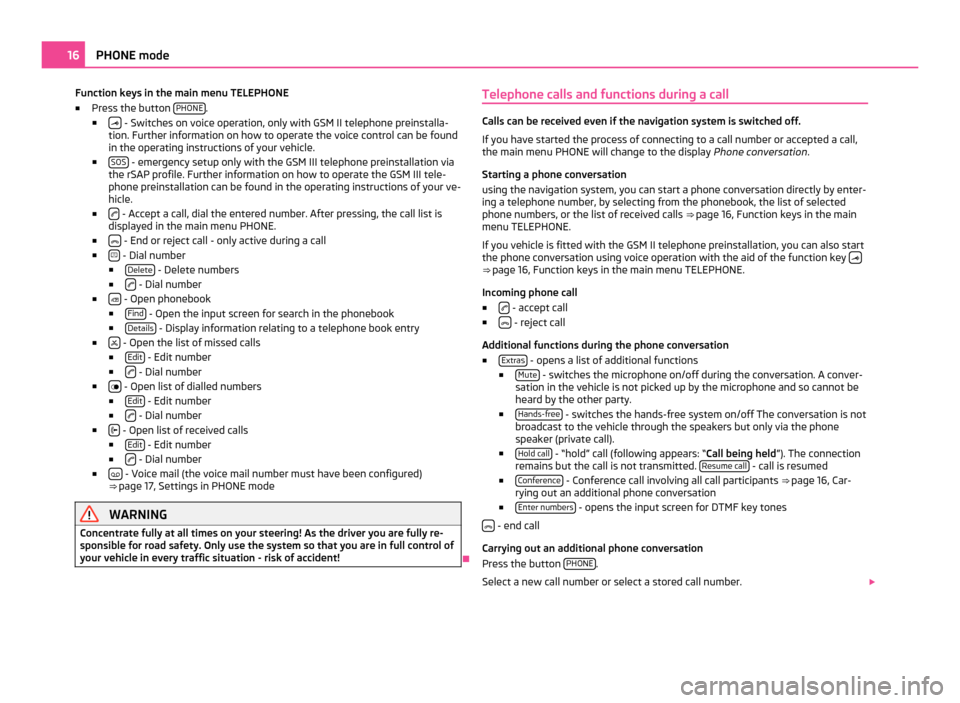
Function keys in the main menu TELEPHONE
■ Press the button PHONE .
■ - Switches on voice operation, only with GSM II telephone preinstalla-
tion. Further information on how to operate the voice control can be found
in the operating instructions of your vehicle.
■ SOS - emergency setup only with the GSM III telephone preinstallation via
the rSAP profile. Further information on how to operate the GSM III tele-
phone preinstallation can be found in the operating instructions of your ve-
hicle.
■ - Accept a call, dial the entered number. After pressing, the call list is
displayed in the main menu PHONE.
■ - End or reject call - only active during a call
■ - Dial number
■ Delete - Delete numbers
■ - Dial number
■ - Open phonebook
■ Find - Open the input screen for search in the phonebook
■ Details - Display information relating to a telephone book entry
■ - Open the list of missed calls
■ Edit - Edit number
■ - Dial number
■ - Open list of dialled numbers
■ Edit - Edit number
■ - Dial number
■ - Open list of received calls
■ Edit - Edit number
■ - Dial number
■ - Voice mail (the voice mail number must have been configured)
⇒
page 17, Settings in PHONE mode WARNING
Concentrate fully at all times on your steering! As the driver you are fully re-
sponsible for road safety. Only use the system so that you are in full control of
your vehicle in every traffic situation - risk of accident! ÐTelephone calls and functions during a call Calls can be received even if the navigation system is switched off.
If you have started the process of connecting to a call number or accepted a call,
the main menu PHONE will change to the display
Phone conversation.
Starting a phone conversation
using the navigation system, you can start a phone conversation directly by enter-
ing a telephone number, by selecting from the phonebook, the list of selected
phone numbers, or the list of received calls ⇒ page 16
, Function keys in the main
menu TELEPHONE.
If you vehicle is fitted with the GSM II telephone preinstallation, you can also start
the phone conversation using voice operation with the aid of the function key ⇒
page 16, Function keys in the main menu TELEPHONE
.
Incoming phone call
■ - accept call
■ - reject call
Additional functions during the phone conversation
■ Extras - opens a list of additional functions
■ Mute - switches the microphone on/off during the conversation. A conver-
sation in the vehicle is not picked up by the microphone and so cannot be
heard by the other party.
■ Hands-free - switches the hands-free system on/off The conversation is not
broadcast to the vehicle through the speakers but only via the phone
speaker (private call).
■ Hold call - “hold” call (following appears: “
Call being held”). The connection
remains but the call is not transmitted. Resume call - call is resumed
■ Conference - Conference call involving all call participants
⇒ page 16
, Car-
rying out an additional phone conversation
■ Enter numbers - opens the input screen for DTMF key tones
- end call
Carrying out an additional phone conversation
Press the button PHONE .
Select a new call number or select a stored call number. 16
PHONE mode