2011 SKODA YETI lock
[x] Cancel search: lockPage 6 of 31

Anti-theft protection
The anti-theft coding of your radio navigation system prevents an operation of
the system after a voltage interruption, e.g. during a vehicle repair or after theft.
After disconnecting the battery, disconnecting the radio navigation system from
the on-board voltage of the vehicle or after a fuse failure, the code must be en-
tered before the system can be used again. The code number can only be called
up
“online” via the ŠKODA system, as this guarantees even more effective anti-
theft protection. Please contact your authorized ŠKODA Service Partner, if neces-
sary.
Enter code
If a keypad appears after switching on with the command to enter the code, the
unit must be unlocked by entering the correct four-digit code.
– Enter the four-digit code using the function keys 0 to
9 . The digit is accepted
in the entry line.
After a four-digit order has been entered, the group of digits will turn grey (inac-
tive) and no further digits can be accepted in the entry line.
– To delete the numbers in the entry line from right to left, press the function
key Delete .
– If the correct code is displayed in the entry line, press the function key OK .
Incorrect code number
If an incorrect code is confirmed after entry of the code, the procedure can be re-
peated twice . The number of possible attempts is shown in the bottom display
line.
If the code is entered incorrectly for the third time, the unit will be blocked for ap-
prox. one hour. It is not possible to enter the safety code again until after one
hour, while the unit and the ignition were switched on.
If three invalid attempts are then made again, the radio navigation system will be
blocked again for an hour. Note
The code is normally saved in the instrument cluster memory. This ensures that it
is automatically decoded (convenience coding). Manual input of the code is nor-
mally not necessary. ÐSpecial functions Parking aid
If your vehicle is equipped with a
“parking aid” and after it is activated, the dis-
tance to the obstacle is shown in the display.
Climatronic
If you vehicle is equipped with Climatronic, information from Climatronic is shown
in the display.
Personalisation
Your vehicle can be equipped with up to four keys. Individual settings of the navi-
gation system area always assigned to the key currently in use. Up to 4 different
setting variants can be stored for the navigation system. When using the key for
the first time, the factory setting on the navigation system is valid. Ð4
General information
Page 7 of 31

Equipment overview
- Button
– for switching the equipment on and off (press)
– Volume control (rotate) . . . . . . . . . . . . . . . . . . . . . . . . . . . . . . . . . . . . . . . . . . . . . . 5
RADIO - Radio operation
. . . . . . . . . . . . . . . . . . . . . . . . . . . . . . . . . . . . . . . . . . . . . . . 9
MEDIA - MEDIA operation
. . . . . . . . . . . . . . . . . . . . . . . . . . . . . . . . . . . . . . . . . . . . . . 11
PHONE - Telephone operation
. . . . . . . . . . . . . . . . . . . . . . . . . . . . . . . . . . . . . . . . . 15
NAV - Navigation operation
. . . . . . . . . . . . . . . . . . . . . . . . . . . . . . . . . . . . . . . . . . . . 18
TMC - Displaying TMC traffic alerts
. . . . . . . . . . . . . . . . . . . . . . . . . . . . . . . . . . . . 25
SETUP - Settings in the individual operating modes
. . . . . . . . . . . . . . . . . .8
and
- buttons for moving forwards/backwards
CD case . . . . . . . . . . . . . . . . . . . . . . . . . . . . . . . . . . . . . . . . . . . . . . . . . . . . . . . . . . . . . . . . . . 12
Display . . . . . . . . . . . . . . . . . . . . . . . . . . . . . . . . . . . . . . . . . . . . . . . . . . . . . . . . . . . . . . . . . . 5
- Ejecting CD
. . . . . . . . . . . . . . . . . . . . . . . . . . . . . . . . . . . . . . . . . . . . . . . . . . . . . . . . . 12
- Additional information and functions depending on the current
operating mode
- Return to previous menu item
AUX socket - to connect an external audio source . . . . . . . . . . . . . . . . . . .13
Menu button:
– Select a function or a sub-menu, confirm a value (press)
– Move between functions or sub-menus, set a value (turn)
Memory card case . . . . . . . . . . . . . . . . . . . . . . . . . . . . . . . . . . . . . . . . . . . . . . . . . . . . . . 12
Function keys - Function is context-dependent Ð
Switching the unit on and off –
To switch the unit on/off, press the button 1 .
After switching on the unit, the last audio source that was active before switching
off will be played.
If the key is pulled out of the ignition lock while the unit is switched on, the unit
will switch off automatically.
If your vehicle is fitted with the KESSY system, the unit will switch off automati-
cally after the engine is turned off and the door opened. If you open the door be-
fore turning off the engine, the unit will not switch off until the vehicle is locked. 1 2
3
4
5
6
7
8
9
10
11
12
13
14
15
16
17 If the ignition is switched off, the system switches off automatically after approx.
half an hour (vehicle battery protection against discharging).
Ð
Setting the volume –
To increase the volume, turn the button 1 to the right.
– To decrease the volume, turn the button 1 to the left.
The change to the volume appears in the unit display.
If the volume is reduced to 0, the speakers are muted. The following symbol will
appear in the display . CAUTION
High volumes can cause hearing damage. Ð
Operating the display Fig. 1 Overview of the operating ele-
ments in the display
The display of the unit is a so-called “Touchscreen”. Areas of the display with a
coloured border are presently “active” and can be operated by touching the dis-
play or by pressing the corresponding button 17
⇒ page 5, Equipment overview.
Some of the functions of the navigation button can be operated using the multi-
function steering wheel, refer to the Owner's manual for your vehicle.
A “Slider”
– Press the slider A and move it up or down (or turn the control button
15 ) to
move within the current menu. 5
General information
Page 10 of 31
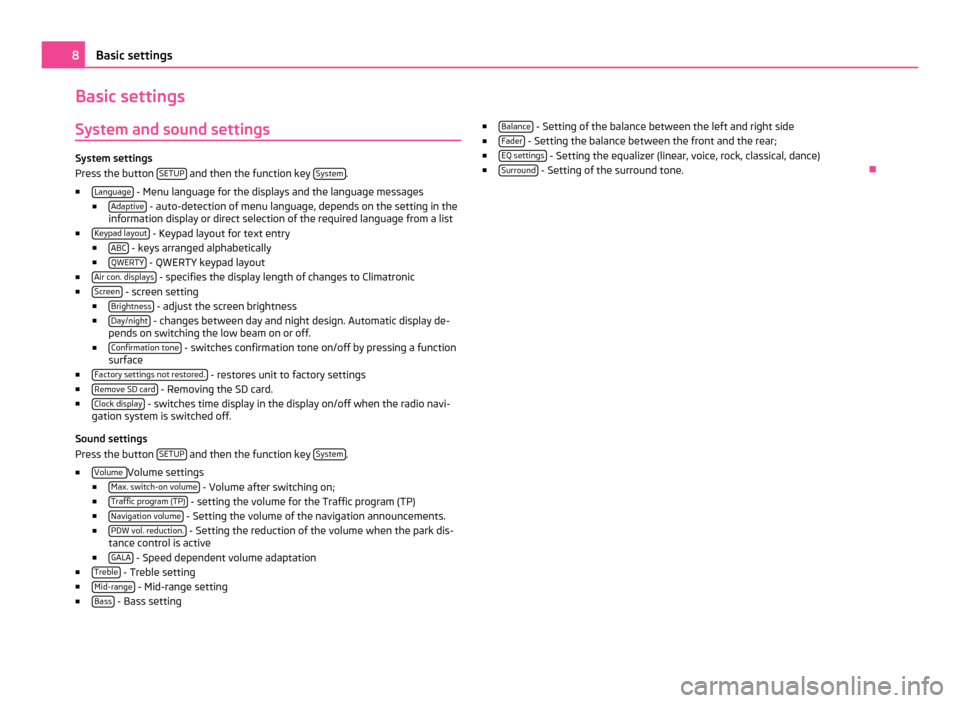
Basic settings
System and sound settings System settings
Press the button
SETUP and then the function key
System .
■ Language - Menu language for the displays and the language messages
■ Adaptive - auto-detection of menu language, depends on the setting in the
information display or direct selection of the required language from a list
■ Keypad layout - Keypad layout for text entry
■ ABC - keys arranged alphabetically
■ QWERTY - QWERTY keypad layout
■ Air con. displays - specifies the display length of changes to Climatronic
■ Screen - screen setting
■ Brightness - adjust the screen brightness
■ Day/night - changes between day and night design. Automatic display de-
pends on switching the low beam on or off.
■ Confirmation tone - switches confirmation tone on/off by pressing a function
surface
■ Factory settings not restored. - restores unit to factory settings
■ Remove SD card - Removing the SD card.
■ Clock display - switches time display in the display on/off when the radio navi-
gation system is switched off.
Sound settings
Press the button SETUP and then the function key
System .
■ Volume Volume settings
■ Max. switch-on volume - Volume after switching on;
■ Traffic program (TP) - setting the volume for the Traffic program (TP)
■ Navigation volume - Setting the volume of the navigation announcements.
■ PDW vol. reduction. - Setting the reduction of the volume when the park dis-
tance control is active
■ GALA - Speed dependent volume adaptation
■ Treble - Treble setting
■ Mid-range - Mid-range setting
■ Bass - Bass setting ■
Balance - Setting of the balance between the left and right side
■ Fader - Setting the balance between the front and the rear;
■ EQ settings - Setting the equalizer (linear, voice, rock, classical, dance)
■ Surround - Setting of the surround tone.
Ð8
Basic settings
Page 14 of 31
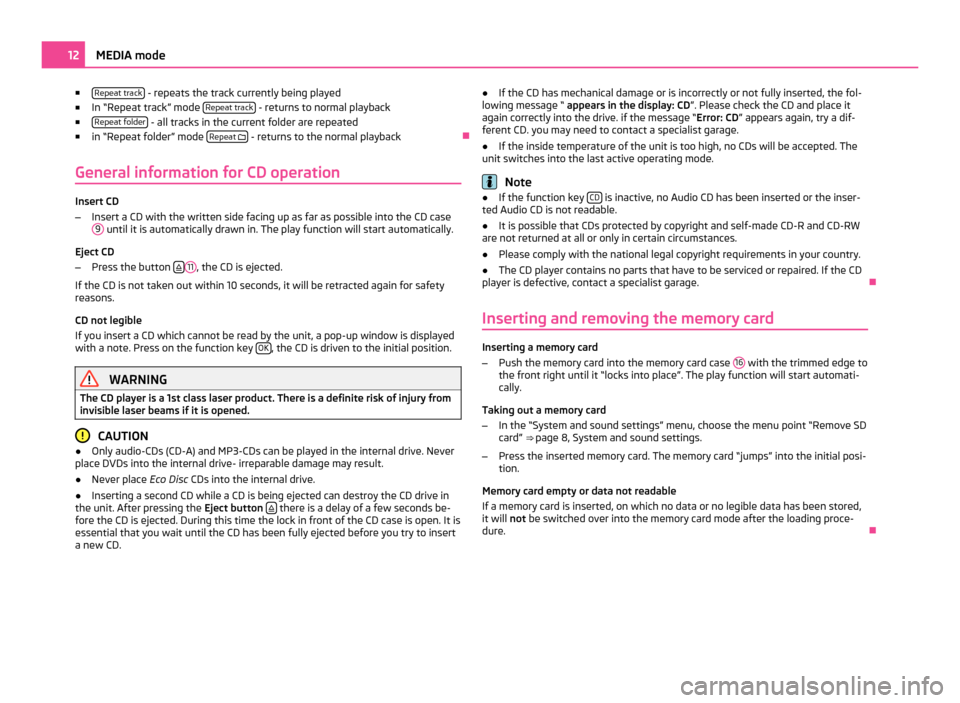
■
Repeat track - repeats the track currently being played
■ In
“Repeat track” mode Repeat track - returns to normal playback
■ Repeat folder - all tracks in the current folder are repeated
■ in “
Repeat folder” mode Repeat
- returns to the normal playback
Ð
General information for CD operation Insert CD
–
Insert a CD with the written side facing up as far as possible into the CD case
9 until it is automatically drawn in. The play function will start automatically.
Eject CD
– Press the button 11
, the CD is ejected.
If the CD is not taken out within 10 seconds, it will be retracted again for safety
reasons.
CD not legible
If you insert a CD which cannot be read by the unit, a pop-up window is displayed
with a note. Press on the function key OK , the CD is driven to the initial position.
WARNING
The CD player is a 1st class laser product. There is a definite risk of injury from
invisible laser beams if it is opened. CAUTION
● Only audio-CDs (CD-A) and MP3-CDs can be played in the internal drive. Never
place DVDs into the internal drive- irreparable damage may result.
● Never place Eco Disc CDs into the internal drive.
● Inserting a second CD while a CD is being ejected can destroy the CD drive in
the unit. After pressing the Eject button there is a delay of a few seconds be-
fore the CD is ejected. During this time the lock in front of the CD case is open. It is
essential that you wait until the CD has been fully ejected before you try to insert
a new CD. ●
If the CD has mechanical damage or is incorrectly or not fully inserted, the fol-
lowing message
“ appears in the display: CD ”. Please check the CD and place it
again correctly into the drive. if the message “Error: CD ” appears again, try a dif-
ferent CD. you may need to contact a specialist garage.
● If the inside temperature of the unit is too high, no CDs will be accepted. The
unit switches into the last active operating mode. Note
● If the function key CD is inactive, no Audio CD has been inserted or the inser-
ted Audio CD is not readable.
● It is possible that CDs protected by copyright and self-made CD-R and CD-RW
are not returned at all or only in certain circumstances.
● Please comply with the national legal copyright requirements in your country.
● The CD player contains no parts that have to be serviced or repaired. If the CD
player is defective, contact a specialist garage. Ð
Inserting and removing the memory card Inserting a memory card
–
Push the memory card into the memory card case 16 with the trimmed edge to
the front right until it
“locks into place”. The play function will start automati-
cally.
Taking out a memory card
– In the “System and sound settings” menu, choose the menu point “Remove SD
card” ⇒ page 8, System and sound settings
.
– Press the inserted memory card. The memory card “jumps” into the initial posi-
tion.
Memory card empty or data not readable
If a memory card is inserted, on which no data or no legible data has been stored,
it will not be switched over into the memory card mode after the loading proce-
dure. Ð12
MEDIA mode
Page 25 of 31

Setting options
Turn the button
15 - changes the scale.
Press the button 15 - repeat the last navigation announcement.
Press the display - displays the function keys Extras and
Stop ⇒
page 24, Stop-
ping route guidance.
■ Extras - edits options for the map display
■ 2D north - two-dimensional, from the top towards the north
■ 2D heading - two-dimensional, from the top in the direction of travel
■ 3D heading - three-dimensional, diagonally from the front (“bird's-eye per-
spective”)
■ Overview map - the calculated route is displayed from the current position to
the destination in an overview map (during active route guidance)
■ Route list - List of route sections
⇒ page 23,
Displaying stretches of the
journey Ð
Dynamic route guidance with TMC use The prerequisite for dynamic route guidance is being able to receive a TMC traffic
radio station for the navigation area. Received TMC traffic reports are shown in a
list
⇒ page 25, Displaying TMC traffic reports
.
When the dynamic route guidance is activated, the route calculation includes pos-
sible TMC traffic notifications.
Traffic problems received via TMC which affect the route are displayed in the map
by means of a coloured symbol. Traffic problems, which do not affect the route,
are displayed in the map by means of a grey symbol. The positioning of the TMC
symbol shows the beginning of a traffic disruption and the direction, when the
TMC traffic report is able to clearly define both.
When the function Dynamic Route ⇒ page 20, Settings in the (NAV) Navigation
mode is activated and the radio navigation system calculates a time advantage for
driving around the traffic disruption along the route, an alternative route is calcu-
lated automatically.
When recalculating the route, a corresponding navigation announcement is out-
put. The same announcement is made when there was a traffic disruption in the
original route calculation which has since been removed. Note
● Making a diversion from a traffic jam based on TMC traffic reports may not al-
ways offer a time advantage, e.g. if the diversion route is also congested.
● If a traffic disruption was not yet entered via the TMC traffic reports, route dis-
ruptions can also be entered manually ⇒ page 23,
Blocking stretches of the jour-
ney. Ð
Displaying stretches of the journey Pop-ups during route guidance
Press the button
followed by the function key
Route .
■ The list of the points (street names, street descriptions and stretches of the
road) still to be driven, is displayed in the Route list .
■ Details - show details for the selected stretch of the journey.
Ð
Blocking stretches of the journey Manually blocking a stretch of the route ahead (e.g. due to a reported traffic
impairment)
Press the button
followed by the function key
Route .
■ Congestion ahead - turn the button
15 to select the length of the stretch to be
blocked from the current position. The length of the currently blocked stretch
of the journey is shown in the lower line of the screen. When reaching the
maximum blockable length the word
“(Max) ” will appear next to the length en-
try.
■ OK - confirms the length of the blocked stretch
To remove the block of a stretch ahead, press the button followed by the func-
tion key Route .
■ Lift cong. excl. - manually remove blocked stretch
Blocking stretches of the journey using the route list
Press the button followed by the function key
Route .
■ Route list - List of route sections
■ Exclude - select the start of the stretch to be blocked
■ Exclude to - select the end of the stretch to be blocked
23
NAV mode (Navigation)
Page 26 of 31

To
remove the block of the stretch, press the button followed by the function
key Route .
■ Lift cong. excl. - remove the blocked stretch
Ð
Stopping route guidance During route guidance, press the button
NAV (or touch the screen) followed by
the function key Stop - stop route guidance (stop).
Resuming route guidance
Press the button NAV followed by the function key
Start - resume route guidance
from the current vehicle position. Ð24
NAV mode (Navigation)
Page 28 of 31

Index
A
Anti-theft protection . . . . . . . . . . . . . . . . . . . . . . . . . . . 4
C Car park . . . . . . . . . . . . . . . . . . . . . . . . . . . . . . . . . . . . . . 21
CD Eject . . . . . . . . . . . . . . . . . . . . . . . . . . . . . . . . . . . . . . . . 12
Insert . . . . . . . . . . . . . . . . . . . . . . . . . . . . . . . . . . . . . . . 12
CD mode CD not legible . . . . . . . . . . . . . . . . . . . . . . . . . . . . . . . . 12
Control elements . . . . . . . . . . . . . . . . . . . . . . . . . . . . . . 5
D DAB . . . . . . . . . . . . . . . . . . . . . . . . . . . . . . . . . . . . . . . . . 10
Destination Flagged destination . . . . . . . . . . . . . . . . . . . . . . . . . . 22
Input . . . . . . . . . . . . . . . . . . . . . . . . . . . . . . . . . . . . . . . . 21
Point of interest . . . . . . . . . . . . . . . . . . . . . . . . . . . . . 22
Route guidance . . . . . . . . . . . . . . . . . . . . . . . . . . . . . . 22
Save . . . . . . . . . . . . . . . . . . . . . . . . . . . . . . . . . . . . . . . . 21
Display Cleaning . . . . . . . . . . . . . . . . . . . . . . . . . . . . . . . . . . . . . . 3
Operation . . . . . . . . . . . . . . . . . . . . . . . . . . . . . . . . . . . . . 5
DTMF . . . . . . . . . . . . . . . . . . . . . . . . . . . . . . . . . . . . . . . . . 17
DTMF key tones . . . . . . . . . . . . . . . . . . . . . . . . . . . . . . . 17
G General information . . . . . . . . . . . . . . . . . . . . . . . . . . . . 3
I
Input screen with keypad . . . . . . . . . . . . . . . . . . . . . . . 6 M
Main menu MEDIA
. . . . . . . . . . . . . . . . . . . . . . . . . . . . . . . . . . . . . . . 11
Navigation . . . . . . . . . . . . . . . . . . . . . . . . . . . . . . . . . . . 19
PHONE . . . . . . . . . . . . . . . . . . . . . . . . . . . . . . . . . . . . . . 15
RADIO . . . . . . . . . . . . . . . . . . . . . . . . . . . . . . . . . . . . . . . . 9
Media Connect Bluetooth device . . . . . . . . . . . . . . . . . . . . 15
External sources . . . . . . . . . . . . . . . . . . . . . . . . . . . . . 13
Menu Media . . . . . . . . . . . . . . . . . . . . . . . . . . . . . . . . . 11
Playback options . . . . . . . . . . . . . . . . . . . . . . . . . . . . . 11
Requirements for media sources . . . . . . . . . . . . . . 14
Settings . . . . . . . . . . . . . . . . . . . . . . . . . . . . . . . . . . . . . 11
Memory card Inserting . . . . . . . . . . . . . . . . . . . . . . . . . . . . . . . . . . . . . 12
Navigation from the memory card . . . . . . . . . . . . . 19
Removing . . . . . . . . . . . . . . . . . . . . . . . . . . . . . . . . . . . 12
Updating the navigation data . . . . . . . . . . . . . . . . . 19
Mobile phone Connect mobile phone with Bluetooth . . . . . . . . . 15
Enter the phone number . . . . . . . . . . . . . . . . . . . . . 16
Functions during a telephone call . . . . . . . . . . . . . 16
Main menu . . . . . . . . . . . . . . . . . . . . . . . . . . . . . . . . . . 15
Phonebook . . . . . . . . . . . . . . . . . . . . . . . . . . . . . . . . . . 16
Settings . . . . . . . . . . . . . . . . . . . . . . . . . . . . . . . . . . . . . 17
Telephone call . . . . . . . . . . . . . . . . . . . . . . . . . . . . . . . 16
Mode MEDIA . . . . . . . . . . . . . . . . . . . . . . . . . . . . . . . . . . . . . . . 11
NAVIGATION . . . . . . . . . . . . . . . . . . . . . . . . . . . . . . . . . 18
PHONE . . . . . . . . . . . . . . . . . . . . . . . . . . . . . . . . . . . . . . 15
RADIO . . . . . . . . . . . . . . . . . . . . . . . . . . . . . . . . . . . . . . . . 9
TMC . . . . . . . . . . . . . . . . . . . . . . . . . . . . . . . . . . . . . . . . . 25
N Navigation Blocking stretches of the journey . . . . . . . . . . . . . 23
Displaying stretches of the journey . . . . . . . . . . . . 23 Dynamic route guidance . . . . . . . . . . . . . . . . . . . . . . 23
Enter and save destination
. . . . . . . . . . . . . . . . . . . 21
Main menu . . . . . . . . . . . . . . . . . . . . . . . . . . . . . . . . . . 19
Navigation from the memory card . . . . . . . . . . . . . 19
Orientation in the map . . . . . . . . . . . . . . . . . . . . . . . 22
Safety instructions . . . . . . . . . . . . . . . . . . . . . . . . . . . 18
Settings . . . . . . . . . . . . . . . . . . . . . . . . . . . . . . . . . . . . 20
Starting route guidance . . . . . . . . . . . . . . . . . . . . . . 22
Stopping route guidance . . . . . . . . . . . . . . . . . . . . . 24
Updating the navigation data . . . . . . . . . . . . . . . . . 19
O
Operation SETUP . . . . . . . . . . . . . . . . . . . . . . . . . . . . . . . . . . . . . . . . 8
P Petrol station . . . . . . . . . . . . . . . . . . . . . . . . . . . . . . . . . 21
R
Radio DAB . . . . . . . . . . . . . . . . . . . . . . . . . . . . . . . . . . . . . . . . . 10
Deletes the stored stations . . . . . . . . . . . . . . . . . . . . 9
Main menu . . . . . . . . . . . . . . . . . . . . . . . . . . . . . . . . . . . 9
Save station . . . . . . . . . . . . . . . . . . . . . . . . . . . . . . . . . . 9
Select frequency band . . . . . . . . . . . . . . . . . . . . . . . . . 9
Settings . . . . . . . . . . . . . . . . . . . . . . . . . . . . . . . . . . . . . . 9
RDS . . . . . . . . . . . . . . . . . . . . . . . . . . . . . . . . . . . . . . . . . . . 9
S Safety information . . . . . . . . . . . . . . . . . . . . . . . . . . . . . 3
Screen . . . . . . . . . . . . . . . . . . . . . . . . . . . . . . . . . . . . . . . . 3
Setting Volume . . . . . . . . . . . . . . . . . . . . . . . . . . . . . . . . . . . . . . . 5 26
Index