2011 SKODA YETI reset
[x] Cancel search: resetPage 11 of 31
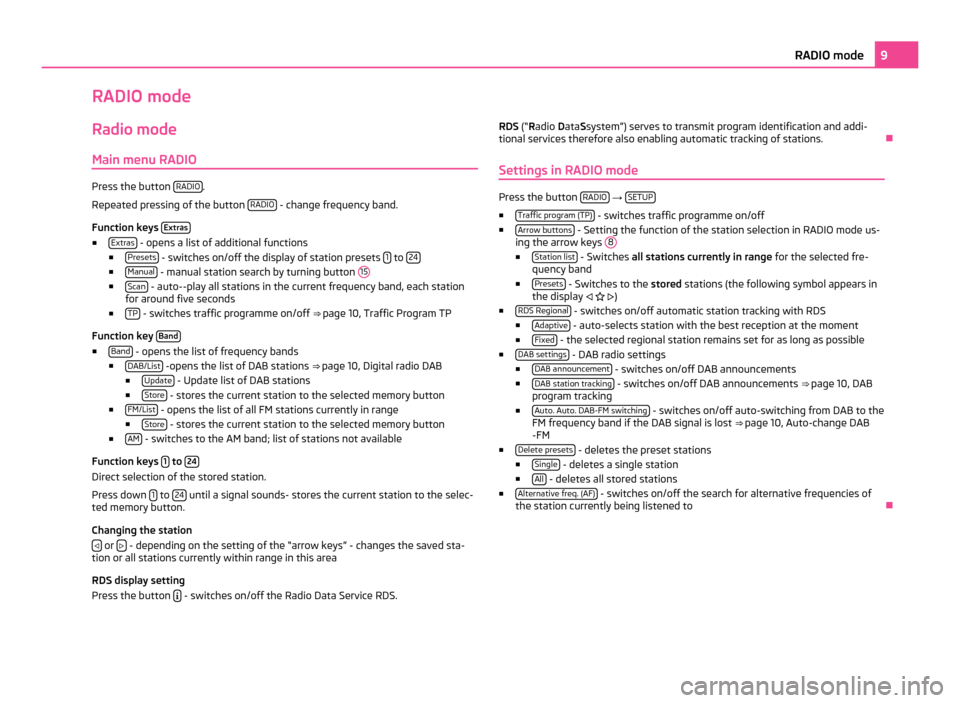
RADIO mode
Radio mode Main menu RADIO Press the button
RADIO .
Repeated pressing of the button RADIO - change frequency band.
Function keys Extras■
Extras - opens a list of additional functions
■ Presets - switches on/off the display of station presets
1 to
24 ■
Manual - manual station search by turning button
15■
Scan - auto--play all stations in the current frequency band, each station
for around five seconds
■ TP - switches traffic programme on/off
⇒ page 10, Traffic Program TP
Function key Band■
Band - opens the list of frequency bands
■ DAB/List -opens the list of DAB stations
⇒ page 10, Digital radio DAB
■ Update - Update list of DAB stations
■ Store - stores the current station to the selected memory button
■ FM/List - opens the list of all FM stations currently in range
■ Store - stores the current station to the selected memory button
■ AM - switches to the AM band; list of stations not available
Function keys 1 to
24 Direct selection of the stored station.
Press down
1 to
24 until a signal sounds- stores the current station to the selec-
ted memory button.
Changing the station
or
- depending on the setting of the “arrow keys” - changes the saved sta-
tion or all stations currently within range in this area
RDS display setting
Press the button - switches on/off the Radio Data Service RDS. RDS (
“Radio
Data Ssystem”) serves to transmit program identification and addi-
tional services therefore also enabling automatic tracking of stations. Ð
Settings in RADIO mode Press the button
RADIO →
SETUP ■
Traffic program (TP) - switches traffic programme on/off
■ Arrow buttons - Setting the function of the station selection in RADIO mode us-
ing the arrow keys 8 ■
Station list - Switches all stations currently in range
for the selected fre-
quency band
■ Presets - Switches to the
stored stations (the following symbol appears in
the display )
■ RDS Regional - switches on/off automatic station tracking with RDS
■ Adaptive - auto-selects station with the best reception at the moment
■ Fixed - the selected regional station remains set for as long as possible
■ DAB settings - DAB radio settings
■ DAB announcement - switches on/off DAB announcements
■ DAB station tracking - switches on/off DAB announcements
⇒ page 10, DAB
program tracking
■ Auto. Auto. DAB-FM switching - switches on/off auto-switching from DAB to the
FM frequency band if the DAB signal is lost ⇒ page 10
, Auto-change DAB
-FM
■ Delete presets - deletes the preset stations
■ Single - deletes a single station
■ All - deletes all stored stations
■ Alternative freq. (AF) - switches on/off the search for alternative frequencies of
the station currently being listened to Ð 9
RADIO mode
Page 12 of 31
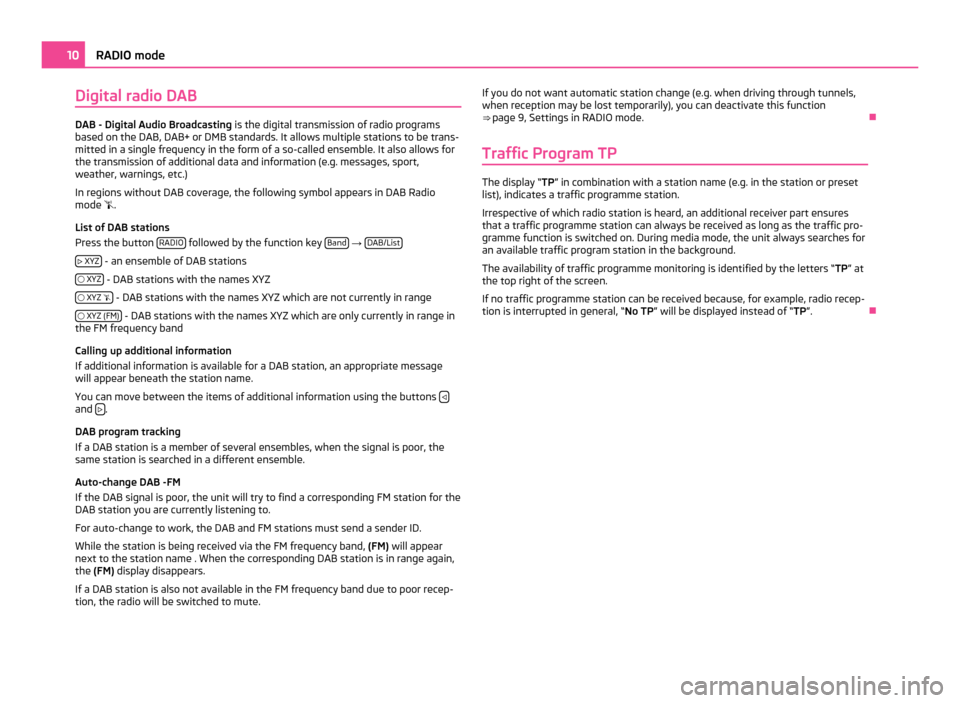
Digital radio DAB
DAB - Digital Audio Broadcasting
is the digital transmission of radio programs
based on the DAB, DAB+ or DMB standards. It allows multiple stations to be trans-
mitted in a single frequency in the form of a so-called ensemble. It also allows for
the transmission of additional data and information (e.g. messages, sport,
weather, warnings, etc.)
In regions without DAB coverage, the following symbol appears in DAB Radio
mode .
List of DAB stations
Press the button RADIO followed by the function key
Band →
DAB/List
XYZ - an ensemble of DAB stations
XYZ - DAB stations with the names XYZ
XYZ - DAB stations with the names XYZ which are not currently in range
XYZ (FM) - DAB stations with the names XYZ which are only currently in range in
the FM frequency band
Calling up additional information
If additional information is available for a DAB station, an appropriate message
will appear beneath the station name.
You can move between the items of additional information using the buttons and
.
DAB program tracking
If a DAB station is a member of several ensembles, when the signal is poor, the
same station is searched in a different ensemble.
Auto-change DAB -FM
If the DAB signal is poor, the unit will try to find a corresponding FM station for the
DAB station you are currently listening to.
For auto-change to work, the DAB and FM stations must send a sender ID.
While the station is being received via the FM frequency band, (FM) will appear
next to the station name . When the corresponding DAB station is in range again,
the (FM) display disappears.
If a DAB station is also not available in the FM frequency band due to poor recep-
tion, the radio will be switched to mute. If you do not want automatic station change (e.g. when driving through tunnels,
when reception may be lost temporarily), you can deactivate this function
⇒ page 9, Settings in RADIO mode
. Ð
Traffic Program TP The display “TP
” in combination with a station name (e.g. in the station or preset
list), indicates a traffic programme station.
Irrespective of which radio station is heard, an additional receiver part ensures
that a traffic programme station can always be received as long as the traffic pro-
gramme function is switched on. During media mode, the unit always searches for
an available traffic program station in the background.
The availability of traffic programme monitoring is identified by the letters “ TP” at
the top right of the screen.
If no traffic programme station can be received because, for example, radio recep-
tion is interrupted in general,
“No TP ” will be displayed instead of “TP ”.Ð10
RADIO mode
Page 19 of 31
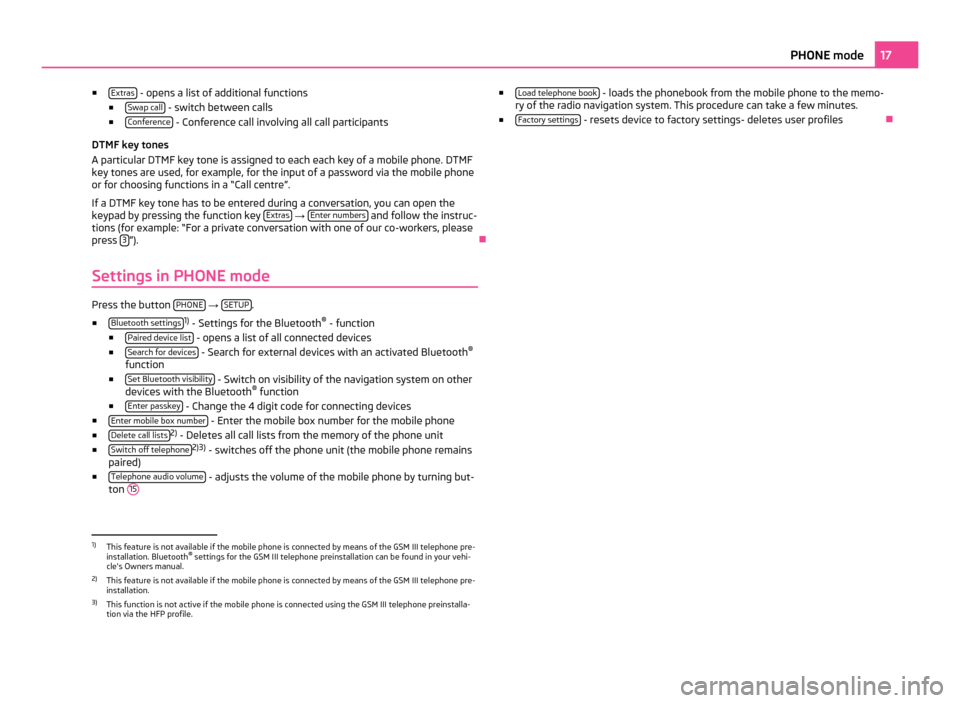
■
Extras - opens a list of additional functions
■ Swap call - switch between calls
■ Conference - Conference call involving all call participants
DTMF key tones
A particular DTMF key tone is assigned to each each key of a mobile phone. DTMF
key tones are used, for example, for the input of a password via the mobile phone
or for choosing functions in a
“Call centre”.
If a DTMF key tone has to be entered during a conversation, you can open the
keypad by pressing the function key Extras →
Enter numbers and follow the instruc-
tions (for example:
“For a private conversation with one of our co-workers, please
press 3 ”).
Ð
Settings in PHONE mode Press the button
PHONE →
SETUP .
■ Bluetooth settings 1)
- Settings for the Bluetooth ®
- function
■ Paired device list - opens a list of all connected devices
■ Search for devices - Search for external devices with an activated Bluetooth
®
function
■ Set Bluetooth visibility - Switch on visibility of the navigation system on other
devices with the Bluetooth ®
function
■ Enter passkey - Change the 4 digit code for connecting devices
■ Enter mobile box number - Enter the mobile box number for the mobile phone
■ Delete call lists 2)
- Deletes all call lists from the memory of the phone unit
■ Switch off telephone 2)3)
- switches off the phone unit (the mobile phone remains
paired)
■ Telephone audio volume - adjusts the volume of the mobile phone by turning but-
ton 15 ■
Load telephone book - loads the phonebook from the mobile phone to the memo-
ry of the radio navigation system. This procedure can take a few minutes.
■ Factory settings - resets device to factory settings- deletes user profiles
Ð1)
This feature is not available if the mobile phone is connected by means of the GSM III telephone pre-
installation. Bluetooth ®
settings for the GSM III telephone preinstallation can be found in your vehi-
cle's Owners manual.
2) This feature is not available if the mobile phone is connected by means of the GSM III telephone pre-
installation.
3) This function is not active if the mobile phone is connected using the GSM III telephone preinstalla-
tion via the HFP profile. 17
PHONE mode