2011 SKODA YETI warning
[x] Cancel search: warningPage 5 of 31

General information
Owner's Manual This Owner's manual describes
all possible equipment variants without identify-
ing them as special equipment, model variants or market-dependent equipment.
Consequently, this vehicle does not need to contain all of the equipment compo-
nents described in this Owner's manual.
The scope of equipment for your vehicle is described in the sales documentation
you were given when purchasing the car. For more information, contact your local
ŠKODA retailer. Ð
Explanation of symbols Ð
End of a section.
The section is continued on the next page.
→ Transition to next button. Ð
Important information Safety information WARNING
● Concentrate fully at all times on your steering! As the driver you are fully
responsible for road safety. Only use the system so that you are in full control
of your vehicle in every traffic situation - risk of accident!
● Adjust the volume to ensure that acoustic signals from outside, e.g. sirens
from vehicles which have the right of way, such as police, ambulance and fire
brigade vehicles, can be heard at all time.
● High volumes can cause hearing damage.
● For safety further information see ⇒ page 18 , Safety instructions for the
operation of the navigation system. ÐWarranty The equipment warranty terms and conditions also apply for new vehicles.
After the expiration of the warranty, a piece of equipment in need of repair can be
replaced with a reconditioned, original item with spare part warranty. It is, howev-
er, a precondition that the housing has not been damaged and no unauthorised
attempts have been made to carry out repairs. Note
The warranty does not relate to:
● Damage and defects due to improper handling of the equipment,
● Damage and defects from unprofessional repair attempts,
● Devices with damage to the exterior. Ð
Cleaning the display CAUTION
● Do not use solvents such as turpentine or petrol as they may corrode the dis-
play surface.
● Carefully handle the display because dents and scratches can occur through
pressure of the finger or contact with sharp objects. Note
The display can be cleaned with a soft cloth and finger marks can be wiped away
with pure alcohol. Ð
Signal receipt Car parks, tunnels, tall buildings or mountains can disrupt the radio and GPS signal
even causing it to fail completely.
Ð 3
General information
Page 12 of 31
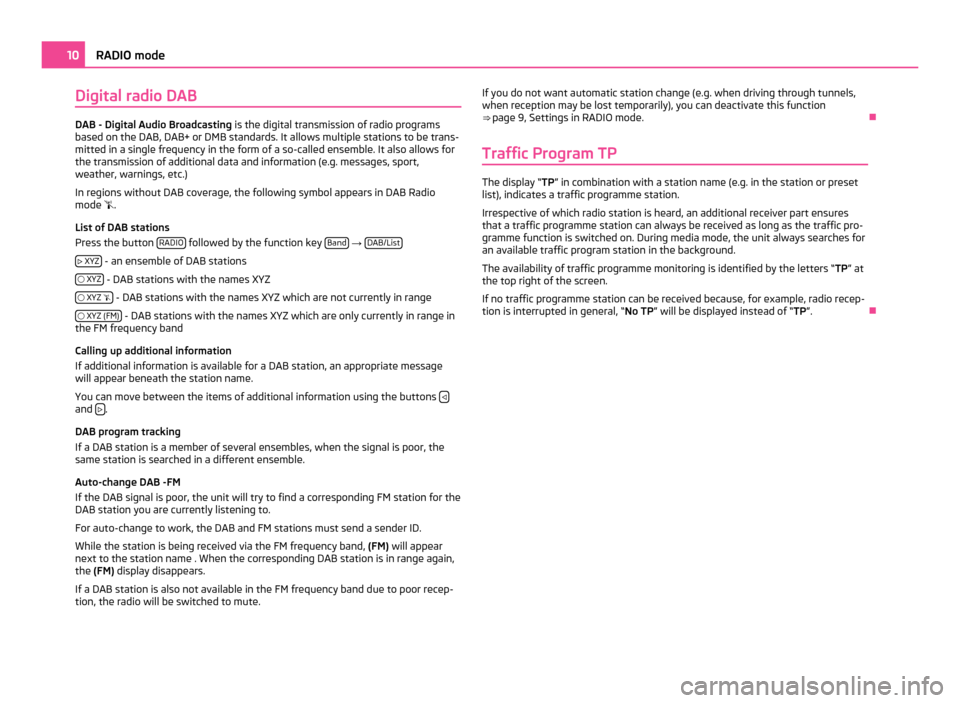
Digital radio DAB
DAB - Digital Audio Broadcasting
is the digital transmission of radio programs
based on the DAB, DAB+ or DMB standards. It allows multiple stations to be trans-
mitted in a single frequency in the form of a so-called ensemble. It also allows for
the transmission of additional data and information (e.g. messages, sport,
weather, warnings, etc.)
In regions without DAB coverage, the following symbol appears in DAB Radio
mode .
List of DAB stations
Press the button RADIO followed by the function key
Band →
DAB/List
XYZ - an ensemble of DAB stations
XYZ - DAB stations with the names XYZ
XYZ - DAB stations with the names XYZ which are not currently in range
XYZ (FM) - DAB stations with the names XYZ which are only currently in range in
the FM frequency band
Calling up additional information
If additional information is available for a DAB station, an appropriate message
will appear beneath the station name.
You can move between the items of additional information using the buttons and
.
DAB program tracking
If a DAB station is a member of several ensembles, when the signal is poor, the
same station is searched in a different ensemble.
Auto-change DAB -FM
If the DAB signal is poor, the unit will try to find a corresponding FM station for the
DAB station you are currently listening to.
For auto-change to work, the DAB and FM stations must send a sender ID.
While the station is being received via the FM frequency band, (FM) will appear
next to the station name . When the corresponding DAB station is in range again,
the (FM) display disappears.
If a DAB station is also not available in the FM frequency band due to poor recep-
tion, the radio will be switched to mute. If you do not want automatic station change (e.g. when driving through tunnels,
when reception may be lost temporarily), you can deactivate this function
⇒ page 9, Settings in RADIO mode
. Ð
Traffic Program TP The display “TP
” in combination with a station name (e.g. in the station or preset
list), indicates a traffic programme station.
Irrespective of which radio station is heard, an additional receiver part ensures
that a traffic programme station can always be received as long as the traffic pro-
gramme function is switched on. During media mode, the unit always searches for
an available traffic program station in the background.
The availability of traffic programme monitoring is identified by the letters “ TP” at
the top right of the screen.
If no traffic programme station can be received because, for example, radio recep-
tion is interrupted in general,
“No TP ” will be displayed instead of “TP ”.Ð10
RADIO mode
Page 14 of 31
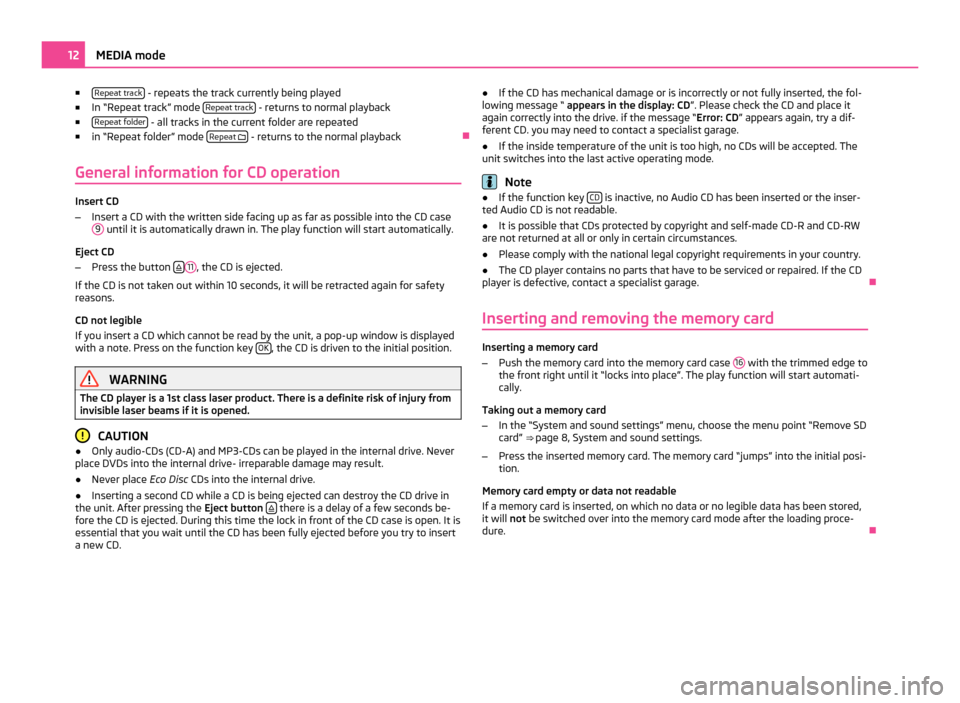
■
Repeat track - repeats the track currently being played
■ In
“Repeat track” mode Repeat track - returns to normal playback
■ Repeat folder - all tracks in the current folder are repeated
■ in “
Repeat folder” mode Repeat
- returns to the normal playback
Ð
General information for CD operation Insert CD
–
Insert a CD with the written side facing up as far as possible into the CD case
9 until it is automatically drawn in. The play function will start automatically.
Eject CD
– Press the button 11
, the CD is ejected.
If the CD is not taken out within 10 seconds, it will be retracted again for safety
reasons.
CD not legible
If you insert a CD which cannot be read by the unit, a pop-up window is displayed
with a note. Press on the function key OK , the CD is driven to the initial position.
WARNING
The CD player is a 1st class laser product. There is a definite risk of injury from
invisible laser beams if it is opened. CAUTION
● Only audio-CDs (CD-A) and MP3-CDs can be played in the internal drive. Never
place DVDs into the internal drive- irreparable damage may result.
● Never place Eco Disc CDs into the internal drive.
● Inserting a second CD while a CD is being ejected can destroy the CD drive in
the unit. After pressing the Eject button there is a delay of a few seconds be-
fore the CD is ejected. During this time the lock in front of the CD case is open. It is
essential that you wait until the CD has been fully ejected before you try to insert
a new CD. ●
If the CD has mechanical damage or is incorrectly or not fully inserted, the fol-
lowing message
“ appears in the display: CD ”. Please check the CD and place it
again correctly into the drive. if the message “Error: CD ” appears again, try a dif-
ferent CD. you may need to contact a specialist garage.
● If the inside temperature of the unit is too high, no CDs will be accepted. The
unit switches into the last active operating mode. Note
● If the function key CD is inactive, no Audio CD has been inserted or the inser-
ted Audio CD is not readable.
● It is possible that CDs protected by copyright and self-made CD-R and CD-RW
are not returned at all or only in certain circumstances.
● Please comply with the national legal copyright requirements in your country.
● The CD player contains no parts that have to be serviced or repaired. If the CD
player is defective, contact a specialist garage. Ð
Inserting and removing the memory card Inserting a memory card
–
Push the memory card into the memory card case 16 with the trimmed edge to
the front right until it
“locks into place”. The play function will start automati-
cally.
Taking out a memory card
– In the “System and sound settings” menu, choose the menu point “Remove SD
card” ⇒ page 8, System and sound settings
.
– Press the inserted memory card. The memory card “jumps” into the initial posi-
tion.
Memory card empty or data not readable
If a memory card is inserted, on which no data or no legible data has been stored,
it will not be switched over into the memory card mode after the loading proce-
dure. Ð12
MEDIA mode
Page 15 of 31
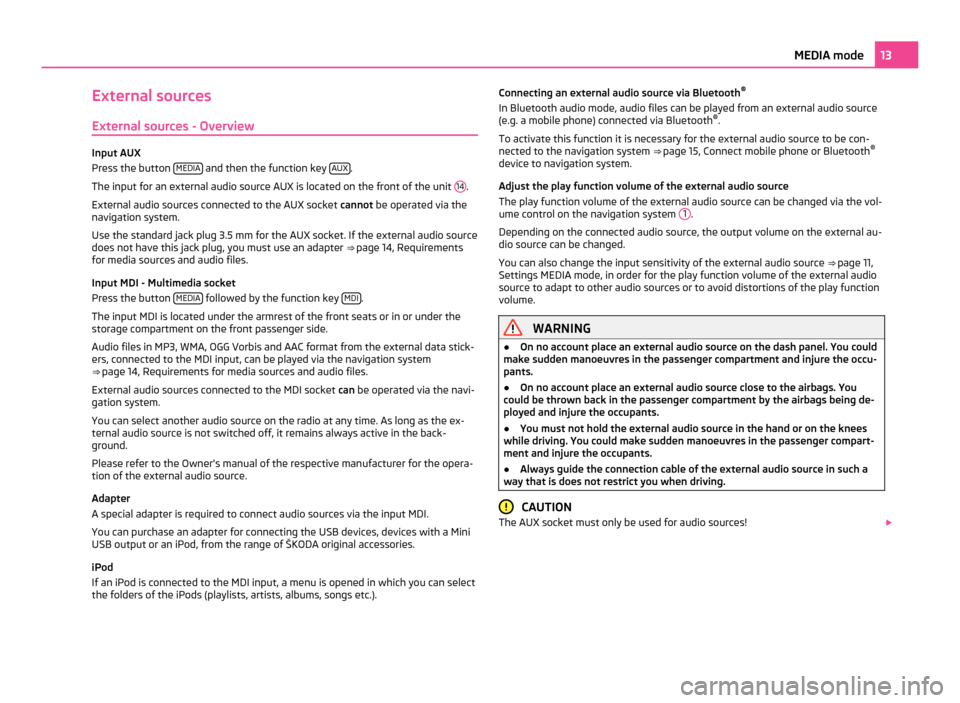
External sources
External sources - Overview Input AUX
Press the button
MEDIA and then the function key
AUX .
The input for an external audio source AUX is located on the front of the unit 14 .
External audio sources connected to the AUX socket cannot be operated via the
navigation system.
Use the standard jack plug 3.5
mm for the AUX socket. If the external audio source
does not have this jack plug, you must use an adapter ⇒ page 14, Requirements
for media sources and audio files.
Input MDI - Multimedia socket
Press the button MEDIA followed by the function key
MDI .
The input MDI is located under the armrest of the front seats or in or under the
storage compartment on the front passenger side.
Audio files in MP3, WMA, OGG Vorbis and AAC format from the external data stick-
ers, connected to the MDI input, can be played via the navigation system
⇒ page 14, Requirements for media sources and audio files
.
External audio sources connected to the MDI socket can be operated via the navi-
gation system.
You can select another audio source on the radio at any time. As long as the ex-
ternal audio source is not switched off, it remains always active in the back-
ground.
Please refer to the Owner's manual of the respective manufacturer for the opera-
tion of the external audio source.
Adapter
A special adapter is required to connect audio sources via the input MDI.
You can purchase an adapter for connecting the USB devices, devices with a Mini
USB output or an iPod, from the range of ŠKODA original accessories.
iPod
If an iPod is connected to the MDI input, a menu is opened in which you can select
the folders of the iPods (playlists, artists, albums, songs etc.). Connecting an external audio source via Bluetooth
®
In Bluetooth audio mode, audio files can be played from an external audio source
(e.g. a mobile phone) connected via Bluetooth ®
.
To activate this function it is necessary for the external audio source to be con-
nected to the navigation system ⇒ page 15, Connect mobile phone or Bluetooth ®
device to navigation system
.
Adjust the play function volume of the external audio source
The play function volume of the external audio source can be changed via the vol-
ume control on the navigation system 1 .
Depending on the connected audio source, the output volume on the external au-
dio source can be changed.
You can also change the input sensitivity of the external audio source ⇒
page 11,
Settings MEDIA mode, in order for the play function volume of the external audio
source to adapt to other audio sources or to avoid distortions of the play function
volume. WARNING
● On no account place an external audio source on the dash panel. You could
make sudden manoeuvres in the passenger compartment and injure the occu-
pants.
● On no account place an external audio source close to the airbags. You
could be thrown back in the passenger compartment by the airbags being de-
ployed and injure the occupants.
● You must not hold the external audio source in the hand or on the knees
while driving. You could make sudden manoeuvres in the passenger compart-
ment and injure the occupants.
● Always guide the connection cable of the external audio source in such a
way that is does not restrict you when driving. CAUTION
The AUX socket must only be used for audio sources! 13
MEDIA mode
Page 18 of 31
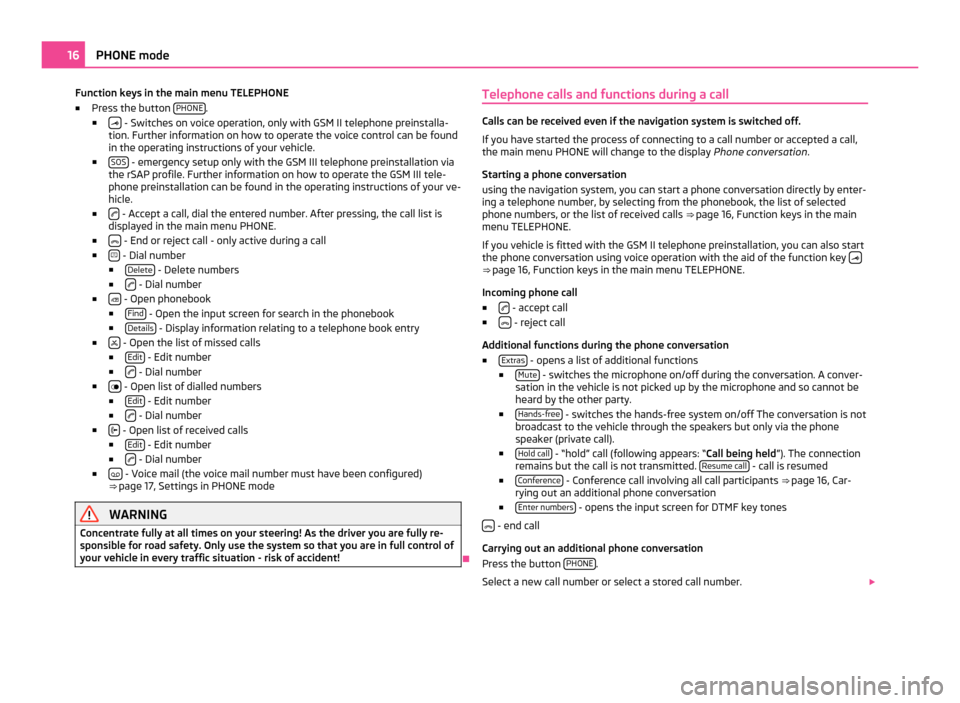
Function keys in the main menu TELEPHONE
■ Press the button PHONE .
■ - Switches on voice operation, only with GSM II telephone preinstalla-
tion. Further information on how to operate the voice control can be found
in the operating instructions of your vehicle.
■ SOS - emergency setup only with the GSM III telephone preinstallation via
the rSAP profile. Further information on how to operate the GSM III tele-
phone preinstallation can be found in the operating instructions of your ve-
hicle.
■ - Accept a call, dial the entered number. After pressing, the call list is
displayed in the main menu PHONE.
■ - End or reject call - only active during a call
■ - Dial number
■ Delete - Delete numbers
■ - Dial number
■ - Open phonebook
■ Find - Open the input screen for search in the phonebook
■ Details - Display information relating to a telephone book entry
■ - Open the list of missed calls
■ Edit - Edit number
■ - Dial number
■ - Open list of dialled numbers
■ Edit - Edit number
■ - Dial number
■ - Open list of received calls
■ Edit - Edit number
■ - Dial number
■ - Voice mail (the voice mail number must have been configured)
⇒
page 17, Settings in PHONE mode WARNING
Concentrate fully at all times on your steering! As the driver you are fully re-
sponsible for road safety. Only use the system so that you are in full control of
your vehicle in every traffic situation - risk of accident! ÐTelephone calls and functions during a call Calls can be received even if the navigation system is switched off.
If you have started the process of connecting to a call number or accepted a call,
the main menu PHONE will change to the display
Phone conversation.
Starting a phone conversation
using the navigation system, you can start a phone conversation directly by enter-
ing a telephone number, by selecting from the phonebook, the list of selected
phone numbers, or the list of received calls ⇒ page 16
, Function keys in the main
menu TELEPHONE.
If you vehicle is fitted with the GSM II telephone preinstallation, you can also start
the phone conversation using voice operation with the aid of the function key ⇒
page 16, Function keys in the main menu TELEPHONE
.
Incoming phone call
■ - accept call
■ - reject call
Additional functions during the phone conversation
■ Extras - opens a list of additional functions
■ Mute - switches the microphone on/off during the conversation. A conver-
sation in the vehicle is not picked up by the microphone and so cannot be
heard by the other party.
■ Hands-free - switches the hands-free system on/off The conversation is not
broadcast to the vehicle through the speakers but only via the phone
speaker (private call).
■ Hold call - “hold” call (following appears: “
Call being held”). The connection
remains but the call is not transmitted. Resume call - call is resumed
■ Conference - Conference call involving all call participants
⇒ page 16
, Car-
rying out an additional phone conversation
■ Enter numbers - opens the input screen for DTMF key tones
- end call
Carrying out an additional phone conversation
Press the button PHONE .
Select a new call number or select a stored call number. 16
PHONE mode
Page 20 of 31
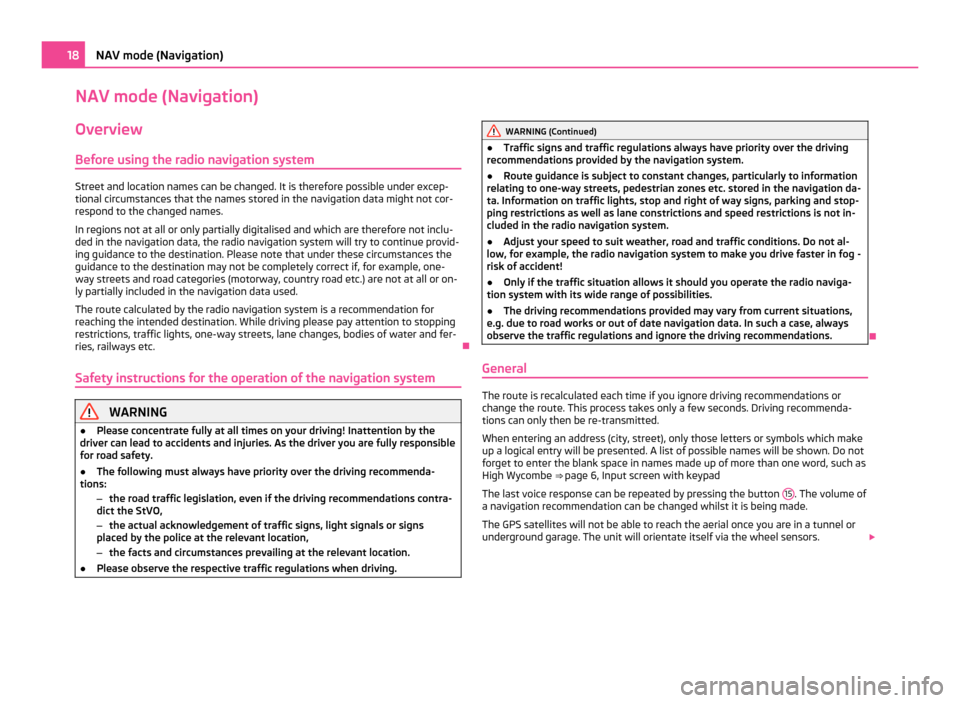
NAV mode (Navigation)
Overview
Before using the radio navigation system Street and location names can be changed. It is therefore possible under excep-
tional circumstances that the names stored in the navigation data might not cor-
respond to the changed names.
In regions not at all or only partially digitalised and which are therefore not inclu-
ded in the navigation data, the radio navigation system will try to continue provid-
ing guidance to the destination. Please note that under these circumstances the
guidance to the destination may not be completely correct if, for example, one-
way streets and road categories (motorway, country road etc.) are not at all or on-
ly partially included in the navigation data used.
The route calculated by the radio navigation system is a recommendation for
reaching the intended destination. While driving please pay attention to stopping
restrictions, traffic lights, one-way streets, lane changes, bodies of water and fer-
ries, railways etc. Ð
Safety instructions for the operation of the navigation system WARNING
● Please concentrate fully at all times on your driving! Inattention by the
driver can lead to accidents and injuries. As the driver you are fully responsible
for road safety.
● The following must always have priority over the driving recommenda-
tions:
–the road traffic legislation, even if the driving recommendations contra-
dict the StVO,
– the actual acknowledgement of traffic signs, light signals or signs
placed by the police at the relevant location,
– the facts and circumstances prevailing at the relevant location.
● Please observe the respective traffic regulations when driving. WARNING (Continued)
● Traffic signs and traffic regulations always have priority over the driving
recommendations provided by the navigation system.
● Route guidance is subject to constant changes, particularly to information
relating to one-way streets, pedestrian zones etc. stored in the navigation da-
ta. Information on traffic lights, stop and right of way signs, parking and stop-
ping restrictions as well as lane constrictions and speed restrictions is not in-
cluded in the radio navigation system.
● Adjust your speed to suit weather, road and traffic conditions. Do not al-
low, for example, the radio navigation system to make you drive faster in fog -
risk of accident!
● Only if the traffic situation allows it should you operate the radio naviga-
tion system with its wide range of possibilities.
● The driving recommendations provided may vary from current situations,
e.g. due to road works or out of date navigation data. In such a case, always
observe the traffic regulations and ignore the driving recommendations. Ð
General The route is recalculated each time if you ignore driving recommendations or
change the route. This process takes only a few seconds. Driving recommenda-
tions can only then be re-transmitted.
When entering an address (city, street), only those letters or symbols which make
up a logical entry will be presented. A list of possible names will be shown. Do not
forget to enter the blank space in names made up of more than one word, such as
High Wycombe ⇒
page 6, Input screen with keypad
The last voice response can be repeated by pressing the button 15 . The volume of
a navigation recommendation can be changed whilst it is being made.
The GPS satellites will not be able to reach the aerial once you are in a tunnel or
underground garage. The unit will orientate itself via the wheel sensors. 18
NAV mode (Navigation)