2011 Seat Exeo instrument panel
[x] Cancel search: instrument panelPage 35 of 124

RADIO
34The following settings are possible in radio setup:
If you do not use the navigation system for a while, the display of the station
list or memory list will be minimised. The minimised display only shows the
radio station you are currently listening to. Turn the rotary pushbutton to
display the complete station list or memory list again.
Note
You can select radio stations ⇒page 36 on the instrument panel display
using the multi-function steering wheel*.
Band functionSelecting frequency band
The frequency band selection determines which radio
stations are received.Fig. 34 Radio: Frequency band–Press the Band control button in the radio menu.
– Select the desired frequency band by turning the rotary push- button.
– Press the control knob to confirm your selection.The following frequency bands are available:
Radio setup menu
Press the button while in the
Radio function ⇒page 40.
Traffic programme
station display
List of stations A-Z
Alternative frequencies
Delete list of stations
SETUP
Frequency band
Abbreviation
Frequency modulation
FM
Medium wave
MW
Long wave
LW
Media System 1.0_EN.book Seite 34 Donnerstag, 10. September 2009 1:52 13
Page 36 of 124

RADIO35
Operating
RADIO, CD/MP3
TEL (telephone)
NAV, INFO
SETUP
Main radio menuIntroduction
The radio station list for the selected frequency band is
displayed in the main radio menu.The station lists for the FM, MW and LW range differ in their behaviour. The FM
station list is updated automatically (dynamic), whereas the MW and LW
station lists must be updated manually (static).
The title line of the display shows whether the radio station is operating in FM
(frequency modulation), MW (medium wave) or LW (long wave). The
frequency band can be selected using the Band control button ⇒page 34.
If you do not use the navigation system for a while, the display of the station
list or memory list will be minimised. The minimised display only shows the
radio station you are currently listening to. Turn the rotary pushbutton to
display the complete station list or memory list again.
Note
You can select radio stations ⇒ page 36 on the instrument panel display
using the multi-function steering wheel*.
FM station list
The FM station list is dynamic (updated automatically).Fig. 35 Radio: FM station list– Press the function button ⇒ page 8.
– Using the rotary pushbutton, select the desired radio station from the FM radio station list.If the radio is not already set to the FM station list, you can switch over to the
waveband as described on ⇒page 34.
All the FM stations that can be received are on this list. The FM station list is
limited to a maximum of one hundred stations.
Note
If you do not use the navigation system for a while, the display of the station
list or memory list will be minimised. The minimised display only shows the
radio station you are currently listening to. Turn the rotary pushbutton to
display the complete station list or memory list again.
RADIO
Media System 1.0_EN.book Seite 35 Donnerstag, 10. September 2009 1:52 13
Page 46 of 124

CD/MP345
Operating
RADIO, CD/MP3
TEL (telephone)
NAV, INFO
SETUP
The CD Menu has the following options:
The SETUP CD function has the following submenus:
Note
If your vehicle has the corresponding equipment, you can select CD tracks on
the instrument panel display
⇒page 47 using the multi-function steering
wheel*.Control button: SourceSelecting an audio source– Starting from any one of the CD menus, press the control button for Source .
– Use the rotary pushbutton to select the desired device.Depending on vehicle equipment, the following options are available:•CD•AUX*
Various submenus are available, depending on the equipment selected.Note
•Sound settings can be adjusted individually for each piece of equipment
⇒ page 53.•The audio source selected is shown in the title line of the display.
Control button
functions ⇒page 44,
fig. 49
CD submenus
Changer *
CD 1 to CD 6 (CD changer)
CD (internal CD drive)
Sound ⇒ page 53
Balance
Fader
Treble
Bass
GALA*
Volume settings
CD Control
Rewind
Forward
Next
Previous
Display tracks
Name CD
a)
Shuffle
Info (name)
b)
a)Valid for audio CDs.b)Valid for MP3 CDs.
Setup CD submenus
Press the
button while in
CD mode ⇒page 52.
Display track (MP3)
A1A2A3SETUP
Media System 1.0_EN.book Seite 45 Donnerstag, 10. September 2009 1:52 13
Page 47 of 124

CD/MP3
46CD main menuSelecting a CD trackFig. 50 CD: Track list (main menu)– Press the function selector button.
– Using the rotary pushbutton, select the desired track from the
current CD ⇒fig. 50 .If your vehicle is equipped with a CD changer*, you can select CDs using the
Changer submenu ⇒page 47.
If your vehicle is equipped with a CD changer*, you can select the CD inserted
in the CD drive ⇒page 24 using the CD position. The CDs in the CD changer
take up positions CD1 to CD6 .
If your vehicle does not have a CD changer, simply press the button
to play a CD inserted in the CD drive ⇒page 24.
If you do not use the navigation system for a while, the display of the CD track
list will be minimised. The minimised display only shows the CD track you are
currently listening to. Turn the rotary pushbutton to display the complete CD
track list again. When you load an MP3 CD* into the CD player
⇒fig. 50 the CD main menu
will show the structure of directories on the MP3 CD. To repeat the tracks in
one of the directories, use the rotary pushbutton to activate the function
Repeat this directory .
Note
If your vehicle has the corresponding equipment, you can select CD tracks on
the instrument cluster display ⇒page 47, “Starting a CD from the dash panel
display” using the multi-function steering wheel*.Pausing and resuming CD playbackInterrupting the play of a CD track
– Briefly press the ON/OFF button during CD playback, or
– Turn the ON/OFF button anti-clockwise until the mute symbol appears in the status line of the MMI display, or
– Turn the right-side thumbwheel on the multi-function steering wheel downwards. The CD playback will be paused.
Resuming playback
– Briefly press the ON/OFF button again, or
– Turn the ON/OFF button clockwise. The CD playback will then be resumed.
NoteIf your vehicle is equipped with a phone pre-installation* the CD playback is
interrupted for the duration of your telephone calls.
CD/MP3
CD/MP3
Media System 1.0_EN.book Seite 46 Donnerstag, 10. September 2009 1:52 13
Page 71 of 124

Mobile phone system
70
–Press the Dial control button.Loading the phone book entries
Provided your mobile phone supports this function, the phone book entries
will be automatically scanned into the memory of the mobile phone adapter
after you have switched on the ignition and inserted the mobile phone in the
adapter. This process may take several minutes, depending on how many
entries are stored on the mobile phone. The message Please wait... will
appear on the instrument panel display during this process.
The last four phone books loaded into the mobile phone adapter remain
stored there. When you link a fifth mobile phone to the mobile phone
adapter, the phone book from the mobile phone which has not been used for
the longest time is deleted from the mobile phone adapter. Up to 500 phone
book entries per phone book can be stored in the memory.
Using the mobile phone again later
If the SIM card is identical, the phone book entries are already stored in the
mobile phone adapter. You can use the phone book almost immediately.
The system searches for changes or new entries and stores them automati-
cally. This process can take several minutes. If your vehicle is equipped with
the speech control system* ⇒page 75, you cannot record any spoken names
in the phone book for the speech control system while phone book entries are
being loaded from the mobile phone.
Displaying the phone book entries
The phone book entries are displayed in alphabetical order together with a
category symbol ⇒page 69, fig. 81, e.g. SIM card, private, business, mobile
phone or telephone symbol.
Note
•Which phone book entries are displayed by the navigation system will
depend on the mobile phone you are using.
•In certain cases, phone book entries from a mobile phone may not be
transmitted in alphabetical order. If more than 500 phone book entries exist,
entries with certain initial letters may not appear on the navigation system
display.Missed callsFig. 82 Telephone: Missed calls–Press the Memory control button.
– Select Missed calls ⇒fig. 82 .
– Select the number required using the control knob. The number will be included in the keyboard.
–Press the Dial control button.The last ten
12) names or numbers of the calls you have missed are stored in
the Missed calls list.
12)The total number of phone numbers for missed calls that can be stored may vary de-
pending on the type of mobile phone and the service provider.
Media System 1.0_EN.book Seite 70 Donnerstag, 10. September 2009 1:52 13
Page 78 of 124

Mobile phone system77
Operating
RADIO, CD/MP3
TEL (telephone)
NAV, INFO
SETUP
•Are the phone book entries being loaded from the mobile phone into the
mobile phone interface ⇒page 69?Speech control system: switching on and off
The speech control system can be activated via the talk button
on the mobile phone adapter or the button on the multi-func-
tion steering wheel*.
Important: the ignition must be switched on and no phone calls
must be active.
Activating the hands-free system/speech control system
– Press the talk button on the multi-function steering wheel*
⇒fig. 89 or
– Press the talk button on the mobile phone adapter ⇒fig. 90 .
A signal tone will indicate that the speech control system is
ready. SPEAK will appear on the instrument panel display.
– Say the desired command ⇒page 78.
Switching off the speech control system
–Say the command CANCEL, or
– Press the talk button on the multi-function steering wheel* ⇒fig. 89 or
F i g . 8 9 Ta l k b u t t o n o n t h e
multi-function steering
wheel
Fig. 90 Phone adapter
with talk button
A1A1
Media System 1.0_EN.book Seite 77 Donnerstag, 10. September 2009 1:52 13
Page 89 of 124
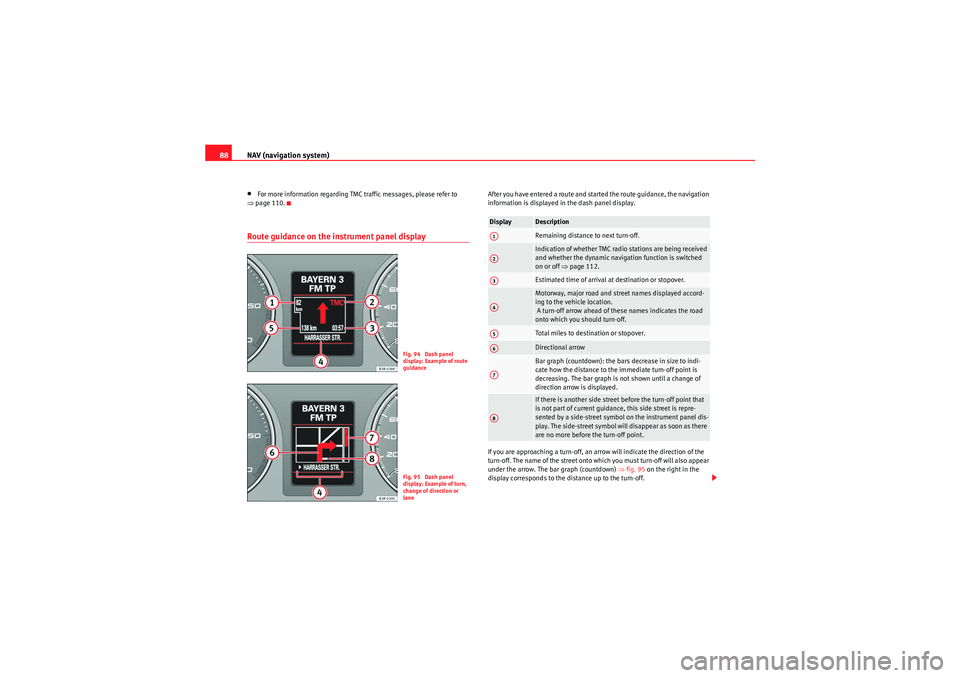
NAV (navigation system)
88•For more information regarding TMC traffic messages, please refer to
⇒ page 110.Route guidance on the in strument panel display
After you have entered a route and started the route guidance, the navigation
information is displayed in the dash panel display.
If you are approaching a turn-off, an arrow will indicate the direction of the
turn-off. The name of the street onto which you must turn-off will also appear
under the arrow. The bar graph (countdown) ⇒ fig. 95 on the right in the
display corresponds to the distance up to the turn-off.
Fig. 94 Dash panel
display: Example of route
guidanceFig. 95 Dash panel
display: Example of turn,
change of direction or
lane
Display
DescriptionRemaining distance to next turn-off.Indication of whether TMC radio stations are being received
and whether the dynamic navigation function is switched
on or off ⇒page 112.Estimated time of arrival at destination or stopover.Motorway, major road and street names displayed accord-
ing to the vehicle location.
A turn-off arrow ahead of these names indicates the road
onto which you should turn-off.Total miles to destination or stopover.Directional arrowBar graph (countdown): the bars decrease in size to indi-
cate how the distance to the immediate turn-off point is
decreasing. The bar graph is not shown until a change of
direction arrow is displayed.If there is another side street before the turn-off point that
is not part of current guidance, this side street is repre-
sented by a side-street symbol on the instrument panel dis-
play. The side-street symbol will disappear as soon as there
are no more before the turn-off point.
A1A2A3A4A5A6A7A8
Media System 1.0_EN.book Seite 88 Donnerstag, 10. September 2009 1:52 13
Page 109 of 124

NAV (navigation system)
108Deleting last destinationsFig. 123 Navigation settings: deleting recent destinations–Press the ⇒page 8 function button in the navigation
menu.
– Select Delete last destinations .
– Select Delete individually and use the rotary pushbutton to
select the destinations you wish to delete from the list, or
– Select Delete all and confirm Delete all? with Ye s to delete all
stored destinations.
Delete routesFig. 124 Navigation Setup: Delete routes–Press the ⇒page 8 function button in the navigation
menu.
– Select Delete routes .
– Select Delete individually and use the rotary pushbutton to
select the destinations you wish to delete from the list, or
– Select Delete all and confirm Delete all? with Ye s to delete all
stored routes.Compass
The compass can be seen on the instrument panel display.–Press the ⇒page 8 function button in the navigation
menu.
SETUP
SETUPSETUP
Media System 1.0_EN.book Seite 108 Donnerstag, 10. September 2009 1:52 13