2011 Seat Exeo CD player
[x] Cancel search: CD playerPage 2 of 124

Contents1
ContentsNotes about this Owner's Manual
Operating
. . . . . . . . . . . . . . . . . . . . . . . . . . . . .
Overview
. . . . . . . . . . . . . . . . . . . . . . . . . . . . . . . . .
Control panel with screen . . . . . . . . . . . . . . . . . .
Switching on and off . . . . . . . . . . . . . . . . . . . . . .
Switching the navigation system display screen
on and off . . . . . . . . . . . . . . . . . . . . . . . . . . . . . . .
Notes on road safety . . . . . . . . . . . . . . . . . . . . . .
Cleaning and care . . . . . . . . . . . . . . . . . . . . . . . .
Handling: General information
. . . . . . . . . . . .
Control switches . . . . . . . . . . . . . . . . . . . . . . . . .
The multi-function steering wheel . . . . . . . . . . .
Display
. . . . . . . . . . . . . . . . . . . . . . . . . . . . . . . . . . .
A guide to the display . . . . . . . . . . . . . . . . . . . . .
Working with the alphanumeric keyboard . . . . .
Function symbols . . . . . . . . . . . . . . . . . . . . . . . .
Drives
. . . . . . . . . . . . . . . . . . . . . . . . . . . . . . . . . . . .
CD player . . . . . . . . . . . . . . . . . . . . . . . . . . . . . . .
General notes on handling CDs . . . . . . . . . . . . .
iPod interface* . . . . . . . . . . . . . . . . . . . . . . . . . . .
USB Interface* . . . . . . . . . . . . . . . . . . . . . . . . . . .
Aux-in connection . . . . . . . . . . . . . . . . . . . . . . . .
RADIO, CD/MP3
. . . . . . . . . . . . . . . . . . . . .
RADIO
. . . . . . . . . . . . . . . . . . . . . . . . . . . . . . . . . . . .
Introduction . . . . . . . . . . . . . . . . . . . . . . . . . . . . .
Band function . . . . . . . . . . . . . . . . . . . . . . . . . . .
Main radio menu . . . . . . . . . . . . . . . . . . . . . . . . .
"Memory" Menu . . . . . . . . . . . . . . . . . . . . . . . . . . Tuning Menu . . . . . . . . . . . . . . . . . . . . . . . . . . . .
Radio setups . . . . . . . . . . . . . . . . . . . . . . . . . . . .
CD/MP3
. . . . . . . . . . . . . . . . . . . . . . . . . . . . . . . . . .
Introduction . . . . . . . . . . . . . . . . . . . . . . . . . . . . .
Control button: Source . . . . . . . . . . . . . . . . . . . .
CD main menu . . . . . . . . . . . . . . . . . . . . . . . . . . .
CD changer . . . . . . . . . . . . . . . . . . . . . . . . . . . . . .
"Manual" Menu . . . . . . . . . . . . . . . . . . . . . . . . . .
Setup CD . . . . . . . . . . . . . . . . . . . . . . . . . . . . . . .
Sound settings
. . . . . . . . . . . . . . . . . . . . . . . . . . .
Basic sound settings . . . . . . . . . . . . . . . . . . . . . .
GALA . . . . . . . . . . . . . . . . . . . . . . . . . . . . . . . . . . .
Volume setting of other functions . . . . . . . . . . .
TEL (telephone)
. . . . . . . . . . . . . . . . . . . . . .
Mobile phone system
. . . . . . . . . . . . . . . . . . . . .
Introduction . . . . . . . . . . . . . . . . . . . . . . . . . . . . .
Installation . . . . . . . . . . . . . . . . . . . . . . . . . . . . . .
Using the telephone . . . . . . . . . . . . . . . . . . . . . .
Main telephone menu . . . . . . . . . . . . . . . . . . . . .
"Memory" menu . . . . . . . . . . . . . . . . . . . . . . . . . .
Telephone setup menu . . . . . . . . . . . . . . . . . . . .
Speech dialogue system . . . . . . . . . . . . . . . . . . .
NAV, INFO
. . . . . . . . . . . . . . . . . . . . . . . . . . . . .
NAV (navigation system)
. . . . . . . . . . . . . . . . . .
General safety precautions . . . . . . . . . . . . . . . . .
Introduction . . . . . . . . . . . . . . . . . . . . . . . . . . . . .
Main navigation menu . . . . . . . . . . . . . . . . . . . .
Memory Menu . . . . . . . . . . . . . . . . . . . . . . . . . . . Route menu . . . . . . . . . . . . . . . . . . . . . . . . . . . . .
"Nav-Info" menu . . . . . . . . . . . . . . . . . . . . . . . . .
Setup Navigation . . . . . . . . . . . . . . . . . . . . . . . . .
INFO (Traffic information)
. . . . . . . . . . . . . . . . . .
Introduction . . . . . . . . . . . . . . . . . . . . . . . . . . . . .
Traffic information setup . . . . . . . . . . . . . . . . . . .
SETUP
. . . . . . . . . . . . . . . . . . . . . . . . . . . . . . . . .
SETUP
. . . . . . . . . . . . . . . . . . . . . . . . . . . . . . . . . . . .
Introduction . . . . . . . . . . . . . . . . . . . . . . . . . . . . .
Settings . . . . . . . . . . . . . . . . . . . . . . . . . . . . . . . .
"Display" Menu . . . . . . . . . . . . . . . . . . . . . . . . . .
Index
. . . . . . . . . . . . . . . . . . . . . . . . . . . . . . . . . .
2
4
4
4
5
6
6
7
8
8
14
17
17
21
23
24
24
25
27
29
32
33
33
33
34
35
37 38
40
44
44
45
46
47
48
52
53
53
54
54
57
57
57
58
61
63
68
73
75
85
85
85
85
90
97
102
105
106
110
110
111
115
115
115
116
118
119
Media System 1.0_EN.book Seite 1 Donnerstag, 10. September 2009 1:52 13
Page 25 of 124
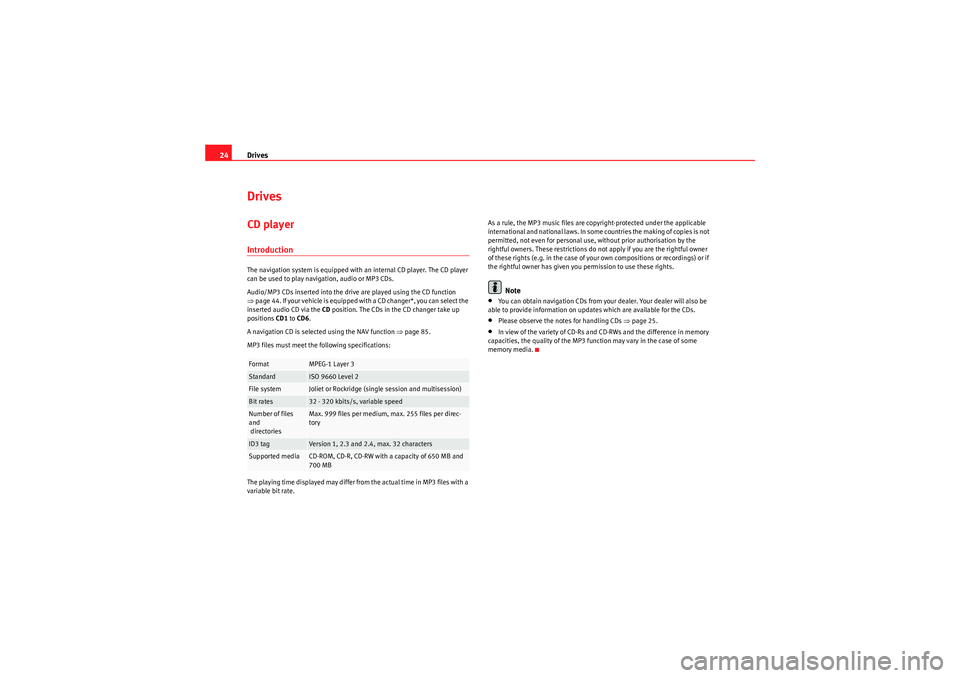
Drives
24DrivesCD playerIntroductionThe navigation system is equipped with an internal CD player. The CD player
can be used to play navigation, audio or MP3 CDs.
Audio/MP3 CDs inserted into the drive are played using the CD function
⇒ page 44. If your vehicle is equipped with a CD changer*, you can select the
inserted audio CD via the CD position. The CDs in the CD changer take up
positions CD1 to CD6 .
A navigation CD is selected using the NAV function ⇒page 85.
MP3 files must meet the following specifications:
The playing time displayed may differ from the actual time in MP3 files with a
variable bit rate. As a rule, the MP3 music files are copyright-protected under the applicable
international and national laws. In some countries the making of copies is not
permitted, not even for personal use, without prior authorisation by the
rightful owners. These restrictions do not apply if you are the rightful owner
of these rights (e.g. in the case of your own compositions or recordings) or if
the rightful owner has given you permission to use these rights.
Note
•You can obtain navigation CDs from your dealer. Your dealer will also be
able to provide information on updates which are available for the CDs.•Please observe the notes for handling CDs ⇒page 25.•In view of the variety of CD-Rs and CD-RWs and the difference in memory
capacities, the quality of the MP3 function may vary in the case of some
memory media.
Format
MPEG-1 Layer 3
Standard
ISO 9660 Level 2
File system
Joliet or Rockridge (single session and multisession)
Bit rates
32 - 320 kbits/s, variable speed
Number of files
and
directories
Max. 999 files per medium, max. 255 files per direc-
tory
ID3 tag
Version 1, 2.3 and 2.4, max. 32 characters
Supported media
CD-ROM, CD-R, CD-RW with a capacity of 650 MB and
700 MB
Media System 1.0_EN.book Seite 24 Donnerstag, 10. September 2009 1:52 13
Page 26 of 124
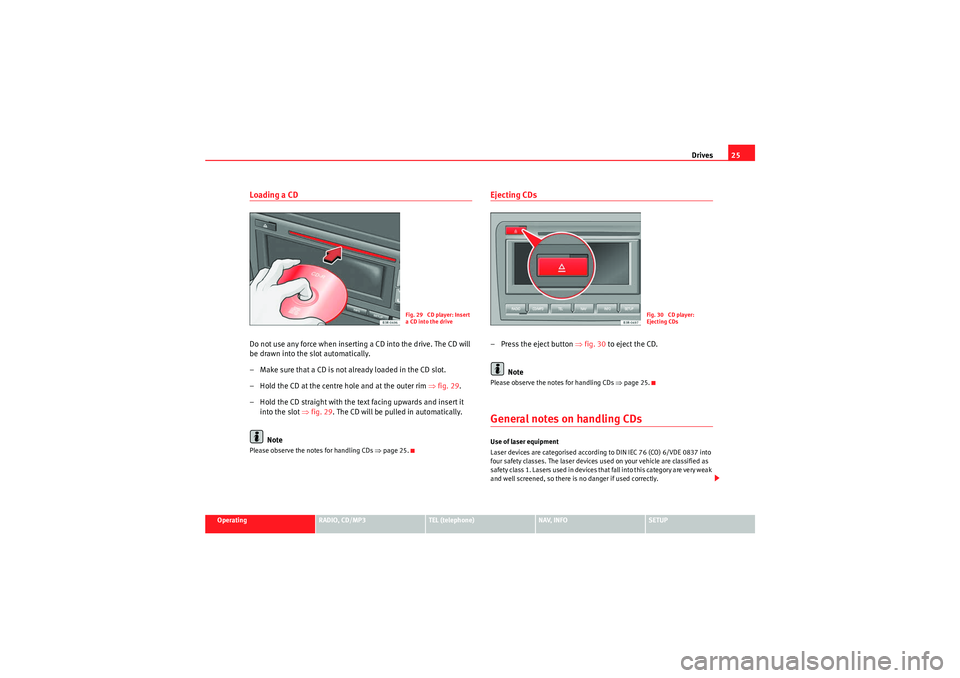
Drives25
Operating
RADIO, CD/MP3
TEL (telephone)
NAV, INFO
SETUP
Loading a CDDo not use any force when inserting a CD into the drive. The CD will
be drawn into the slot automatically.
– Make sure that a CD is not already loaded in the CD slot.
– Hold the CD at the centre hole and at the outer rim ⇒fig. 29 .
– Hold the CD straight with the text facing upwards and insert it into the slot ⇒fig. 29 . The CD will be pulled in automatically.
NotePlease observe the notes for handling CDs ⇒page 25.
Ejecting CDs– Press the eject button ⇒fig. 30 to eject the CD.
NotePlease observe the notes for handling CDs ⇒page 25.General notes on handling CDsUse of laser equipment
Laser devices are categorised according to DIN IEC 76 (CO) 6/VDE 0837 into
four safety classes. The laser devices used on your vehicle are classified as
safe ty class 1. L as e rs use d in d e vices t ha t fa ll i nto t his ca te gor y a re ve r y weak
and well screened, so there is no danger if used correctly.
Fig. 29 CD player: Insert
a CD into the drive
Fig. 30 CD player:
Ejecting CDs
Media System 1.0_EN.book Seite 25 Donnerstag, 10. September 2009 1:52 13
Page 27 of 124
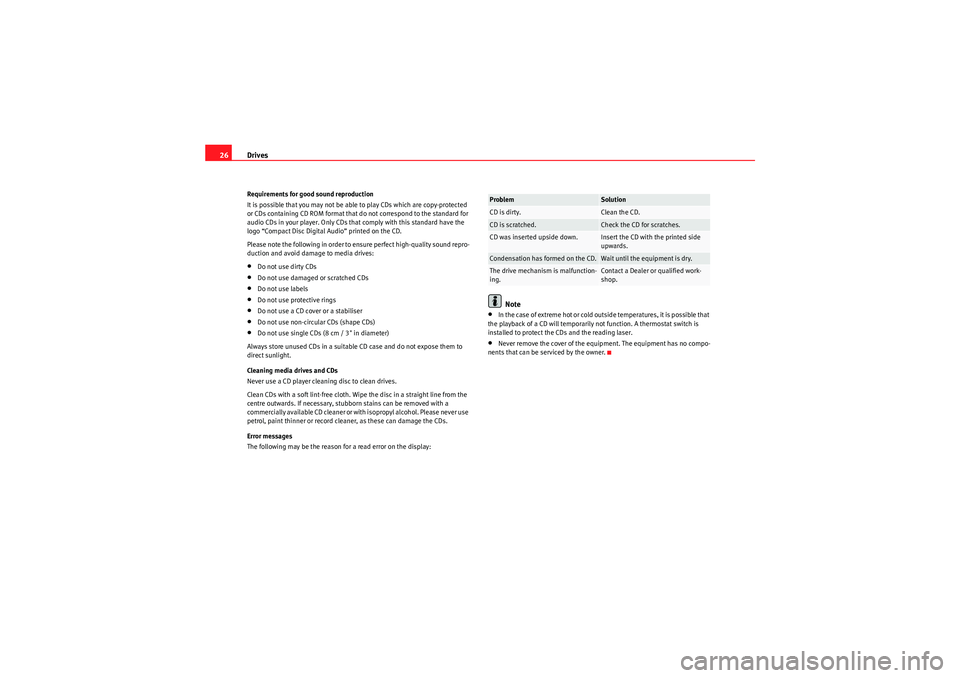
Drives
26Requirements for good sound reproduction
It is possible that you may not be able to play CDs which are copy-protected
or CDs containing CD ROM format that do not correspond to the standard for
audio CDs in your player. Only CDs that comply with this standard have the
logo “Compact Disc Digital Audio” printed on the CD.
Please note the following in order to ensure perfect high-quality sound repro-
duction and avoid damage to media drives:•Do not use dirty CDs•Do not use damaged or scratched CDs•Do not use labels•Do not use protective rings•Do not use a CD cover or a stabiliser•Do not use non-circular CDs (shape CDs)•Do not use single CDs (8 cm / 3" in diameter)
Always store unused CDs in a suitable CD case and do not expose them to
direct sunlight.
Cleaning media drives and CDs
Never use a CD player cleaning disc to clean drives.
Clean CDs with a soft lint-free cloth. Wipe the disc in a straight line from the
centre outwards. If necessary, stubborn stains can be removed with a
commercially available CD cleaner or with isopropyl alcohol. Please never use
petrol, paint thinner or record cleaner, as these can damage the CDs.
Error messages
The following may be the reason for a read error on the display:
Note
•In the case of extreme hot or cold outside temperatures, it is possible that
the playback of a CD will temporarily not function. A thermostat switch is
installed to protect the CDs and the reading laser.•Never remove the cover of the equipment. The equipment has no compo-
nents that can be serviced by the owner.Problem
Solution
CD is dirty.
Clean the CD.
CD is scratched.
Check the CD for scratches.
CD was inserted upside down.
Insert the CD with the printed side
upwards.
Condensation has formed on the CD.
Wait until the equipment is dry.
The drive mechanism is malfunction-
ing.
Contact a Dealer or qualified work-
shop.
Media System 1.0_EN.book Seite 26 Donnerstag, 10. September 2009 1:52 13
Page 30 of 124
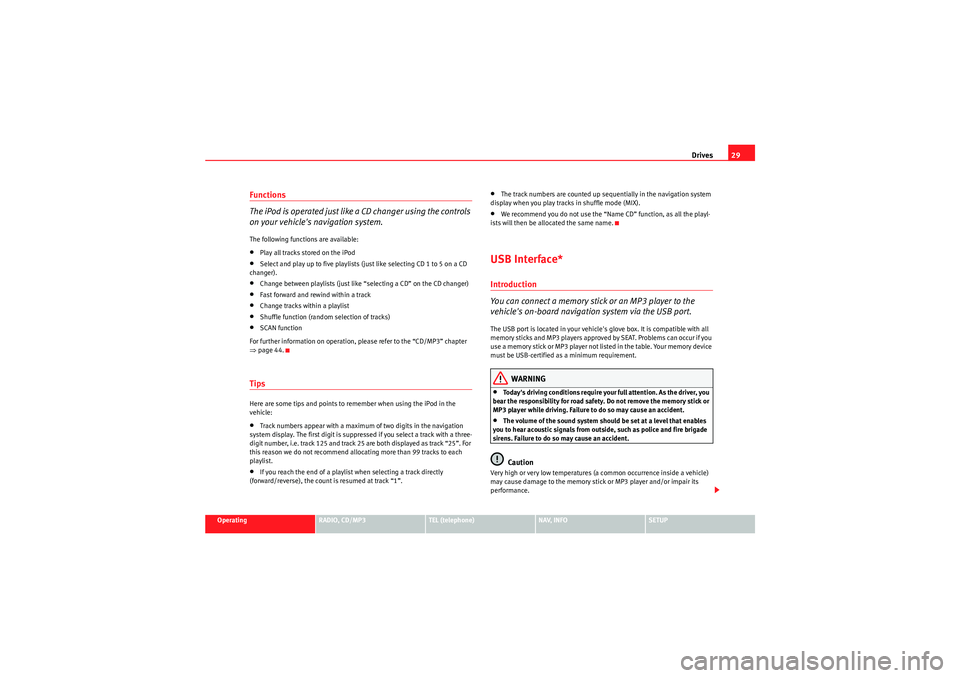
Drives29
Operating
RADIO, CD/MP3
TEL (telephone)
NAV, INFO
SETUP
Functions
The iPod is operated just like a CD changer using the controls
on your vehicle's navigation system.The following functions are available:•Play all tracks stored on the iPod•Select and play up to five playlists (just like selecting CD 1 to 5 on a CD
changer).•Change between playlists (just like “selecting a CD” on the CD changer)•Fast forward and rewind within a track•Change tracks within a playlist•Shuffle function (random selection of tracks)•SCAN function
For further information on operation, please refer to the “CD/MP3” chapter
⇒ page 44.TipsHere are some tips and points to remember when using the iPod in the
vehicle:•Track numbers appear with a maximum of two digits in the navigation
system display. The first digit is suppressed if you select a track with a three-
digit number, i.e. track 125 and track 25 are both displayed as track “25”. For
this reason we do not recommend allocating more than 99 tracks to each
playlist.•If you reach the end of a playlist when selecting a track directly
(forward/reverse), the count is resumed at track “1”.
•The track numbers are counted up sequentially in the navigation system
display when you play tracks in shuffle mode (MIX).•We recommend you do not use the “Name CD” function, as all the playl-
ists will then be allocated the same name.USB Interface*Introduction
You can connect a memory stick or an MP3 player to the
vehicle's on-board navigation system via the USB port.The USB port is located in your vehicle's glove box. It is compatible with all
memory sticks and MP3 players approved by SEAT. Problems can occur if you
use a memory stick or MP3 player not list ed in the table. Your memory device
must be USB-certified as a minimum requirement.
WARNING
•Today's driving conditions require your full attention. As the driver, you
bear the responsibility for road safety. Do not remove the memory stick or
MP3 player while driving. Failure to do so may cause an accident.•The volume of the sound system should be set at a level that enables
you to hear acoustic signals from outside, such as police and fire brigade
sirens. Failure to do so may cause an accident.Caution
Very high or very low temperatures (a common occurrence inside a vehicle)
may cause damage to the memory stick or MP3 player and/or impair its
performance.
Media System 1.0_EN.book Seite 29 Donnerstag, 10. September 2009 1:52 13
Page 31 of 124
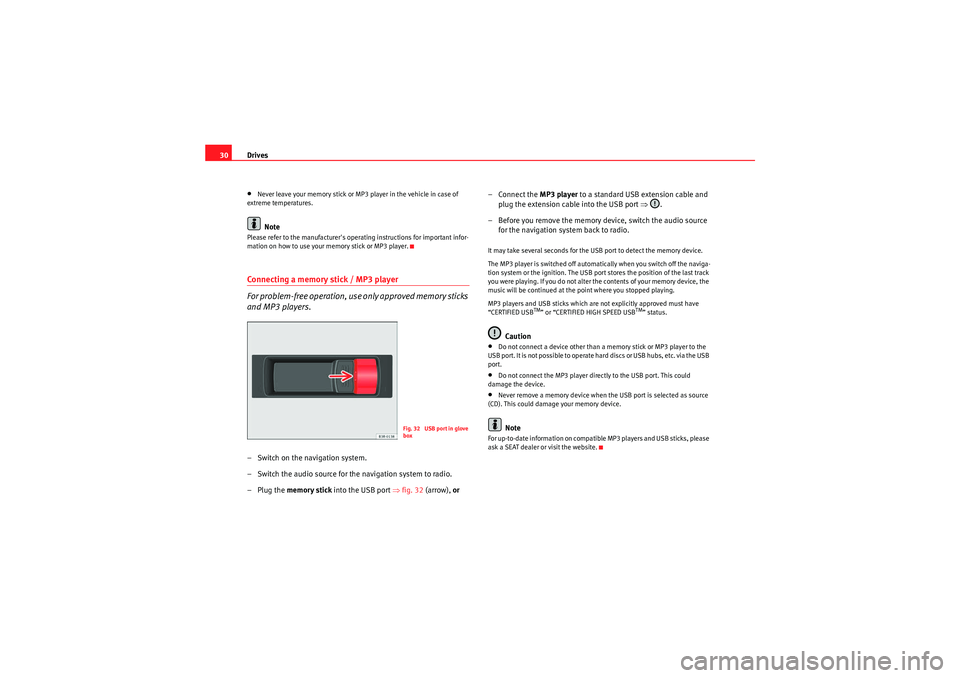
Drives
30•Never leave your memory stick or MP3 player in the vehicle in case of
extreme temperatures.Note
Please refer to the manufacturer's operating instructions for important infor-
mation on how to use your memory stick or MP3 player.Connecting a memory stick / MP3 player
For problem-free operation, use only approved memory sticks
and MP3 players.– Switch on the navigation system.
– Switch the audio source for the navigation system to radio.
–Plug the memory stick into the USB port ⇒fig. 32 (arrow), or – Connect the
MP3 player to a standard USB extension cable and
plug the extension cable into the USB port ⇒.
– Before you remove the memory device, switch the audio source for the navigation system back to radio.
It may take several seconds for the USB port to detect the memory device.
The MP3 player is switched off automatically when you switch off the naviga-
tion system or the ignition. The USB port stores the position of the last track
you were playing. If you do not alter the contents of your memory device, the
music will be continued at the point where you stopped playing.
MP3 players and USB sticks which are not explicitly approved must have
“CERTIFIED USB
TM” or “CERTIFIED HIGH SPEED USB
TM” status.
Caution
•Do not connect a device other than a memory stick or MP3 player to the
U S B p o r t . I t is n o t p o ss i b l e to o p e ra t e h a r d d is cs o r U S B h u b s , e t c . v i a t h e U S B
port.•Do not connect the MP3 player directly to the USB port. This could
damage the device.•Never remove a memory device when the USB port is selected as source
(CD). This could damage your memory device.Note
For up-to-date information on compatible MP3 players and USB sticks, please
ask a SEAT dealer or visit the website.
Fig. 32 USB port in glove
box
Media System 1.0_EN.book Seite 30 Donnerstag, 10. September 2009 1:52 13
Page 32 of 124
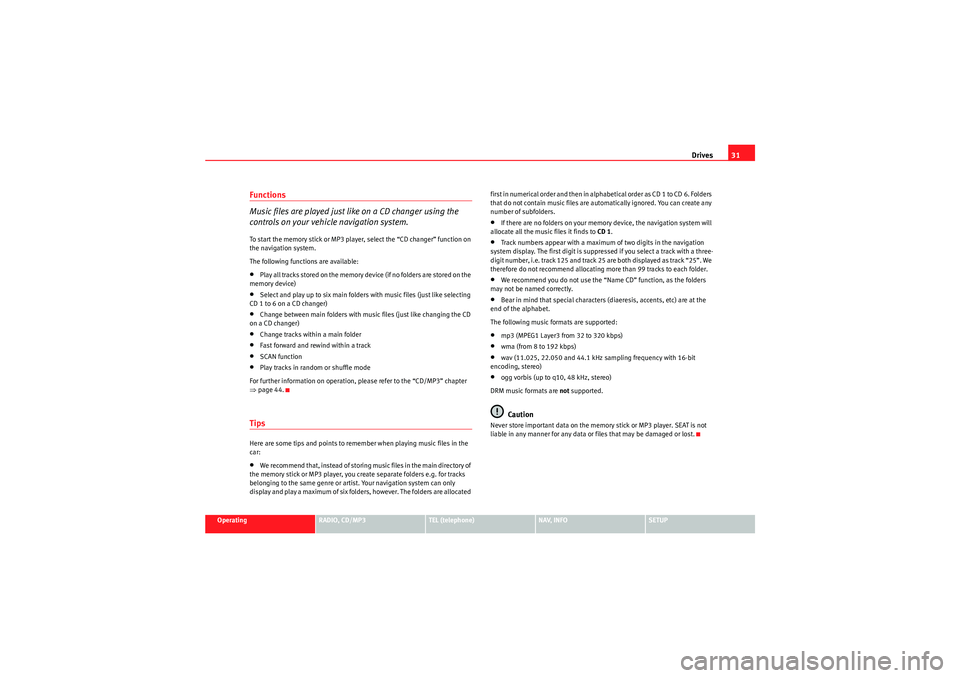
Drives31
Operating
RADIO, CD/MP3
TEL (telephone)
NAV, INFO
SETUP
Functions
Music files are played just like on a CD changer using the
controls on your vehicle navigation system.To start the memory stick or MP3 player, select the “CD changer” function on
the navigation system.
The following functions are available:•Play all tracks stored on the memory device (if no folders are stored on the
memory device)•Select and play up to six main folders with music files (just like selecting
CD 1 to 6 on a CD changer)•Change between main folders with music files (just like changing the CD
on a CD changer)•Change tracks within a main folder•Fast forward and rewind within a track•SCAN function•Play tracks in random or shuffle mode
For further information on operation, please refer to the “CD/MP3” chapter
⇒ page 44.TipsHere are some tips and points to remember when playing music files in the
car:•We recommend that, instead of storing music files in the main directory of
the memory stick or MP3 player, you create separate folders e.g. for tracks
belonging to the same genre or artist. Your navigation system can only
display and play a maximum of six folders, however. The folders are allocated first in numerical order and then in alphabetical order as CD 1 to CD 6. Folders
that do not contain music files are automatically ignored. You can create any
number of subfolders.
•If there are no folders on your memory device, the navigation system will
allocate all the music files it finds to CD 1.•Track numbers appear with a maximum of two digits in the navigation
system display. The first digit is suppressed if you select a track with a three-
digit number, i.e. track 125 and track 25 are both displayed as track “25”. We
therefore do not recommend allocating more than 99 tracks to each folder.•We recommend you do not use the “Name CD” function, as the folders
may not be named correctly.•Bear in mind that special characters (diaeresis, accents, etc) are at the
end of the alphabet.
The following music formats are supported:•mp3 (MPEG1 Layer3 from 32 to 320 kbps)•wma (from 8 to 192 kbps)•wav (11.025, 22.050 and 44.1 kHz sampling frequency with 16-bit
encoding, stereo)•ogg vorbis (up to q10, 48 kHz, stereo)
DRM music formats are not supported.Caution
Never store important data on the memory stick or MP3 player. SEAT is not
liable in any manner for any data or files that may be damaged or lost.
Media System 1.0_EN.book Seite 31 Donnerstag, 10. September 2009 1:52 13
Page 33 of 124

Drives
32Aux-in connectionIntroduction
A portable player can be plugged into the AUX-IN connection
via a 3.5 mm jack plug.The Aux-in socket is located in the centre console. It is compatible with port-
able players with a 3.5 mm jack plug. It cannot be guaranteed that all port-
able players will function without any problems.
Caution
•Very high or very low temperatures (a common occurrence in the vehicle
interior) may cause damage to portable players and/or impair their perform-
ance. Please do not leave your portable player in the vehicle in case of
extreme temperatures.•Never store important data on portable players. SEAT is not liable in any
manner for any data or files that may be damaged or lost.Note
Please refer to the operating instructions of your portable player for important
information on its operation.Connecting portable player– Switch on your vehicle navigation system.
– Switch the audio source for the navigation system to radio. – Connect the portable player to
a 3.5 mm jack plug and plug the
extension cable into the Aux-in socket.
– Before you remove the memory device, switch the audio source for the navigation system back to radio.
Start the portable player by switching the audio source to AUX-IN mode
⇒page 45. After the player has been detected successfully, the display will
show External audio source is active .
You can select the audio files using the controls on the portable player. The
volume can be adjusted via the navigation system in your vehicle, the multi-
function steering wheel* and the portable player.
WARNING
Today's driving conditions require your full attention. As the driver, you
bear the responsibility for road safety. Never operate a portable player
while driving - this could result in an accident!
Note
•We recommend setting the output level of the portable player to about
70 percent of maximum. Before adjusting the volume via the navigation
system in your vehicle, you should first use the volume adjuster of the port-
able player.•Using a portable player with the engine switched off will drain the
battery.
Media System 1.0_EN.book Seite 32 Donnerstag, 10. September 2009 1:52 13