2011 Seat Exeo reset
[x] Cancel search: resetPage 29 of 124
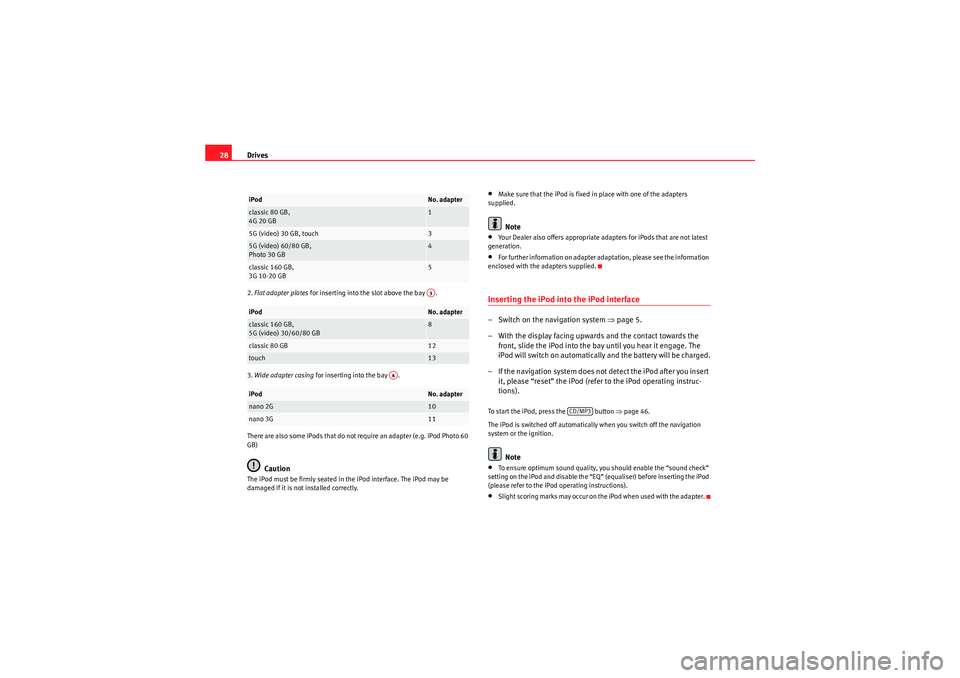
Drives
282. Flat adapter plates for inserting into the slot above the bay .
3. Wide adapter casing for inserting into the bay .
There are also some iPods that do not require an adapter (e.g. iPod Photo 60
GB)
Caution
The iPod must be firmly seated in the iPod interface. The iPod may be
damaged if it is not installed correctly.
•Make sure that the iPod is fixed in place with one of the adapters
supplied.Note
•Your Dealer also offers appropriate adapters for iPods that are not latest
generation.•For further information on adapter adaptation, please see the information
enclosed with the adapters supplied.Inserting the iPod into the iPod interface– Switch on the navigation system ⇒page 5.
– With the display facing upwards and the contact towards the front, slide the iPod into the bay until you hear it engage. The
iPod will switch on automatically and the battery will be charged.
– If the navigation system does not detect the iPod after you insert it, please “reset” the iPod (refer to the iPod operating instruc-
tions).To start the iPod, press the button ⇒ page 46.
The iPod is switched off automatically when you switch off the navigation
system or the ignition.
Note
•To ensure optimum sound quality, you should enable the “sound check”
setting on the iPod and disable the “EQ” (equaliser) before inserting the iPod
(please refer to the iPod operating instructions).•Slight scoring marks may occur on the iPod when used with the adapter.
iPod
No. adapter
classic 80 GB,
4G 20 GB
1
5G (video) 30 GB, touch
3
5G (video) 60/80 GB,
Photo 30 GB
4
classic 160 GB,
3G 10-20 GB
5
iPod
No. adapter
classic 160 GB,
5G (video) 30/60/80 GB
8
classic 80 GB
12
touch
13
iPod
No. adapter
nano 2G
10
nano 3G
11A3
A4
CD/MP3
Media System 1.0_EN.book Seite 28 Donnerstag, 10. September 2009 1:52 13
Page 74 of 124

Mobile phone system73
Operating
RADIO, CD/MP3
TEL (telephone)
NAV, INFO
SETUP
Te l e p h o n e s e t u p m e n uOpening and closing the phone setup menuFig. 85 Telephone setup: Main menu– While in any telephone menu, press the function selector button
to access the Setup Telephone main menu ⇒fig. 85 .
– Press the button again to close the main setup menu.The following submenus are available in the Telephone setup function:•Telephone settings ⇒page 73•Call options ⇒page 74•Voice mailbox number ⇒ page 74
The sound and tuning settings and the brightness of the display can be
altered using the control buttons ⇒page 118.Note
We recommend that you enter these settings when the vehicle is stationary.
Please note ⇒page 6, “Notes on road safety”.
Telephone settingsFig. 86 Telephone setup: Telephone settings– Press the button in a telephone menu.
– Select Te l e p h o n e s e t u p .
– Select the desired setting.Factory settings
When changing the settings back to the default settings make sure there is
no ongoing telephone call, no mobile phone is connected via Bluetooth and
the mobile phone is not inserted in the mobile phone adapter. Reverting to
the default settings deletes all stored phone books for the mobile phones
⇒ page 69, all name tags ⇒ page 76, the list of Bluetooth devices
⇒ page 60 and the voice mailbox number. In addition, any existing Bluetooth
connections will be disconnected and the Bluetooth PIN will be reset to 1234
⇒ page 60. The Automatic answer ⇒ page 74 function is switched off.
Bluetooth PIN
Bluetooth is a wireless connection between your mobile telephone and the
navigation system in your vehicle ⇒ page 60. The factory-stored Bluetooth
PIN is 1234. Use the Bluetooth PIN function to edit the Bluetooth PIN as
required.
SETUP
SETUP
SETUP
Media System 1.0_EN.book Seite 73 Donnerstag, 10. September 2009 1:52 13
Page 90 of 124
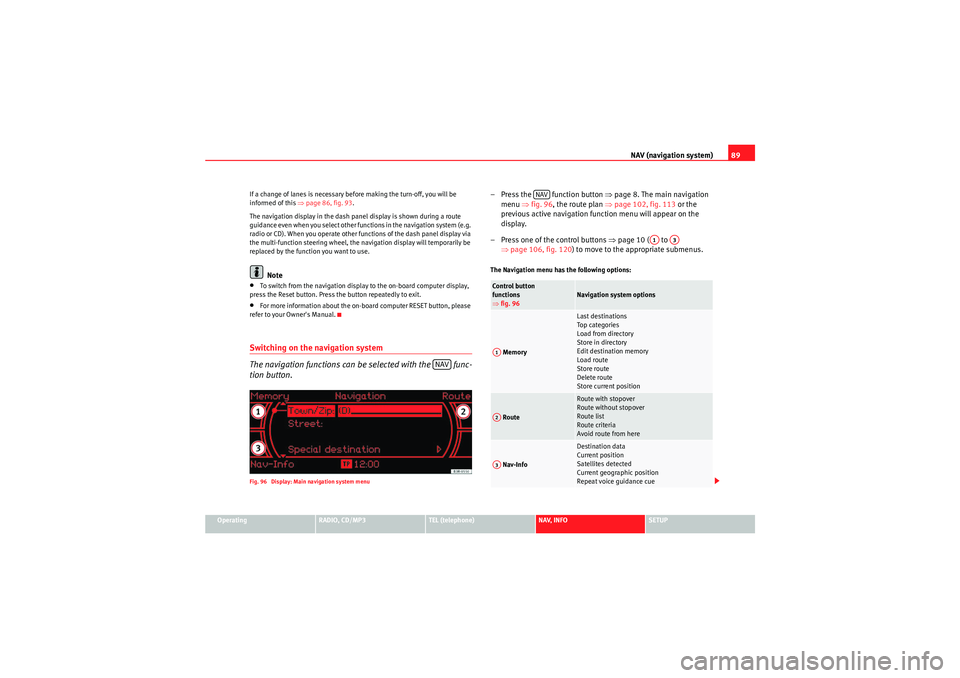
NAV (navigation system)89
Operating
RADIO, CD/MP3
TEL (telephone)
NAV, INFO
SETUP
If a change of lanes is necessary before making the turn-off, you will be
informed of this
⇒page 86, fig. 93 .
The navigation display in the dash panel display is shown during a route
guidance even when you select other functions in the navigation system (e.g.
radio or CD). When you operate other functions of the dash panel display via
the multi-function steering wheel, the navigation display will temporarily be
replaced by the function you want to use.
Note
•To switch from the navigation display to the on-board computer display,
press the Reset button. Press the button repeatedly to exit.•For more information about the on-board computer RESET button, please
refer to your Owner's Manual.Switching on the navigation system
The navigation functions can be selected with the func-
tion button.Fig. 96 Display: Main navigation system menu
– Press the function button ⇒page 8. The main navigation
menu ⇒fig. 96 , the route plan ⇒ page 102, fig. 113 or the
previous active navigation function menu will appear on the
display.
– Press one of the control buttons ⇒page 10 ( to
⇒ page 106, fig. 120 ) to move to the appropriate submenus.The Navigation menu has the following options:
NAV
Control button
functions
⇒fig. 96
Navigation system options
Memory
Last destinations
Top ca te gor ie s
Load from directory
Store in directory
Edit destination memory
Load route
Store route
Delete route
Store current position
Route
Route with stopover
Route without stopover
Route list
Route criteria
Avoid route from here
Nav-Info
Destination data
Current position
Satellites detected
Current geographic position
Repeat voice guidance cue
NAV
A1
A3
A1A2A3
Media System 1.0_EN.book Seite 89 Donnerstag, 10. September 2009 1:52 13
Page 91 of 124
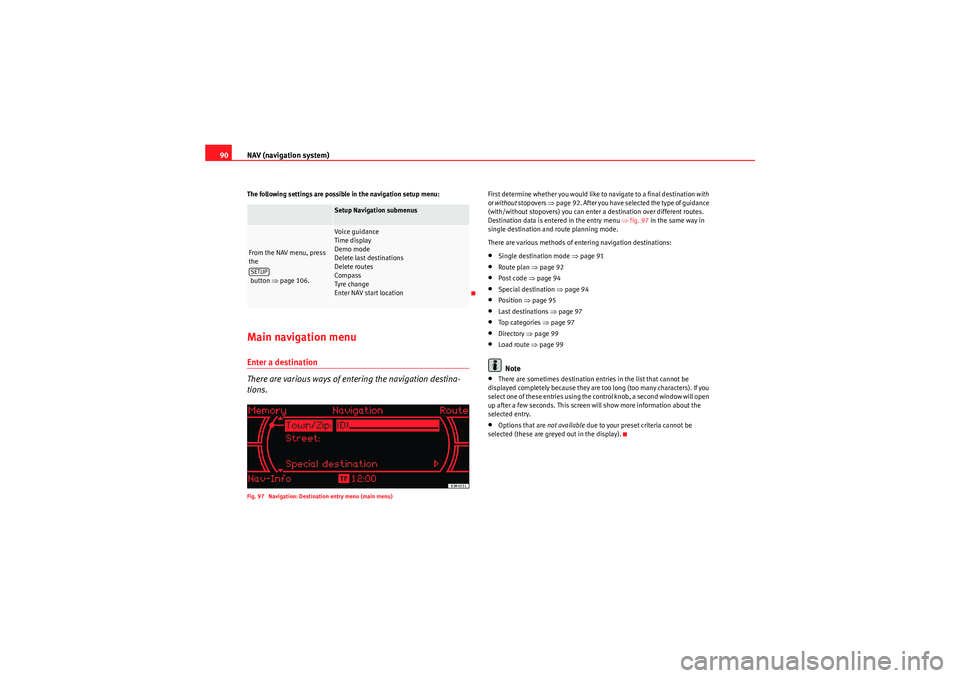
NAV (navigation system)
90The following settings are possible in the navigation setup menu:Main navigation menuEnter a destination
There are various ways of entering the navigation destina-
tions.Fig. 97 Navigation: Destination entry menu (main menu)
First determine whether you would like to navigate to a final destination with
or without stopovers ⇒page 92. After you have selected the type of guidance
(with/without stopovers) you can enter a destination over different routes.
Destination data is entered in the entry menu ⇒fig. 97 in the same way in
single destination and route planning mode.
There are various methods of entering navigation destinations:•Single destination mode ⇒ page 91•Route plan ⇒page 92•Post code ⇒page 94•Special destination ⇒page 94•Position ⇒page 95•Last destinations ⇒page 97•To p ca tego ri es ⇒ page 97•Directory ⇒page 99•Load route ⇒ page 99Note
•There are sometimes destination entries in the list that cannot be
displayed completely because they are too long (too many characters). If you
select one of these entries using the control knob, a second window will open
up after a few seconds. This screen will show more information about the
selected entry.•Options that are not available due to your preset criteria cannot be
selected (these are greyed out in the display).
Setup Navigation submenus
From the NAV menu, press
the
button ⇒page 106.
Voice guidance
Time display
Demo mode
Delete last destinations
Delete routes
Compass
Tyre change
Enter NAV start location
SETUP
Media System 1.0_EN.book Seite 90 Donnerstag, 10. September 2009 1:52 13
Page 95 of 124
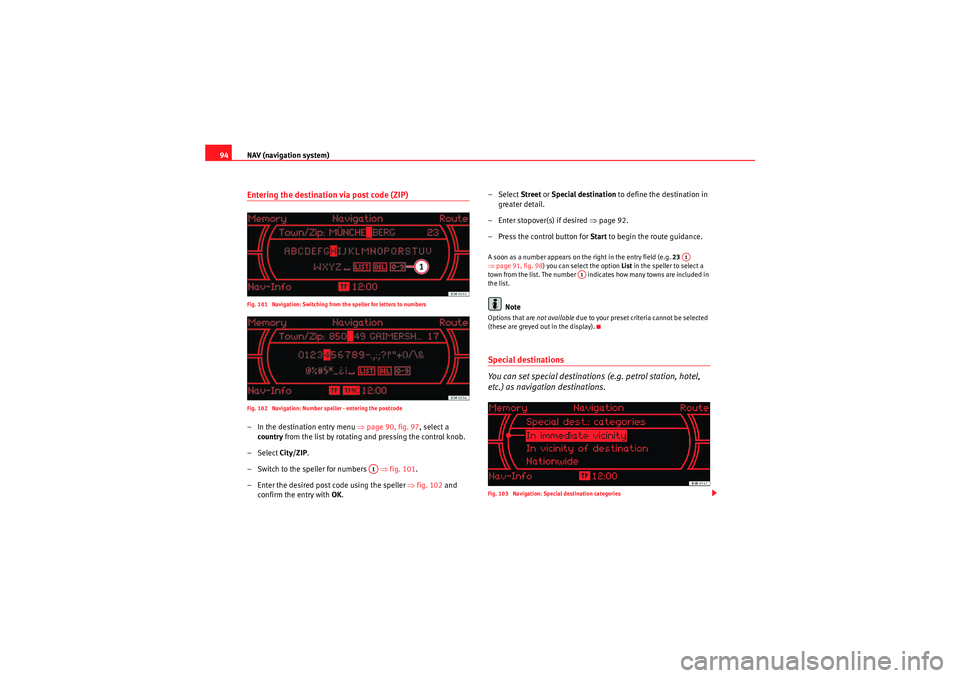
NAV (navigation system)
94Entering the destination via post code (ZIP)Fig. 101 Navigation: Switching from the speller for letters to numbers
Fig. 102 Navigation: Number speller - entering the postcode– In the destination entry menu ⇒page 90, fig. 97, select a
country from the list by rotating and pressing the control knob.
– Select City/ZIP.
– Switch to the speller for numbers ⇒ fig. 101.
– Enter the desired post code using the speller ⇒fig. 102 and
confirm the entry with OK. – Select Street
or Special destination to define the destination in
greater detail.
– Enter stopover(s) if desired ⇒page 92.
– Press the control button for Start to begin the route guidance.
A soon as a number appears on the right in the entry field (e.g. 23
⇒ page 91, fig. 98 ) you can select the option List in the speller to select a
town from the list. The number indicates how many towns are included in
the list.
Note
Options that are not available due to your preset criteria cannot be selected
(these are greyed out in the display).Special destinations
You can set special destinations (e.g. petrol station, hotel,
etc.) as navigation destinations.Fig. 103 Navigation: Special destination categories
A1
A1
A1
Media System 1.0_EN.book Seite 94 Donnerstag, 10. September 2009 1:52 13
Page 96 of 124
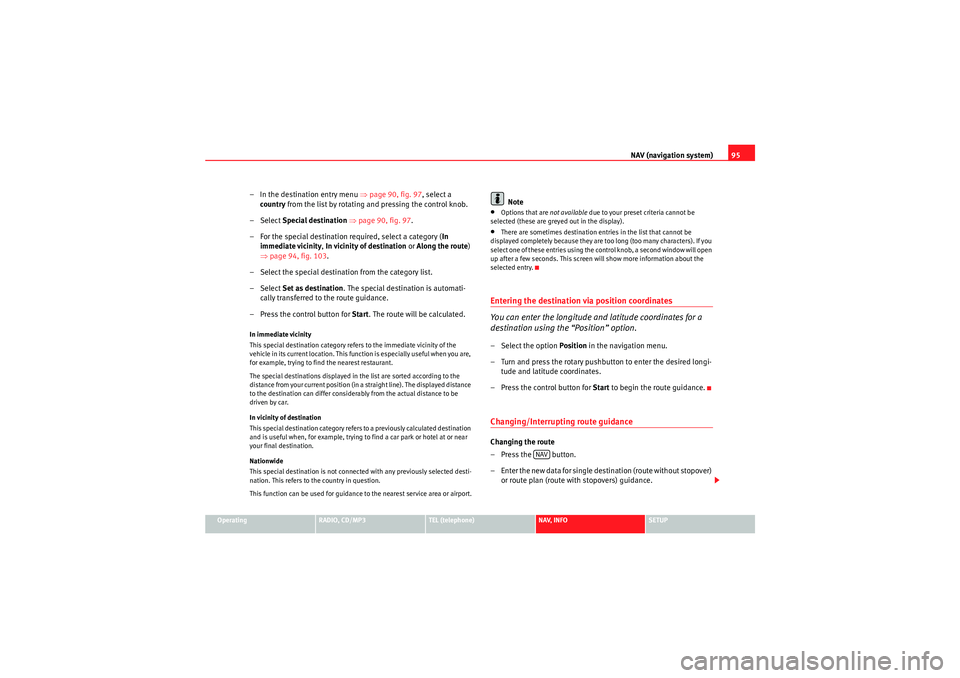
NAV (navigation system)95
Operating
RADIO, CD/MP3
TEL (telephone)
NAV, INFO
SETUP
– In the destination entry menu ⇒page 90, fig. 97 , select a
country from the list by rotating and pressing the control knob.
– Select Special destination ⇒ page 90, fig. 97 .
– For the special destination required, select a category ( In
immediate vicinity, In vicinity of destination or Along the route)
⇒ page 94, fig. 103 .
– Select the special destination from the category list.
– Select Set as destination . The special destination is automati-
cally transferred to the route guidance.
– Press the control button for Start. The route will be calculated.In immediate vicinity
This special destination category refers to the immediate vicinity of the
vehicle in its current location. This function is especially useful when you are,
for example, trying to find the nearest restaurant.
The special destinations displayed in the list are sorted according to the
distance from your current position (in a straight line). The displayed distance
to the destination can differ considerably from the actual distance to be
driven by car.
In vicinity of destination
This special destination category refers to a previously calculated destination
and is useful when, for example, trying to find a car park or hotel at or near
your final destination.
Nationwide
This special destination is not connected with any previously selected desti-
nation. This refers to the country in question.
This function can be used for guidance to the nearest service area or airport.
Note
•Options that are not available due to your preset criteria cannot be
selected (these are greyed out in the display).•There are sometimes destination entries in the list that cannot be
displayed completely because they are too long (too many characters). If you
select one of these entries using the control knob, a second window will open
up after a few seconds. This screen will show more information about the
selected entry.Entering the destination via position coordinates
You can enter the longitude and latitude coordinates for a
destination using the “Position” option.– Select the option Position in the navigation menu.
– Turn and press the rotary pushbutton to enter the desired longi- tude and latitude coordinates.
– Press the control button for Start to begin the route guidance.Changing/Interrupting route guidanceChanging the route
– Press the button.
– Enter the new data for single destination (route without stopover)
or route plan (route with stopovers) guidance.
NAV
Media System 1.0_EN.book Seite 95 Donnerstag, 10. September 2009 1:52 13
Page 118 of 124

SETUP117
Operating
RADIO, CD/MP3
TEL (telephone)
NAV, INFO
SETUP
•Dutch•Portuguese•Swedish•Spanish•Czech
There is also the Automatic setting. With this setting the navigation system
uses the language of the driver information system. Instructions for
performing this setting are indicated in the Owner's Manual.Units of measurement, date and timeThe navigation system uses the units of measurement (km/miles), the time
and the date format (12 h/24 h) of the driver information system. Instructions
for editing them are indicated in the Owner's Manual.
Factory settings
Settings can be reset to default factory settings in this func-
tion.Fig. 134 Setup: Default settings
Fig. 135 Setup: Resetting to factory defaults–Press the Settings control button in the Setup menu.
– Select Default settings. The boxes for all the systems are shaded
⇒ fig. 134 .
Media System 1.0_EN.book Seite 117 Donnerstag, 10. September 2009 1:52 13
Page 119 of 124

SETUP
118
– Disable all the systems not to be reset to zero by turning and
pressing the rotary pushbutton.
– Select Reset.
–Confirm Reset selected systems? with Ye s to return the selected
functions to the default settings.MMI settings
The settings for the functions available under the Settings menu ⇒ page 116
will be returned to the factory defaults.
Radio / Sound memory
Radio stations stored in the list ⇒page 37 are deleted and the factory sound
settings are reset ⇒page 53.
Navigation memory
The destination memory (individual destinations and route plans) is deleted.
Other navigation settings
The settings / stored data for the functions available in the navigation (e.g.
route criteria) will be returned to the factory default values.
Te l e p h o n e *
Personalised data (e.g. stored telephone numbers) is deleted and factory
telephone settings are reset.
"Display" MenuBrightnessFig. 136 Setup: Adjusting the brightness of the display–Press the Display control button in the Setup menu.
– Turn the rotary pushbutton in a clockwise direction to increase
the brightness of the display, or anti-clockwise to reduce the
brightness.The setting is saved even if you switch to another menu.
Media System 1.0_EN.book Seite 118 Donnerstag, 10. September 2009 1:52 13