2011 Seat Exeo ECO mode
[x] Cancel search: ECO modePage 12 of 124
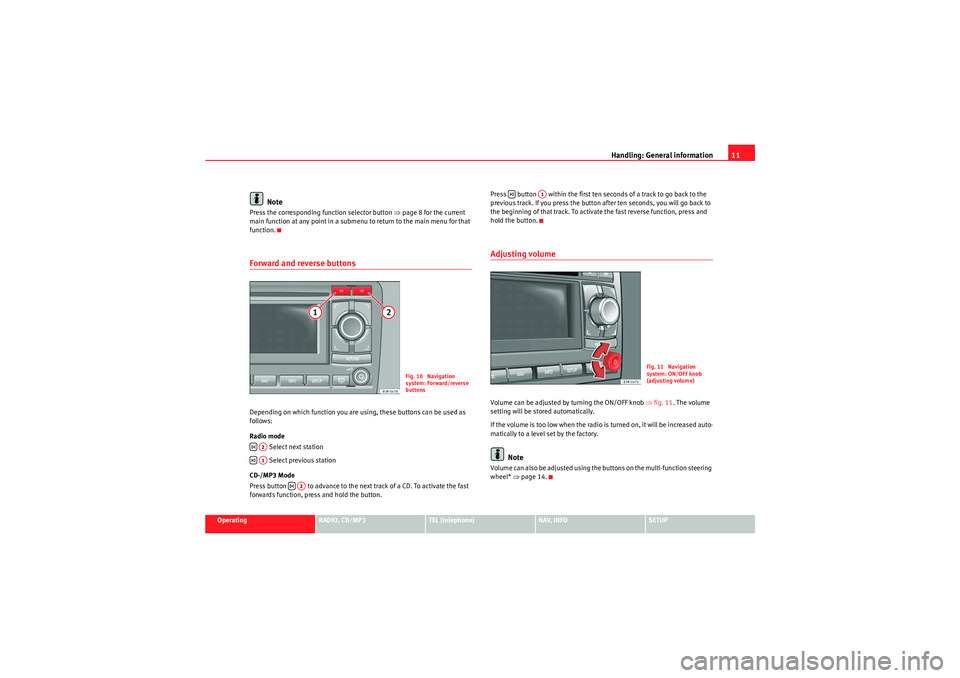
Handling: General information11
Operating
RADIO, CD/MP3
TEL (telephone)
NAV, INFO
SETUP
Note
Press the corresponding function selector button ⇒page 8 for the current
main function at any point in a submenu to return to the main menu for that
function.Forward and reverse buttonsDepending on which function you are using, these buttons can be used as
follows:
Radio mode
Select next station
Select previous station
CD-/MP3 Mode
Press button to advance to the next track of a CD. To activate the fast
forwards function, press and hold the button. Press button within the first ten seconds of a track to go back to the
previous track. If you press the button after ten seconds, you will go back to
the beginning of that track. To activate the fast reverse function, press and
hold the button.
Adjusting volumeVolume can be adjusted by turning the ON/OFF knob
⇒fig. 11. The volume
setting will be stored automatically.
If the volume is too low when the radio is turned on, it will be increased auto-
matically to a level set by the factory.
Note
Volume can also be adjusted using the buttons on the multi-function steering
wheel* ⇒page 14.
Fig. 10 Navigation
system: Forward/reverse
buttons
A2A1
A2
A1
Fig. 11 Navigation
system: ON/OFF knob
(adjusting volume)
Media System 1.0_EN.book Seite 11 Donnerstag, 10. September 2009 1:52 13
Page 28 of 124
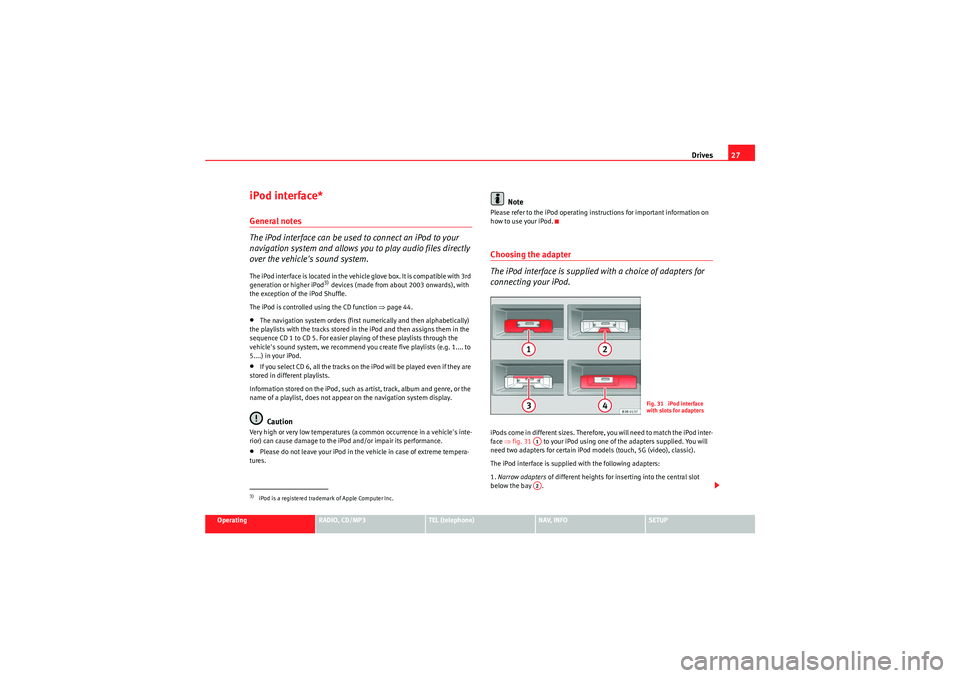
Drives27
Operating
RADIO, CD/MP3
TEL (telephone)
NAV, INFO
SETUP
iPod interface*General notes
The iPod interface can be used to connect an iPod to your
navigation system and allows you to play audio files directly
over the vehicle's sound system.The iPod interface is located in the vehicle glove box. It is compatible with 3rd
generation or higher iPod
3) devices (made from about 2003 onwards), with
the exception of the iPod Shuffle.
The iPod is controlled using the CD function ⇒page 44.
•The navigation system orders (first numerically and then alphabetically)
the playlists with the tracks stored in the iPod and then assigns them in the
sequence CD 1 to CD 5. For easier playing of these playlists through the
vehicle's sound system, we recommend you create five playlists (e.g. 1.... to
5....) in your iPod.•If you select CD 6, all the tracks on the iPod will be played even if they are
stored in different playlists.
Information stored on the iPod, such as artist, track, album and genre, or the
name of a playlist, does not appear on the navigation system display.Caution
Very high or very low temperatures (a common occurrence in a vehicle's inte-
rior) can cause damage to the iPod and/or impair its performance.•Please do not leave your iPod in the vehicle in case of extreme tempera-
tures.
Note
Please refer to the iPod operating instructions for important information on
how to use your iPod.Choosing the adapter
The iPod interface is supplied with a choice of adapters for
connecting your iPod.iPods come in different sizes. Therefore, you will need to match the iPod inter-
face ⇒fig. 31 to your iPod using one of the adapters supplied. You will
need two adapters for certain iPod models (touch, 5G (video), classic).
The iPod interface is supplied with the following adapters:
1. Narrow adapters of different heights for inserting into the central slot
below the bay .
3)iPod is a registered trademark of Apple Computer Inc.
Fig. 31 iPod interface
with slots for adapters
A1A2
Media System 1.0_EN.book Seite 27 Donnerstag, 10. September 2009 1:52 13
Page 30 of 124
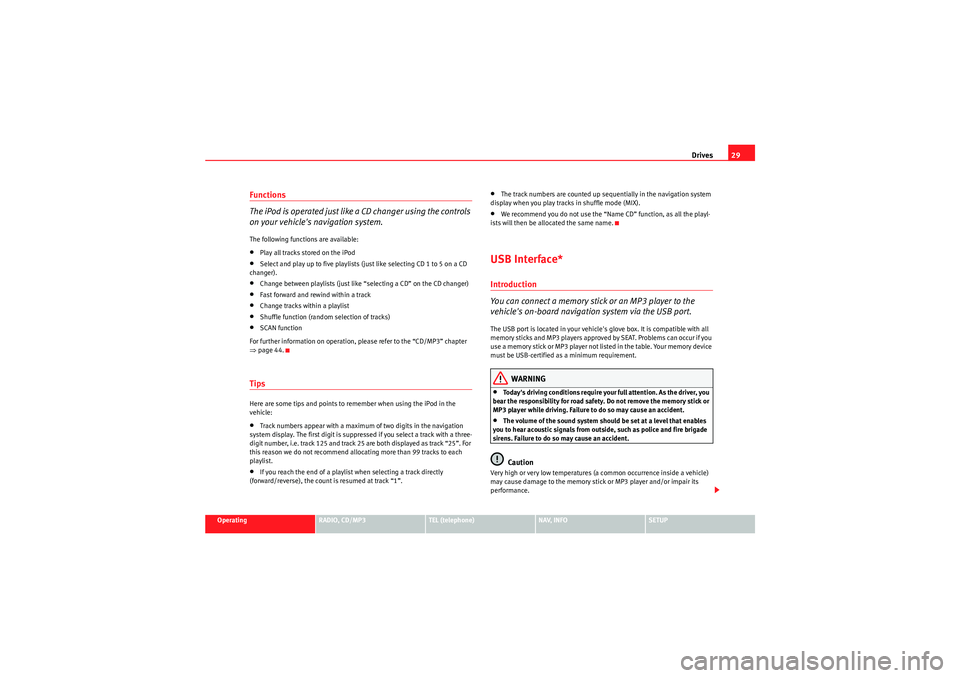
Drives29
Operating
RADIO, CD/MP3
TEL (telephone)
NAV, INFO
SETUP
Functions
The iPod is operated just like a CD changer using the controls
on your vehicle's navigation system.The following functions are available:•Play all tracks stored on the iPod•Select and play up to five playlists (just like selecting CD 1 to 5 on a CD
changer).•Change between playlists (just like “selecting a CD” on the CD changer)•Fast forward and rewind within a track•Change tracks within a playlist•Shuffle function (random selection of tracks)•SCAN function
For further information on operation, please refer to the “CD/MP3” chapter
⇒ page 44.TipsHere are some tips and points to remember when using the iPod in the
vehicle:•Track numbers appear with a maximum of two digits in the navigation
system display. The first digit is suppressed if you select a track with a three-
digit number, i.e. track 125 and track 25 are both displayed as track “25”. For
this reason we do not recommend allocating more than 99 tracks to each
playlist.•If you reach the end of a playlist when selecting a track directly
(forward/reverse), the count is resumed at track “1”.
•The track numbers are counted up sequentially in the navigation system
display when you play tracks in shuffle mode (MIX).•We recommend you do not use the “Name CD” function, as all the playl-
ists will then be allocated the same name.USB Interface*Introduction
You can connect a memory stick or an MP3 player to the
vehicle's on-board navigation system via the USB port.The USB port is located in your vehicle's glove box. It is compatible with all
memory sticks and MP3 players approved by SEAT. Problems can occur if you
use a memory stick or MP3 player not list ed in the table. Your memory device
must be USB-certified as a minimum requirement.
WARNING
•Today's driving conditions require your full attention. As the driver, you
bear the responsibility for road safety. Do not remove the memory stick or
MP3 player while driving. Failure to do so may cause an accident.•The volume of the sound system should be set at a level that enables
you to hear acoustic signals from outside, such as police and fire brigade
sirens. Failure to do so may cause an accident.Caution
Very high or very low temperatures (a common occurrence inside a vehicle)
may cause damage to the memory stick or MP3 player and/or impair its
performance.
Media System 1.0_EN.book Seite 29 Donnerstag, 10. September 2009 1:52 13
Page 32 of 124
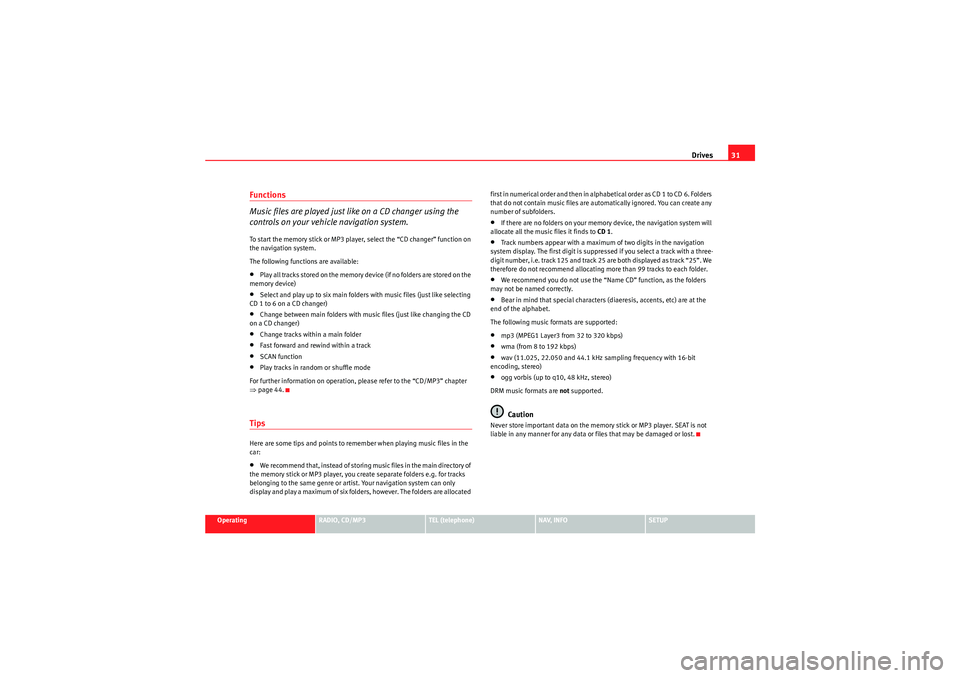
Drives31
Operating
RADIO, CD/MP3
TEL (telephone)
NAV, INFO
SETUP
Functions
Music files are played just like on a CD changer using the
controls on your vehicle navigation system.To start the memory stick or MP3 player, select the “CD changer” function on
the navigation system.
The following functions are available:•Play all tracks stored on the memory device (if no folders are stored on the
memory device)•Select and play up to six main folders with music files (just like selecting
CD 1 to 6 on a CD changer)•Change between main folders with music files (just like changing the CD
on a CD changer)•Change tracks within a main folder•Fast forward and rewind within a track•SCAN function•Play tracks in random or shuffle mode
For further information on operation, please refer to the “CD/MP3” chapter
⇒ page 44.TipsHere are some tips and points to remember when playing music files in the
car:•We recommend that, instead of storing music files in the main directory of
the memory stick or MP3 player, you create separate folders e.g. for tracks
belonging to the same genre or artist. Your navigation system can only
display and play a maximum of six folders, however. The folders are allocated first in numerical order and then in alphabetical order as CD 1 to CD 6. Folders
that do not contain music files are automatically ignored. You can create any
number of subfolders.
•If there are no folders on your memory device, the navigation system will
allocate all the music files it finds to CD 1.•Track numbers appear with a maximum of two digits in the navigation
system display. The first digit is suppressed if you select a track with a three-
digit number, i.e. track 125 and track 25 are both displayed as track “25”. We
therefore do not recommend allocating more than 99 tracks to each folder.•We recommend you do not use the “Name CD” function, as the folders
may not be named correctly.•Bear in mind that special characters (diaeresis, accents, etc) are at the
end of the alphabet.
The following music formats are supported:•mp3 (MPEG1 Layer3 from 32 to 320 kbps)•wma (from 8 to 192 kbps)•wav (11.025, 22.050 and 44.1 kHz sampling frequency with 16-bit
encoding, stereo)•ogg vorbis (up to q10, 48 kHz, stereo)
DRM music formats are not supported.Caution
Never store important data on the memory stick or MP3 player. SEAT is not
liable in any manner for any data or files that may be damaged or lost.
Media System 1.0_EN.book Seite 31 Donnerstag, 10. September 2009 1:52 13
Page 33 of 124

Drives
32Aux-in connectionIntroduction
A portable player can be plugged into the AUX-IN connection
via a 3.5 mm jack plug.The Aux-in socket is located in the centre console. It is compatible with port-
able players with a 3.5 mm jack plug. It cannot be guaranteed that all port-
able players will function without any problems.
Caution
•Very high or very low temperatures (a common occurrence in the vehicle
interior) may cause damage to portable players and/or impair their perform-
ance. Please do not leave your portable player in the vehicle in case of
extreme temperatures.•Never store important data on portable players. SEAT is not liable in any
manner for any data or files that may be damaged or lost.Note
Please refer to the operating instructions of your portable player for important
information on its operation.Connecting portable player– Switch on your vehicle navigation system.
– Switch the audio source for the navigation system to radio. – Connect the portable player to
a 3.5 mm jack plug and plug the
extension cable into the Aux-in socket.
– Before you remove the memory device, switch the audio source for the navigation system back to radio.
Start the portable player by switching the audio source to AUX-IN mode
⇒page 45. After the player has been detected successfully, the display will
show External audio source is active .
You can select the audio files using the controls on the portable player. The
volume can be adjusted via the navigation system in your vehicle, the multi-
function steering wheel* and the portable player.
WARNING
Today's driving conditions require your full attention. As the driver, you
bear the responsibility for road safety. Never operate a portable player
while driving - this could result in an accident!
Note
•We recommend setting the output level of the portable player to about
70 percent of maximum. Before adjusting the volume via the navigation
system in your vehicle, you should first use the volume adjuster of the port-
able player.•Using a portable player with the engine switched off will drain the
battery.
Media System 1.0_EN.book Seite 32 Donnerstag, 10. September 2009 1:52 13
Page 42 of 124

RADIO41
Operating
RADIO, CD/MP3
TEL (telephone)
NAV, INFO
SETUP
Note
We recommend that you enter these settings when the vehicle is stationary.
Please note ⇒page 6, “Notes on road safety”.Traffic programme
Use the traffic programme option to switch the function on
and off as desired.Fig. 44 Radio settings: Traffic information– In radio mode, press the button.
– Select the Traffic programme (on ⇒ page 40, fig. 43 ) function to
switch this function on.The current radio station will still remain activated. Meanwhile, the system
will automatically search in the background for a radio station with traffic
news on the FM band. The radio tunes into the traffic information station only
while the report is being transmitted. If the traffic programme is on
, reports will automatically cut in even when you
are listening to the radio (MW, LW) or a CD, or while you are using the naviga-
tion system*.
The TP (Traffic Programme) symbol on the display indicates the following
statuses:
SETUP
TP symbol
Meaning
TP
symbol lit
(highlighted)
Traffic programme function switched on ⇒page 40,
fig. 43 . Traffic news stations can be received and traffic
announcements will cut in.
TP
symbol not
shaded
Traffic announcement function switched off. Traffic news
stations can be received, but no traffic announcements
will cut in.
TP symbol
crossed out
Traffic announcement function switched on. No suitable
traffic news station can be received. Traffic announce-
ments can therefore not be received.
TP
symbol not lit
up
Traffic announcement function switched off. No suitable
traffic news station can be received.
Media System 1.0_EN.book Seite 41 Donnerstag, 10. September 2009 1:52 13
Page 73 of 124

Mobile phone system
72
Selecting a phone number
– Press the button ⇒ page 71, fig. 83 until a phone number
appears on the dash panel display.
Making a call
–Use the left thumbwheel ⇒ page 71, fig. 83 to scroll up and
down through the phone book.
– Press the left thumbwheel. The number is dialled and the audio system is muted automatically.
Answering and ending calls
–Press the left thumbwheel.
Rejecting a call
– Keep the left thumbwheel held down.
Replacing a call
– If a second call is received (ca ll waiting), briefly press the left
thumbwheel. The current call will be ended and you will be
connected with the second caller.The following telephone status messages appear on the display in the dash
panel: Phone numbers can be stored in different categories in the mobile phone
directory. These categories are displayed as follows:
P Private phone number
WWork phone number
M Mobile phone number
Scroll the left thumbwheel downwards to scroll down the list of stored names
from
A to Z . Scroll the left thumbwheel upwards to scroll up the list of stored
names from Z to A. If you "flick" the left thumbwheel you can jump to the next
letter of the alphabet.
Note
The information shown on the dash panel display depends on the type of
mobile phone used.
Please wait...
The SIM card memory is being scanned.
SIM CARD
There is no SIM card in the mobile phone.
PIN CODE
The PIN code has not yet been entered.
NO SERVICE
No network connection
MODE
CALL
A call is active or incoming. If the caller's telephone
number is available, the display will alternately
show the caller's number and the message CALL.
LINE ENGAGED
Number dialled is engaged.
TELEPHONE OFF
The telephone is switched off.
CALLING
The connection is being established.
NO ENTRIES
The phone book has no entries.
Media System 1.0_EN.book Seite 72 Donnerstag, 10. September 2009 1:52 13
Page 86 of 124

NAV (navigation system)85
Operating
RADIO, CD/MP3
TEL (telephone)
NAV, INFO
SETUP
NAV, INFONAV (navigation system)General safety precautionsThe driver is completely responsible for traffic safety even
when driving with the navigation system active.B e s u r e t ha t y o u a l wa y s ha v e co m p le t e co n t r o l o f y o u r v e h i c l e i n a ll t r a f f i c s i t u -
ations when using navigation system functions.
WARNING
•Today's driving conditions require the full attention of drivers. Please
see ⇒page 6, “Notes on road safety”.•Observe traffic regulations when driving. The route calculated by the
navigation system is a recommendation of how best to reach a destination.
If driving instructions run contrary to traffic laws, the traffic laws always
take precedence. Pay attention to traffic lights, no-stopping signs, lane
change restrictions, one-way streets, etc.Caution
The volume of the sound system should be set at a level that enables you to
hear acoustic signals from outside, such as police and fire brigade sirens.
Failure to do so may cause an accident.
IntroductionIntroductionThe navigation system makes time-consuming map reading superfluous.
During route guidance you receive information on the dash panel display
⇒ page 86, fig. 93 regarding vehicle position, turn-off information (direction
and distance to turn-off) and estimated arrival time. Additionally, you receive
spoken navigation information ⇒page 87.
There are two possibilities for route guidance:•Route without stopover (single destination mode)•Route with stopovers (route plan)
Route without stopover (single destination mode)
In the single destination mode you can drive directly to a destination
⇒ page 91.
Route with stopovers (route plan)
In the route with stopover mode ( ⇒page 92) you can enter up to six stopo-
vers and a final destination.
For example, when travelling you can save time by finding the nearest filling
station in unfamiliar towns. You can also make a stopover to eat in a restau-
rant or visit a tourist attraction.
Media System 1.0_EN.book Seite 85 Donnerstag, 10. September 2009 1:52 13