2011 Peugeot 308 SW BL audio
[x] Cancel search: audioPage 308 of 336
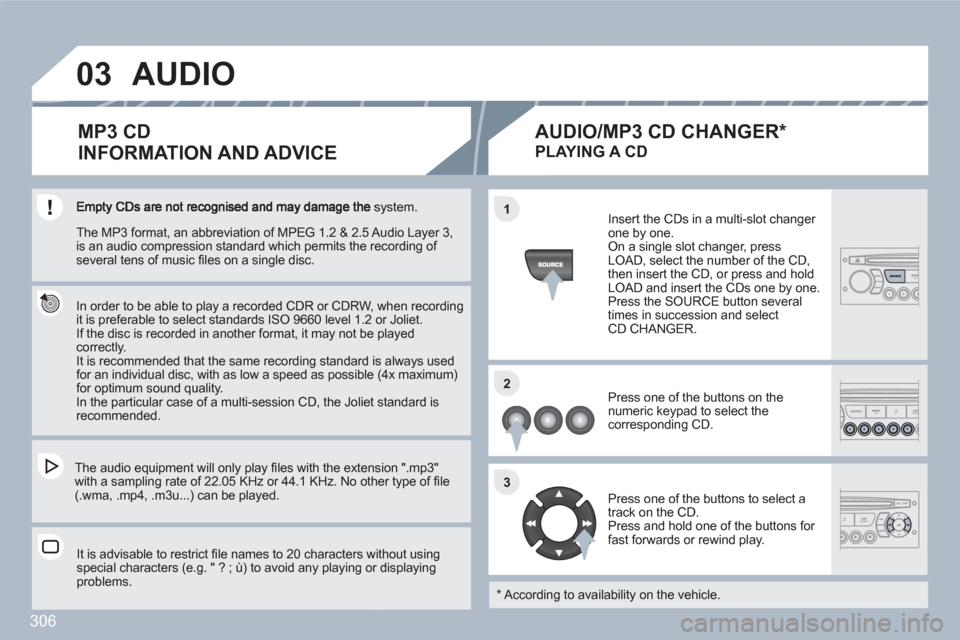
306
03
11
22
33
system.
In order to be able to play a recorded CDR or CDRW, when recordingit is preferable to select standards ISO 9660 level 1.2 or Joliet.
If the disc is recorded in another format, it may not be playedcorrectly.
It is recommended that the same recording standard is always usedfor an individual disc, with as low a speed as possible (4x maximum) for optimum sound quality.
In the particular case of a multi-session CD, the Joliet standard is recommended.
The audio equipment will only play fi les with the extension ".mp3" with a sampling rate of 22.05 KHz or 44.1 KHz. No othher type of fi le (.wma, .mp4, .m3u...) can be played.
It is advisable to restrict fi le names to 20 characters wwithout using special characters (e.g. " ? ; ˘) to avoid any playing orr displayingproblems.
MP3 CD
INFORMATION AND ADVICE
AUDIO
Insert the CDs in a multi-slot changer one by one. On a single slot changer, press LOAD, select the number of the CD, then insert the CD, or press and hold LOAD and insert the CDs one by one.
Press the SOURCE button severaltimes in succession and selectCD CHANGER.
Press one of the buttons on the numeric keypad to select the corresponding CD.
Press one of the buttons to select a track on the CD.
Press and hold one of the buttons for fast forwards or rewind play.
PLAYING A CD
*
According to availability on the vehicle.
AUDIO/MP3 CD CHANGER *
The MP3 format, an abbreviation of MPEG 1.2 & 2.5 AAudio Layer 3,is an audio compression standard which permits the reecording of several tens of music fi les on a single disc.
Page 309 of 336

307
1
11
22
33
04PEUGEOT CONNECT USB
The system puts together playlists (temporary memory) created over a period which depends on the capacity of the USB equipment. The other sources are available during this time.
The playlists are updated each time the ignition is switched off or each time a USB memory stick is connected.
When connecting for the fi rst time, the classifi cation suggested is by folder. When you reconnect, the classifi cation selected previously is retained.
Connect the memory stick to the port, directly or using a lead. If the audio equipment is switched on, the USB source is detected as soon as itis connected. Play begins automatically after a delay which depends on the capacity of the USB stick.
The fi le formats recognised are .mp3 (mpeg1layer 3 only), .wma (standard 9 only, 128 kbits/seccompression), .wav and .ogg.
The playlists types accepted are m3u, .pls, .wpl.
This unit consists of a USB port and a Jacksocket * . The audio fi les are transmitted from portable equipment such as a digital player or a USB memory stick to your Peugeot Connect Sound to be listened to via the vehicle’s speakers.
USB key (1.1, 1.2 and 2.0) or iPod ®
of generation ®
5 or later:- USB memory sticks should be formatted FATor FAT 32 (NTFS not supported),- the iPod®lead is essential,®
- navigation through the fi le database is bymeans of the steering wheel controls,- the iPod®software should be regularly updated ®
for the best connection.
Other iPod ®players of earlier generations and®
players using the MTP protocol * :- play via Jack-Jack lead only (not supplied),- navigation through the fi le database is from theportable equipment.
The list of compatible equipment and the compression rates supported are available from PEUGEOT dealers. USING THE PEUGEOT CONNECT USB
CONNECTING A USB MEMORY STICK
*
According to vehicle.
Page 310 of 336
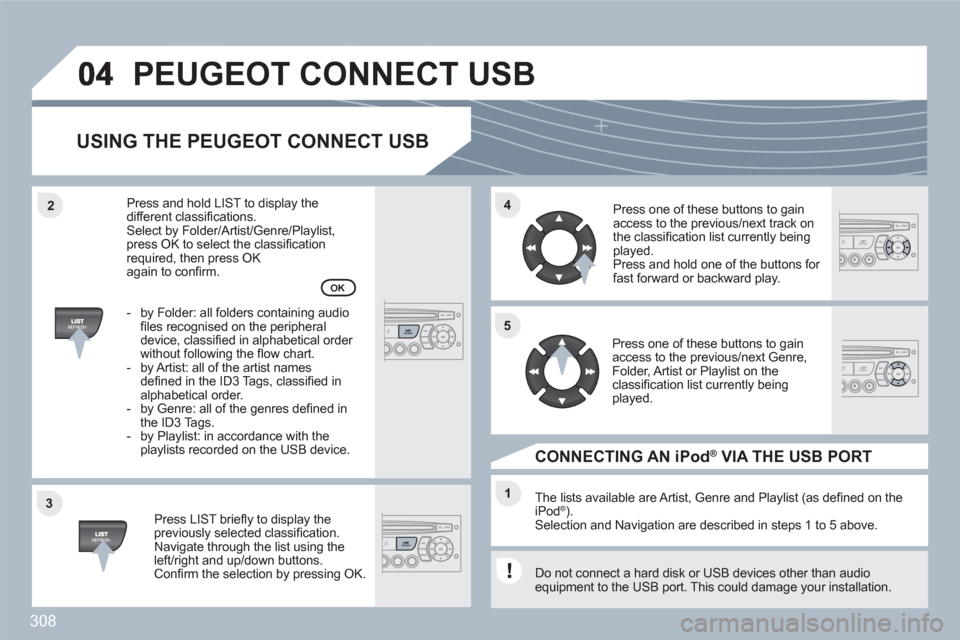
308
33
44
11
55
22
PEUGEOT CONNECT USB
USING THE PEUGEOT CONNECT USB
Press LIST briefl y to display thepreviously selected classifi cation.Navigate through the list using theleft/right and up/down buttons. Confi rm the selection by pressing OK.
The lists available are Artist, Genre and Playlist (as defi ned on theiPod ®). ®
Selection and Navigation are described in steps 1 to 5 above.
Do not connect a hard disk or USB devices other than audio equipment to the USB port. This could damage your installation.
CONNECTING AN iPod ®VIA THE USB PORT ®
Press one of these buttons to gainaccess to the previous/next track on the classifi cation list currently beingplayed.
Press and hold one of the buttons for fast forward or backward play.
Press one of these buttons to gainaccess to the previous/next Genre,Folder, Artist or Playlist on the classifi cation list currently beingplayed.
Press and hold LIST to display thedifferent classifi cations. Select by Folder/Artist/Genre/Playlist, press OK to select the classifi cation required, then press OK again to confi rm.
- by Folder: all folders containing audiofi les recognised on the peripheraldevice, classifi ed in alphabetical order without following the fl ow chart.
- by Artist: all of the artist namesdefi ned in the ID3 Tags, classifi ed in alphabetical order.
- by Genre: all of the genres defi ned inthe ID3 Tags.
- by Playlist: in accordance with the playlists recorded on the USB device.
OK
Page 311 of 336
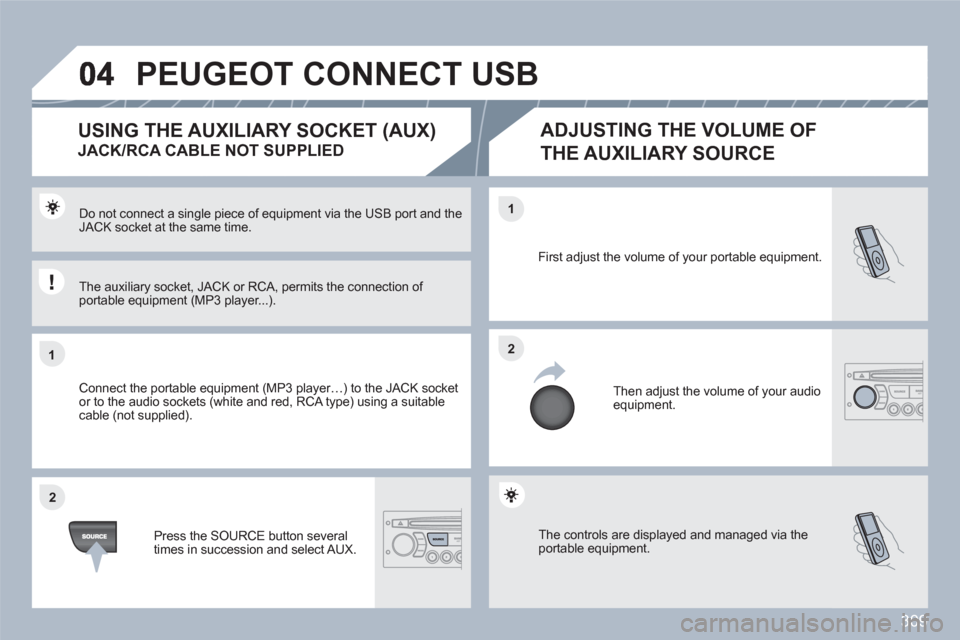
309
11
22
22
11
The controls are displayed and managed via the portable equipment.
First adjust the volume of your portable equipment.
Then adjust the volume of your audioequipment.
Do not connect a single piece of equipment via the USB port and the JACK socket at the same time.
Connect the portable equipment (MP3 player…) to the JACK socket or to the audio sockets (white and red, RCA type) using a suitable cable (not supplied).
Press the SOURCE button several times in succession and select AUX.
USING THE AUXILIARY SOCKET (AUX)
JACK/RCA CABLE NOT SUPPLIED
ADJUSTING THE VOLUME OF
THE AUXILIARY SOURCE
The auxiliary socket, JACK or RCA, permits the connection of portable equipment (MP3 player...).
PEUGEOT CONNECT USB
Page 312 of 336
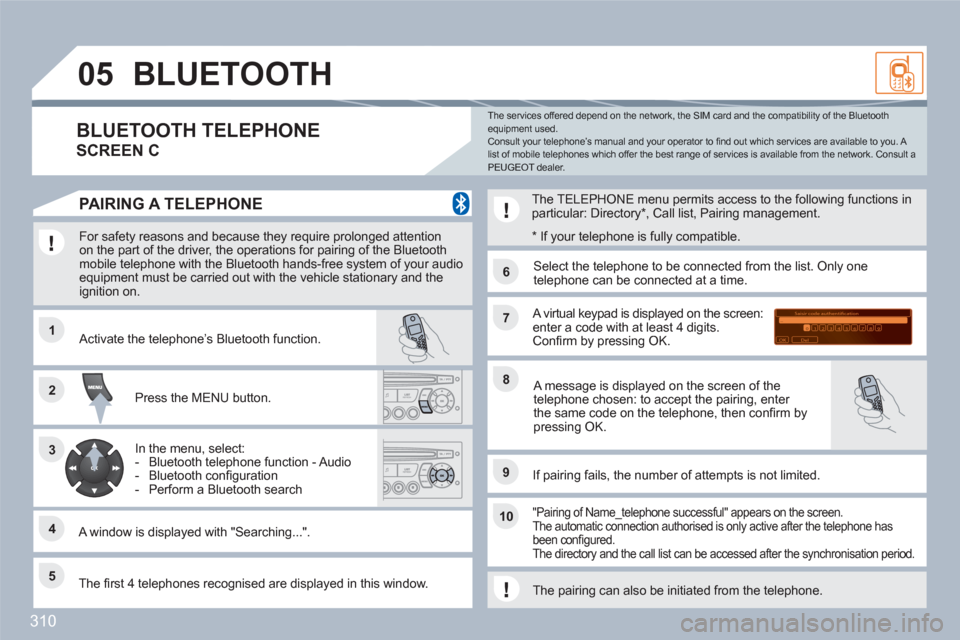
310
11
66
22
77
44
99
55
101
33
88
Saisir code authentification
01
OK Del23456789 _
05BLUETOOTH
For safety reasons and because they require prolonged attention on the part of the driver, the operations for pairing of the Bluetooth mobile telephone with the Bluetooth hands-free system of your audioequipment must be carried out with the vehicle stationary and the ignition on.
Press the MENU button.
A window is displayed with "Searching...".
Activate the telephone’s Bluetooth function.
In the menu, select:
- Bluetooth telephone function - Audio
- Bluetooth confi guration
- Perform a Bluetooth search
The services offered depend on the network, the SIM card and the compatibility of the Bluetooth equipment used. Consult your telephone’s manual and your operator to fi nd out which services are available to you. A list of mobile telephones which offer the best range of services is available from the network. Consult a PEUGEOT dealer.
BLUETOOTH TELEPHONE
SCREEN C
The TELEPHONE menu permits access to the following functions inparticular: Directory *
, Call list, Pairing management.
The fi rst 4 telephones recognised are displayed in this window.
A virtual keypad is displayed on the screen:enter a code with at least 4 digits. Confi rm by pressing OK.
If pairing fails, the number of attempts is not limited.
Select the telephone to be connected from the list. Only onetelephone can be connected at a time.
A message is displayed on the screen of thetelephone chosen: to accept the pairing, enter the same code on the telephone, then confi rm bypressing OK.
"Pairing of Name_telephone successful" appears on the screen.The automatic connection authorised is only active after the telephone has been confi gured. The directory and the call list can be accessed after the synchronisation period.
PAIRING A TELEPHONE
*
If your telephone is fully compatible.
The pairing can also be initiated from the telephone.
Page 313 of 336
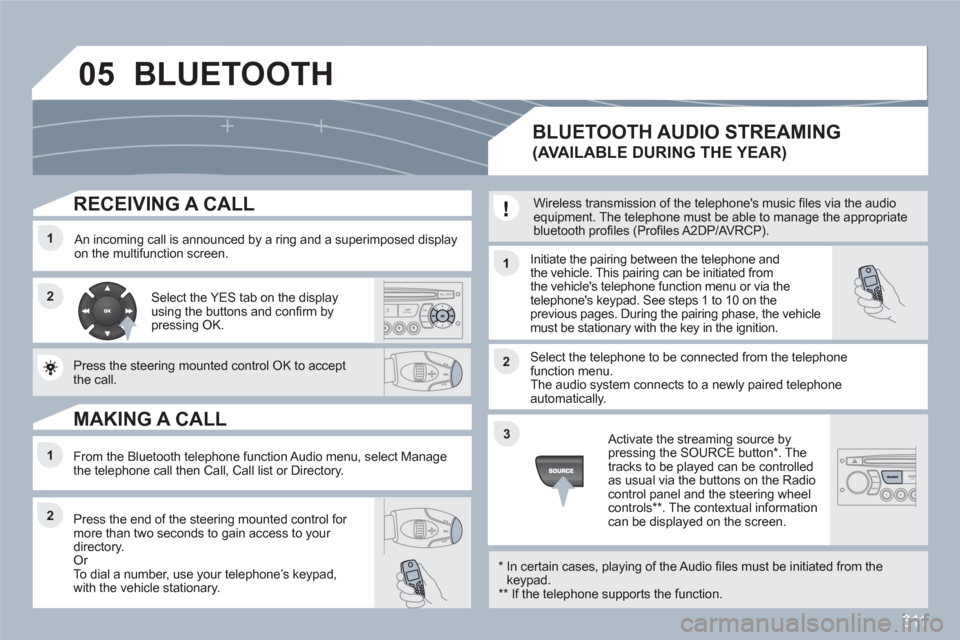
311
05
11
22
11
22
33
22
11
RECEIVING A CALL
An incoming call is announced by a ring and a superimposed display on the multifunction screen. Initiate the pairing between the telephone and the vehicle. This pairing can be initiated fromthe vehicle's telephone function menu or via the telephone's keypad. See steps 1 to 10 on theprevious pages. During the pairing phase, the vehiclemust be stationary with the key in the ignition.
Select the telephone to be connected from the telephone function menu. The audio system connects to a newly paired telephone automatically.
Select the YES tab on the display using the buttons and confi rm bypressing OK.
Press the steering mounted control OK to accept the call.
From the Bluetooth telephone function Audio menu, select Manage the telephone call then Call, Call list or Directory.
Press the end of the steering mounted control for more than two seconds to gain access to your directory. Or
To dial a number, use your telephoneís keypad, with the vehicle stationary.
MAKING A CALL
BLUETOOTH AUDIO STREAMING
(AVAILABLE DURING THE YEAR)
Wireless transmission of the telephone's music fi les via the audio equipment. The telephone must be able to manage the appropriatebluetooth profi les (Profi les A2DP/AVRCP).
*
In certain cases, playing of the Audio fi les must be initiated from thekeypad. **
If the telephone supports the function.
Activate the streaming source bypressing the SOURCE button * . Thetracks to be played can be controlled as usual via the buttons on the Radio control panel and the steering wheel controls
** . The contextual information can be displayed on the screen.
BLUETOOTH
Page 317 of 336

315
1
1
2
3
4
3
4
3
4
2
3
4
3
4
2
3
4
2
4
4
3
3
4
4
1
2
2
08
3
4
4
1
2
3
3
3
4
4
4
2
3
4
2
3
3
AUDIO FUNCTIONS
FM BAND PREFERENCES
alternative frequencies (RDS)
activate/deactivate
regional mode (REG)
activate/deactivate
radio-text information (RDTXT)
activate/deactivate
PLAY MODES
album repeat (RPT)
activate/deactivate
track random play (RDM)
activate/deactivate
ALERT LOG
PERSONALISATION-CONFIGURATION
DEFINE THE VEHICLE PARAMETERS *
DISPLAY CONFIGURATION
video brightness adjustment
normal video
inverse video
brightness (- +) adjustment
date and time adjustment
day/month/year adjustment
hour/minute adjustment
choice of 12 h/24 h mode
choice of units
l/100 km - mpg - km/l
°Celsius/°Fahrenheit
*
The parameters vary according to vehicle.
CHOICE OF LANGUAGE
BLUETOOTH TELEPHONE
MANAGE THE TELEPHONE CALL
Terminate the current call
Activate private mode
BLUETOOTH CONFIGURATION
Connect/Disconnect a device
Te l ephone function
Audio Streaming function
Consult the paired device
Delete a paired device
Perform a Bluetooth search
CALL
Calls list
Directory
SCREEN MENU MAP
VEHICLE DIAGNOSTICS
Pressing the MENU button displays:
monochrome C
Page 318 of 336
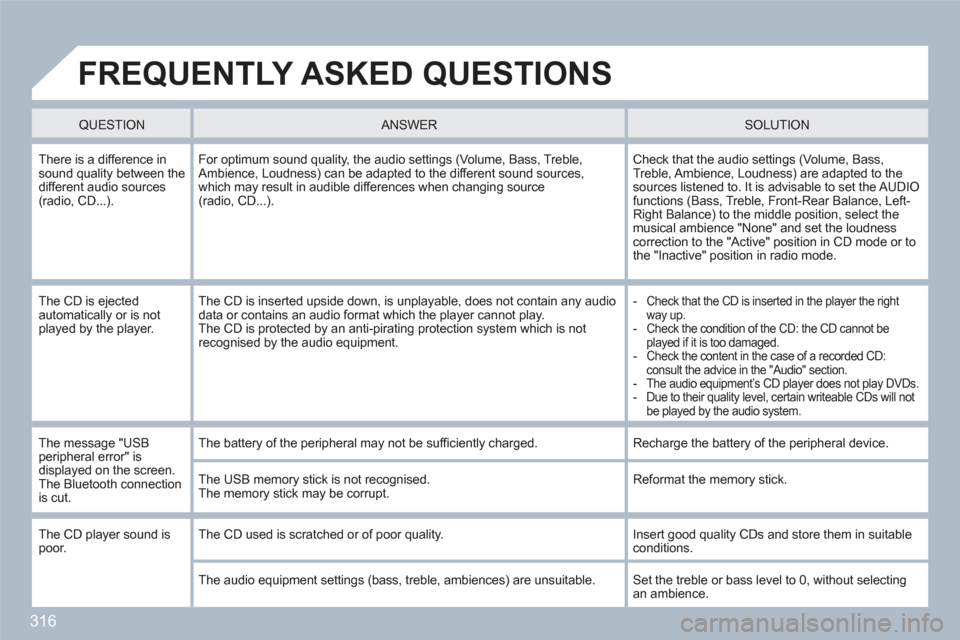
316
FREQUENTLY ASKED QUESTIONS
QUESTION
ANSWER SOLUTION
There is a difference insound quality between thedifferent audio sources (radio, CD...).
For optimum sound quality, the audio settings (Volume, Bass, Treble,Ambience, Loudness) can be adapted to the different sound sources,which may result in audible differences when changing source(radio, CD...).
Check that the audio settings (Volume, Bass, Treble, Ambience, Loudness) are adapted to the sources listened to. It is advisable to set the AUDIOfunctions (Bass, Treble, Front-Rear Balance, Left-Right Balance) to the middle position, select themusical ambience "None" and set the loudness correction to the "Active" position in CD mode or tothe "Inactive" position in radio mode.
The CD is ejected automatically or is not played by the player.
The CD is inserted upside down, is unplayable, does not contain any audio data or contains an audio format which the player cannot play. The CD is protected by an anti-pirating protection system which is not recognised by the audio equipment.
-
Check that the CD is inserted in the player the right way up.-
Check the condition of the CD: the CD cannot be played if it is too damaged.-
Check the content in the case of a recorded CD:consult the advice in the "Audio" section. -
The audio equipment’s CD player does not play DVDs.-
Due to their quality level, certain writeable CDs will not be played by the audio system.
The message "USBperipheral error" is displayed on the screen. The Bluetooth connection is cut.
The battery of the peripheral may not be suffi ciently charged.
Recharge the battery of the peripheral device.
The USB memory stick is not recognised.The memory stick may be corrupt.
Reformat the memory stick.
The CD player sound is poor. The CD used is scratched or of poor quality.
Insert good quality CDs and store them in suitableconditions.
The audio equipment settings (bass, treble, ambiences) are unsuitable.
Set the treble or bass level to 0, without selectingan ambience.