Page 291 of 336
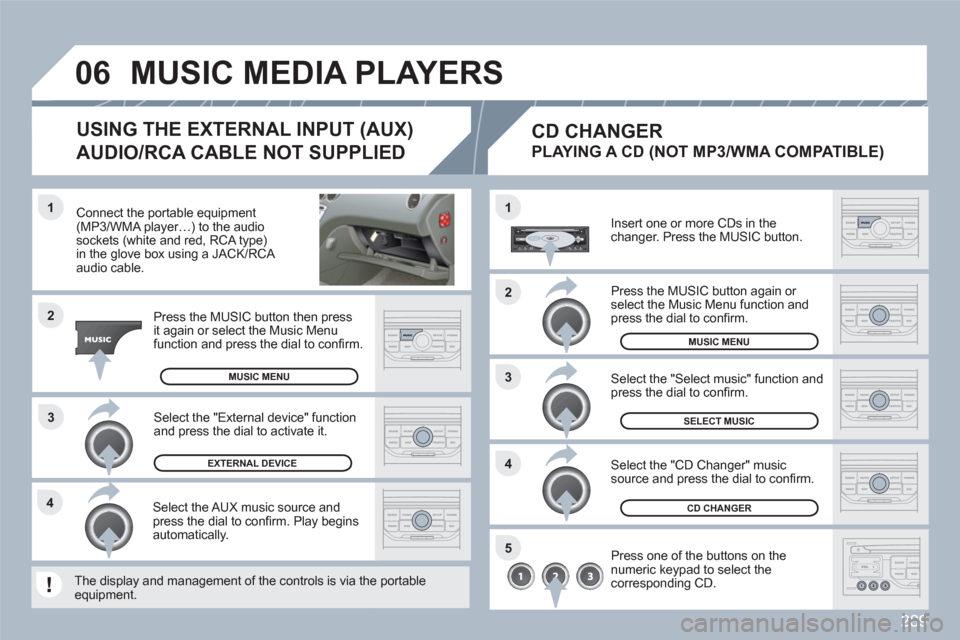
289
3 1
2
06
1
4
2
3
5
4
Connect the portable equipment(MP3/WMA player…) to the audiosockets (white and red, RCA type) in the glove box using a JACK/RCA audio cable.
Press the MUSIC button then pressit again or select the Music Menufunction and press the dial to confi rm.
Select the AUX music source andpress the dial to confi rm. Play beginsautomatically.
Select the "External device" function and press the dial to activate it.
EXTERNAL DEVICE
The display and management of the controls is via thee portableequipment.
USING THE EXTERNAL INPUT (AUX)
AUDIO/RCA CABLE NOT SUPPLIED
MUSIC MEDIA PLAYERS
MUSIC MENU
CD CHANGER
SELECT MUSIC
MUSIC MENU
Insert one or more CDs in the changer. Press the MUSIC button.
Press one of the buttons on the numeric keypad to select thecorresponding CD.
Select the "CD Changer" musicsource and press the dial to confi rm.
Select the "Select music" function and press the dial to confi rm.
CD CHANGER
PLAYING A CD (NOT MP3/WMA COMPATIBLE)
Press the MUSIC button again or select the Music Menu function and press the dial to confi rm.
Page 299 of 336
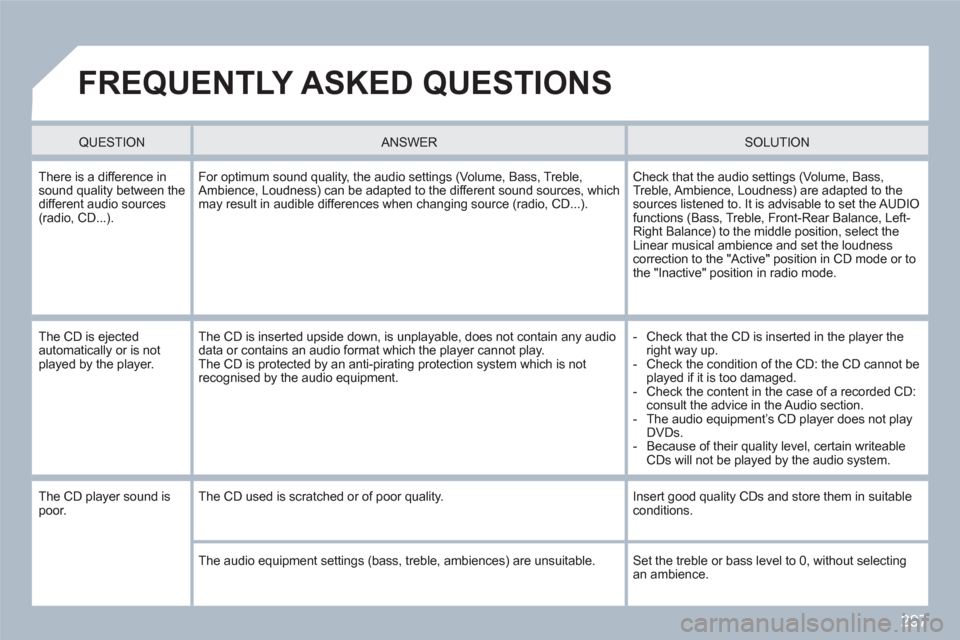
297
FREQUENTLY ASKED QUESTIONS
QUESTION
ANSWER SOLUTION
There is a difference insound quality between thedifferent audio sources (radio, CD...).
For optimum sound quality, the audio settings (Volume, Bass, Treble,Ambience, Loudness) can be adapted to the different sound sources, whichmay result in audible differences when changing source (radio, CD...).
Check that the audio settings (Volume, Bass, Treble, Ambience, Loudness) are adapted to the sources listened to. It is advisable to set the AUDIOfunctions (Bass, Treble, Front-Rear Balance, Left-Right Balance) to the middle position, select theLinear musical ambience and set the loudnesscorrection to the "Active" position in CD mode or tothe "Inactive" position in radio mode.
The CD is ejected automatically or is not played by the player.
The CD is inserted upside down, is unplayable, does not contain any audio data or contains an audio format which the player cannot play. The CD is protected by an anti-pirating protection system which is not recognised by the audio equipment.
- Check that the CD is inserted in the player the right way up.
- Check the condition of the CD: the CD cannot beplayed if it is too damaged.
- Check the content in the case of a recorded CD: consult the advice in the Audio section.
- The audio equipment’s CD player does not play DVDs.
- Because of their quality level, certain writeable CDs will not be played by the audio system.
The CD player sound is poor. The CD used is scratched or of poor quality.
Insert good quality CDs and store them in suitableconditions.
The audio equipment settings (bass, treble, ambiences) are unsuitable. Set the treble or bass level to 0, without selectingan ambience.
Page 300 of 336
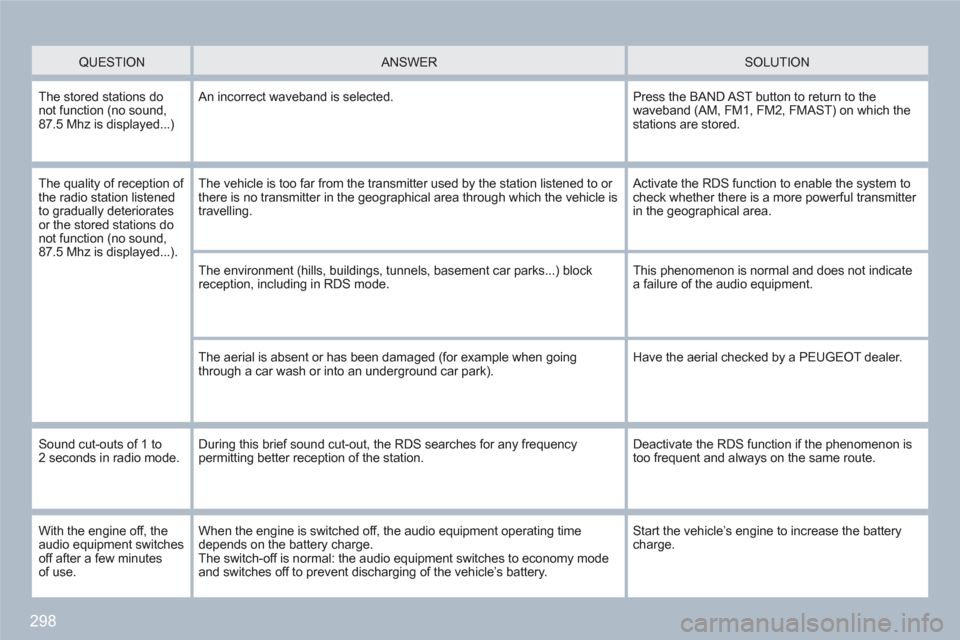
298
QUESTION
ANSWER SOLUTION
The stored stations do not function (no sound,87.5 Mhz is displayed...)
An incorrect waveband is selected.
Press the BAND AST button to return to thewaveband (AM, FM1, FM2, FMAST) on which the stations are stored.
The quality of reception of the radio station listened to gradually deterioratesor the stored stations donot function (no sound,87.5 Mhz is displayed...).
The vehicle is too far from the transmitter used by the station listened to or there is no transmitter in the geographical area through which the vehicle is travelling.
Activate the RDS function to enable the system tocheck whether there is a more powerful transmitter in the geographical area.
The environment (hills, buildings, tunnels, basement car parks...) block reception, including in RDS mode.
This phenomenon is normal and does not indicate a failure of the audio equipment.
The aerial is absent or has been damaged (for example when goingthrough a car wash or into an underground car park).
Have the aerial checked by a PEUGEOT dealer.
Sound cut-outs of 1 to 2 seconds in radio mode. During this brief sound cut-out, the RDS searches for any frequencypermitting better reception of the station.
Deactivate the RDS function if the phenomenon istoo frequent and always on the same route.
With the engine off, theaudio equipment switches off after a few minutesof use.
When the engine is switched off, the audio equipment operating time depends on the battery charge.The switch-off is normal: the audio equipment switches to economy modeand switches off to prevent discharging of the vehicle’s battery.
Start the vehicle’s engine to increase the batterycharge.
Page 303 of 336
301
Peugeot Connect Sound
Your Peugeot Connect Sound is coded in such a way thatit will only operate in your vehicle. If it is to be installedin another vehicle, contact a PEUGEOT dealer for confi guration of the system.
For safety reasons, the driver must carry out operations which require prolonged attention while the vehicle is stationary.
When the engine is switched off and to prevent discharging of the battery, the audio system may switch off after a few minutes.
AUDIO EQUIPMENT/BLUETOOTH SYSTEM
• 01 First steps
CONTENTS
• 02 Main menu
• 03 Audio
• 04
Peugeot Connect
USB
• 05 Bluetooth functions
• 06 Steering mounted controls
• 07 Confi guration
• 08 Screen menu map
• Frequently asked questions
p.
p.
p.
p.
p.
p.
p.
p.
p.
302
303
304
307
310
312
313
314
316
Page 304 of 336
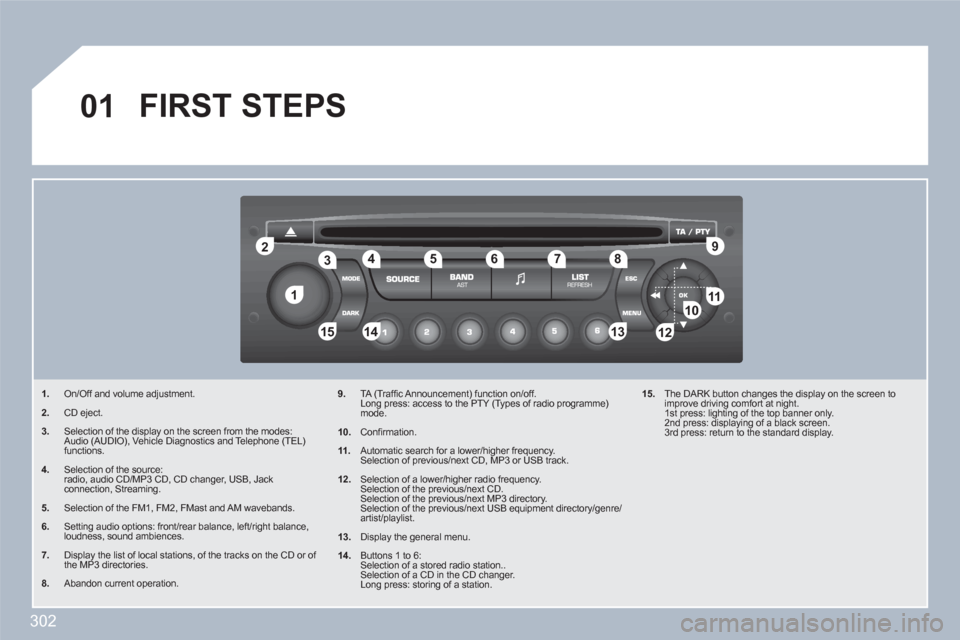
302
11
22
10101111
133144155
33445566778899
122
01 FIRST STEPS
1.On/Off and volume adjustment.
2.CD eject.
3.Selection of the display on the screen from the modes: Audio (AUDIO), Vehicle Diagnostics and Telephone (TEL) functions.
4.Selection of the source: radio, audio CD/MP3 CD, CD changer, USB, Jack connection, Streaming.
5.Selection of the FM1, FM2, FMast and AM wavebands.
6.Setting audio options: front/rear balance, left/right balance, loudness, sound ambiences.
7.Display the list of local stations, of the tracks on the CD or of the MP3 directories.
8.Abandon current operation.
9.TA (Traffi c Announcement) function on/off. Long press: access to the PTY (Types of radio programme)mode.
10.
Confi rmation.
11.
Automatic search for a lower/higher frequency. Selection of previous/next CD, MP3 or USB track.
12.
Selection of a lower/higher radio frequency. Selection of the previous/next CD. Selection of the previous/next MP3 directory. Selection of the previous/next USB equipment directory/genre/artist/playlist.
13.
Display the general menu.
14.
Buttons 1 to 6: Selection of a stored radio station.. Selection of a CD in the CD changer. Long press: storing of a station.
15.
The DARK button changes the display on the screen toimprove driving comfort at night. 1st press: lighting of the top banner only. 2nd press: displaying of a black screen. 3rd press: return to the standard display.
Page 305 of 336
303
02MAIN MENU
AUDIO FUNCTIONS : radio,CD, USB, options.
VEHICLE DIAGNOSTICS :alerts.
TELEPHONE : hands-free kit, pairing, management of a call.
PERSONALISATION-CONFIGURATION : vehicle parameters, display, languages.
> MONOCHROME SCREEN C
> MONOCHROME SCREEN A
For a detailed global view of themenus available, refer to the"Screen menu map" section of this chapter.
Page 306 of 336
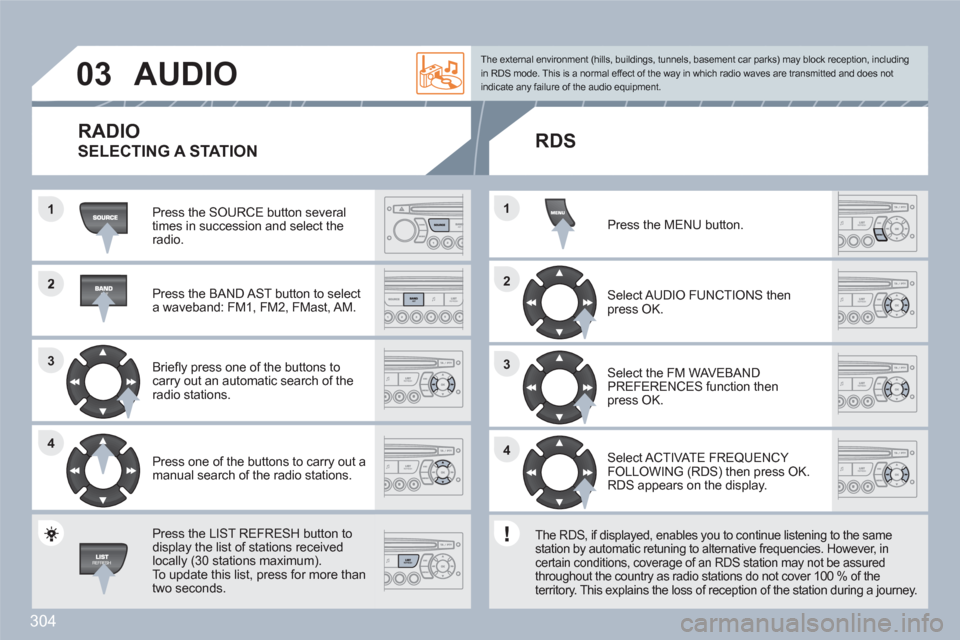
304
2
33
44
1
22
44
33
11
03AUDIO
Press the SOURCE button several times in succession and select theradio.
Press the BAND AST button to select a waveband: FM1, FM2, FMast, AM.
Briefl y press one of the buttons to carry out an automatic search of theradio stations.
Press one of the buttons to carry out a manual search of the radio stations.
Press the LIST REFRESH button todisplay the list of stations receivedlocally (30 stations maximum).
To update this list, press for more than two seconds.
Select ACTIVATE FREQUENCY FOLLOWING (RDS) then press OK. RDS appears on the display.
Select the FM WAVEBANDPREFERENCES function thenpress OK.
Select AUDIO FUNCTIONS then press OK.
Press the MENU button.
The external environment (hills, buildings, tunnels, basement car parks) may block reception, including in RDS mode. This is a normal effect of the way in which radio waves are transmitted and does notindicate any failure of the audio equipment.
RDS
The RDS, if displayed, enables you to continue listening to the samestation by automatic retuning to alternative frequencies. However, in certain conditions, coverage of an RDS station may not be assuredthroughout the country as radio stations do not cover 100 % of theterritory. This explains the loss of reception of the station during a journey.
RADIO
SELECTING A STATION
Page 307 of 336
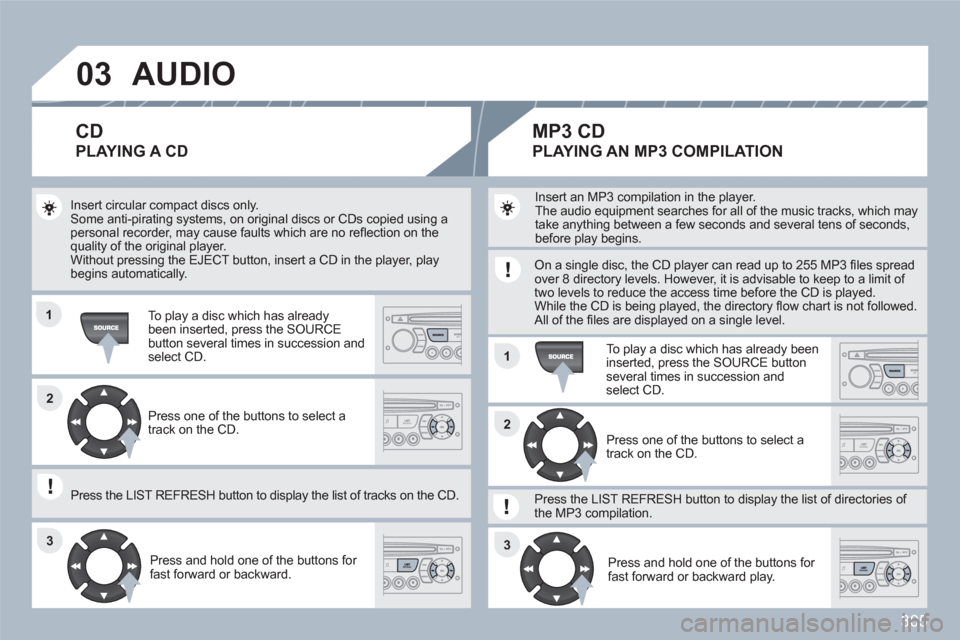
305
03
11
11
22
3333
22
AUDIO
Insert circular compact discs only. Some anti-pirating systems, on original discs or CDs copied using apersonal recorder, may cause faults which are no refl ection on thequality of the original player. Without pressing the EJECT button, insert a CD in the player, playbegins automatically.
To play a disc which has already been inserted, press the SOURCE button several times in succession andselect CD.
Press and hold one of the buttons for fast forward or backward.
Insert an MP3 compilation in the player.
The audio equipment searches for all of the music tracks, which may take anything between a few seconds and several tens of seconds,before play begins.
On a single disc, the CD player can read up to 255 MP3 fi les spreadover 8 directory levels. However, it is advisable to keep to a limit of two levels to reduce the access time before the CD is played. While the CD is being played, the directory fl ow chart is not followed.All of the fi les are displayed on a single level.
To play a disc which has already been inserted, press the SOURCE buttonseveral times in succession and select CD.
Press and hold one of the buttons for fast forward or backward play.
CD
PLAYING A CD
MP3 CD
PLAYING AN MP3 COMPILATION
Press one of the buttons to select atrack on the CD.
Press the LIST REFRESH button to display the list of tracks on the CD.
Press one of the buttons to select atrack on the CD.
Press the LIST REFRESH button to display the list of directories of the MP3 compilation.