2011 MERCEDES-BENZ SLS key
[x] Cancel search: keyPage 73 of 436
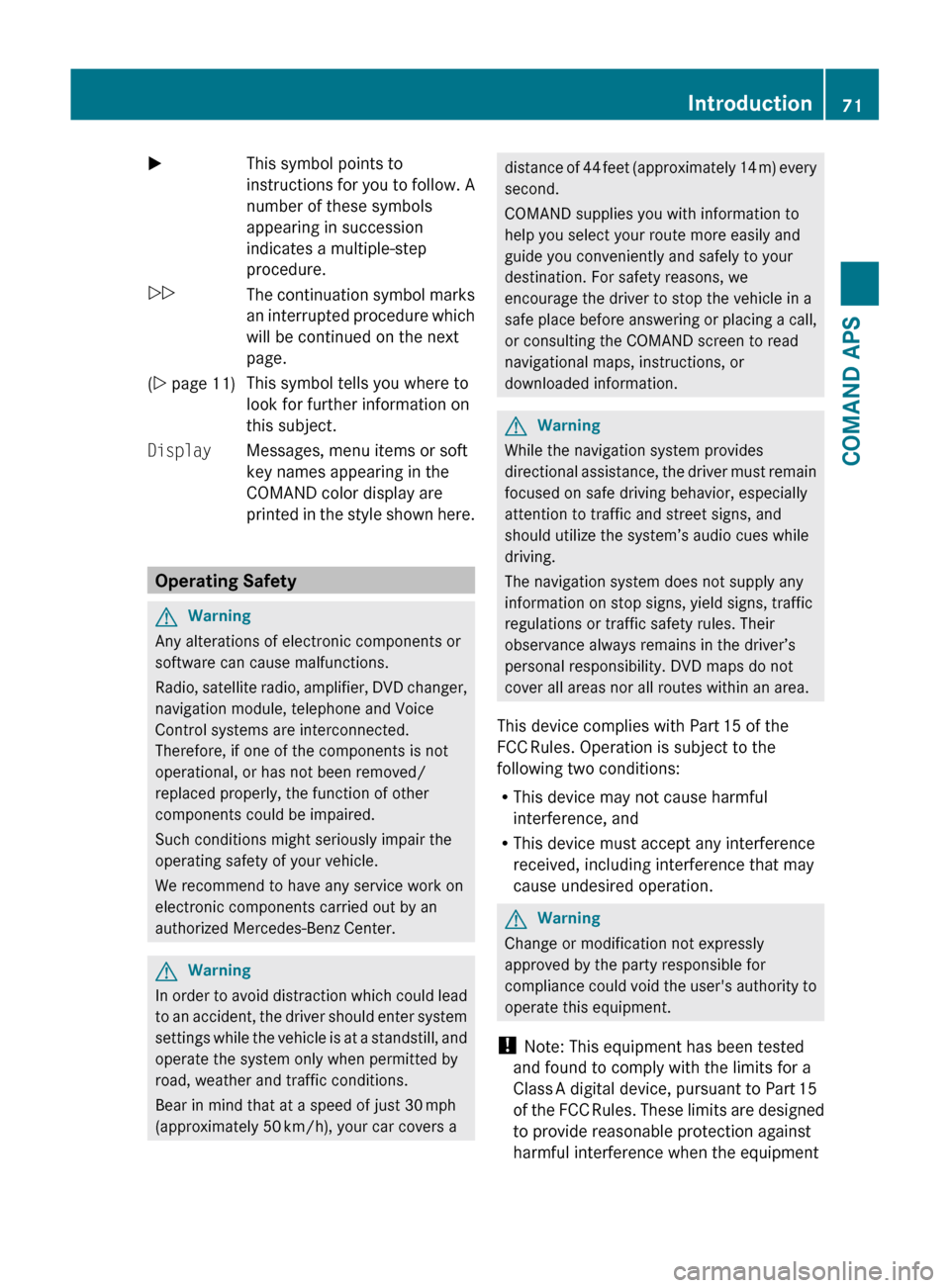
XThis symbol points to
instructions for you to follow. A
number of these symbols
appearing in succession
indicates a multiple-step
procedure.OThe continuation symbol marks
an interrupted procedure which
will be continued on the next
page.( Y page 11)This symbol tells you where to
look for further information on
this subject.DisplayMessages, menu items or soft
key names appearing in the
COMAND color display are
printed in the style shown here.
Operating Safety
GWarning
Any alterations of electronic components or
software can cause malfunctions.
Radio, satellite radio, amplifier, DVD changer,
navigation module, telephone and Voice
Control systems are interconnected.
Therefore, if one of the components is not
operational, or has not been removed/
replaced properly, the function of other
components could be impaired.
Such conditions might seriously impair the
operating safety of your vehicle.
We recommend to have any service work on
electronic components carried out by an
authorized Mercedes-Benz Center.
GWarning
In order to avoid distraction which could lead
to an accident, the driver should enter system
settings while the vehicle is at a standstill, and
operate the system only when permitted by
road, weather and traffic conditions.
Bear in mind that at a speed of just 30 mph
(approximately 50 km/h), your car covers a
distance of 44 feet (approximately 14 m) every
second.
COMAND supplies you with information to
help you select your route more easily and
guide you conveniently and safely to your
destination. For safety reasons, we
encourage the driver to stop the vehicle in a
safe place before answering or placing a call,
or consulting the COMAND screen to read
navigational maps, instructions, or
downloaded information.GWarning
While the navigation system provides
directional assistance, the driver must remain
focused on safe driving behavior, especially
attention to traffic and street signs, and
should utilize the system’s audio cues while
driving.
The navigation system does not supply any
information on stop signs, yield signs, traffic
regulations or traffic safety rules. Their
observance always remains in the driver’s
personal responsibility. DVD maps do not
cover all areas nor all routes within an area.
This device complies with Part 15 of the
FCC Rules. Operation is subject to the
following two conditions:
R This device may not cause harmful
interference, and
R This device must accept any interference
received, including interference that may
cause undesired operation.
GWarning
Change or modification not expressly
approved by the party responsible for
compliance could void the user's authority to
operate this equipment.
! Note: This equipment has been tested
and found to comply with the limits for a
Class A digital device, pursuant to Part 15
of the FCC Rules. These limits are designed
to provide reasonable protection against
harmful interference when the equipment
Introduction71COMAND APSBA 197 USA, CA Edition A 2011; 1; 27, en-UShereepeVersion: 3.0.3.52010-03-24T15:31:10+01:00 - Seite 71Z
Page 78 of 436
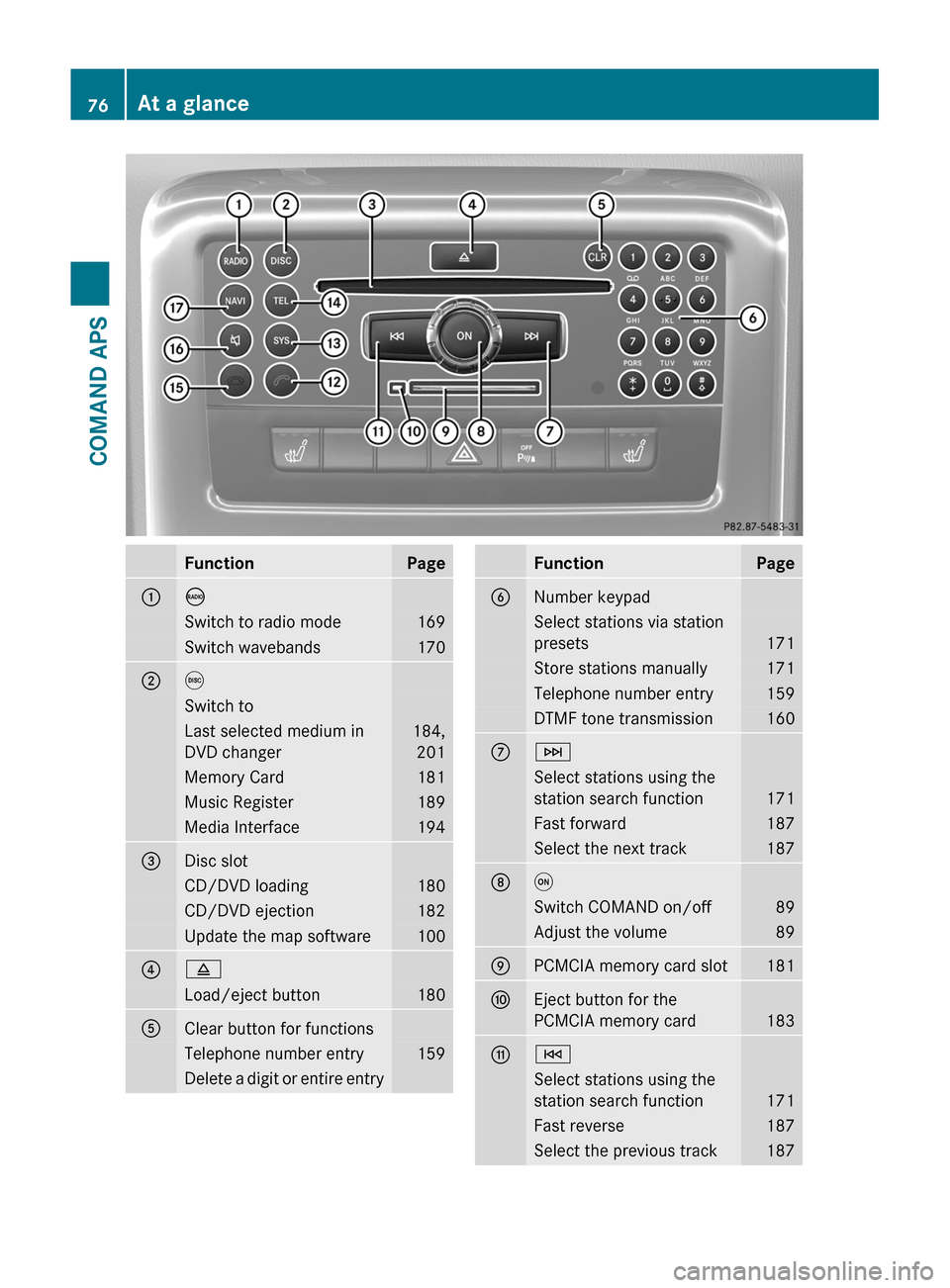
FunctionPage1óSwitch to radio mode169Switch wavebands1702eSwitch toLast selected medium in
DVD changer
184,
201
Memory Card181Music Register189Media Interface1943Disc slotCD/DVD loading180CD/DVD ejection182Update the map software10048Load/eject button1805Clear button for functionsTelephone number entry159Delete a digit or entire entryFunctionPage6Number keypadSelect stations via station
presets171
Store stations manually171Telephone number entry159DTMF tone transmission1607FSelect stations using the
station search function171
Fast forward187Select the next track1878qSwitch COMAND on/off89Adjust the volume899PCMCIA memory card slot181aEject button for the
PCMCIA memory card183
bESelect stations using the
station search function171
Fast reverse187Select the previous track18776At a glanceCOMAND APS
BA 197 USA, CA Edition A 2011; 1; 27, en-UShereepeVersion: 3.0.3.52010-03-24T15:31:10+01:00 - Seite 76
Page 89 of 436
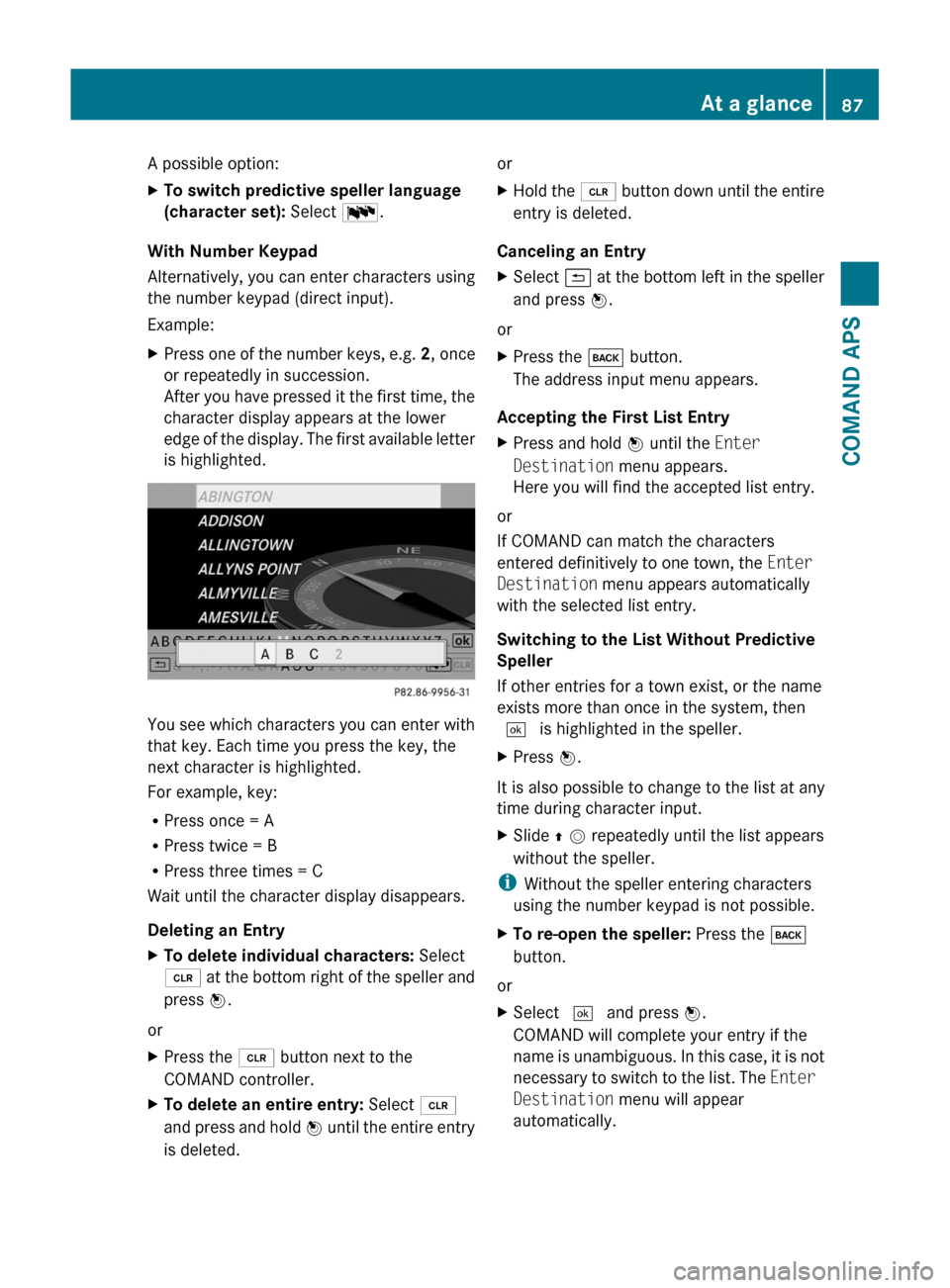
A possible option:XTo switch predictive speller language
(character set): Select !.
With Number Keypad
Alternatively, you can enter characters using
the number keypad (direct input).
Example:
XPress one of the number keys, e.g. 2, once
or repeatedly in succession.
After you have pressed it the first time, the
character display appears at the lower
edge of the display. The first available letter
is highlighted.
You see which characters you can enter with
that key. Each time you press the key, the
next character is highlighted.
For example, key:
RPress once = A
RPress twice = B
RPress three times = C
Wait until the character display disappears.
Deleting an Entry
XTo delete individual characters: Select
õ at the bottom right of the speller and
press n.
or
XPress the 2 button next to the
COMAND controller.
XTo delete an entire entry: Select õ
and press and hold n until the entire entry
is deleted.
orXHold the 2 button down until the entire
entry is deleted.
Canceling an Entry
XSelect á at the bottom left in the speller
and press n.
or
XPress the k button.
The address input menu appears.
Accepting the First List Entry
XPress and hold n until the Enter
Destination menu appears.
Here you will find the accepted list entry.
or
If COMAND can match the characters
entered definitively to one town, the Enter
Destination menu appears automatically
with the selected list entry.
Switching to the List Without Predictive
Speller
If other entries for a town exist, or the name
exists more than once in the system, then
d is highlighted in the speller.
XPress n.
It is also possible to change to the list at any
time during character input.
XSlide q m repeatedly until the list appears
without the speller.
iWithout the speller entering characters
using the number keypad is not possible.
XTo re-open the speller: Press the k
button.
or
XSelect d and press n.
COMAND will complete your entry if the
name is unambiguous. In this case, it is not
necessary to switch to the list. The Enter
Destination menu will appear
automatically.
At a glance87COMAND APSBA 197 USA, CA Edition A 2011; 1; 27, en-UShereepeVersion: 3.0.3.52010-03-24T15:31:10+01:00 - Seite 87Z
Page 100 of 436
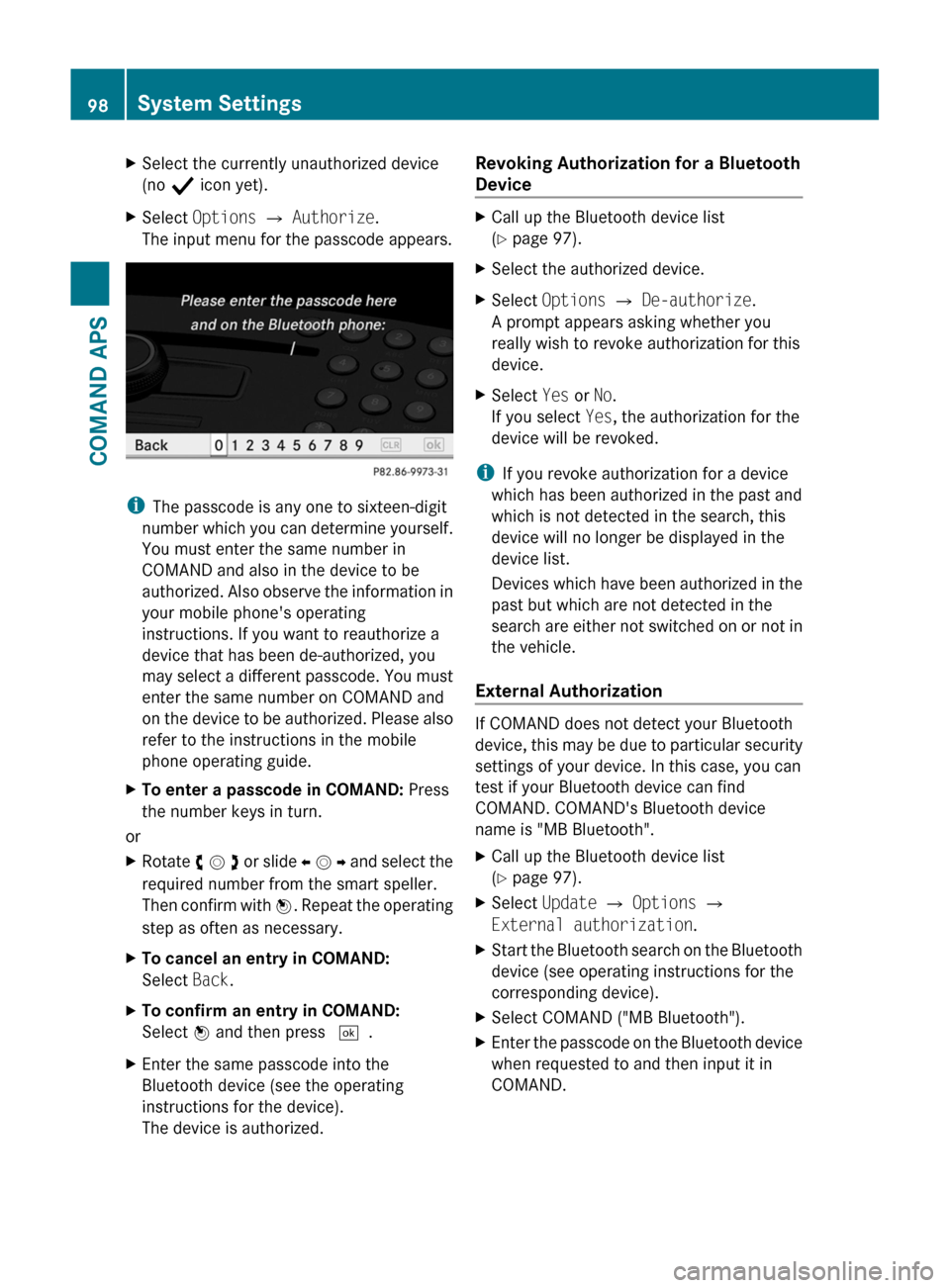
XSelect the currently unauthorized device
(no Ò icon yet).
XSelect Options £ Authorize.
The input menu for the passcode appears.
iThe passcode is any one to sixteen-digit
number which you can determine yourself.
You must enter the same number in
COMAND and also in the device to be
authorized. Also observe the information in
your mobile phone's operating
instructions. If you want to reauthorize a
device that has been de-authorized, you
may select a different passcode. You must
enter the same number on COMAND and
on the device to be authorized. Please also
refer to the instructions in the mobile
phone operating guide.
XTo enter a passcode in COMAND: Press
the number keys in turn.
or
XRotate y m z or slide o m p and select the
required number from the smart speller.
Then confirm with n. Repeat the operating
step as often as necessary.
XTo cancel an entry in COMAND:
Select Back.
XTo confirm an entry in COMAND:
Select n and then press d.
XEnter the same passcode into the
Bluetooth device (see the operating
instructions for the device).
The device is authorized.
Revoking Authorization for a Bluetooth
Device
XCall up the Bluetooth device list
(Y page 97).
XSelect the authorized device.XSelect Options £ De-authorize.
A prompt appears asking whether you
really wish to revoke authorization for this
device.
XSelect Yes or No.
If you select Yes, the authorization for the
device will be revoked.
iIf you revoke authorization for a device
which has been authorized in the past and
which is not detected in the search, this
device will no longer be displayed in the
device list.
Devices which have been authorized in the
past but which are not detected in the
search are either not switched on or not in
the vehicle.
External Authorization
If COMAND does not detect your Bluetooth
device, this may be due to particular security
settings of your device. In this case, you can
test if your Bluetooth device can find
COMAND. COMAND's Bluetooth device
name is "MB Bluetooth".
XCall up the Bluetooth device list
(Y page 97).
XSelect Update £ Options £
External authorization.
XStart the Bluetooth search on the Bluetooth
device (see operating instructions for the
corresponding device).
XSelect COMAND ("MB Bluetooth").XEnter the passcode on the Bluetooth device
when requested to and then input it in
COMAND.
98System SettingsCOMAND APS
BA 197 USA, CA Edition A 2011; 1; 27, en-UShereepeVersion: 3.0.3.52010-03-24T15:31:10+01:00 - Seite 98
Page 117 of 436
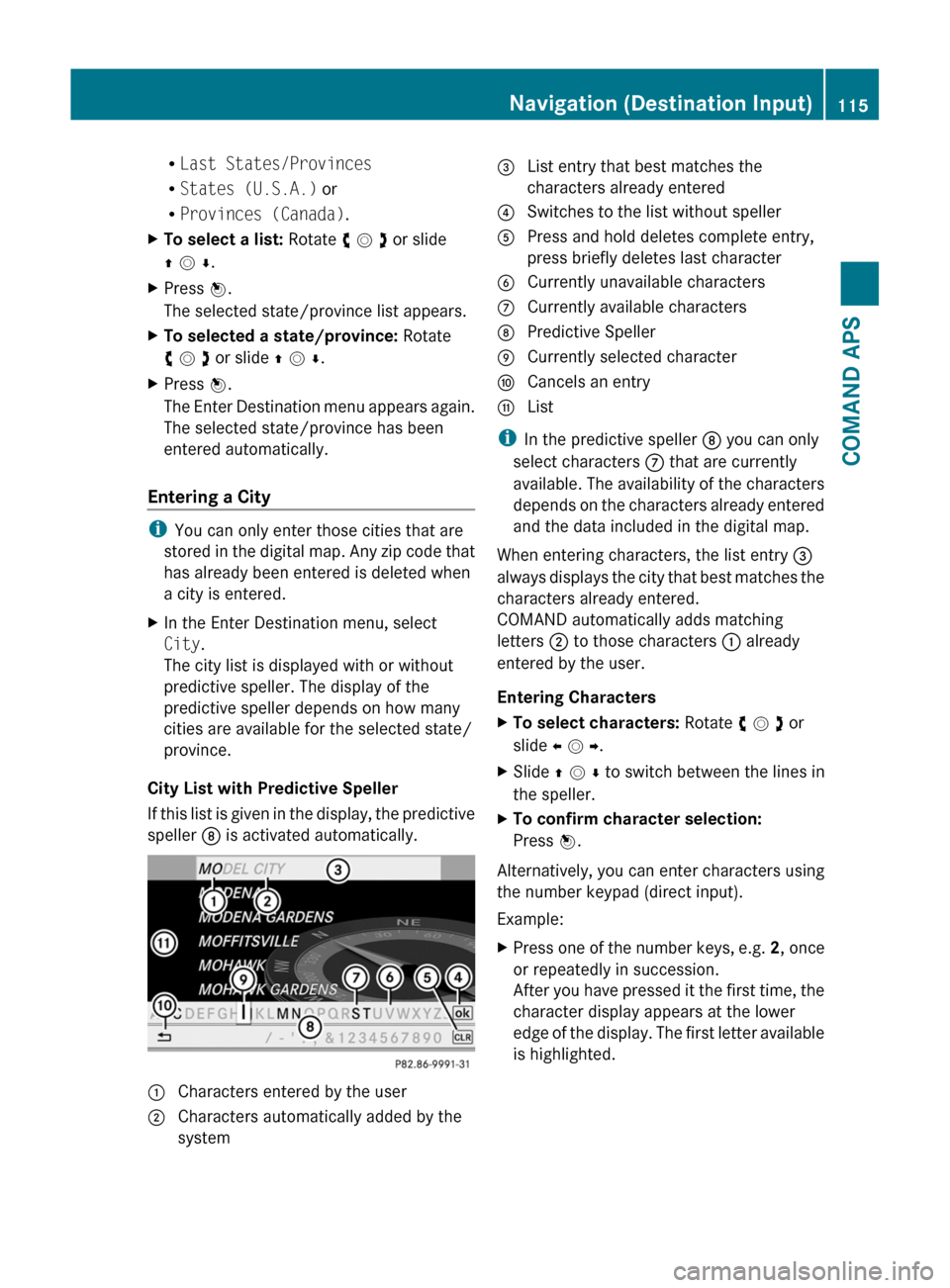
RLast States/Provinces
RStates (U.S.A.) or
RProvinces (Canada).
XTo select a list: Rotate y m z or slide
q m r.
XPress n.
The selected state/province list appears.
XTo selected a state/province: Rotate
y m z or slide q m r.
XPress n.
The Enter Destination menu appears again.
The selected state/province has been
entered automatically.
Entering a City
iYou can only enter those cities that are
stored in the digital map. Any zip code that
has already been entered is deleted when
a city is entered.
XIn the Enter Destination menu, select
City.
The city list is displayed with or without
predictive speller. The display of the
predictive speller depends on how many
cities are available for the selected state/
province.
City List with Predictive Speller
If this list is given in the display, the predictive
speller 8 is activated automatically.
1 Characters entered by the user2 Characters automatically added by the
system
3 List entry that best matches the
characters already entered
4 Switches to the list without speller5 Press and hold deletes complete entry,
press briefly deletes last character
6 Currently unavailable characters7 Currently available characters8 Predictive Speller9 Currently selected charactera Cancels an entryb List
iIn the predictive speller 8 you can only
select characters 7 that are currently
available. The availability of the characters
depends on the characters already entered
and the data included in the digital map.
When entering characters, the list entry 3
always displays the city that best matches the
characters already entered.
COMAND automatically adds matching
letters 2 to those characters 1 already
entered by the user.
Entering Characters
XTo select characters: Rotate y m z or
slide o m p.
XSlide q m r to switch between the lines in
the speller.
XTo confirm character selection:
Press n.
Alternatively, you can enter characters using
the number keypad (direct input).
Example:
XPress one of the number keys, e.g. 2, once
or repeatedly in succession.
After you have pressed it the first time, the
character display appears at the lower
edge of the display. The first letter available
is highlighted.
Navigation (Destination Input)115COMAND APSBA 197 USA, CA Edition A 2011; 1; 27, en-UShereepeVersion: 3.0.3.52010-03-24T15:31:10+01:00 - Seite 115Z
Page 118 of 436
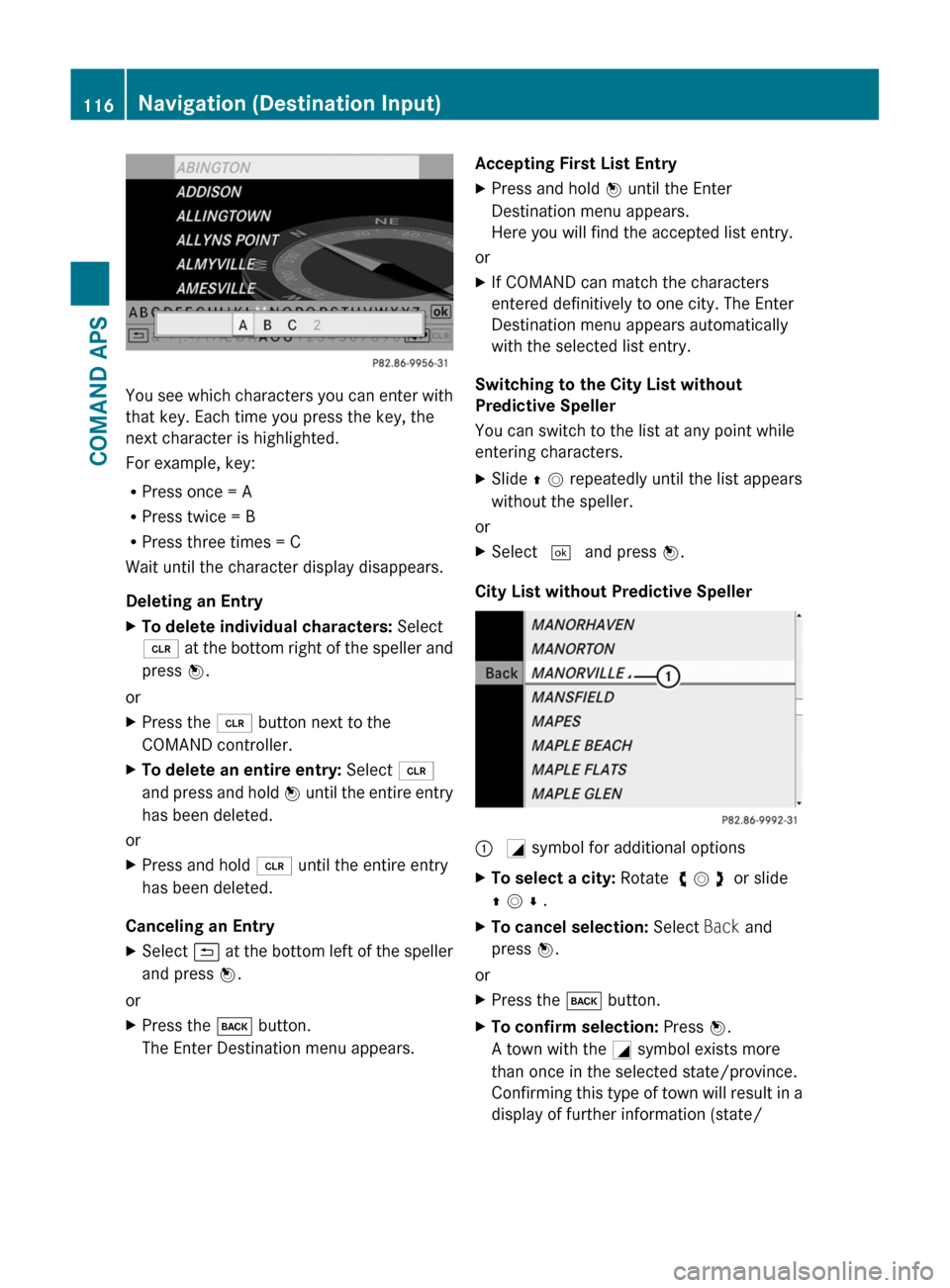
You see which characters you can enter with
that key. Each time you press the key, the
next character is highlighted.
For example, key:
RPress once = A
RPress twice = B
RPress three times = C
Wait until the character display disappears.
Deleting an Entry
XTo delete individual characters: Select
õ at the bottom right of the speller and
press n.
or
XPress the 2 button next to the
COMAND controller.
XTo delete an entire entry: Select õ
and press and hold n until the entire entry
has been deleted.
or
XPress and hold 2 until the entire entry
has been deleted.
Canceling an Entry
XSelect á at the bottom left of the speller
and press n.
or
XPress the k button.
The Enter Destination menu appears.
Accepting First List EntryXPress and hold n until the Enter
Destination menu appears.
Here you will find the accepted list entry.
or
XIf COMAND can match the characters
entered definitively to one city. The Enter
Destination menu appears automatically
with the selected list entry.
Switching to the City List without
Predictive Speller
You can switch to the list at any point while
entering characters.
XSlide q m repeatedly until the list appears
without the speller.
or
XSelect d and press n.
City List without Predictive Speller
: G symbol for additional optionsXTo select a city: Rotate y m z or slide
q m r .
XTo cancel selection: Select Back and
press n.
or
XPress the k button.XTo confirm selection: Press n.
A town with the G symbol exists more
than once in the selected state/province.
Confirming this type of town will result in a
display of further information (state/
116Navigation (Destination Input)COMAND APS
BA 197 USA, CA Edition A 2011; 1; 27, en-UShereepeVersion: 3.0.3.52010-03-24T15:31:10+01:00 - Seite 116
Page 150 of 436
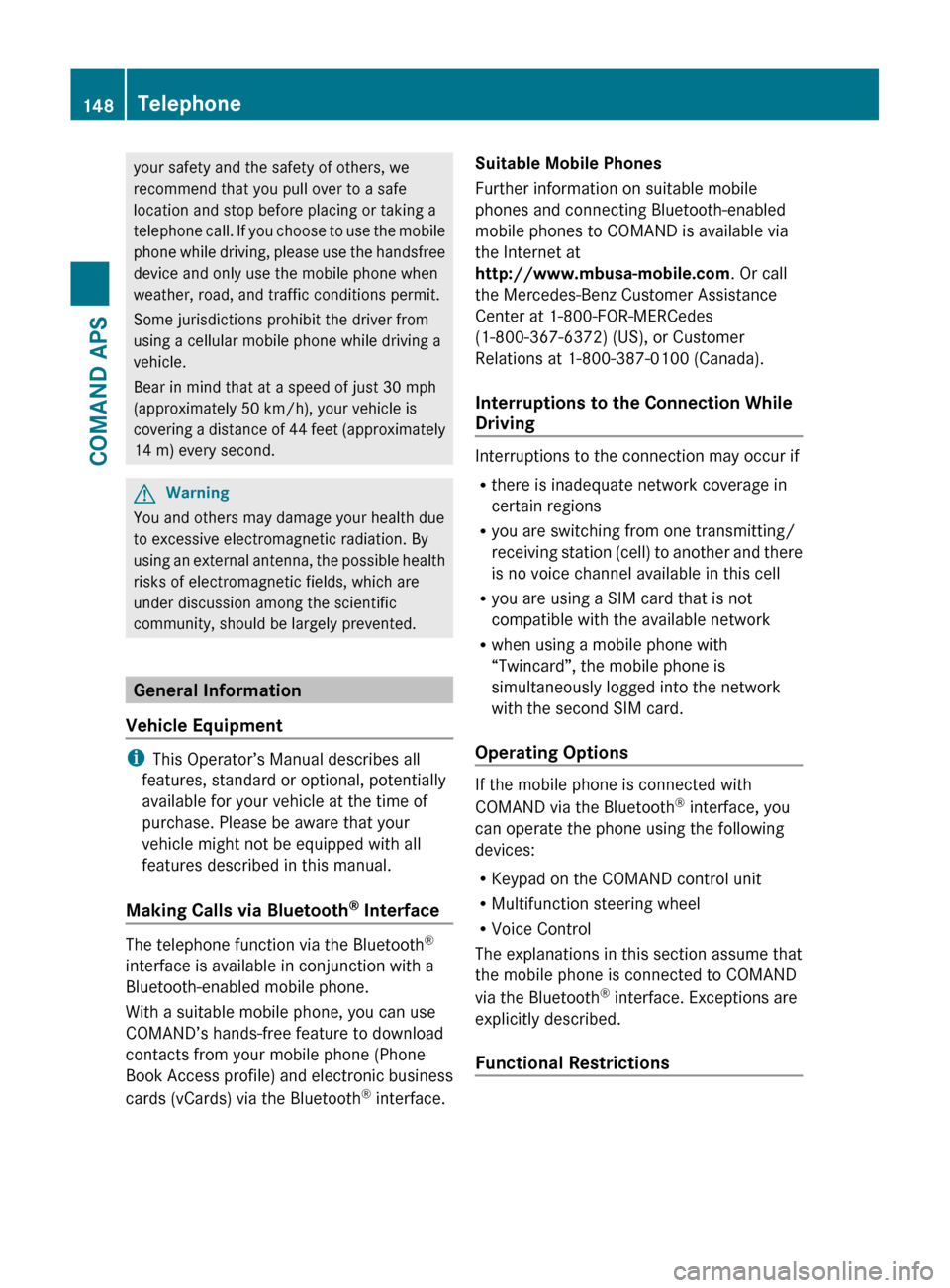
your safety and the safety of others, we
recommend that you pull over to a safe
location and stop before placing or taking a
telephone call. If you choose to use the mobile
phone while driving, please use the handsfree
device and only use the mobile phone when
weather, road, and traffic conditions permit.
Some jurisdictions prohibit the driver from
using a cellular mobile phone while driving a
vehicle.
Bear in mind that at a speed of just 30 mph
(approximately 50 km/h), your vehicle is
covering a distance of 44 feet (approximately
14 m) every second.GWarning
You and others may damage your health due
to excessive electromagnetic radiation. By
using an external antenna, the possible health
risks of electromagnetic fields, which are
under discussion among the scientific
community, should be largely prevented.
General Information
Vehicle Equipment
i This Operator’s Manual describes all
features, standard or optional, potentially
available for your vehicle at the time of
purchase. Please be aware that your
vehicle might not be equipped with all
features described in this manual.
Making Calls via Bluetooth ®
Interface
The telephone function via the Bluetooth ®
interface is available in conjunction with a
Bluetooth-enabled mobile phone.
With a suitable mobile phone, you can use
COMAND’s hands-free feature to download
contacts from your mobile phone (Phone
Book Access profile) and electronic business
cards (vCards) via the Bluetooth ®
interface.
Suitable Mobile Phones
Further information on suitable mobile
phones and connecting Bluetooth-enabled
mobile phones to COMAND is available via
the Internet at
http://www.mbusa-mobile.com . Or call
the Mercedes-Benz Customer Assistance
Center at 1-800-FOR-MERCedes
(1-800-367-6372) (US), or Customer
Relations at 1-800-387-0100 (Canada).
Interruptions to the Connection While
Driving
Interruptions to the connection may occur if
R there is inadequate network coverage in
certain regions
R you are switching from one transmitting/
receiving station (cell) to another and there
is no voice channel available in this cell
R you are using a SIM card that is not
compatible with the available network
R when using a mobile phone with
“Twincard”, the mobile phone is
simultaneously logged into the network
with the second SIM card.
Operating Options
If the mobile phone is connected with
COMAND via the Bluetooth ®
interface, you
can operate the phone using the following
devices:
R Keypad on the COMAND control unit
R Multifunction steering wheel
R Voice Control
The explanations in this section assume that
the mobile phone is connected to COMAND
via the Bluetooth ®
interface. Exceptions are
explicitly described.
Functional Restrictions
148TelephoneCOMAND APS
BA 197 USA, CA Edition A 2011; 1; 27, en-UShereepeVersion: 3.0.3.52010-03-24T15:31:10+01:00 - Seite 148
Page 153 of 436
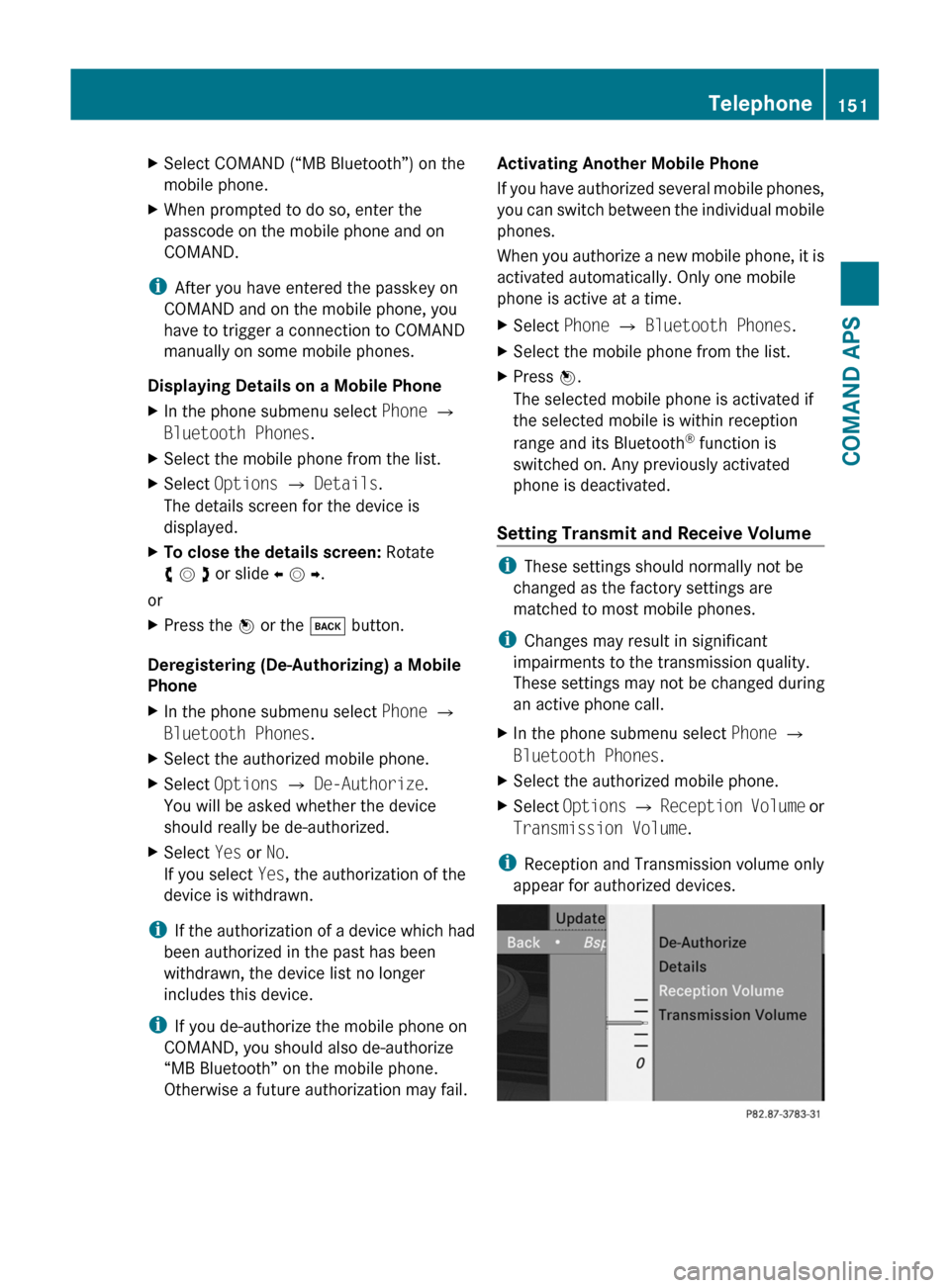
XSelect COMAND (“MB Bluetooth”) on the
mobile phone.
XWhen prompted to do so, enter the
passcode on the mobile phone and on
COMAND.
iAfter you have entered the passkey on
COMAND and on the mobile phone, you
have to trigger a connection to COMAND
manually on some mobile phones.
Displaying Details on a Mobile Phone
XIn the phone submenu select Phone £
Bluetooth Phones.
XSelect the mobile phone from the list.XSelect Options £ Details.
The details screen for the device is
displayed.
XTo close the details screen: Rotate
y m z or slide o m p.
or
XPress the n or the k button.
Deregistering (De-Authorizing) a Mobile
Phone
XIn the phone submenu select Phone £
Bluetooth Phones.
XSelect the authorized mobile phone.XSelect Options £ De-Authorize.
You will be asked whether the device
should really be de-authorized.
XSelect Yes or No.
If you select Yes, the authorization of the
device is withdrawn.
iIf the authorization of a device which had
been authorized in the past has been
withdrawn, the device list no longer
includes this device.
iIf you de-authorize the mobile phone on
COMAND, you should also de-authorize
“MB Bluetooth” on the mobile phone.
Otherwise a future authorization may fail.
Activating Another Mobile Phone
If you have authorized several mobile phones,
you can switch between the individual mobile
phones.
When you authorize a new mobile phone, it is
activated automatically. Only one mobile
phone is active at a time.
XSelect Phone £ Bluetooth Phones.XSelect the mobile phone from the list.XPress n.
The selected mobile phone is activated if
the selected mobile is within reception
range and its Bluetooth® function is
switched on. Any previously activated
phone is deactivated.
Setting Transmit and Receive Volume
iThese settings should normally not be
changed as the factory settings are
matched to most mobile phones.
iChanges may result in significant
impairments to the transmission quality.
These settings may not be changed during
an active phone call.
XIn the phone submenu select Phone £
Bluetooth Phones.
XSelect the authorized mobile phone.XSelect Options £ Reception Volume or
Transmission Volume.
iReception and Transmission volume only
appear for authorized devices.
Telephone151COMAND APSBA 197 USA, CA Edition A 2011; 1; 27, en-UShereepeVersion: 3.0.3.52010-03-24T15:31:10+01:00 - Seite 151Z