2011 MERCEDES-BENZ SLS AMG CD changer
[x] Cancel search: CD changerPage 188 of 436
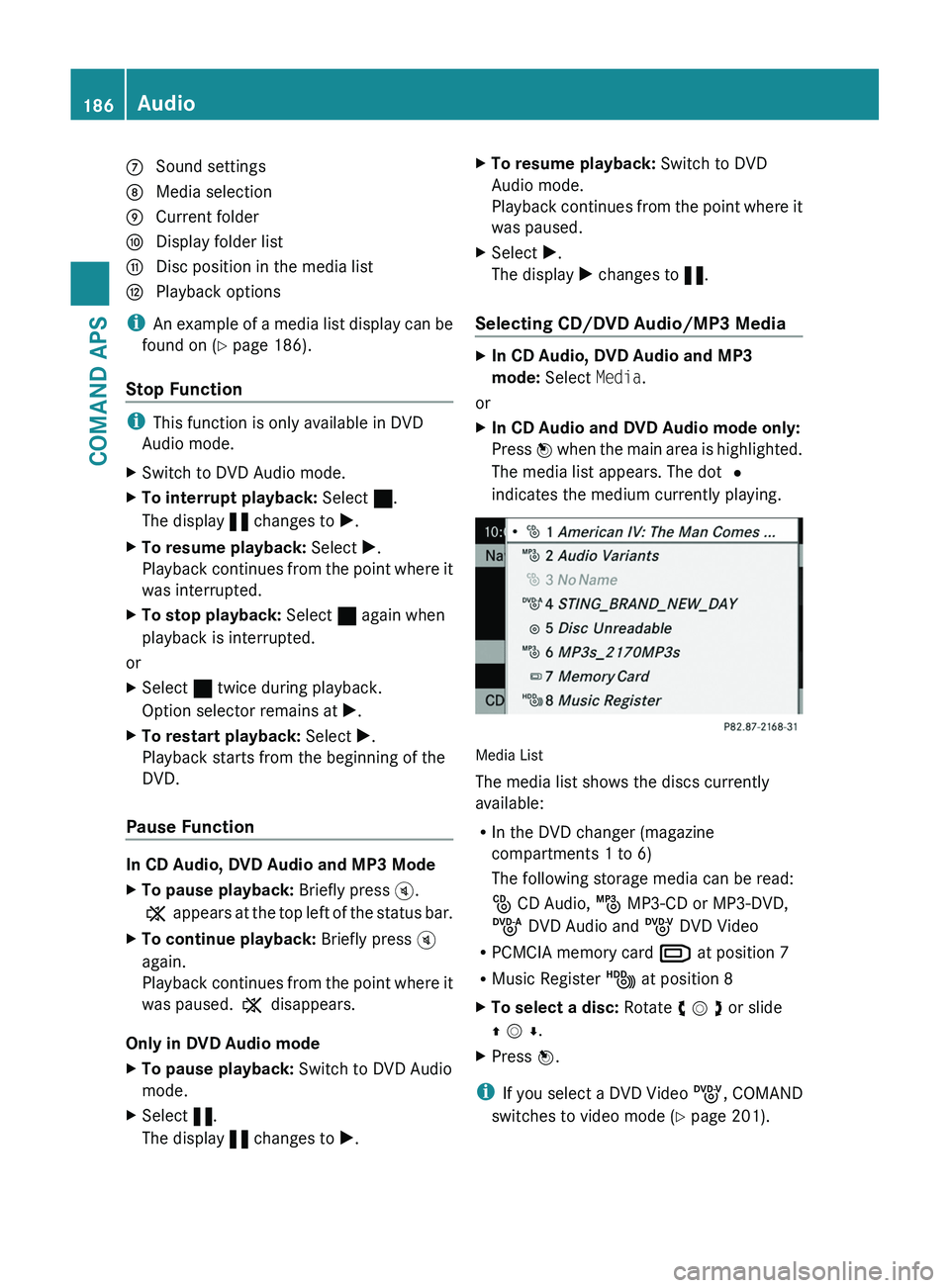
7 Sound settings8 Media selection9 Current foldera Display folder listb Disc position in the media listc Playback options
iAn example of a media list display can be
found on (Y page 186).
Stop Function
iThis function is only available in DVD
Audio mode.
XSwitch to DVD Audio mode.XTo interrupt playback: Select ±.
The display « changes to X.
XTo resume playback: Select X.
Playback continues from the point where it
was interrupted.
XTo stop playback: Select ± again when
playback is interrupted.
or
XSelect ± twice during playback.
Option selector remains at X.
XTo restart playback: Select X.
Playback starts from the beginning of the
DVD.
Pause Function
In CD Audio, DVD Audio and MP3 Mode
XTo pause playback: Briefly press \000{.
X appears at the top left of the status bar.
XTo continue playback: Briefly press \000{
again.
Playback continues from the point where it
was paused. X disappears.
Only in DVD Audio mode
XTo pause playback: Switch to DVD Audio
mode.
XSelect «.
The display « changes to X.
XTo resume playback: Switch to DVD
Audio mode.
Playback continues from the point where it
was paused.
XSelect X.
The display X changes to «.
Selecting CD/DVD Audio/MP3 Media
XIn CD Audio, DVD Audio and MP3
mode: Select Media.
or
XIn CD Audio and DVD Audio mode only:
Press n when the main area is highlighted.
The media list appears. The dot R
indicates the medium currently playing.
Media List
The media list shows the discs currently
available:
RIn the DVD changer (magazine
compartments 1 to 6)
The following storage media can be read:
_ CD Audio, þ MP3-CD or MP3-DVD,
ü DVD Audio and ý DVD Video
RPCMCIA memory card º at position 7
RMusic Register Ñ at position 8
XTo select a disc: Rotate y m z or slide
q m r.
XPress n.
iIf you select a DVD Video ý, COMAND
switches to video mode (Y page 201).
186AudioCOMAND APS
BA 197 USA, CA Edition A 2011; 1; 27, en-UShereepeVersion: 3.0.3.52010-03-24T15:31:10+01:00 - Seite 186
Page 203 of 436
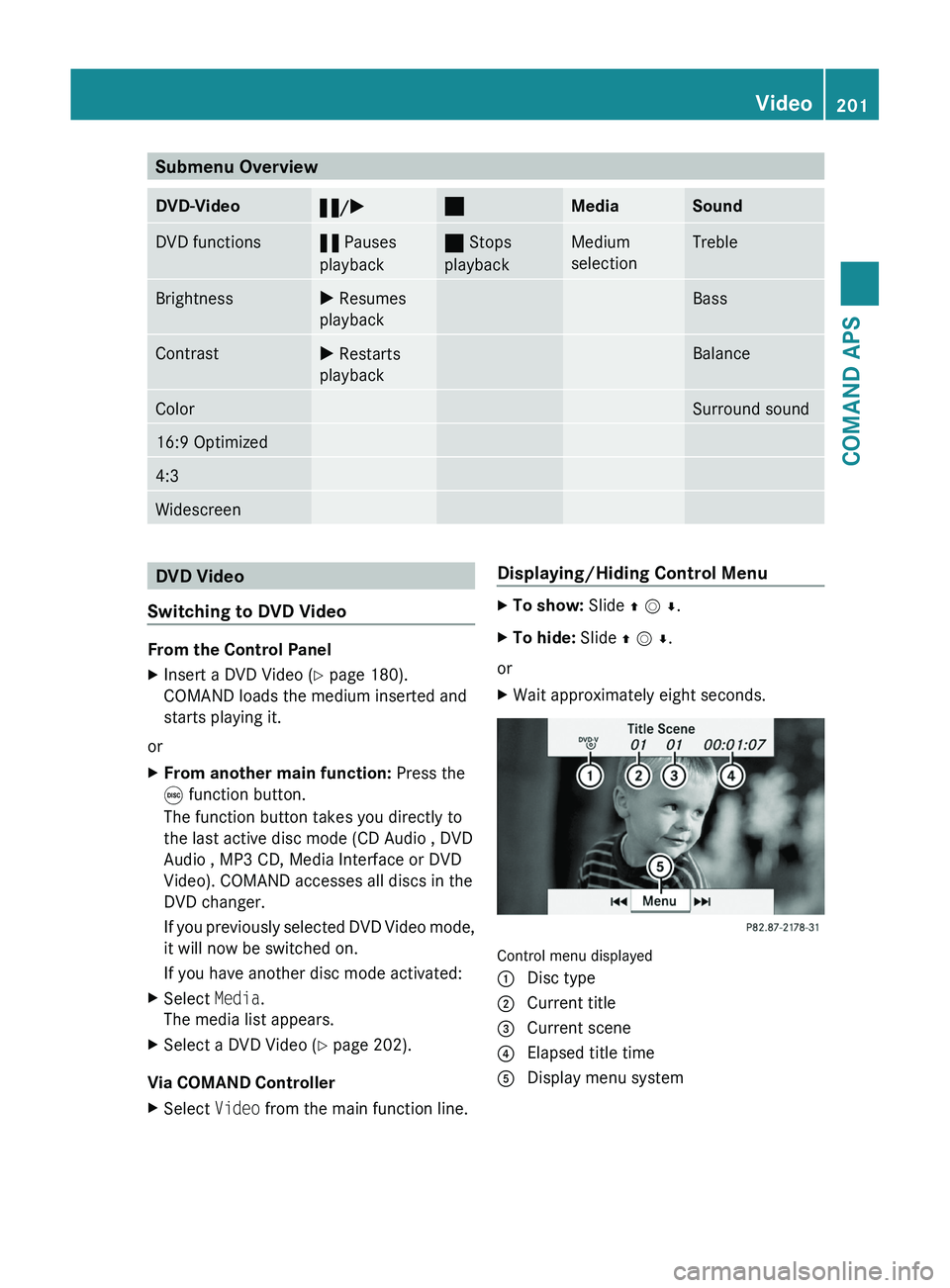
Submenu OverviewDVD-Video«/X±MediaSoundDVD functions« Pauses
playback
± Stops
playback
Medium
selection
TrebleBrightnessX Resumes
playback
BassContrastX Restarts
playback
BalanceColorSurround sound16:9 Optimized4:3WidescreenDVD Video
Switching to DVD Video
From the Control Panel
XInsert a DVD Video (Y page 180).
COMAND loads the medium inserted and
starts playing it.
or
XFrom another main function: Press the
\0005 function button.
The function button takes you directly to
the last active disc mode (CD Audio , DVD
Audio , MP3 CD, Media Interface or DVD
Video). COMAND accesses all discs in the
DVD changer.
If you previously selected DVD Video mode,
it will now be switched on.
If you have another disc mode activated:
XSelect Media.
The media list appears.
XSelect a DVD Video (Y page 202).
Via COMAND Controller
XSelect Video from the main function line.Displaying/Hiding Control MenuXTo show: Slide q m r.XTo hide: Slide q m r.
or
XWait approximately eight seconds.
Control menu displayed
1 Disc type2 Current title3 Current scene4 Elapsed title time5 Display menu systemVideo201COMAND APSBA 197 USA, CA Edition A 2011; 1; 27, en-UShereepeVersion: 3.0.3.52010-03-24T15:31:10+01:00 - Seite 201Z
Page 209 of 436
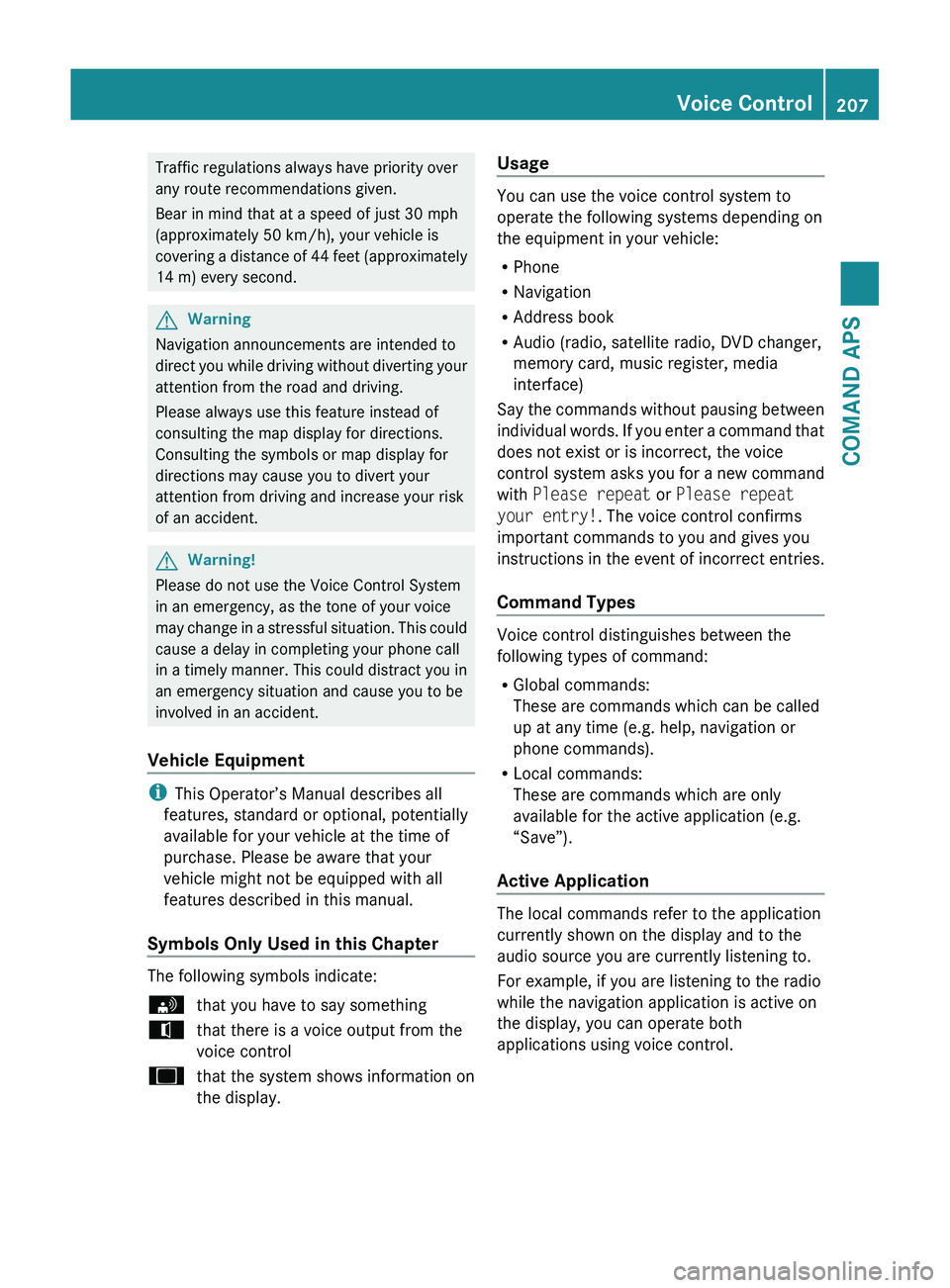
Traffic regulations always have priority over
any route recommendations given.
Bear in mind that at a speed of just 30 mph
(approximately 50 km/h), your vehicle is
covering a distance of 44 feet (approximately
14 m) every second.GWarning
Navigation announcements are intended to
direct you while driving without diverting your
attention from the road and driving.
Please always use this feature instead of
consulting the map display for directions.
Consulting the symbols or map display for
directions may cause you to divert your
attention from driving and increase your risk
of an accident.
GWarning!
Please do not use the Voice Control System
in an emergency, as the tone of your voice
may change in a stressful situation. This could
cause a delay in completing your phone call
in a timely manner. This could distract you in
an emergency situation and cause you to be
involved in an accident.
Vehicle Equipment
i This Operator’s Manual describes all
features, standard or optional, potentially
available for your vehicle at the time of
purchase. Please be aware that your
vehicle might not be equipped with all
features described in this manual.
Symbols Only Used in this Chapter
The following symbols indicate:
sthat you have to say somethingtthat there is a voice output from the
voice controluthat the system shows information on
the display.Usage
You can use the voice control system to
operate the following systems depending on
the equipment in your vehicle:
R Phone
R Navigation
R Address book
R Audio (radio, satellite radio, DVD changer,
memory card, music register, media
interface)
Say the commands without pausing between
individual words. If you enter a command that
does not exist or is incorrect, the voice
control system asks you for a new command
with Please repeat or Please repeat
your entry! . The voice control confirms
important commands to you and gives you
instructions in the event of incorrect entries.
Command Types
Voice control distinguishes between the
following types of command:
R Global commands:
These are commands which can be called
up at any time (e.g. help, navigation or
phone commands).
R Local commands:
These are commands which are only
available for the active application (e.g.
“Save”).
Active Application
The local commands refer to the application
currently shown on the display and to the
audio source you are currently listening to.
For example, if you are listening to the radio
while the navigation application is active on
the display, you can operate both
applications using voice control.
Voice Control207COMAND APSBA 197 USA, CA Edition A 2011; 1; 27, en-UShereepeVersion: 3.0.3.52010-03-24T15:31:10+01:00 - Seite 207Z
Page 226 of 436
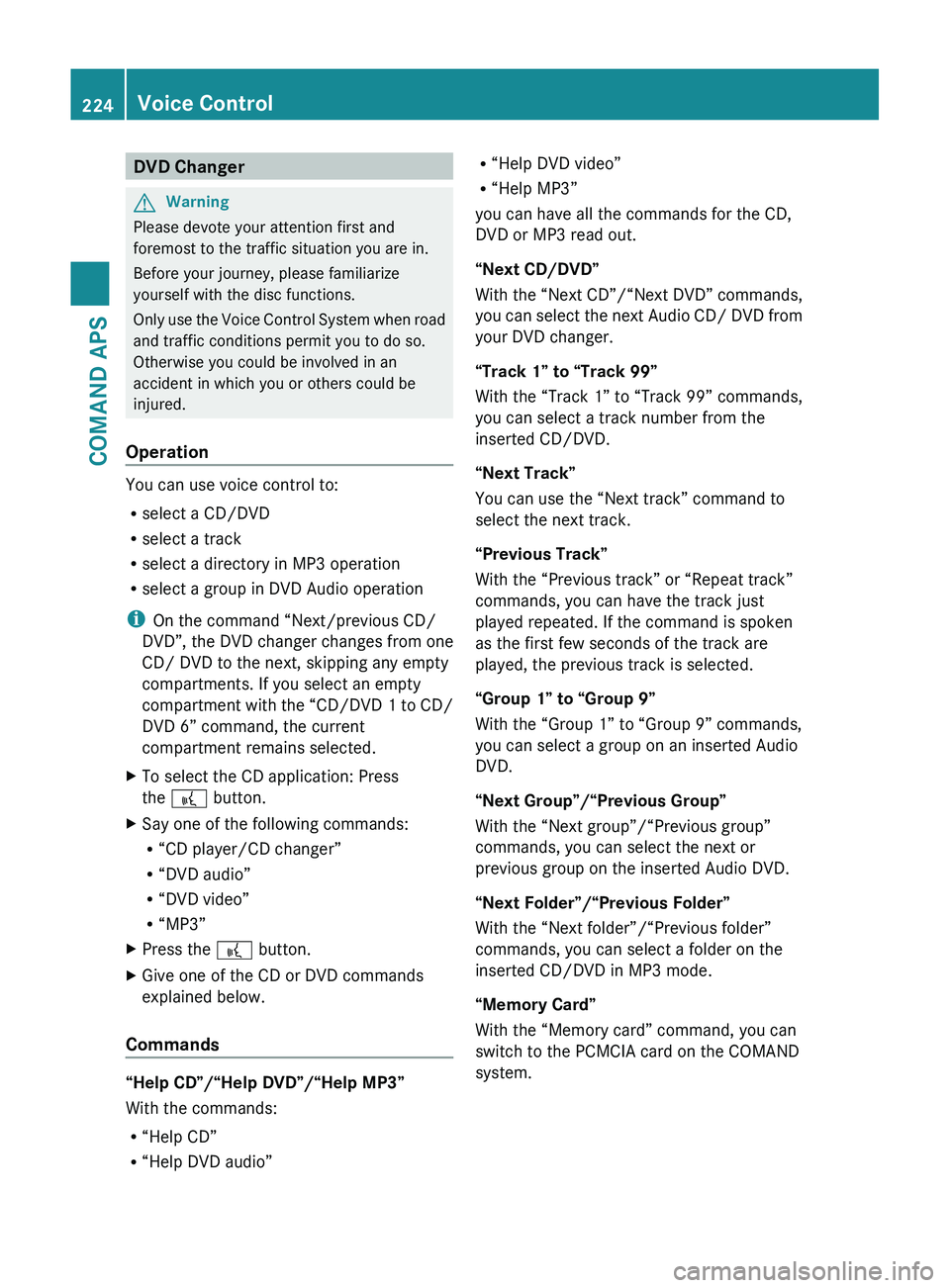
DVD ChangerGWarning
Please devote your attention first and
foremost to the traffic situation you are in.
Before your journey, please familiarize
yourself with the disc functions.
Only use the Voice Control System when road
and traffic conditions permit you to do so.
Otherwise you could be involved in an
accident in which you or others could be
injured.
Operation
You can use voice control to:
R select a CD/DVD
R select a track
R select a directory in MP3 operation
R select a group in DVD Audio operation
i On the command “Next/previous CD/
DVD”, the DVD changer changes from one
CD/ DVD to the next, skipping any empty
compartments. If you select an empty
compartment with the “CD/DVD 1 to CD/
DVD 6” command, the current
compartment remains selected.
XTo select the CD application: Press
the 0062 button.XSay one of the following commands:
R “CD player/CD changer”
R “DVD audio”
R “DVD video”
R “MP3”XPress the 0062 button.XGive one of the CD or DVD commands
explained below.
Commands
“Help CD”/“Help DVD”/“Help MP3”
With the commands:
R “Help CD”
R “Help DVD audio”
R“Help DVD video”
R “Help MP3”
you can have all the commands for the CD,
DVD or MP3 read out.
“Next CD/DVD”
With the “Next CD”/“Next DVD” commands,
you can select the next Audio CD/ DVD from
your DVD changer.
“Track 1” to “Track 99”
With the “Track 1” to “Track 99” commands,
you can select a track number from the
inserted CD/DVD.
“Next Track”
You can use the “Next track” command to
select the next track.
“Previous Track”
With the “Previous track” or “Repeat track”
commands, you can have the track just
played repeated. If the command is spoken
as the first few seconds of the track are
played, the previous track is selected.
“Group 1” to “Group 9”
With the “Group 1” to “Group 9” commands,
you can select a group on an inserted Audio
DVD.
“Next Group”/“Previous Group”
With the “Next group”/“Previous group”
commands, you can select the next or
previous group on the inserted Audio DVD.
“Next Folder”/“Previous Folder”
With the “Next folder”/“Previous folder”
commands, you can select a folder on the
inserted CD/DVD in MP3 mode.
“Memory Card”
With the “Memory card” command, you can
switch to the PCMCIA card on the COMAND
system.224Voice ControlCOMAND APS
BA 197 USA, CA Edition A 2011; 1; 27, en-UShereepeVersion: 3.0.3.52010-03-24T15:31:10+01:00 - Seite 224
Page 227 of 436
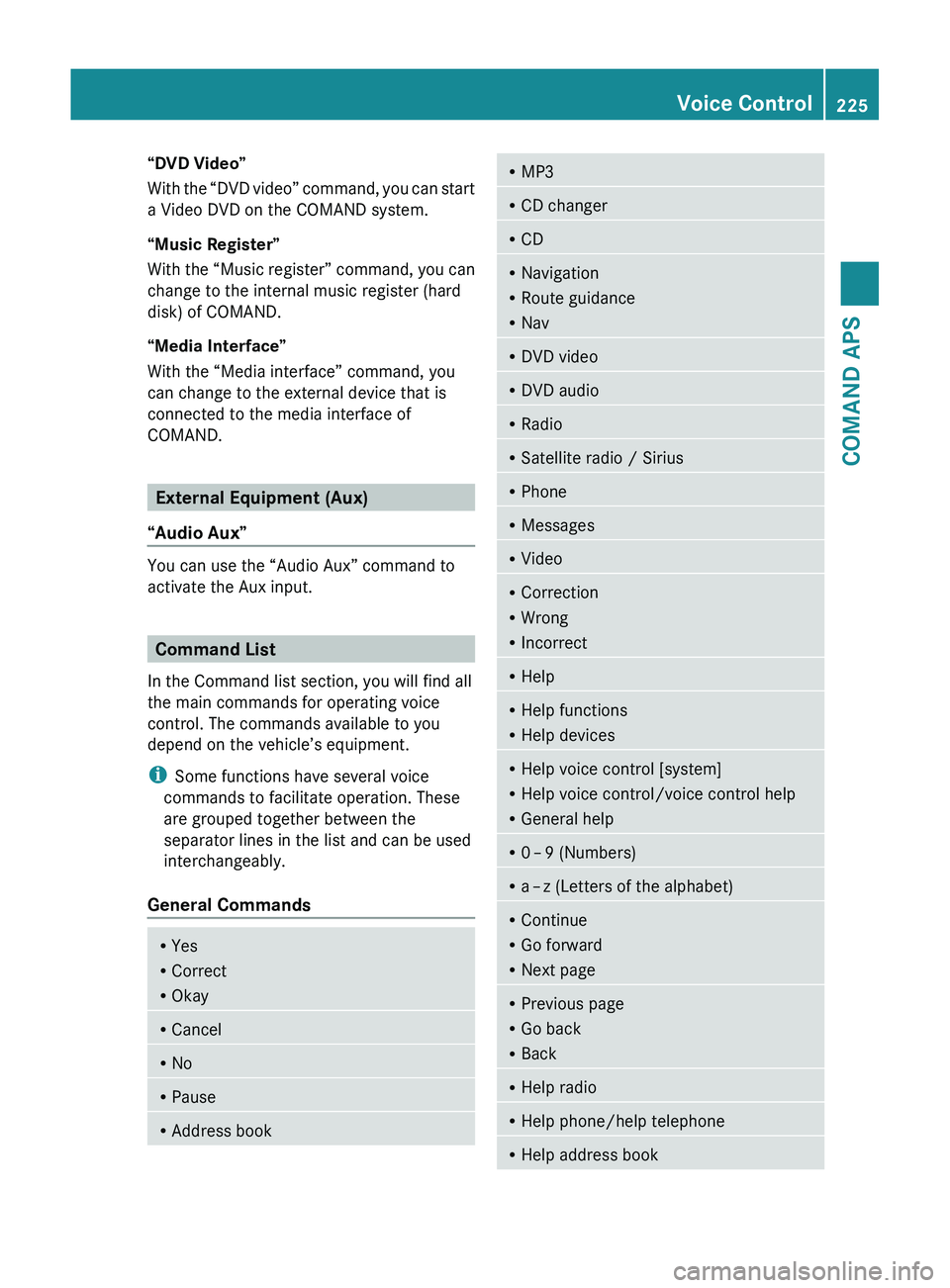
“DVD Video”
With the “DVD video” command, you can start
a Video DVD on the COMAND system.
“Music Register”
With the “Music register” command, you can
change to the internal music register (hard
disk) of COMAND.
“Media Interface”
With the “Media interface” command, you
can change to the external device that is
connected to the media interface of
COMAND.
External Equipment (Aux)
“Audio Aux”
You can use the “Audio Aux” command to
activate the Aux input.
Command List
In the Command list section, you will find all
the main commands for operating voice
control. The commands available to you
depend on the vehicle’s equipment.
i Some functions have several voice
commands to facilitate operation. These
are grouped together between the
separator lines in the list and can be used
interchangeably.
General Commands
R Yes
R Correct
R OkayRCancelRNoRPauseRAddress bookRMP3RCD changerRCDRNavigation
R Route guidance
R NavRDVD videoRDVD audioRRadioRSatellite radio / SiriusRPhoneRMessagesRVideoRCorrection
R Wrong
R IncorrectRHelpRHelp functions
R Help devicesRHelp voice control [system]
R Help voice control/voice control help
R General helpR0 – 9 (Numbers)R
a – z (Letters of the alphabet)R
Continue
R Go forward
R Next pageRPrevious page
R Go back
R BackRHelp radioRHelp phone/help telephoneRHelp address bookVoice Control225COMAND APSBA 197 USA, CA Edition A 2011; 1; 27, en-UShereepeVersion: 3.0.3.52010-03-24T15:31:10+01:00 - Seite 225Z
Page 228 of 436
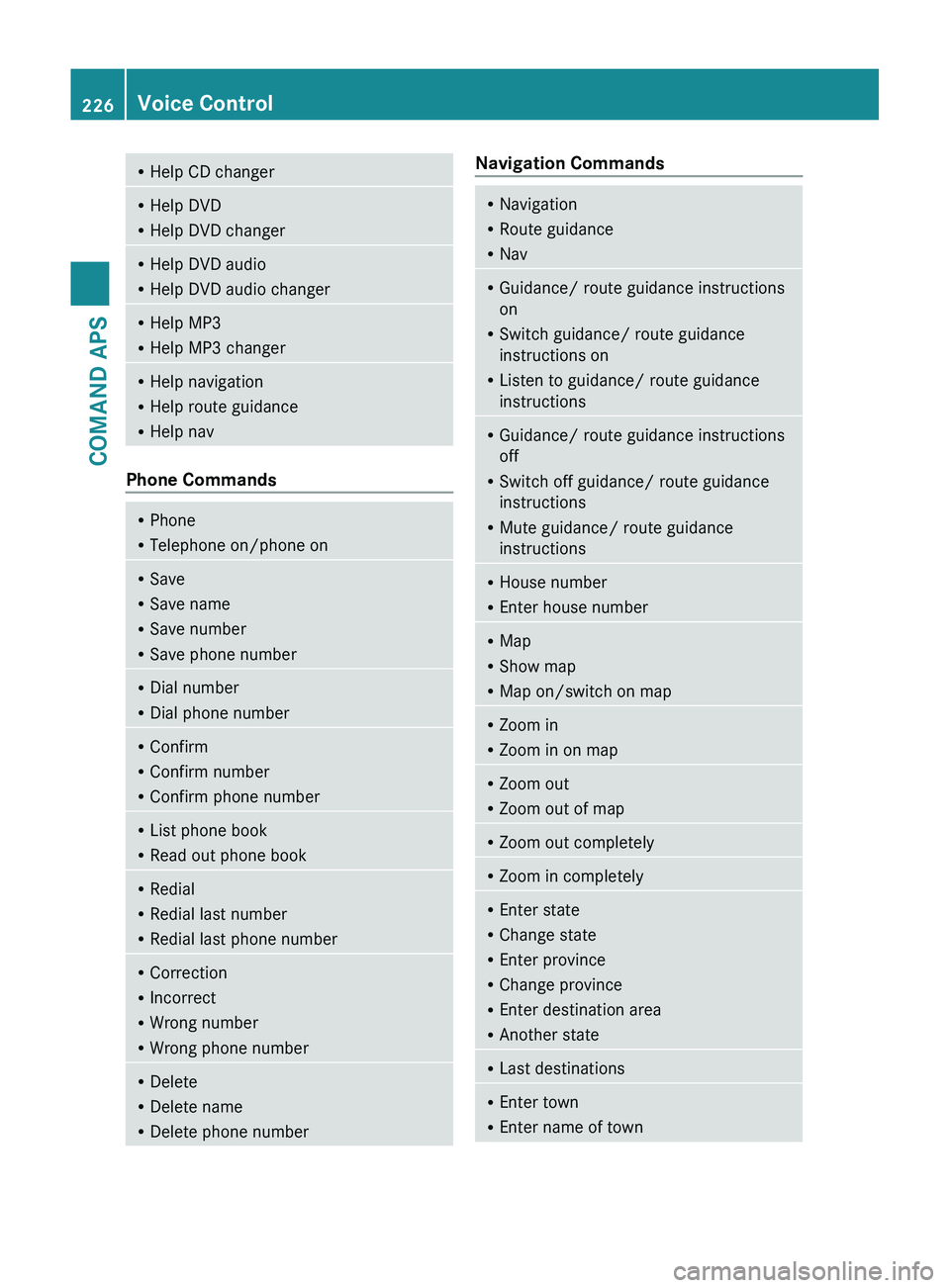
RHelp CD changerRHelp DVD
R Help DVD changerRHelp DVD audio
R Help DVD audio changerRHelp MP3
R Help MP3 changerRHelp navigation
R Help route guidance
R Help nav
Phone Commands
RPhone
R Telephone on/phone onRSave
R Save name
R Save number
R Save phone numberRDial number
R Dial phone numberRConfirm
R Confirm number
R Confirm phone numberRList phone book
R Read out phone bookRRedial
R Redial last number
R Redial last phone numberRCorrection
R Incorrect
R Wrong number
R Wrong phone numberRDelete
R Delete name
R Delete phone numberNavigation CommandsRNavigation
R Route guidance
R NavRGuidance/ route guidance instructions
on
R Switch guidance/ route guidance
instructions on
R Listen to guidance/ route guidance
instructionsR Guidance/ route guidance instructions
off
R Switch off guidance/ route guidance
instructions
R Mute guidance/ route guidance
instructionsR House number
R Enter house numberRMap
R Show map
R Map on/switch on mapRZoom in
R Zoom in on mapRZoom out
R Zoom out of mapRZoom out completelyRZoom in completelyREnter state
R Change state
R Enter province
R Change province
R Enter destination area
R Another stateRLast destinationsR
Enter town
R Enter name of town226Voice ControlCOMAND APS
BA 197 USA, CA Edition A 2011; 1; 27, en-UShereepeVersion: 3.0.3.52010-03-24T15:31:10+01:00 - Seite 226
Page 231 of 436
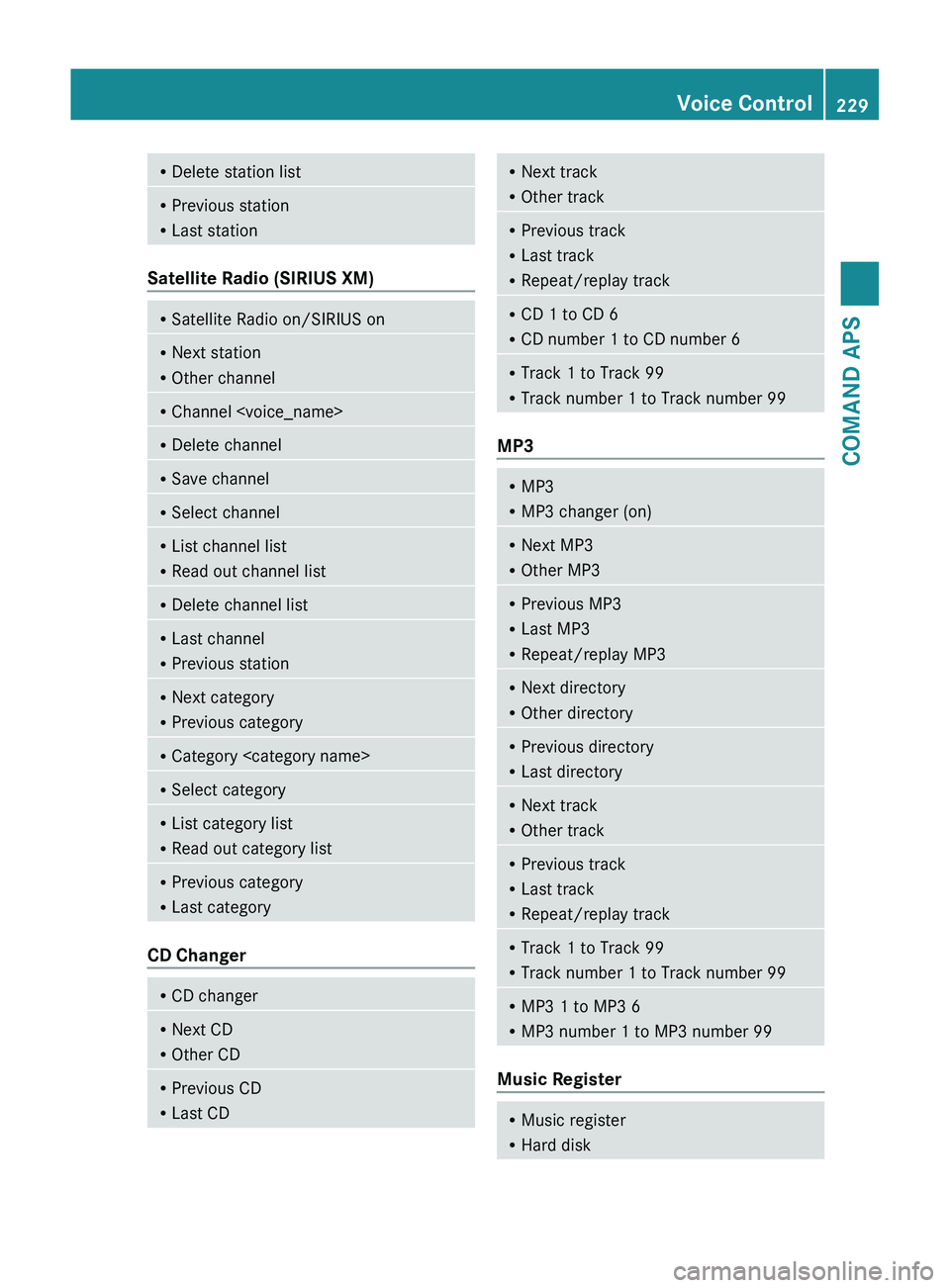
RDelete station listRPrevious station
R Last station
Satellite Radio (SIRIUS XM)
RSatellite Radio on/SIRIUS onRNext station
R Other channelRChannel
R Read out channel listRDelete channel listRLast channel
R Previous stationRNext category
R Previous categoryRCategory
R Read out category listRPrevious category
R Last category
CD Changer
R
CD changerRNext CD
R Other CDRPrevious CD
R Last CDRNext track
R Other trackRPrevious track
R Last track
R Repeat/replay trackRCD 1 to CD 6
R CD number 1 to CD number 6RTrack 1 to Track 99
R Track number 1 to Track number 99
MP3
RMP3
R MP3 changer (on)RNext MP3
R Other MP3RPrevious MP3
R Last MP3
R Repeat/replay MP3RNext directory
R Other directoryRPrevious directory
R Last directoryRNext track
R Other trackRPrevious track
R Last track
R Repeat/replay trackRTrack 1 to Track 99
R Track number 1 to Track number 99RMP3 1 to MP3 6
R MP3 number 1 to MP3 number 99
Music Register
R
Music register
R Hard diskVoice Control229COMAND APSBA 197 USA, CA Edition A 2011; 1; 27, en-UShereepeVersion: 3.0.3.52010-03-24T15:31:10+01:00 - Seite 229Z
Page 232 of 436
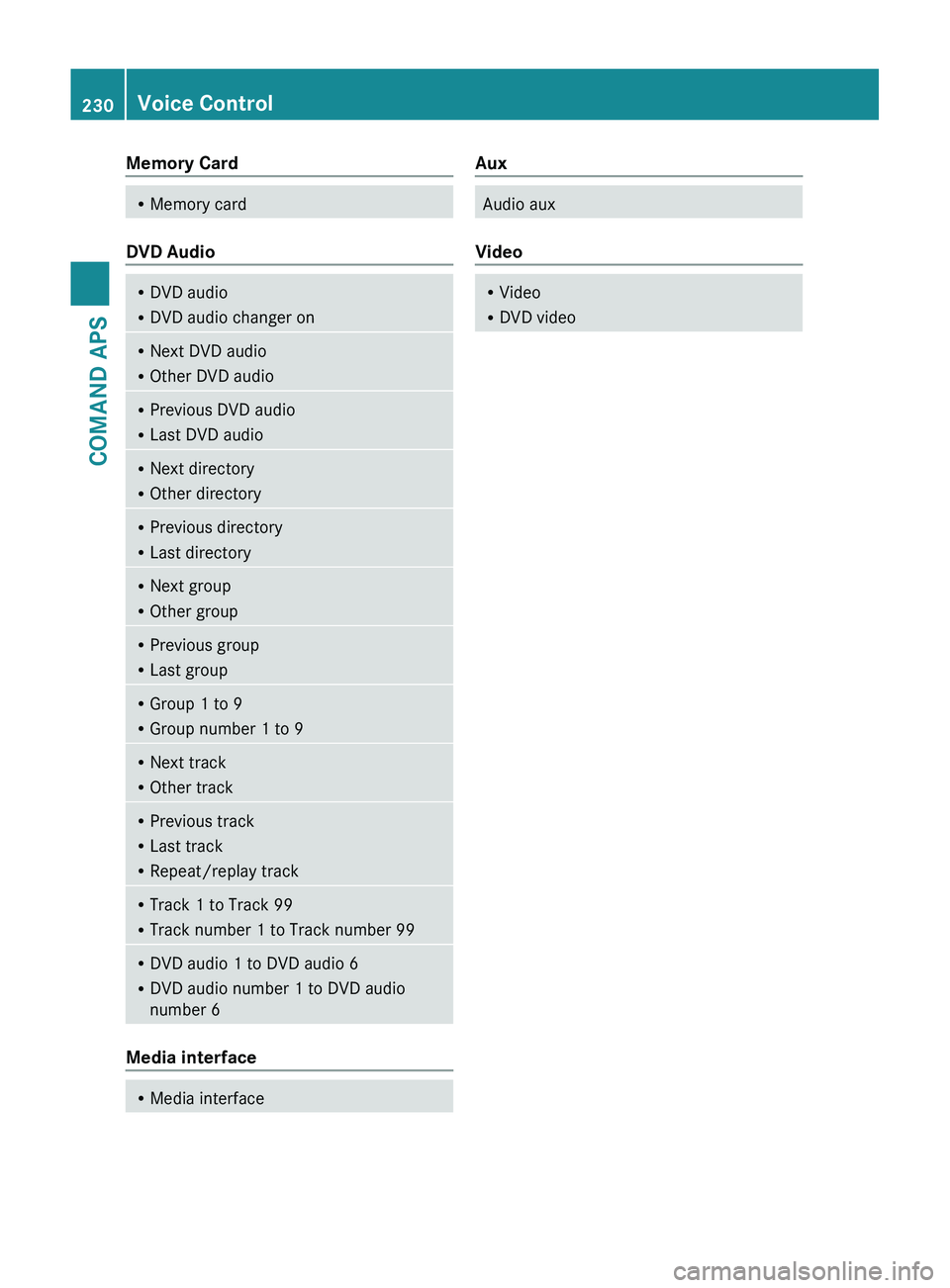
Memory CardRMemory card
DVD Audio
RDVD audio
R DVD audio changer onRNext DVD audio
R Other DVD audioRPrevious DVD audio
R Last DVD audioRNext directory
R Other directoryRPrevious directory
R Last directoryRNext group
R Other groupRPrevious group
R Last groupRGroup 1 to 9
R Group number 1 to 9RNext track
R Other trackRPrevious track
R Last track
R Repeat/replay trackRTrack 1 to Track 99
R Track number 1 to Track number 99RDVD audio 1 to DVD audio 6
R DVD audio number 1 to DVD audio
number 6
Media interface
R Media interfaceAuxAudio aux
Video
RVideo
R DVD video230Voice ControlCOMAND APS
BA 197 USA, CA Edition A 2011; 1; 27, en-UShereepeVersion: 3.0.3.52010-03-24T15:31:10+01:00 - Seite 230