2011 MERCEDES-BENZ C-Class ESP
[x] Cancel search: ESPPage 12 of 190
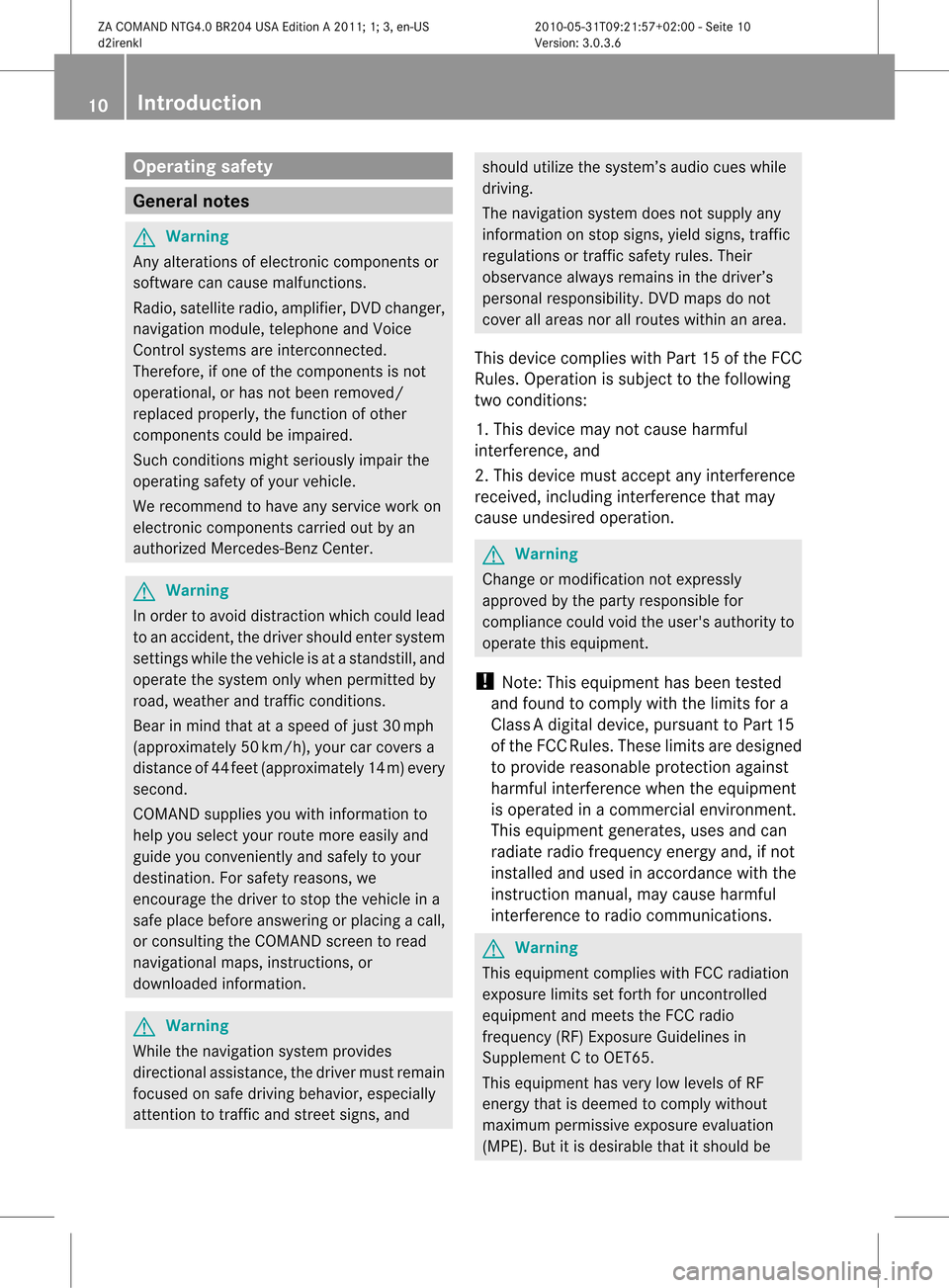
Opera
tingsafet y General
notes G
War
ning
An yalteration sof electr oniccompon entsor
soft ware cancause malfunct ions.
Radio, satellite radio,amplifier, DVDchanger ,
navigation module,telephon eand Voice
Contr olsystems areinter connect ed.
Therefor e,ifone ofthe compon entsis not
operation al,orhas notbeen removed/
replaced properly, thefunc tion ofother
compon entscould beimpaired.
Such conditions mightseriously impairthe
operatin gsafety ofyour vehicle.
We recom mendtohave anyservic ework on
electr oniccompon entscarried outbyan
authoriz edMercedes- BenzCenter . G
War
ning
In order toavoid distrac tionwhich couldlead
to an acciden t,the driver should entersystem
sett ings while thevehicle isat astan dstill, and
operate thesystem onlywhen permitt edby
road, weather andtrafficcon ditions .
Bear inmind thatataspeed ofjust 30mph
(approximat ely50km/ h),your carcover sa
distanc eof 44 feet (approximat ely14m) every
secon d.
COMAND suppliesyouwith information to
help youselect yourroute moreeasily and
guide youconvenien tlyand safely toyour
destin ation. Forsafety reasons, we
enco urage thedriver tostop thevehicle ina
safe place before answering orplacing acall,
or con sulting theCOMAND screentoread
navigation almaps, instruct ions, or
downloaded information . G
War
ning
While thenavigation systemprovides
direct ionalassistanc e,the driver mustremain
focused onsafe driving behavior, especially
atten tiontotraff icand streetsigns, and should
utilizethesystem’s audiocueswhile
driving.
The navigation systemdoesnotsupply any
infor mation onstop signs, yieldsigns, traffic
regulations ortraff icsafety rules.Their
observan cealway sremains inthe driver’s
personal responsibility.DVDmaps donot
cover allareas norallroutes withinanarea.
This device complies withPart15ofthe FCC
Rules. Operation issubject tothe following
two conditions :
1. This device maynotcause harmful
int erferen ce,and
2. This device mustaccept anyinterferen ce
received, includinginterferen cethat may
cause undesired operation. G
War
ning
Change ormodificat ionnot express ly
approved bythe party respons iblefor
complianc ecould voidtheuser's authorit yto
operate thisequipment.
! Note: Thisequipment hasbeen tested
and found tocomply withthelimits fora
Class Adigital device,pursuan ttoPart 15
of the FCC Rules. Theselimitsaredesigned
to provide reasonable protectionagainst
harmful interference whentheequipment
is operated inacommer cialenviron ment.
This equipment generates,usesandcan
radiate radiofrequency energyand,ifnot
installed andused inaccordanc ewith the
instr uction manual, maycause harmful
inter ferenc eto radio communic ations. G
War
ning
This equipment complieswithFCCradiation
exposure limitssetforth foruncon trolled
equipment andmeets theFCC radio
frequency (RF)Exposure Guidelinesin
Supplement Cto OET65 .
This equipment hasvery lowlevels ofRF
energy thatisdeemed tocomply without
maximum permissive exposureevaluation
(MPE). Butitis desirable thatitshould be 10
Introdu
ction ZA
COMAND NTG4.0BR204USAEdition A2011; 1;3,en-US
d2irenk lV ersion:3.0.3.6
2010
-05-31T09 :21:57+0 2:00-Seite 10
Page 16 of 190

COMAN
Doper ating syst em Over
view Ex
ample display:C-Clas s Funct
ion Pag
e :
COMA
NDdispl ay 18
;
Swiv
elsand foldsin the
COMA NDdispl ay 20
=
COMA
NDcontrol pane l
wit hDV Dch ang er 15
?
COMA
NDcontroll er 16
A
CLR
button( right) 17
B
Back
button (left) 17 Co
mponen tsof COMA ND
COMAND consistsof:
R the COMAND display
R the COMAND controlpanelwithDVD
changer
R the COMAND controller withback and
clea r(CLR) buttons
You canuseCOMA NDtooper atethe
fol lowin gmain function s:
R thenav igat ionsyst em
R theaudio function inthef ollowing modes:
radio andsatellite radiomode, disc(audi o
CD/D VDand MP3 mode), memory card
(MP3 mode), MUSIC REGISTER, Media
Int erface andaudio AUX
R the telephone andtheaddress book
R the video functioninvideo DVDandvideo
AUX modes
R the system settings
You cancallupthe main functions:
R using thecorrespon dingfunct ionbutton s
R using themain functionbar inthe COMAND
display 14
COMAND
operatingsystemAtaglance
ZACOMAND NTG4.0BR204USAEdition A2011; 1;3,en-US
d2irenk lV ersion:3.0.3.6
2010
-05-31T09 :21:57+0 2:00-Seite 14
Page 30 of 190

X
Sel ect E,W, spa ce, Yin success ion,
confi rmingeach bypre ssing W. En
teri ngcha racte rsusi ng the numb er
key pad
X Pre ssnumb erkey Btwice inqu ick
su ccess iont oselect theletter N.
Once abutton hasbeen pressed, the
charact erdisplay appears atthe bottom of
the display .The first availa bleletter is
highlighted.
You seewhich characters youcan enter with
that button. Eachtimethebutton ispressed,
the next character isselected.
Example numberkeyB:
R press once=M
R press twice=N
R press three times =O
X Wait untilthecharact erdisplay goesout.
The entries matc hingyour input areshown
in the list.
X En ter E,W, space, Yusing thecorr espondin g
keys.
i Enter the space withnumber key9.
Furt herfunctions inthe listwith
chara cterbar X
To delete characters: select2by
sliding VÆandturningcVd theCOMAND
con troller andpress Wtocon firm.
or
X Press the2 button nextto the
COMAND controller. X
To delete anentry :select the2
symbol bysliding VÆandturningcVd the
COMAND controller andhold Wuntil the
ent ireent ryhas been deleted.
or
X Press the2 button nextto the
COMAND controller andhold ituntil the
ent ireent ryisdeleted.
X To switch thechara cterset:select
B andpress Wtocon firm.
X To cancel anentry :select thek icon
in the bott omleft ofthe charact erbar and
press Wtocon firm.
or
X Press thek button .
The address entrymenu appears.
X To accept thefirst listentry :press and
hold theCOMAND controller Wuntil the
address entrymenu appears.
The accept edlist entryappears.
Calling upthe listasaselection list Sele
ctthedesir edcityfrom theselec tionlist .
If the reare sever alent ries foracit yor if
sever alcit ies ofthe same name arestored,
the n¬ ishighligh tedinthe char acterbar.
X Press theWCOMA NDcontroller.
It is also possible toswitc hthe listofcit ies to
the selec tionlistatany timedurin gchar acter
input .
X Slide theCOMA NDcontroller W
repeat edlyuntilthe citylist appears asa
selec tionlist.
or
X Selec t¬ inthe char acterbar byturnin g
cVd theCOMA NDcontroller andpress
W tocon firm . 28
Oper
ating COMANDAtaglance
ZACOMA NDNTG4. 0BR20 4USA EditionA201 1;1;3,en- US
d2ir enklV ersion:3.0.3.6
2010
-05-31T09 :21:57+0 2:00-Seite 28
Page 32 of 190

X
Sel ect Sby turni ngcVd andsliding ZVÆ
the COMAND controllera nd pre ssW to
confi rm.
S is ente redinto thedata field.A ll
char acters are shown inblack andcan
always beselec tedinthe char acterbar.
The char acterbar offers char acters
cor respo ndingto the respe ctive data field
(lett ersordigit s). :
Toswitc hthe char acterbar toupper-
case/ lower- caseletters
; Toswitc hthe char acterbar fromu pper/
lower-c aseletters todigits
= Tochang ethe language ofthe charac ter
bar
? Todelete acharac ter/anent ry
X Select cand confirm bypressin gW the
COMAND controller.
The lettercis added toSin the data field.
X Repeat theproces suntil thename has
been entered infull.
X To enter aphone number: select the
digits onebyone inthe corr espondin gdata
field byturn ingcVd andsliding ZVÆthe
COMAND controller and press Wto
con firm.
Switching thedatafield If
you want toent erafirst name afteryouhave
ent ered asurname, forexample, proceedas
follows toswitc hbetween thedata fields: Opt
ion 1
X Select 4or5 inthe charac terbar and
press Wtocon firm.
The input menu displays thedata field
select ed. :
Cursor innex tdata field
; Tosave theen try
= 4 and 5icons toselec tada tafield
Opt ion 2
X Slide COMAND controller ZV repeatedly
until thecharac terbar disappears.
X Select thedata fieldbysliding ZVÆand
press Wtocon firm.
Saving theentr y X
Select ¬inthe charac terbar byturn ing
cVd theCOMAND controller and press
W tocon firm.
The entryisstor edinthe address book.
Furt herfunct ionsavaila bleinthe
char acter bar X
To switch thechar acter bartoupp er/
lower-case character s:select *or
E andpress Wtocon firm.
X To switch thechar acter set:select
p andpress Wtocon firm.
The charac terset switc hesbetween
upper/lower- caseletters and digits. 30
Oper
ating COMANDAtaglance
ZACOMAND NTG4.0BR204USAEditionA2011 ;1; 3,en- US
d2iren kl Version:3.0 .3.6
2010
-05-31T09: 21:57+0 2:00-Seite 30
Page 33 of 190

X
To chang ethe langua geofthe
ch arac terbar: select B andpressW
to confi rm.
X Sel ect the langu ageby turning cVd the
CO MAND controller and pressW to
confi rm.
X To repo sitio nthe curso rwithintheda ta
field: select 2or3 and press Wto
con firm . :
Cursor (reposit ioned)
; 2 and 3icon toreposit ionthe curs or
X Delet ethe charac ter/en try( Ypage 28). Basic
functionsofCOMAND Switching
COMANDon/off
X Press theqcon trolkn ob.
The cover foldsopen andtheCOMAND
display extends. Awarning mes sage
appear s.COMA NDcalls uptheprev iously
selec tedmen u.
i Ifyou switchoff COMA ND,playbac kof
the curre ntaudio or vide os ource willalso
be switched off. Mut
ing
Switching anaudio andvideo source
on/off X
Press theBbutton onCOMAND oron the
multifunct ionsteerin gwheel.
The sound fromtherespect iveaudio or
video source isswitched onormuted.
i When thesound isoff, thesystem
display sthe , symbol inthe status line.
When youchange theaudio orvideo
source, oradjust thevolume, thesound
automatically switchesonagain.
i You willstill hear traffic announc ements
and navigation systemannounc ements,
even ifthe sound ismuted.
Switching offnavigation
announcements completely X
Navigat ionannouncements: pressthe
B button duringtheannounc ement.
Switching navigation announcements
back on X
Press theBbutton again.
i The navigation announcementsare
swi tched onaga inifyou start anew route
gui dance orifCOMAND isswi tched offand
on with theqcontrol knob. Adjusting
thevolume
Adjusting thevolume forthe audio or
video source X
Turn theqcontrol knob.
or
X Press theW orX button onthe
multi function steeringwheel.
The volumeofthe currently selected audio
or vide osource changes. Basic
functio nsofCOMA ND
31Ataglan ce
ZACOMAND NTG4.0BR204USAEdition A2011; 1;3,en-US
d2irenkl Version:3.0.3.6
<003000230024002300250023002000250035002400490023002C002D00300024
002D00200034003300230030002D00230023V
-Seite 31 Z
Page 34 of 190

You
canalso adjust thevolume forthe
followin g:
R navig ation announc emen ts
R phon ecalls
R the Voic eCont rolSyst em(see theseparat e
operat inginst ruct ions )
Adj usting thevolum efor naviga tion
annou ncement s Durin
ganavig ation announc emen t:
X Turn theqcon trol kn ob.
or
X Press theW orX buttononthe
multif unction steerin gwheel.
Adj usting thevolum efor telep hone
calls You
canadjust thevolume forhands -free
mode during atelep honecall.
X Turn theqcon trol kn ob.
or
X Press theW orX buttononthe
multif unction steerin gwheel. Adj
usting thesound settings
Calling upthesound menu You
canmake various soundsettings for the
diffe rentaudio andvide osour ces.This means
that itis possible toset more bassforradio
mode thanforaudi oCD mode, forexample.
You cancallupthe respective soundmenu
from themenu ofthe desired mode.
The example describes howtocall upthe
sound menuinradio mode.
X Press theófunct ionbutton.
The radio displa yappea rs.You willhear the
last station playedon the last waveba nd. X
Select Soundbysliding VÆandturning
cVd theCOMAND controller andpress
W toconfirm .
You cannow setthe treble andbass orthe
bala nce and fader forradio mode.
Adjust ingtreble andbass X
Select Treble orBass inthe sound menu
by turning cVdtheCOMAND controller
and press Wtoconfirm .
As etting scale appears. To
adjust thebass
: Last settingselect ed
; Current setting
X Select asett ingbyturn ingcVd the
COMAND controller andpress Wto
con firm.
The settingisstor edand youexit themenu.
Adju sting balance andfader With
thebalance function,you can control
whether thesound islouder onthe driver’s or
fron t-passenger side. 32
Ba
sic functions ofCOMANDAt aglance
ZACOMAND NTG4.0BR204USAEdition A2011 ;1; 3,en-U S
d2irenk lV ersion:3.0.3.6
2010
-05-31T09 :21:57+0 2:00-Seite 32
Page 36 of 190

MLP
Switching surround sound on/off Example:
switching onsurround soundfor
radio mode
X Press theófunct ionbutton.
The radio displa yappea rs.You willhear the
last station playedon the last waveba nd. X
Select Soundbysliding VÆandturning
cVd theCOMAND controller andpress
W toconfirm .
X Select Surround andpress Wtoconfirm . X
Select Logic7 ®
On orLogic7 ®
Off by
turning cVdtheCOMAND controller and
press Wtoconfirm .
Depending onyour selection, surround
sound isswitched onoroff and themenu
is exited.
X To exit themenu without saving:press
the k backbutton orslide XVY the
COMAND controller.
i Please notethefollowing: forthe
optimum audioexperience forall
passengers whenLogic7 ®
is switched on,
the bala nce and fade should beset tothe
cent erofthe passenger compartmen t.
You willachieve thebest sound results by
play inghigh-quali tyaudi oand video DVDs.
MP3 track sshould haveabitrat eof at least
128 kbit/s.
Surr ound soundplayback doesnot
func tion formon osign alsourc es,such as
the AM radio mode.
If radio receptio nispoor, e.g.inatunnel,
you should switchoffLogic 7®
,as itmay
otherwise switchbetween stereoand
mono andcause temporary sound
distortions.
On some stereo recordings, thesound
characteristics maydiffer from
conven tionalstereo playback. Rear
view camera G
Warning!
The rear view camera ismerely anaid.
Please observe thecorresponding notesin
your vehicle's Operator's Manual.
If your vehicle isequip pedwith arear view
camera, itsimage isautomaticall yrelay edto
the COMAND displayif the function is
activated andyoushift intoreverse gear.
If the function isactivated, theCOMAND
displa ywill automaticall yswitch backtothe 34
Rear
view cameraAtaglanc e
ZACOMAND NTG4.0BR204USAEdition A2011; 1;3,en-US
d2irenkl Version:3.0.3.6
2010-0
5-31T09 :21:57+02:0 0-Seite 34
Page 44 of 190

X
Sel ect Individua lizationOnand press
W toconfi rm.
Yo uha ve switche dind ividu aliza tion onO
or off ª. Blue
tooth®
se tting s Gen
eral informati onabo ut
Blue tooth®
Blu etoo th®
-cap ablede vice s,e.g. mob ile
pho nes, mustcomply withacert ainprofile in
order tobe conn ected toCOMAND. Every
Bluetooth ®
device hasitsown specific
Bluetooth ®
name.
Bluetooth ®
techn ology isthe standard for
short- range wireless datatrans mission ofup
to approximately 10meters. Bluetooth ®
can
be used toexchan gevCards, forexample.
Bluetooth ®
is aregistered trademark ofthe
Bluetooth SpecialInterest Group (SIG)Inc. Conditions
foraBluet ooth ®
connection
You canconnectmobile phones andlaptops
with COMAND.
To do so, the following conditionsneed tobe
met:
R Bluetooth ®
-capable devices,e.g.mobile
phones, needtocomply withacert ain
profile (Ypage 99)inorder tobe
conn ected toCOMAND. EveryBluetooth ®device
hasitsown specific Bluetooth ®
name.
R Bluetooth ®
must beactivated inCOMAND
and onthe respect iveBluetooth ®
device;
see theseparate operating instructions.
R the Bluetooth ®
device mustbe"visible" to
COMAND inorder forCOMAND tofind and
display it.For thesettingprocedures,
please seetheoperating instructions for
the Bluetooth ®
device.
i Once amobile phonehasbeen
conn ected, reception andtrans mission
volume maychange. <00350003001400090016000100140009000E0007002100040005000100030014
0009001600010014F
ingBluetooth ®
X Press theSbutton .
The system menuappears.
X Select Settings byturnin gcVd the
COMAND controller andpress Wto
conf irm.
X Select Bluetooth andpress Wtoconf irm.
X Select Activate Bluetooth andpress
W toconf irm.
This switches Bluetooth ®
on O oroff ª. Connec
tingBluetooth ®
devices
General information Before
usingyourBluetooth ®
device with
COMAND forthe first time, youwillneed to
conn ectit.
Connect ingcomprises:
R searching foraBluetooth ®
device
R subsequently authorizingit
i You canconn ectuptoten devices to
COMAND.
You canobtain moredetailed information
about suitable mobilephones andabout
conn ectin gBluetooth ®
-capable mobile
phones toCOMAND onthe Internet at 42
Bluetooth ®
settingsSystem settings
ZACOMAND NTG4.0BR204USAEdition A2011; 1;3,en-US
d2irenk lV ersion:3.0.3.6
2010
-05-31T09 :21:57+0 2:00-Seite 42