Page 49 of 89

3. From this screen, you can turn automatic reminders on or off, select
the mileage intervals at which you would like to run a report and also
you can choose to ‘Run a report now.’
Note:This feature may not function properly if you have enabled caller
ID blocking on your mobile phone. Before running a report, review
Vehicle Health Report Privacy Notice.
SYNC�SERVICES: TRAFFIC, DIRECTIONS & INFORMATION (TDI),
IF EQUIPPED, U.S. ONLY
Note: SYNC�with Traffic, Directions & Information Services
requires activation prior to use. Visit www.SyncMyRide.com to
register.This features has a free introductory period, but youmust
register to use the service. You must also have a paired and connected
Bluetoothenabled cellular phone in order to connect to SYNC�Traffic,
Directions & Information Services. Refer to thePhone Featureschapter
for pairing instructions.
SYNC�Services uses advanced vehicle sensors, integrated GPS
technology and comprehensive map and traffic data, to give you
personalized traffic reports, precise turn-by-turn directions, business
search, news, sports, weather and more. For a complete list of services,
or to learn more, please visit www.SyncMyRide.com.
To connect to SYNC�Traffic, Directions & Information Services
using voice commands:
1. Press
.
2. When prompted, say, “Services”. This initiates an outgoing call to
SYNC�TDI Services using your paired and connectedBluetoothenabled
cellular phone.
3. Once connected, follow the voice prompts to request your desired
service such as “Traffic” or “Directions”. You can also say, “What are my
choices?” to receive a complete list of available services from which to
choose.
4. To return to the services main menu, say “Services” or for help, simply
say, “Help”.
To connect to SYNC�Traffic, Directions & Information Services
using the touchscreen:
1. Press
> SYNC Services.
2. Then, select ‘Connect to Services’. This initiates an outgoing call to
SYNC�TDI Services using your paired and connectedBluetoothenabled
cellular phone.
SYNC�Services and Apps
48SeeEnd User License Agreementat the end of this book
2011 HMI-2 Gen 2(ln1)
Supplement, 1st Printing
USA(fus)
Page 50 of 89

3. Once connected, follow the voice prompts to request your desired
Service such as Traffic or Information. You can also say, “What are my
choices?” to receive a complete list of available services from which to
choose.
4. To return to the services menu, say “Services” or for help, simply say,
“Help”.
To disconnect from SYNC�Services (TDI) you can:
•Press ‘Disconnect from Services’ on the touchscreen.
•Press and hold the phone button (
) on the steering wheel.
•Say “Goodbye” from the SYNC Services main menu.
Receiving Turn by Turn Directions (when your vehicle is not
equipped with the navigation feature):
1. When connected to the Services portal, say “Directions” or “Business
Search”.
2. Follow the voice prompts to select your Destination. Once your
destination is selected, your current vehicle location is uploaded and a
route based on current traffic conditions is calculated and sent back to
your vehicle . After the route download is complete, the phone call is
automatically ended. The turn-by-turn directions will display in the
infotainment display (right side of your instrument cluster), in the status
bar of your touchscreen system and also on the SYNC Services screen.
You will also receive driving instructions via audible prompts.
3. While on an active route, you can select ‘Route Summary or ‘Route
Status’ using the touchscreen controls or voice commands to view the
Route summary turn list or the Route Status ETA. You can also turn
voice guidance on or off, cancel the route or update the route.
Receiving Turn by Turn Directions (when your vehicle is equipped
with the navigation feature):
1. When connected to the Services portal, say “Directions” or “Business
Search”.
2. Follow the prompts to select your destination. Once your destination
is selected, the destination information is sent to your vehicle. After the
destination download is complete, the phone call is automatically ended.
3. Your navigation feature will then calculate the route and provide
driving instructions. Refer to theNavigation Featureschapter for more
information.
SYNC�Services and Apps
49SeeEnd User License Agreementat the end of this book
2011 HMI-2 Gen 2(ln1)
Supplement, 1st Printing
USA(fus)
Page 51 of 89

Personalizing Traffic, Directions and Information:Your Traffic,
Directions and Information Services can be personalized to provide
quicker access to your most used or favorite information. You can save
address points such as, ‘work’ or ‘home’. You can also save favorite
information like sports teams, such as ‘Detroit Lions’, or a news category.
To learn more, log onto www.SyncMyRide.com.
Push to interrupt:You can, at any time while you are connected to
SYNC TDI Services, press
to interrupt a voice prompt or an audio
clip (such as a sports report) and say your voice command.
Portable:Your SYNC TDI Services subscription is associated with your
Bluetoothenabled cellular phone number, not your VIN (Vehicle
Identification Number). Thus, you can use your SYNC TDI Service with
any vehicle equipped with Traffic, Directions and Information. Simply
pair and connect your phone to any vehicle equipped with Traffic,
Directions and Information and continue enjoying your personalized
services.
Note:The driver is ultimately responsible for the safe operation of the
vehicle, and therefore, must evaluate whether it is safe to follow the
suggested directions. Any navigation features are provided only as an aid.
Make your driving decisions based on your observations of local
conditions and existing traffic regulations. Do not follow the route
suggestions if doing so would result in an unsafe or illegal maneuver, if
you would be placed in an unsafe situation, or if you would be directed
into an area that you consider unsafe. Maps used by this system may be
inaccurate because of errors, changes in roads, traffic conditions or
driving conditions.
Note:When you connect to Traffic, Directions and Information, the
service uses GPS technology and advanced vehicle sensors to collect the
vehicle’s current location, travel direction and speed to help provide you
with the directions, traffic reports, or business searches you request.
Further, to provide the services you request and for continuous
improvement, the service may collect and record call details and voice
communications. For more information, see Traffic, Directions and
Information, Terms and Conditions at www.SyncMyRide.com. If you do
not want Ford or its service providers to collect the vehicle travel
information or other information identified in the Terms and Conditions,
do not activate or use the service.
SYNC�Services and Apps
50SeeEnd User License Agreementat the end of this book
2011 HMI-2 Gen 2(ln1)
Supplement, 1st Printing
USA(fus)
Page 52 of 89
Note: SYNC�with Traffic, Directions & Information Services
requires activation prior to use. Visit www.SyncMyRide.com to
register.Standard phone and message rates may apply. Subscription
may be required. To register and check your eligibility for free services,
log onto www.SyncMyRide.com.
Note: Traffic, Directions & Information Services will not function
properly if you have enabled caller ID blocking on your mobile
phone. Prior to using SYNC TDI Services, ensure that your mobile
phone is not blocking caller ID.
SYNC�Services voice commands (if equipped)
If SYNC�Services is active and a route has been downloaded, press
on the steering wheel controls. When prompted, you may say any of the
following commands:
•Services•Update Route
•Route status•Navigation voice on
•Navigation voice off•Cancel route
•Next turn•Route Summary
SYNC�Services and Apps
51SeeEnd User License Agreementat the end of this book
2011 HMI-2 Gen 2(ln1)
Supplement, 1st Printing
USA(fus)
Page 53 of 89
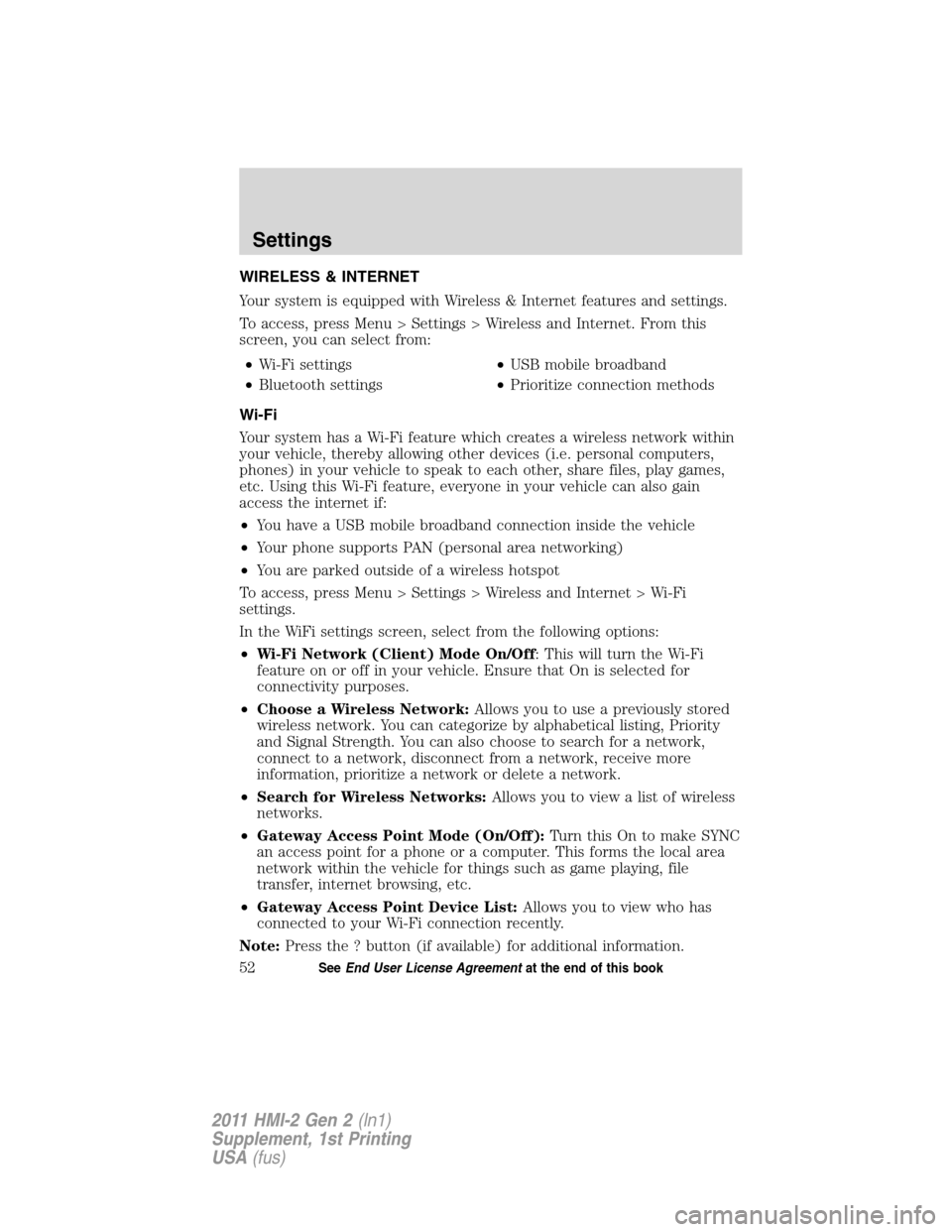
WIRELESS & INTERNET
Your system is equipped with Wireless & Internet features and settings.
To access, press Menu > Settings > Wireless and Internet. From this
screen, you can select from:
•Wi-Fi settings•USB mobile broadband
•Bluetooth settings•Prioritize connection methods
Wi-Fi
Your system has a Wi-Fi feature which creates a wireless network within
your vehicle, thereby allowing other devices (i.e. personal computers,
phones) in your vehicle to speak to each other, share files, play games,
etc. Using this Wi-Fi feature, everyone in your vehicle can also gain
access the internet if:
•You have a USB mobile broadband connection inside the vehicle
•Your phone supports PAN (personal area networking)
•You are parked outside of a wireless hotspot
To access, press Menu > Settings > Wireless and Internet > Wi-Fi
settings.
In the WiFi settings screen, select from the following options:
•Wi-Fi Network (Client) Mode On/Off: This will turn the Wi-Fi
feature on or off in your vehicle. Ensure that On is selected for
connectivity purposes.
•Choose a Wireless Network:Allows you to use a previously stored
wireless network. You can categorize by alphabetical listing, Priority
and Signal Strength. You can also choose to search for a network,
connect to a network, disconnect from a network, receive more
information, prioritize a network or delete a network.
•Search for Wireless Networks:Allows you to view a list of wireless
networks.
•Gateway Access Point Mode (On/Off):Turn this On to make SYNC
an access point for a phone or a computer. This forms the local area
network within the vehicle for things such as game playing, file
transfer, internet browsing, etc.
•Gateway Access Point Device List:Allows you to view who has
connected to your Wi-Fi connection recently.
Note:Press the ? button (if available) for additional information.
Settings
52SeeEnd User License Agreementat the end of this book
2011 HMI-2 Gen 2(ln1)
Supplement, 1st Printing
USA(fus)
Page 54 of 89

The Wi-Fi CERTIFIED Logo is a
certification mark of the Wi-Fi
Alliance.
USB mobile broadband
Instead of using Wi-Fi, your system can also use a USB mobile broadband
connection to access the internet. This screen allows you to set up what
will be your typical area for your USB mobile broadband connection. You
can select the following:
•Country
•Carrier
•Phone number
•User name
•Password
Note:You must activate your mobile broadband device on your PC prior
to connecting it to the system.
Note:USB mobile broadband settings may not be displayed if the device
is already activated.
Prioritize connection methods
This screen allows you to choose your connection methods and change
them as needed. You can select to Change Order and have the system
either always attempt to connecting using a USB mobile broadband or
using Wi-Fi.
Bluetooth�settings
This screen will show you what device is currently paired with the
system as well as giving you your typicalBluetoothoptions to connect,
disconnect, set as favorite, delete and add device.
Bluetoothis a registered trademark of the Bluetooth SIG.
Settings
53SeeEnd User License Agreementat the end of this book
2011 HMI-2 Gen 2(ln1)
Supplement, 1st Printing
USA(fus)
Page 55 of 89

SYSTEM SETTINGS
1. Press Menu > Settings > System.
2. Select from the following:
•Language•Distance Units
•Temperature Units•System Prompt Volume
•Touchscreen beeps•Keyboard layout
Display settings
Your touchscreen system allows you to make adjustments to the
touchscreen display. To access:
1. Press Menu > Display.
2. Choose to adjust any of the following:
•Brightness•Mode: Auto, Day or Night
•Auto Dim on/off•Edit Wallpaper
To access this screen using voice commands,press
on your
steering wheel controls and when prompted, say, “Display settings”.
Notifications
This screen will display any system messages such as an SD card fault,
etc. You can select the message and then choose to:
•Viewthe complete message
•Deletethe message
•Delete Allmessages
Note:The system will alert you that you have messages by turning
the
icon yellow (instead of white). When the messages are read or
deleted, the icon will return to white.
VEHICLE SETTINGS
Vehicle settings allow to you access and make adjustments to many
features (if available) such as:
•Ambient lighting
•Vehicle Health Report (if equipped, U.S. only): Refer toVehicle
Health Reportin theSYNC�Services and Appschapter in this
supplement.
•Rear View Camera
Settings
54SeeEnd User License Agreementat the end of this book
2011 HMI-2 Gen 2(ln1)
Supplement, 1st Printing
USA(fus)
Page 56 of 89

•Enable Valet Mode
•Edit Door Keypad code
Ambient lighting (if equipped)
When activated, ambient lighting will illuminate footwells and cupholders
with a choice of colors. To access:
1. Press Menu > Vehicle > Ambient lighting.
2. Touch the desired color.
3. Use the scroll bar to increase/decrease the intensity.
To turn the feature on/off, simply press the power button (
).
Rearview camera (if equipped)
The rear-view camera provides a video image of the area behind the
vehicle.
1. Press Menu > Vehicle > Reverse camera.
2. Select from the following settings:
•Rear camera delay•Visual park aid alert
•Guideline
Valet mode
Valet mode allows you to lock the system so that none of your
information on the system can be accessed until it is unlocked with the
correct PIN.
1. Press Menu > Vehicle > Valet mode.
2. Select ‘Enable valet mode’.
3. When prompted, enter a four digit PIN.
Note:After you press to ‘Continue’ the system will be locked until the
correct PIN is entered again.
Note:If you are locked out and need to reset the PIN, you can enter
3681 and the system will unlock.
Changing your door keypad code
To change the keypad code for your keyless entry keypad system:
1. Press Menu > Vehicle > Edit door keypad code.
2. Enter your current keypad code and, when prompted, enter the new
code you would like.
Settings
55SeeEnd User License Agreementat the end of this book
2011 HMI-2 Gen 2(ln1)
Supplement, 1st Printing
USA(fus)