Page 7 of 722
�Î
�Î
�Î
�Î �Î
�Î �Î�Î
�Î �Î
�Î
�Î
�Î
�Î
�Î
To use the horn, press the center pad of the steering wheel.
1:
2 : If equippedYour Vehicle at a Glance4
CRUISE CONTROL
BUTTONS
HORN WINDSHIELD WIPERS/WASHERS
PASSENGER AIRBAG
OFF INDICATORHAZARD WARNING
BUTTON
AUXILIARY INPUT JACK
STEERING WHEEL
ADJUSTMENTS (P.33)
(P.136)
(P.169)
(P.163)
(P.486)
(P.143)
(P.83)(P.209)(P.412)
(P.414,
442)
AUDIO SYSTEM (P.234)
(P.142) (P.189)
(P.135)
(P.480)
(P.411)
(P.571)
(P.585)
(P.496, 517)
BLIND SPOT
INFORMATION SYSTEM
(BSI) OFF SWITCH
POWER SLIDING
DOOR SWITCH
POWER TAILGATE
SWITCH
PARKING SENSOR
SYSTEM SWITCH
VOICE CONTROL BUTTONS MULTI-INFORMATION
BUTTONSCOOL BOX SWITCHREAR ENTERTAINMENT
SYSTEM
SEAT HEATER SWITCHES
REMOTE AUDIO
CONTROLS
BLUETOOTH HANDSFREELINK
BUTTONS (P.496,
517)
HEADLIGHT/TURN SIGNAL/
FOG LIGHTS
VEHICLE STABILITY ASSIST
(VSA) OFF SWITCH1
2
2
2 2
2 22
2 2
2
2
2
10/07/19 15:50:11 31TK8600_009
2011 Odyssey
Page 137 of 722
�Î
�Î
�Î
�Î
�Î
�Î �Î �Î�Î
�Î
�Î
�Î
�Î
�Î
�ΠTo use the horn, press the center pad of the steering wheel.
If equipped
1:
2:Controls Near the Steering Wheel134
HAZARD WARNING
BUTTON
AUXILIARY INPUT JACK
HORN WINDSHIELD
WIPERS/WASHERS
CRUISE CONTROL
BUTTONS
PASSENGER AIRBAG
OFF INDICATOR
Vehicle with navigation system is shown. (P.136)
(P.169)
(P.163)
(P.486)
STEERING WHEEL
ADJUSTMENTS
(P.143)(P.83) (P.209)(P.412) (P.414,
442)
(P.189)
AUDIO SYSTEM
(P.234)
(P.33)
(P.142)
(P.135)
(P.480)
(P.411)
(P.571)
(P.585)
(P.496, 517)
(P.496,517)
HEADLIGHT/TURN SIGNAL/
FOG LIGHTS
BLIND SPOT
INFORMATION SYSTEM
(BSI) OFF SWITCH
POWER SLIDING
DOOR SWITCHES
PARKING SENSOR
SYSTEM SWITCH
VOICE CONTROL
BUTTONS
BLUETOOTH
HANDSFREELINK
BUTTONS MULTI-INFORMATION
BUTTONS
COOL BOX SWITCHREAR ENTERTAINMENT
SYSTEM
SEAT HEATER
SWITCHES
REMOTE AUDIO
CONTROLS
POWER TAILGATE
SWITCH VEHICLE STABILITY ASSIST
(VSA) OFF SWITCH
1
2
2
2
2
2 2 22
2
2
2
2
10/07/19 15:50:55 31TK8600_139
2011 Odyssey
Page 220 of 722

The heating and air conditioning
system in your vehicle provides a
comf ortable driving environment in
all weather conditions.
The standard audio system has
many f eatures. This section
describes those f eatures and how to
use them.
Your vehicle has an anti-theft audio
system that requires a code number
to enable it.
The security system helps to
discourage vandalism and thef t of
your vehicle.
Theclimatecontrolsystemandthe
audio system have a voice control
feature. Refer to the navigation
system manual f or more inf ormation..............
Vents, Heating, and A/C . 218
...................
Rear A/C Controls . 224
...............
Climate Control System . 225
................................
Audio System .234 ..........
Playing the FM/AM Radio . 236
................................
Playing a Disc .243
.......
Disc Player Error Messages . 250
................................
Audio System .251
..........
Playing the FM/AM Radio . 252
................
Playing the XM
Radio . 260
................................
Playing a Disc .266
.......
Disc Player Error Messages . 275
...........
Playing CD Library Audio . 276
............................
PlayinganiPod
. 286
.................
iPod
Error Messages . 294
.. 295
USB Flash Memory Device Error ...................................
Messages .303
.............
Audio System . 304
............................
Wallpaper Setup .309
.................................
Display Setup .312
..........................
Setting the Clock .315
...................
Setting the Language . 317
................................
Audio System .318
..........
Playing the FM/AM Radio . 319
................
Playing the XM
Radio . 332 ................................
Playing a Disc .339
.......
Disc Player Error Messages . 351
..................
Protecting Your Discs . 352
..... 355
............................
PlayinganiPod
. 383
.................
iPod
Error Messages . 391
.. 392
.. 403
.............
Audio System . 404
............
FM/AM Radio Reception . 409
................
Remote Audio Controls . 411
......................
Auxiliary Input Jack .412
.................
Radio Thef t Protection . 413
........
Rear Entertainment System . 414
Ultrawide Rear Entertainment ........................................
System .442
.........................................
Compass .475
............................
Security System .479
...............................
Cruise Control .480
...... 483
................
Parking Sensor System . 486
....
Reaview Camera and Monitor . 493HandsFreeLink
.....495
HandsFreeLink
....516
LX model
EX, EX-L models without navigation system
BluetoothModels with navigation system Bluetooth
BluetoothBluetooth
On vehicles with navigation systemPlaying a USB Flash Memory Device
Playing a USB Flash Memory Device
HomeLink
Universal Transceiver
(Models with navigation system)
Playing Hard Disc Drive (HDD) Audio
(Models without navigation system)USB Flash Memory Device Error Messages
Features
Features
217
10/07/17 10:03:06 31TK8600_222
2011 Odyssey
Page 289 of 722
Playing an iPod
(Models without navigation system)
Wit hout rear ent ert ainment syst emWit h rear ent ert ainment syst em286
SELECTOR KNOB
SELECTOR KNOB
SETUP
BUTTON
SETUP
BUTTON POWER/
VOLUME
KNOB
SKIP BAR
RETURN
BUTTON
RETURN
BUTTON SKIP BAR POWER/
VOLUME
KNOB USB/AUX BUTTON
USB/AUX BUTTON
ALBUM ART USB INDICATOR
10/07/17 10:12:46 31TK8600_291
2011 Odyssey
Page 290 of 722
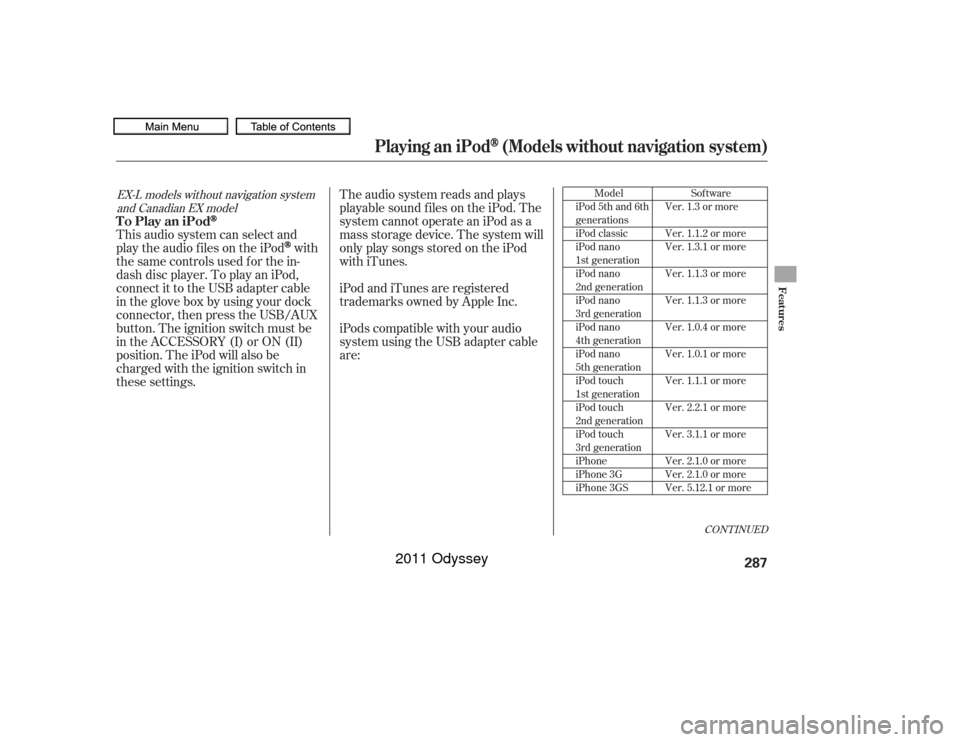
The audio system reads and plays
playable sound f iles on the iPod. The
system cannot operate an iPod as a
mass storage device. The system will
only play songs stored on the iPod
with iTunes.
iPod and iTunes are registered
trademarks owned by Apple Inc.
iPods compatible with your audio
system using the USB adapter cable
are:
This audio system can select and
play the audio f iles on the iPod
with
the same controls used f or the in-
dash disc player. To play an iPod,
connect it to the USB adapter cable
in the glove box by using your dock
connector, then press the USB/AUX
button. The ignition switch must be
in the ACCESSORY (I) or ON (II)
position. The iPod will also be
charged with the ignition switch in
these settings.
Model
iPod 5th and 6th
generations
iPod classic
iPod nano
1st generation
iPod nano
2nd generation
iPod nano
3rd generation
iPod nano
4th generation
iPod nano
5th generation
iPod touch
1st generation
iPod touch
2nd generation
iPod touch
3rd generation
iPhone
iPhone 3G
iPhone 3GS
CONT INUED
Sof tware
Ver. 1.3 or more
Ver. 1.1.2 or more
Ver. 1.3.1 or more
Ver. 1.1.3 or more
Ver. 1.1.3 or more
Ver. 1.0.4 or more
Ver. 1.0.1 or more
Ver. 1.1.1 or more
Ver. 2.2.1 or more
Ver. 3.1.1 or more
Ver. 2.1.0 or more
Ver. 2.1.0 or more
Ver. 5.12.1 or more
EX-L models without navigation system and Canadian EX model
Playing an iPod
(Models without navigation system)
To Play an iPod
Features
287
10/07/17 10:12:53 31TK8600_292
2011 Odyssey
Page 296 of 722
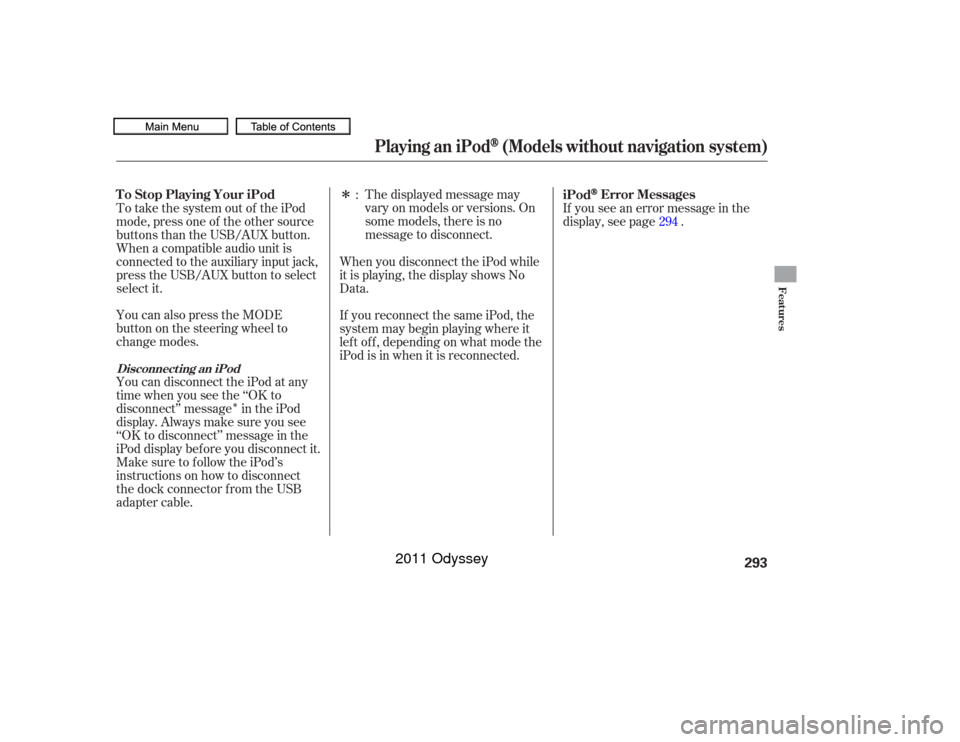
�Î
�ÎThe displayed message may
vary on models or versions. On
some models, there is no
message to disconnect.
You can disconnect the iPod at any
time when you see the ‘‘OK to
disconnect’’ message in the iPod
display. Always make sure you see
‘‘OK to disconnect’’ message in the
iPod display bef ore you disconnect it.
Make sure to f ollow the iPod’s
instructions on how to disconnect
the dock connector f rom the USB
adapter cable. You can also press the MODE
buttononthesteeringwheelto
change modes. To take the system out of the iPod
mode, press one of the other source
buttons than the USB/AUX button.
When a compatible audio unit is
connected to the auxiliary input jack,
press the USB/AUX button to select When you disconnect the iPod while
it is playing, the display shows No
Data.
If you reconnect the same iPod, the
system may begin playing where it
lef t of f , depending on what mode the
iPod is in when it is reconnected.If you see an error message in the
display, see page .
:
294
iPod
Error Messages
T o Stop Playing Your iPod
Disconnect ing an iPod
Playing an iPod
(Models without navigation system)
Features
293
10/07/17 10:13:38 31TK8600_298
select it.
2011 Odyssey
Page 298 of 722
Playing a USB Flash Memory Device (Models without navigation system)
Wit hout rear ent ert ainment syst emWit h rear ent ert ainment syst em
Features
295
SELECTOR KNOB
SELECTOR KNOB
SETUP
BUTTON
SETUP
BUTTON POWER/
VOLUME
KNOB
SKIP BAR
RETURN
BUTTON
RETURN
BUTTON SKIP BAR POWER/
VOLUME
KNOB USB/AUX BUTTON
USB/AUX BUTTON
USB INDICATOR
ALBUM ART
10/07/17 10:13:49 31TK8600_300
2011 Odyssey
Page 299 of 722
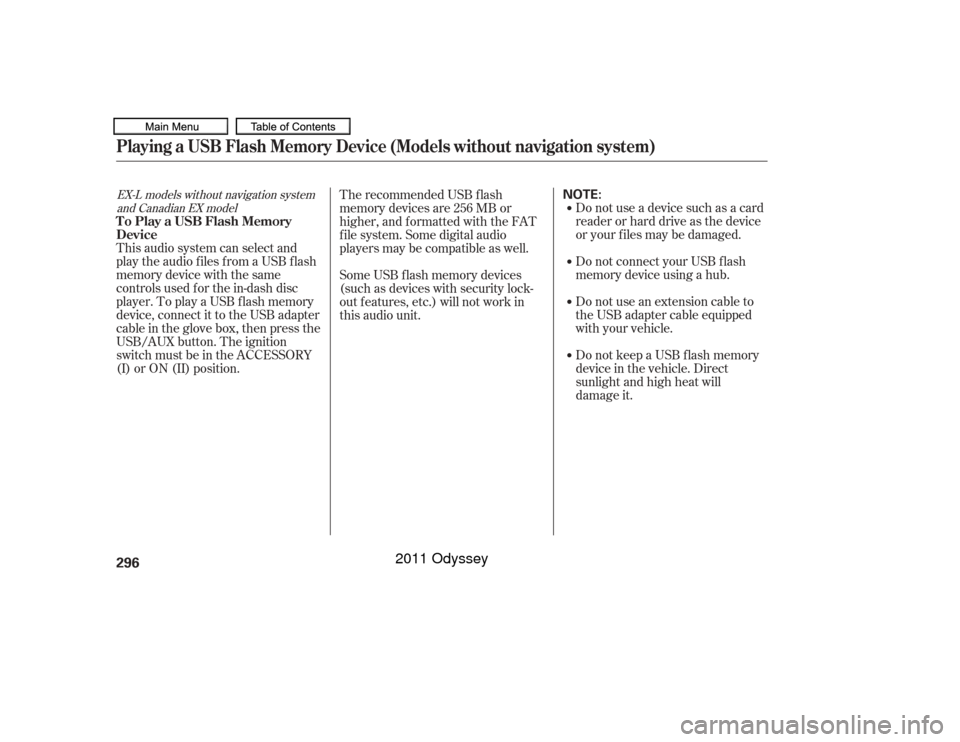
Do not use a device such as a card
reader or hard drive as the device
or your f iles may be damaged.
Do not connect your USB f lash
memory device using a hub.
Do not use an extension cable to
the USB adapter cable equipped
with your vehicle.
Do not keep a USB f lash memory
device in the vehicle. Direct
sunlight and high heat will
This audio system can select and
play the audio f iles f rom a USB f lash
memory device with the same
controls used f or the in-dash disc
player. To play a USB f lash memory
device, connect it to the USB adapter
cable in the glove box, then press the
USB/AUX button. The ignition
switch must be in the ACCESSORY
(I) or ON (II) position. The recommended USB f lash
memory devices are 256 MB or
higher, and f ormatted with the FAT
f ile system. Some digital audio
players may be compatible as well.
Some USB f lash memory devices
(such as devices with security lock-
out f eatures, etc.) will not work in
this audio unit.
EX-L models without navigation system
and Canadian EX modelPlaying a USB Flash Memory Device (Models without navigation system)To Play a USB Flash Memory
Device296
NOTE:
10/07/17 10:13:56 31TK8600_301
damage it.
2011 Odyssey