Page 305 of 722
To take the system out of the USB
mode, press one of the other source
buttons than the USB/AUX button.
When a compatible audio unit is
connected to the auxiliary input jack,
press the USB/AUX button to select it.You can disconnect the USB f lash
memory device at any time even if
the USB mode is selected on the
audio system. Always f ollow the USB
f lash memory device’s instructions
when you remove it. When you disconnect the USB f lash
memory device while it is playing,
the display shows No Data.
To Stop Playing a USB Flash
Memory Device
Disconnect ing a USB Flash Memory
Device
Playing a USB Flash Memory Device (Models without navigation system)302
10/07/17 10:14:35 31TK8600_307
2011 Odyssey
Page 306 of 722
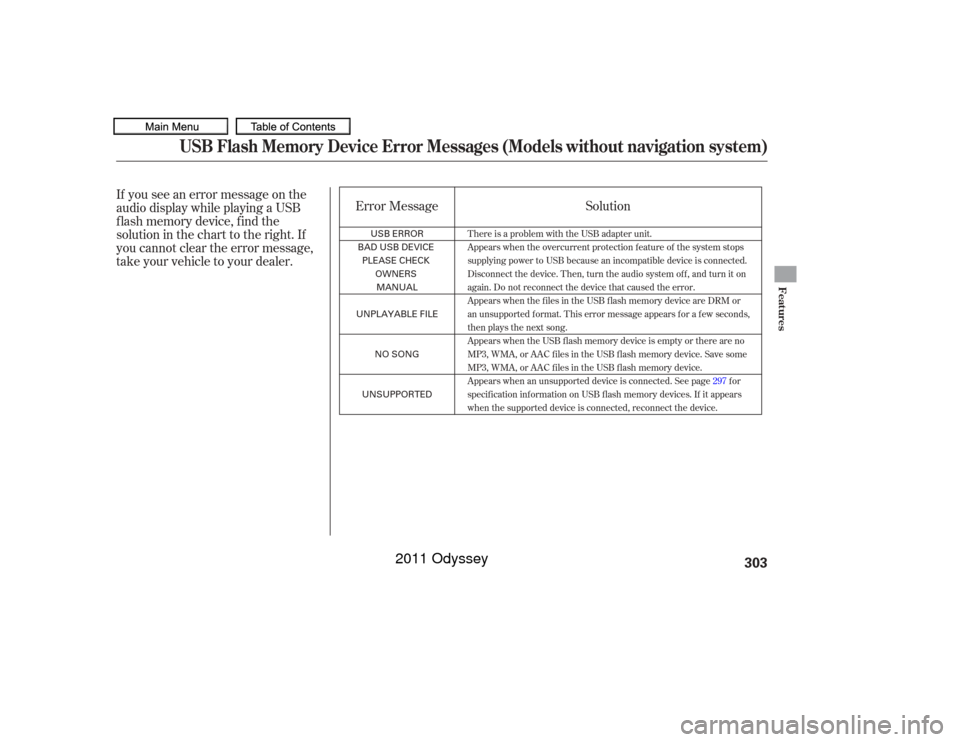
If you see an error message on the
audio display while playing a USB
f lash memory device, f ind the
solution in the chart to the right. If
you cannot clear the error message,
take your vehicle to your dealer.Error Message
Solution
There is a problem with the USB adapter unit.
Appears when the overcurrent protection feature of the system stops
supplying power to USB because an incompatible device is connected.
Disconnect the device. Then, turn the audio system off, and turn it on
again. Do not reconnect the device that caused the error.
Appears when the files in the USB flash memory device are DRM or
an unsupported format. This error message appears for a few seconds,
then plays the next song.
Appears when the USB flash memory device is empty or there are no
MP3, WMA, or AAC files in the USB flash memory device. Save some
MP3, WMA, or AAC files in the USB flash memory device.
Appears when an unsupported device is connected. See page 297for
specification information on USB flash memory devices. If it appears
when the supported device is connected, reconnect the device.
USB Flash Memory Device Error Messages (Models without navigation system)
Features
303
USB ERROR
BAD USB DEVICE
PLEASE CHECK OWNERSMANUAL
UNPLAYABLE FILE
NO SONG
UNSUPPORTED
10/07/17 10:14:39 31TK8600_308
2011 Odyssey
Page 307 of 722
Bluetooth
Audio System (Models without navigation system)
Wit hout rear ent ert ainment syst emWit h rear ent ert ainment syst em304
SELECTOR KNOB
SELECTOR KNOB
SETUP
BUTTON
SETUP
BUTTON POWER/
VOLUME
KNOB
SKIP BAR
RETURN
BUTTON
RETURN
BUTTON SKIP BAR POWER/
VOLUME
KNOB USB/AUX BUTTON
Bluetooth Indicator
USB/AUX BUTTON
10/07/17 10:14:45 31TK8600_309
2011 Odyssey
Page 308 of 722
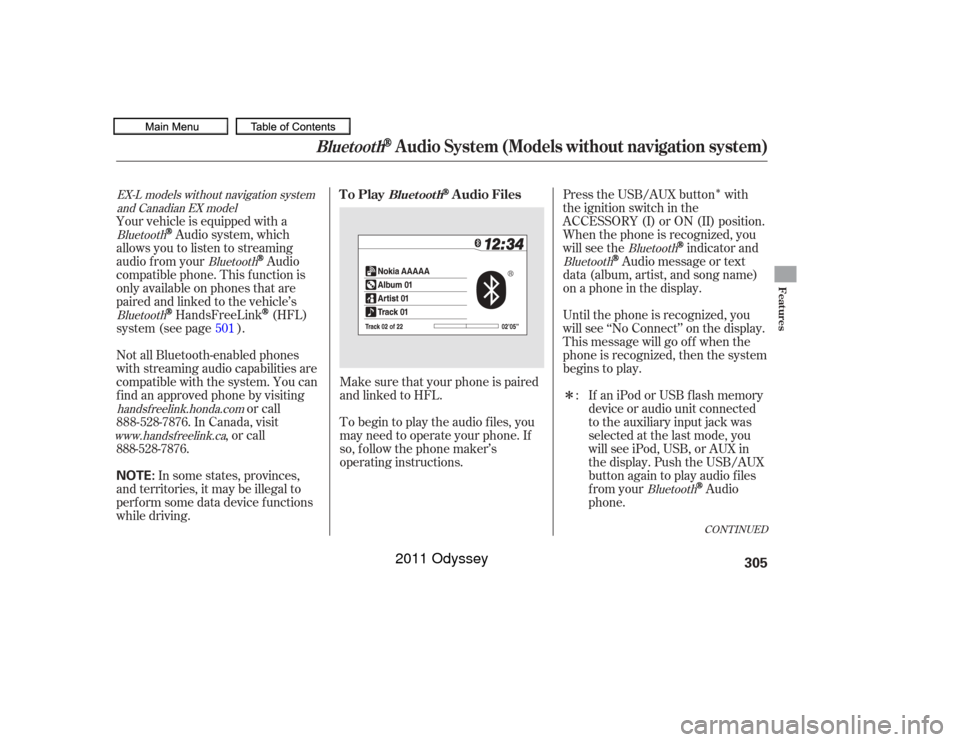
�Î
�Î
Make sure that your phone is paired
and linked to HFL.
To begin to play the audio f iles, you
may need to operate your phone. If
so, f ollow the phone maker’s
operating instructions. Press the USB/AUX button with
the ignition switch in the
ACCESSORY (I) or ON (II) position.
When the phone is recognized, you
will see the
indicator and
Audio message or text
data (album, artist, and song name)
on a phone in the display.
Until the phone is recognized, you
will see ‘‘No Connect’’ on the display.
This message will go of f when the
phone is recognized, then the system
begins to play.
If an iPod or USB f lash memory
device or audio unit connected
to the auxiliary input jack was
selected at the last mode, you
will see iPod, USB, or AUX in
the display. Push the USB/AUX
button again to play audio f iles
from your
Audio
phone.
Your vehicle is equipped with a
Audio system, which
allows you to listen to streaming
audio f rom your
Audio
compatible phone. This f unction is
only available on phones that are
paired and linked to the vehicle’s
HandsFreeLink
(HFL)
system (see page ).
Not all Bluetooth-enabled phones
with streaming audio capabilities are
compatible with the system. You can
f ind an approved phone by visiting or call
, or call
In some states, provinces,
and territories, it may be illegal to
perf orm some data device f unctions
while driving. :
501
Bluetooth
Bluetooth
Bluetooth
Bluetooth
Bluetooth
Bluetooth
handsf reelink.honda.comwww. handsf reelink.ca
EX-L models without navigation system
and Canadian EX model
CONT INUED
To Play
Audio Files
Bluet oot h
Bluetooth
Audio System (Models without navigation system)
Features
305
NOTE:
10/07/17 10:14:54 31TK8600_310
888-528-7876. In Canada, visit
888-528-7876.
2011 Odyssey
Page 311 of 722
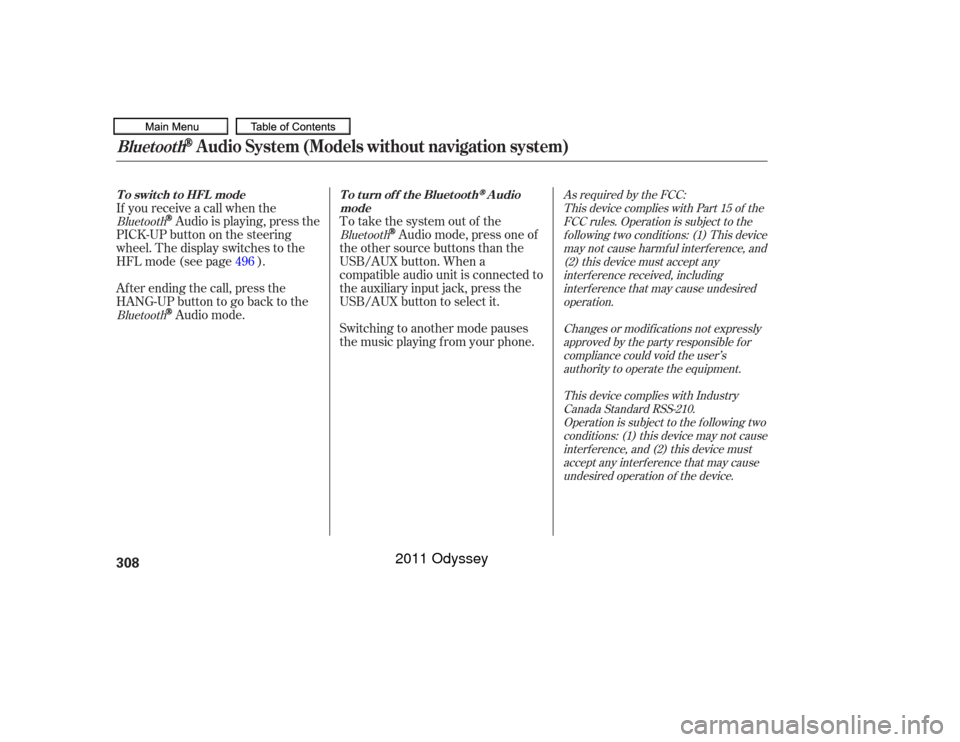
To take the system out of the
Audio mode, press one of
the other source buttons than the
USB/AUX button. When a
compatible audio unit is connected to
the auxiliary input jack, press the
USB/AUX button to select it.
Switching to another mode pauses
the music playing f rom your phone.
If you receive a call when the
Audio is playing, press the
PICK-UPbuttononthesteering
wheel. The display switches to the
HFLmode(seepage ).
Af ter ending the call, press the
HANG-UP button to go back to theAudio mode. 496
Bluetooth
As required by the FCC:
This device complies with Part 15 of theFCC rules. Operation is subject to thef ollowing two conditions: (1) This devicemay not cause harmf ul interf erence, and(2) this device must accept anyinterf erence received, includinginterf erence that may cause undesiredoperation.
Changes or modif ications not expresslyapproved by the party responsible f orcompliance could void the user’sauthority to operate the equipment.
This device complies with IndustryCanada Standard RSS-210.Operation is subject to the f ollowing twoconditions: (1) this device may not causeinterf erence, and (2) this device mustaccept any interf erence that may causeundesired operation of the device.
Bluetooth
Bluetooth
T o swit ch t o HFL mode
T o t urn of f t he Bluet oot h
Audio
mode
Bluetooth
Audio System (Models without navigation system)
308
10/07/17 10:15:18 31TK8600_313
2011 Odyssey
Page 312 of 722
Connect the USB f lash memory
device that includes pictures you
want to store. Press the SETUP
button to display the setup menu.
Turn the selector knob to
‘‘Wallpaper Setup’’ and press the
selector knob.The display will change to the
wallpaper setup menu. Turn the
selector knob to ‘‘Import Picture
f rom USB,’’ then press the
selector knob.
If the USB f lash memory device
does not have any picture, ‘‘No
Files’’ message will appear on the
display.
Ref er to the navigation system
manual f or operation of the
wallpaper setup. The wallpaper setup function can
change, store or delete the wallpaper
on the display. You can store up to
five pictures from USB flash
memory devices. Two def ault
wallpapers are already stored.
1.2.
CONT INUED
On vehicles with navigation system
EX-L models without navigation system
and Canadian EX model Import Pict ure f rom USB
Wallpaper Setup
Features
309
10/07/17 10:15:26 31TK8600_314
2011 Odyssey
Page 359 of 722
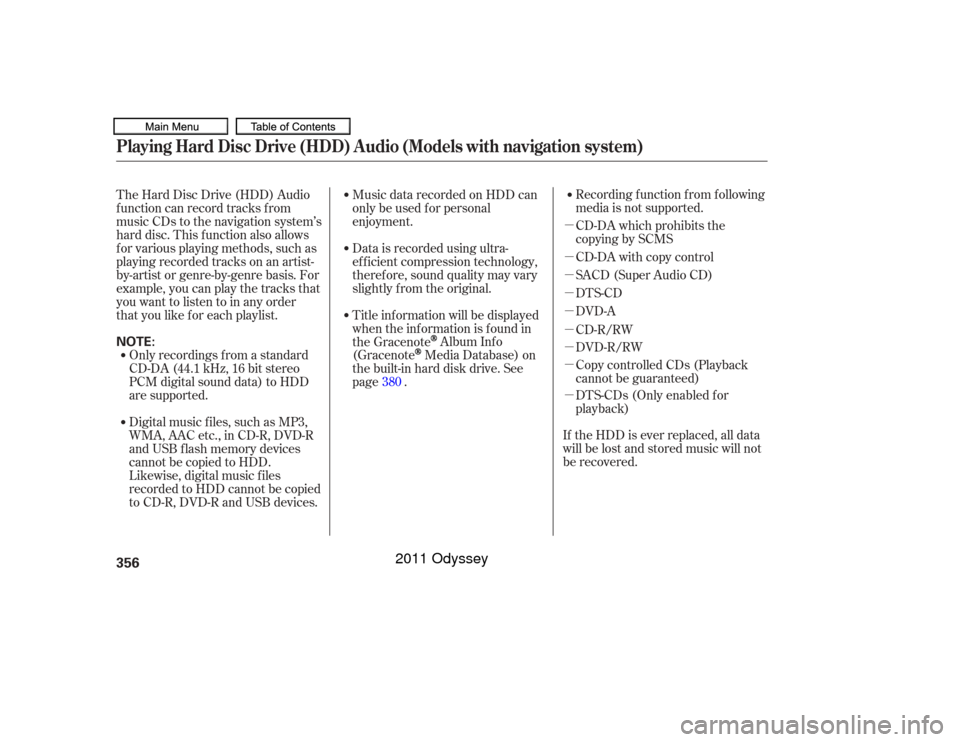
�µ
�µ
�µ
�µ
�µ
�µ
�µ
�µ
�µRecording f unction f rom f ollowing
media is not supported.
CD-DA which prohibits the
copying by SCMS
CD-DA with copy control
SACD (Super Audio CD)
DTS-CD
DVD-A
CD-R/RW
DVD-R/RW
Copy controlled CDs (Playback
cannot be guaranteed)
DTS-CDs (Only enabled f or
playback)
The Hard Disc Drive (HDD) Audio
f unction can record tracks f rom
music CDs to the navigation system’s
hard disc. This f unction also allows
f or various playing methods, such as
playingrecordedtracksonanartist-
by-artist or genre-by-genre basis. For
example, you can play the tracks that
youwanttolistentoinanyorder
that you like f or each playlist.
Music data recorded on HDD can
only be used f or personal
enjoyment.
Data is recorded using ultra-
ef f icient compression technology,
theref ore, sound quality may vary
slightly f rom the original.
Title inf ormation will be displayed
when the inf ormation is f ound in
the Gracenote
Album Inf o
(Gracenote
Media Database) on
the built-in hard disk drive. See
page .
If the HDD is ever replaced, all data
will be lost and stored music will not
be recovered.
Only recordings f rom a standard
CD-DA (44.1 kHz, 16 bit stereo
PCM digital sound data) to HDD
are supported.
Digital music f iles, such as MP3,
WMA, AAC etc., in CD-R, DVD-R
and USB f lash memory devices
cannot be copied to HDD.
Likewise, digital music f iles
recorded to HDD cannot be copied
to CD-R, DVD-R and USB devices. 380
Playing Hard Disc Drive (HDD) Audio (Models with navigation system)356NOTE:
10/07/17 10:21:33 31TK8600_361
2011 Odyssey
Page 381 of 722
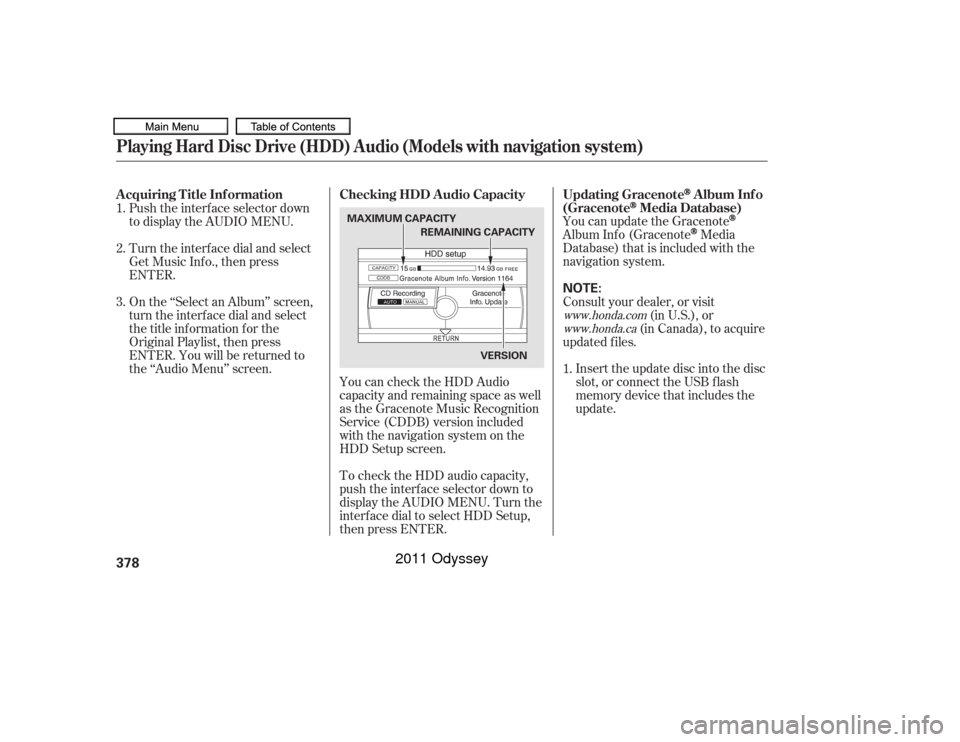
You can update the GracenoteAlbum Inf o (Gracenote
Media
Database) that is included with the
navigation system.
Insert the update disc into the disc
slot, or connect the USB f lash
memory device that includes the
update.
To check the HDD audio capacity,
push the interf ace selector down to
display the AUDIO MENU. Turn the
interf ace dial to select HDD Setup,
then press ENTER. You can check the HDD Audio
capacity and remaining space as well
as the Gracenote Music Recognition
Service (CDDB) version included
with the navigation system on the
HDD Setup screen.
Push the interf ace selector down
to display the AUDIO MENU.
Turn the interf ace dial and select
Get Music Inf o., then press
ENTER.
On the ‘‘Select an Album’’ screen,
turn the interf ace dial and select
the title inf ormation f or the
Original Playlist, then press
ENTER. You will be returned to
the ‘‘Audio Menu’’ screen.
Consult your dealer, or visit
(in U.S.), or
(in Canada), to acquire
updated f iles.
1.
1.
2.
3.
www.honda.com
www.honda.caUpdating Gracenote
Album Inf o
(Gracenote
Media Database)
Checking HDD A udio Capacity
A cquiring T itle Inf ormation
Playing Hard Disc Drive (HDD) Audio (Models with navigation system)378
NOTE:
MAXIMUM CAPACITY
VERSION
REMAINING CAPACITY
10/07/17 10:24:37 31TK8600_383
2011 Odyssey