Page 327 of 722
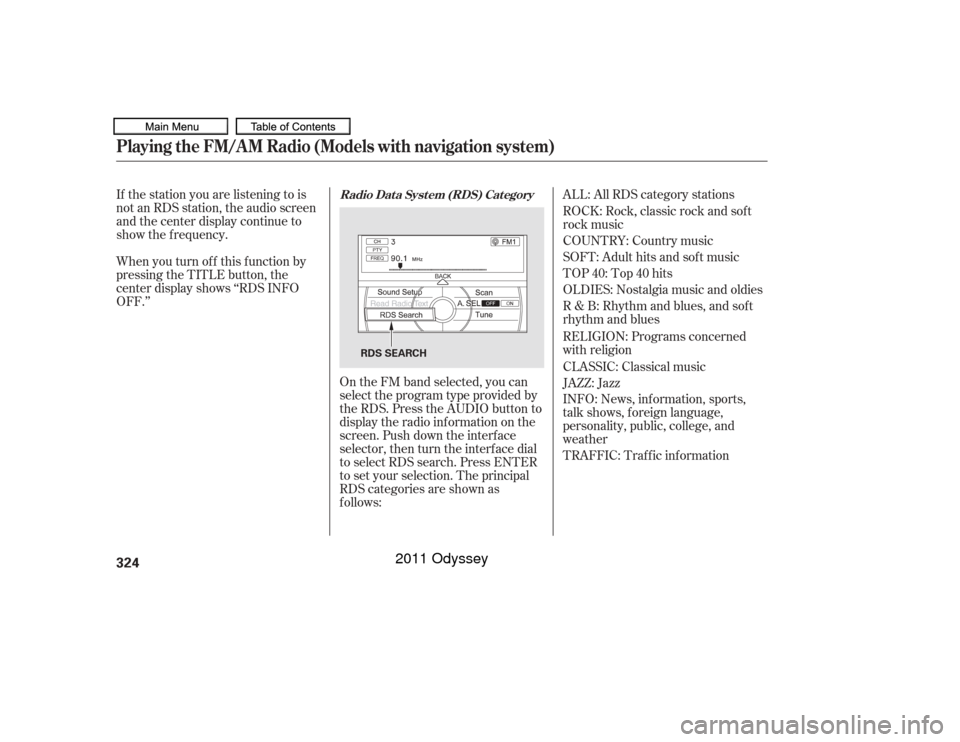
If the station you are listening to is
not an RDS station, the audio screen
and the center display continue to
show the f requency.INFO: News, inf ormation, sports,
talk shows, f oreign language,
personality, public, college, and
weather ALL: All RDS category stations
TRAFFIC: Traffic information
When you turn of f this f unction by
pressing the TITLE button, the
center display shows ‘‘RDS INFO
OFF.’’
On the FM band selected, you can
select the program type provided by
the RDS. Press the AUDIO button to
display the radio inf ormation on the
screen. Push down the interf ace
selector, then turn the interf ace dial
to select RDS search. Press ENTER
to set your selection. The principal
RDS categories are shown as
f ollows: ROCK: Rock, classic rock and sof t
rock music
COUNTRY: Country music
SOFT: Adult hits and sof t music
TOP 40: Top 40 hits
OLDIES: Nostalgia music and oldies
R & B: Rhythm and blues, and sof t
rhythm and blues
RELIGION: Programs concerned
with religion
CLASSIC: Classical music
JAZZ: Jazz
Radio Data System (RDS) Category
Playing the FM/A M Radio (Models with navigation system)324
RDS SEARCH
10/07/17 10:17:26 31TK8600_329
2011 Odyssey
Page 423 of 722
Audio
Turn the selector knob to ‘‘Audio,’’
then press the selector knob. Turn
the selector knob to select the
language you want f or DVD audio,
then press the selector knob. The
languages that appear on the screen
are limited to the language choices
available on the DVD.Turn the selector knob to ‘‘Subtitle,’’
then press the selector knob. Turn
the selector knob to select the
language you want f or subtitles, then
press the selector knob. The
languages that appear on the screen
are limited to the language choices
available on the DVD. Subtitle
Auto Play ON
Turn the selector knob to ‘‘Auto Play
ON,’’ then press the selector knob.
When the check mark disappears
from the check box, the auto play
function also turns off.
Each time you press and release the
selector knob, this f eature turns ON
and OFF.Rear Entertainment System420
CHECK BOX
10/07/17 10:30:15 31TK8600_425
2011 Odyssey
Page 425 of 722
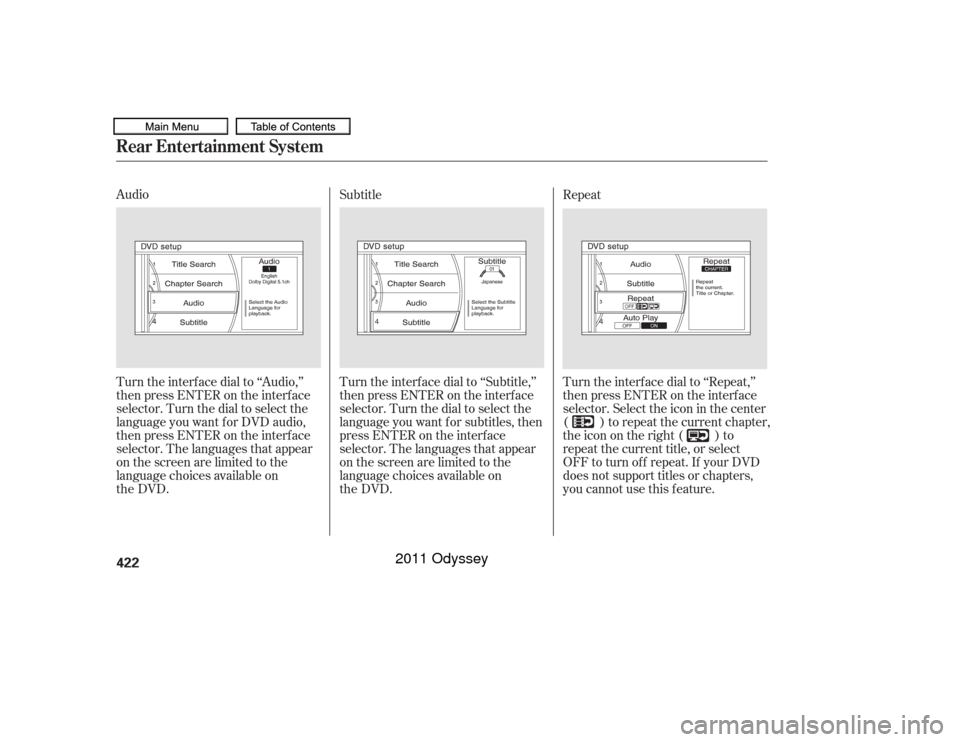
Audio
Turn the interf ace dial to ‘‘Audio,’’
then press ENTER on the interf ace
selector. Turn the dial to select the
language you want f or DVD audio,
then press ENTER on the interf ace
selector. The languages that appear
on the screen are limited to the
language choicesavailable on Subtitle
Turn the interf ace dial to ‘‘Subtitle,’’
then press ENTER on the interf ace
selector. Turn the dial to select the
language you want f or subtitles, then
press ENTER on the interf ace
selector. The languages that appear
on the screen are limited to the
language choices
available on Turn the interf ace dial to ‘‘Repeat,’’
then press ENTER on the interf ace
selector. Select the icon in the center
( ) to repeat the current chapter,
theiconontheright( )to
repeat the current title, or select
OFF to turn of f repeat. If your DVD
does not support titles or chapters,
you cannot use this f eature. RepeatRear Entertainment System422
10/07/17 10:30:33 31TK8600_427
the DVD.
the DVD.
2011 Odyssey
Page 430 of 722
�Û�Ý
Menu
Play Mode
To change the Audio setting,
highlight ‘‘Audio’’ f rom the play
mode menu with the orbutton. A submenu of dubbed
languages appears. You can select
another language by pressing the or button. The sound
characteristics (Dolby Digital,
LPCM, MPEG Audio, dts) recorded
with the selected language is also
displayed next to the language.
When you select ‘‘MENU’’ with the
, , , or button,
the screen changes to the DVD’s
title menu. When you select ‘‘PLAY MODE’’
with the , , , or
button, you can change the
DVD’s Audio, Subtitle or Angle
setting.‘‘Audio’’
CONT INUED
Rear Entertainment System
Features
427
10/07/17 10:31:19 31TK8600_432
2011 Odyssey
Page 431 of 722
�Ý
�Û �Û�Ý
‘‘Subtitle’’
‘‘Angle’’
The selectable languages vary f rom
DVD to DVD, and this f eature may
notbeavailableonsomeDVDs.
To change the DVD’s subtitle,
highlight ‘‘Subtitle’’ f rom the play
mode menu with the orbutton. You can see the
available subtitles with the or button.
To go back to play, press the MENU
or CANCEL button.
To change the view angle, highlight
‘‘Angle’’ f rom the play mode menu
with the or button. You
can see the available angle options
with the or button.
To go back to play, press the MENU
or CANCEL button. To go back to play, press the MENU
or CANCEL button. If there are no multiple angles
available on the DVD, you cannot
change f rom ‘‘Angle 1.’’Rear Entertainment System428
10/07/17 10:31:27 31TK8600_433
2011 Odyssey
Page 434 of 722
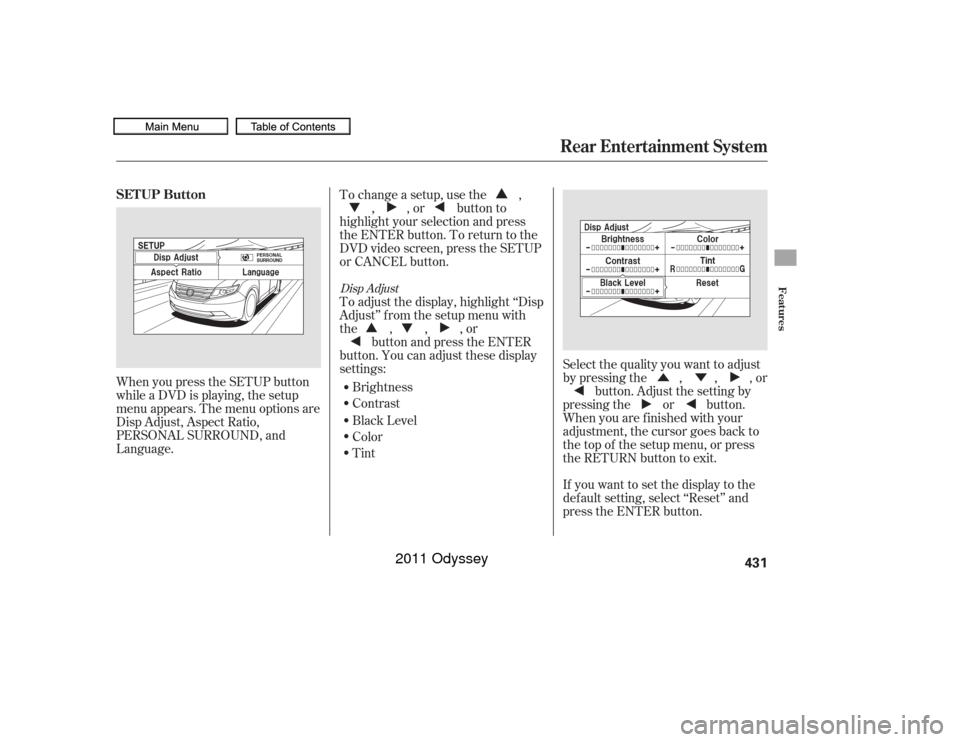
�Û�Ý
When you press the SETUP button
while a DVD is playing, the setup
menu appears. The menu options are
Disp Adjust, Aspect Ratio,
PERSONAL SURROUND, and
Language.
If you want to set the display to the
def ault setting, select ‘‘Reset’’ and
press the ENTER button. Select the quality you want to adjust
by pressing the , , , orbutton. Adjust the setting by
pressing the or button.
When you are f inished with your
adjustment, the cursor goes back to
the top of the setup menu, or press
the RETURN button to exit.
To change a setup, use the ,
, , or button to
highlight your selection and press
the ENTER button. To return to the
DVD video screen, press the SETUP
or CANCEL button.
To adjust the display, highlight ‘‘Disp
Adjust’’ f rom the setup menu with
the,,,or button and press the ENTER
button. You can adjust these display
settings:
Brightness
Contrast
Black Level
Color
Tint
Disp Adjust
SETUP Button
Rear Entertainment System
Features
431
10/07/17 10:31:56 31TK8600_436
2011 Odyssey
Page 436 of 722
�Ý
�Û�Ý �Ý�Û
�Û
Personal Surround LanguageTo change the Personal Surround
setting, highlight ‘‘PERSONAL
SURROUND’’ from the setup menu
with the , , , or
button and press the ENTER
button. The ef f ect selection appears. Select ‘‘Cinema,’’ ‘‘Music,’’ or ‘‘Voice’’
by pressing the , , , or
button, and enter your
selection by pressing the ENTER
button.
If you select ‘‘Of f ,’’ there will be no
special sound ef f ect.
You can change the display language
to English, French, or Spanish. Use
the,,,orbutton to select the setting you
want, then press the ENTER button.
CONT INUED
Rear Entertainment System
Features
433
10/07/17 10:32:12 31TK8600_438
2011 Odyssey
Page 437 of 722
Appearance
Disp Adjust, PERSONAL SURROUND, Appearance, and Language
When you press the SETUP button
while a DVD is not playing, the setup
menu appears f or audio.
The operation f or these menus is the
same as that for using the DVD
player. You can change the color of the
screen to white, black, blue, brown,
or red. Use the , , , or
button to select the setting you
want, then press the ENTER button. There are three selectable menus:
Language Settings, Dynamic Range,
and Angle Mark. When you press the MENU button
on the rear control panel when a
DVD is not playing, the ‘‘INITIAL
SETTINGS’’ menu is displayed.
INIT IA L SET T INGS Menu
Rear Entertainment System434
10/07/19 15:54:07 31TK8600_439
2011 Odyssey