Page 113 of 356
The heating and air conditioning
system in your vehicle provides a
comfortable driving environment in
all weather conditions.
The standard audio system has many
features. This section describes
those features and how to use them.
Your vehicle has an anti-theft audio
system that requires a code number
to enable it.
The security system helps to
discourage vandalism and theft of
your vehicle.
Vents, Heating, and A/C.............110
Playing the FM/AM Radio
(Models without navigationsystem) ............................... 115Playing a Disc (Models without
navigation system) ..................
122
Disc Player Error Messages (Models without navigation
system) ............................... 128
Playing an iPod
Page 119 of 356
�PLAY BUTTON
POWER (
ꂻ)
BUTTON
PRESET BUTTONS
FM/AM BUTTON TUNE/SEEK ( ꀾ
SEEK) BUTTON
TITLE BUTTON
SCAN BUTTON
SOUND ( ꂼ/ꂽ ) BUTTON
DISPLAY
ꂹꂾ
BUTTON
VOL/SELECT
KNOB
AUTO SELECT
BUTTON
TUNE/SEEK (ꀽ
SEEK)
BUTTON
CONTINUED
Playing the FM/AM Radio (Models without navigation system)
115
Features
Main MenuTable of Contents
Page 120 of 356
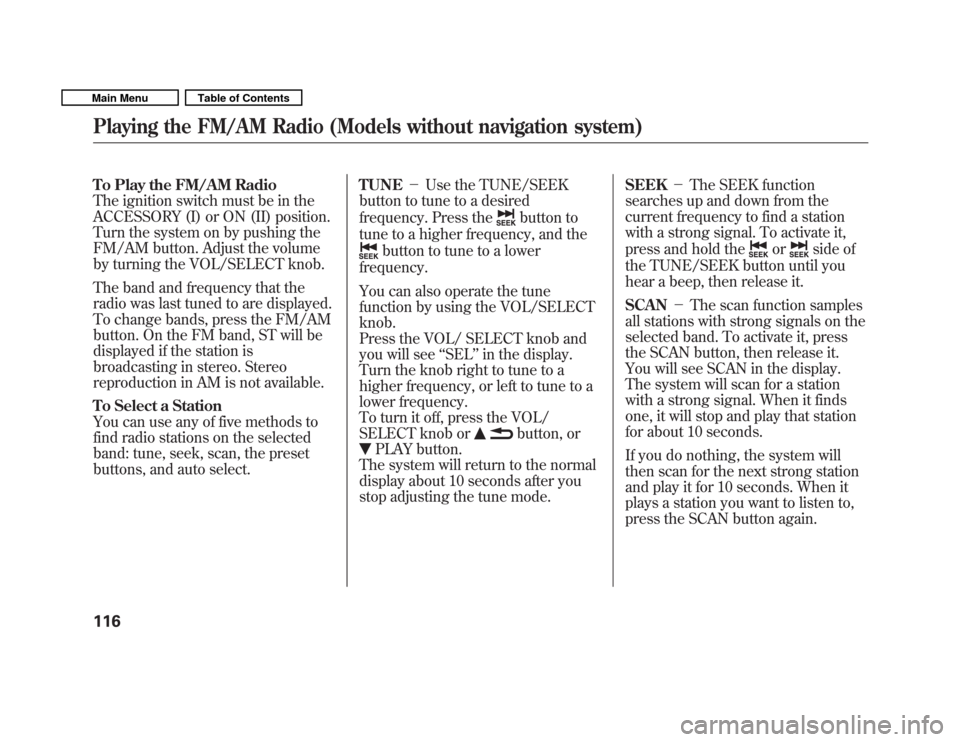
To Play the FM/AM Radio
The ignition switch must be in the
ACCESSORY (I) or ON (II) position.
Turn the system on by pushing the
FM/AM button. Adjust the volume
by turning the VOL/SELECT knob.
The band and frequency that the
radio was last tuned to are displayed.
To change bands, press the FM/AM
button. On the FM band, ST will be
displayed if the station is
broadcasting in stereo. Stereo
reproduction in AM is not available.
To Select a Station
You can use any of five methods to
find radio stations on the selected
band: tune, seek, scan, the preset
buttons, and auto select.TUNE
�Use the TUNE/SEEK
button to tune to a desired
frequency. Press the
button to
tune to a higher frequency, and the
button to tune to a lower
frequency.
You can also operate the tune
function by using the VOL/SELECTknob.
Press the VOL/ SELECT knob and
you will see ‘‘SEL ’’in the display.
Turn the knob right to tune to a
higher frequency, or left to tune to a
lower frequency.
To turn it off, press the VOL/
SELECT knob or
button, or
PLAY button.
The system will return to the normal
display about 10 seconds after you
stop adjusting the tune mode. SEEK
�The SEEK function
searches up and down from the
current frequency to find a station
with a strong signal. To activate it,
press and hold the
orside of
the TUNE/SEEK button until you
hear a beep, then release it. SCAN �The scan function samples
all stations with strong signals on the
selected band. To activate it, press
the SCAN button, then release it.
You will see SCAN in the display.
The system will scan for a station
with a strong signal. When it finds
one, it will stop and play that station
for about 10 seconds.
If you do nothing, the system will
then scan for the next strong station
and play it for 10 seconds. When it
plays a station you want to listen to,
press the SCAN button again.
Playing the FM/AM Radio (Models without navigation system)
116
Main MenuTable of Contents
Page 121 of 356
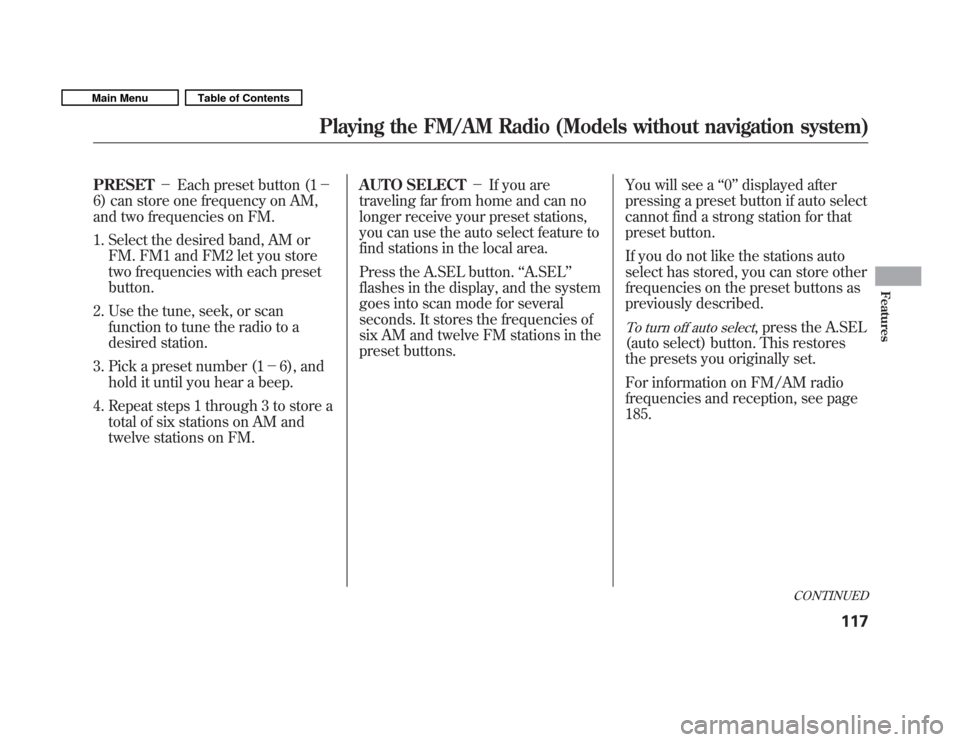
PRESET�Each preset button (1 �
6) can store one frequency on AM,
and two frequencies on FM.
1. Select the desired band, AM or
FM. FM1 and FM2 let you store
two frequencies with each presetbutton.
2. Use the tune, seek, or scan function to tune the radio to a
desired station.
3. Pick a preset number (1 �6), and
hold it until you hear a beep.
4. Repeat steps 1 through 3 to store a total of six stations on AM and
twelve stations on FM. AUTO SELECT
�If you are
traveling far from home and can no
longer receive your preset stations,
you can use the auto select feature to
find stations in the local area.
Press the A.SEL button. ‘‘A.SEL ’’
flashes in the display, and the system
goes into scan mode for several
seconds. It stores the frequencies of
six AM and twelve FM stations in the
preset buttons. You will see a
‘‘0 ’’ displayed after
pressing a preset button if auto select
cannot find a strong station for that
preset button.
If you do not like the stations auto
select has stored, you can store other
frequencies on the preset buttons as
previously described.
To turn off auto select, press the A.SEL
(auto select) button. This restores
the presets you originally set.
For information on FM/AM radio
frequencies and reception, see page185.
CONTINUED
Playing the FM/AM Radio (Models without navigation system)
117
Features
Main MenuTable of Contents
Page 122 of 356
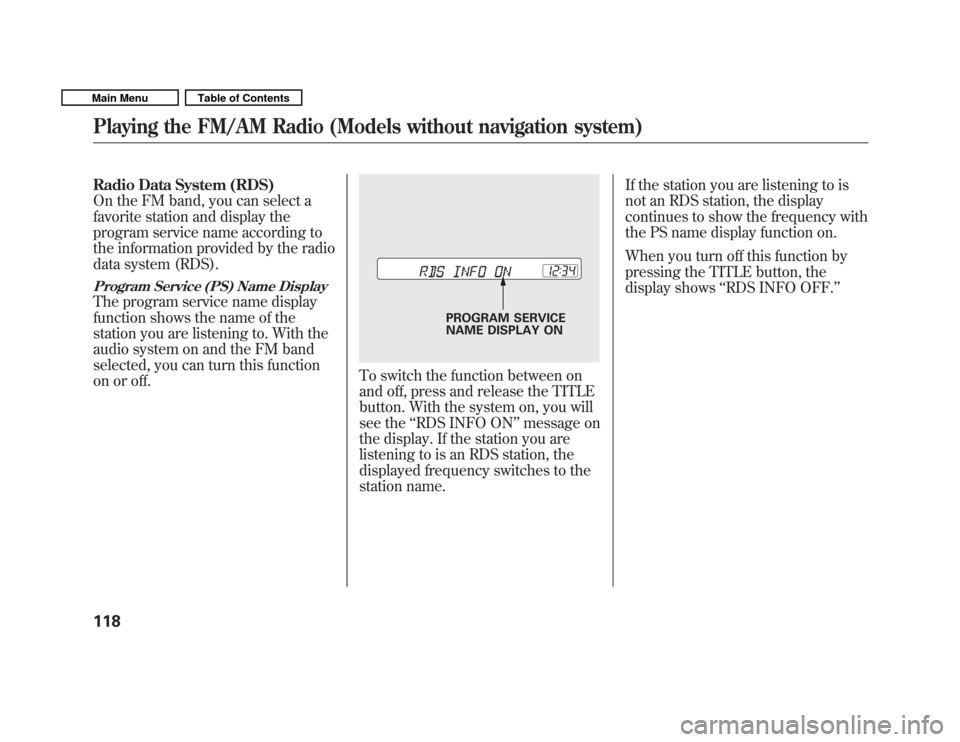
Radio Data System (RDS)
On the FM band, you can select a
favorite station and display the
program service name according to
the information provided by the radio
data system (RDS).
Program Service (PS) Name Display
The program service name display
function shows the name of the
station you are listening to. With the
audio system on and the FM band
selected, you can turn this function
on or off.
To switch the function between on
and off, press and release the TITLE
button. With the system on, you will
see the‘‘RDS INFO ON ’’message on
the display. If the station you are
listening to is an RDS station, the
displayed frequency switches to the
station name. If the station you are listening to is
not an RDS station, the display
continues to show the frequency with
the PS name display function on.
When you turn off this function by
pressing the TITLE button, the
display shows
‘‘RDS INFO OFF. ’’
PROGRAM SERVICE
NAME DISPLAY ON
Playing the FM/AM Radio (Models without navigation system)
118
Main MenuTable of Contents
Page 123 of 356
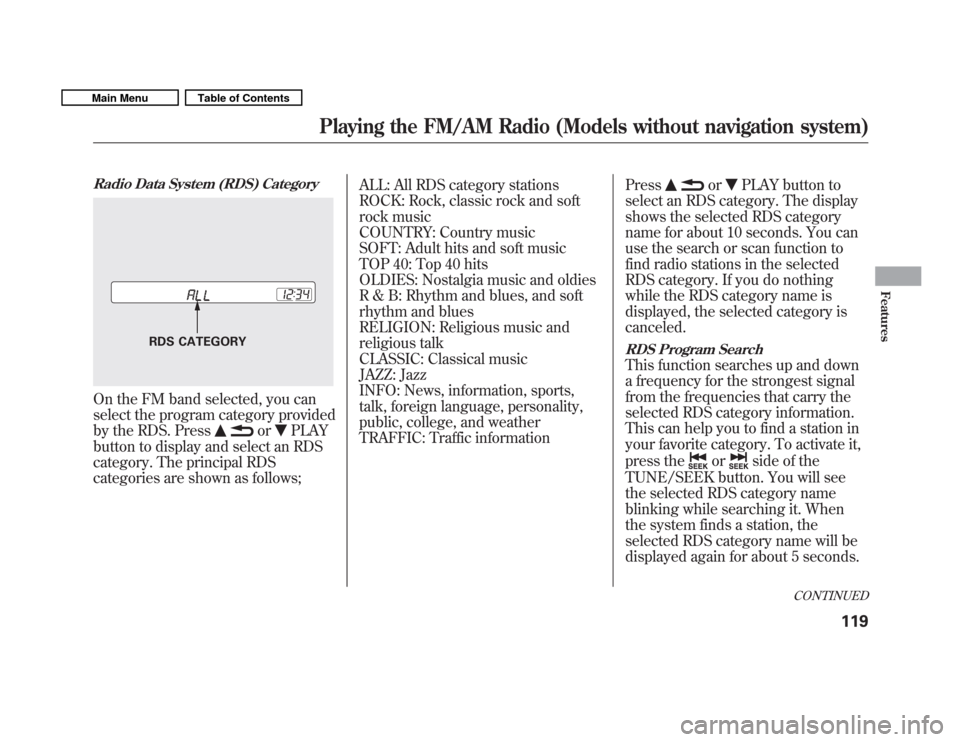
Radio Data System (RDS) Category
On the FM band selected, you can
select the program category provided
by the RDS. Press
orPLAY
button to display and select an RDS
category. The principal RDS
categories are shown as follows; ALL: All RDS category stations
ROCK: Rock, classic rock and soft
rock music
COUNTRY: Country music
SOFT: Adult hits and soft music
TOP 40: Top 40 hits
OLDIES: Nostalgia music and oldies
R & B: Rhythm and blues, and soft
rhythm and blues
RELIGION: Religious music and
religious talk
CLASSIC: Classical music
JAZZ: Jazz
INFO: News, information, sports,
talk, foreign language, personality,
public, college, and weather
TRAFFIC: Traffic information
Press
orPLAY button to
select an RDS category. The display
shows the selected RDS category
name for about 10 seconds. You can
use the search or scan function to
find radio stations in the selected
RDS category. If you do nothing
while the RDS category name is
displayed, the selected category iscanceled.
RDS Program Search
This function searches up and down
a frequency for the strongest signal
from the frequencies that carry the
selected RDS category information.
This can help you to find a station in
your favorite category. To activate it,
press the
orside of the
TUNE/SEEK button. You will see
the selected RDS category name
blinking while searching it. When
the system finds a station, the
selected RDS category name will be
displayed again for about 5 seconds.
RDS CATEGORY
CONTINUED
Playing the FM/AM Radio (Models without navigation system)
119
Features
Main MenuTable of Contents
Page 124 of 356
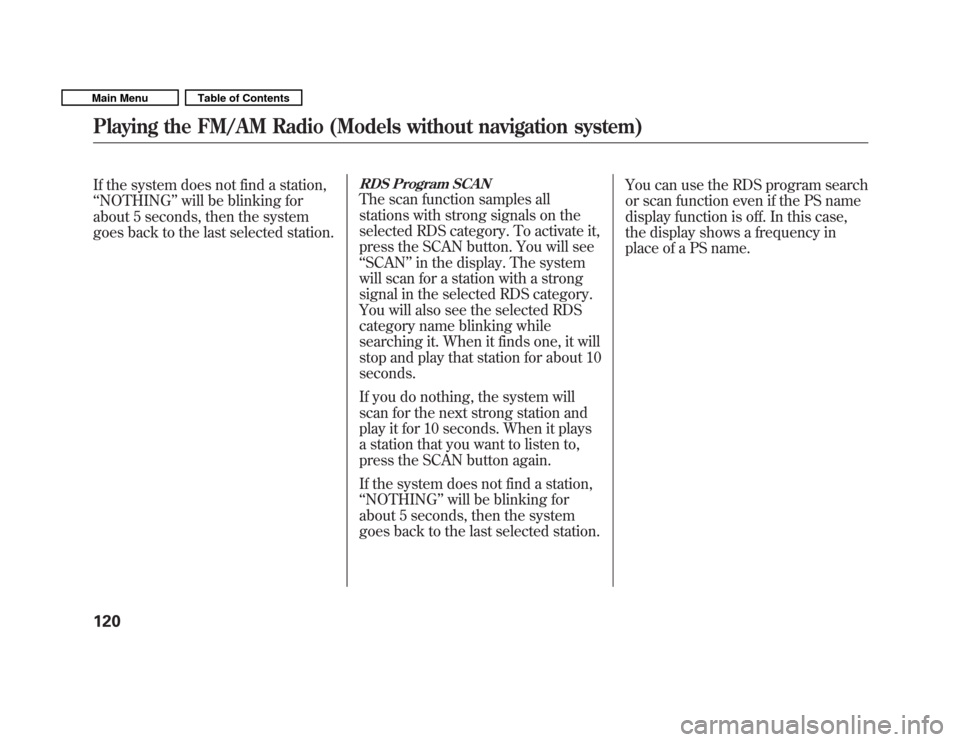
If the system does not find a station, ‘‘NOTHING ’’will be blinking for
about 5 seconds, then the system
goes back to the last selected station.RDS Program SCAN
The scan function samples all
stations with strong signals on the
selected RDS category. To activate it,
press the SCAN button. You will see‘‘ SCAN ’’in the display. The system
will scan for a station with a strong
signal in the selected RDS category.
You will also see the selected RDS
category name blinking while
searching it. When it finds one, it will
stop and play that station for about 10seconds.
If you do nothing, the system will
scan for the next strong station and
play it for 10 seconds. When it plays
a station that you want to listen to,
press the SCAN button again.
If the system does not find a station, ‘‘ NOTHING ’’will be blinking for
about 5 seconds, then the system
goes back to the last selected station. You can use the RDS program search
or scan function even if the PS name
display function is off. In this case,
the display shows a frequency in
place of a PS name.
Playing the FM/AM Radio (Models without navigation system)
120
Main MenuTable of Contents
Page 125 of 356
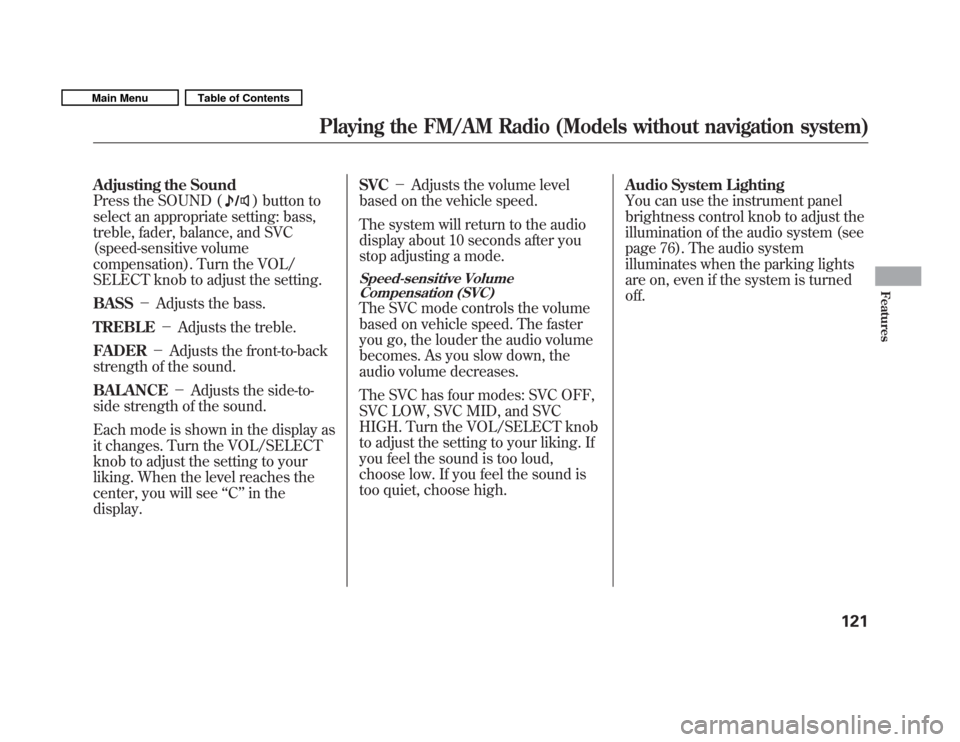
Adjusting the Sound
Press the SOUND (
) button to
select an appropriate setting: bass,
treble, fader, balance, and SVC
(speed-sensitive volume
compensation). Turn the VOL/
SELECT knob to adjust the setting. BASS �Adjusts the bass.
TREBLE �Adjusts the treble.
FADER �Adjusts the front-to-back
strength of the sound.BALANCE �Adjusts the side-to-
side strength of the sound.
Each mode is shown in the display as
it changes. Turn the VOL/SELECT
knob to adjust the setting to your
liking. When the level reaches the
center, you will see ‘‘C ’’in the
display. SVC
�Adjusts the volume level
based on the vehicle speed.
The system will return to the audio
display about 10 seconds after you
stop adjusting a mode.
Speed-sensitive Volume Compensation (SVC)
The SVC mode controls the volume
based on vehicle speed. The faster
you go, the louder the audio volume
becomes. As you slow down, the
audio volume decreases.
The SVC has four modes: SVC OFF,
SVC LOW, SVC MID, and SVC
HIGH. Turn the VOL/SELECT knob
to adjust the setting to your liking. If
you feel the sound is too loud,
choose low. If you feel the sound is
too quiet, choose high. Audio System Lighting
You can use the instrument panel
brightness control knob to adjust the
illumination of the audio system (see
page 76). The audio system
illuminates when the parking lights
are on, even if the system is turnedoff.
Playing the FM/AM Radio (Models without navigation system)
121
Features
Main MenuTable of Contents