Page 132 of 388
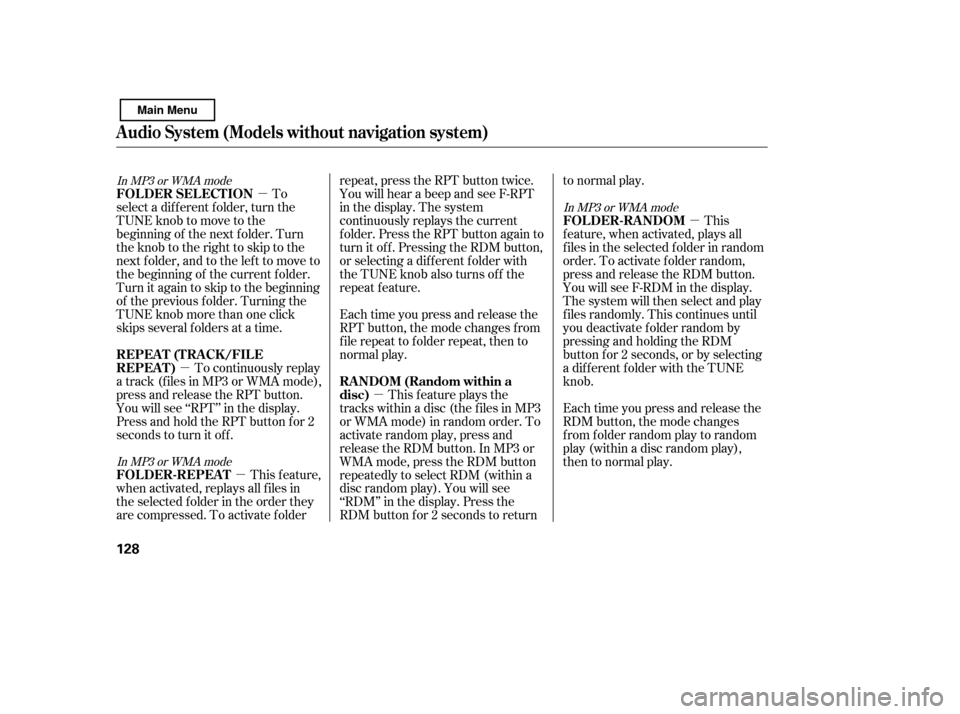
�µ
�µ �µ �µ �µ
To
select a different folder, turn the
TUNE knob to move to the
beginning of the next f older. Turn
theknobtotherighttoskiptothe
next f older, and to the lef t to move to
the beginning of the current f older.
Turn it again to skip to the beginning
of the previous f older. Turning the
TUNE knob more than one click
skips several f olders at a time.
To continuously replay
a track (f iles in MP3 or WMA mode),
press and release the RPT button.
You will see ‘‘RPT’’ in the display.
Press and hold the RPT button for 2
seconds to turn it off.
This feature,
when activated, replays all f iles in
the selected f older in the order they
are compressed. To activate folder repeat, press the RPT button twice.
You will hear a beep and see F-RPT
in the display. The system
continuously replays the current
folder. Press the RPT button again to
turn it off. Pressing the RDM button,
or selecting a dif f erent f older with
the TUNE knob also turns of f the
repeat feature.
Each time you press and release the
RPT button, the mode changes f rom
f ile repeat to f older repeat, then to
normal play.
This f eature plays the
tracks within a disc (the f iles in MP3
or WMA mode) in random order. To
activate random play, press and
release the RDM button. In MP3 or
WMA mode, press the RDM button
repeatedly to select RDM (within a
disc random play). You will see
‘‘RDM’’ in the display. Press the
RDM button for 2 seconds to return to normal play.
This
feature, when activated, plays all
f iles in the selected f older in random
order. To activate f older random,
press and release the RDM button.
You will see F-RDM in the display.
The system will then select and play
f iles randomly. This continues until
you deactivate folder random by
pressing and holding the RDM
button f or 2 seconds, or by selecting
a different folder with the TUNE
knob.
Each time you press and release the
RDM button, the mode changes
f rom f older random play to random
play (within a disc random play),
then to normal play.
In MP3 or WMA mode
In MP3 or WMA mode
In MP3 or WMA mode
FOLDER SELECTION
REPEAT (TRACK/FILE
REPEAT)
FOL DER-REPEA T RANDOM (Random within a disc)FOLDER-RANDOM
Audio System (Models without navigation system)
128
Main Menu
Page 133 of 388
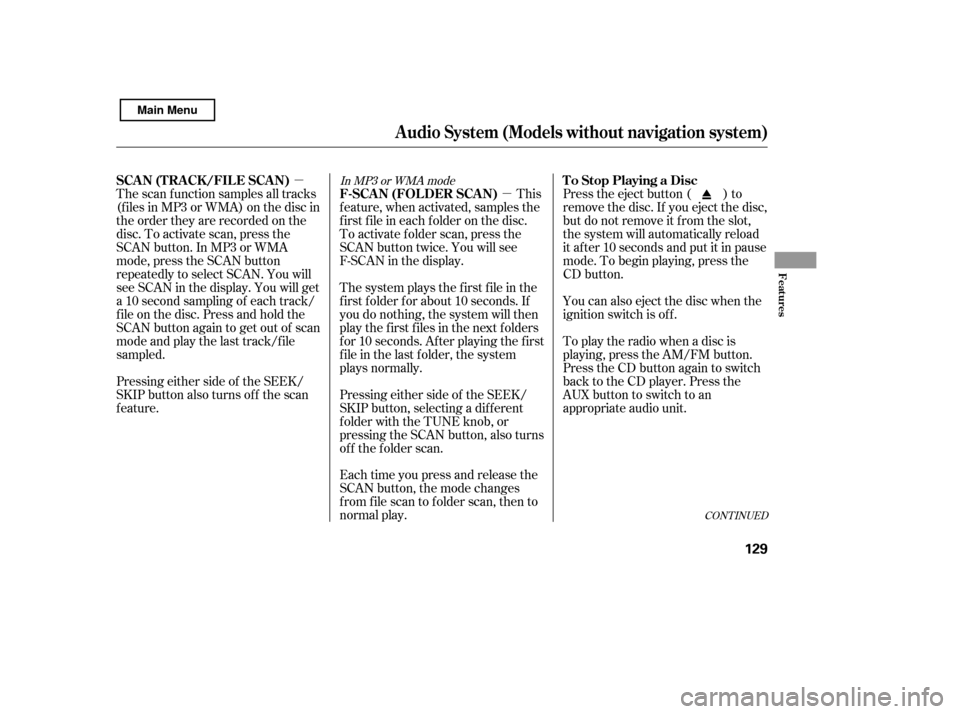
�µ
�µ
Each time you press and release the
SCAN button, the mode changes
f rom f ile scan to f older scan, then to
normal play. Press the eject button ( ) to
remove the disc. If you eject the disc,
but do not remove it f rom the slot,
the system will automatically reload
it af ter 10 seconds and put it in pause
mode. To begin playing, press the
CD button.
You can also eject the disc when the
ignition switch is of f .
This
feature, when activated, samples the
f irst f ile in each f older on the disc.
To activate folder scan, press the
SCAN button twice. You will see
F-SCAN in the display.
The system plays the f irst f ile in the
f irst f older f or about 10 seconds. If
you do nothing, the system will then
play the f irst f iles in the next f olders
for 10 seconds. After playing the first
file in the last folder, the system
plays normally.
Pressing either side of the SEEK/
SKIP button, selecting a dif f erent
folder with the TUNE knob, or
pressing the SCAN button, also turns
of f the f older scan.
The scan f unction samples all tracks
(f iles in MP3 or WMA) on the disc in
the order they are recorded on the
disc. To activate scan, press the
SCAN button. In MP3 or WMA
mode, press the SCAN button
repeatedly to select SCAN. You will
see SCAN in the display. You will get
a10secondsamplingof eachtrack/
f ile on the disc. Press and hold the
SCAN button again to get out of scan
mode and play the last track/f ile
sampled.
Pressing either side of the SEEK/
SKIP button also turns of f the scan
feature.
To play the radio when a disc is
playing, press the AM/FM button.
Press the CD button again to switch
back to the CD player. Press the
AUX button to switch to an
appropriate audio unit.
In MP3 or WMA mode
CONT INUED
To Stop Playing a Disc
F-SCAN (FOLDER SCAN)
SCA N (T RA CK /FIL E SCA N)
Audio System (Models without navigation system)
Features
129
Main Menu
Page 139 of 388
CONT INUED
Pull out the USB connector f rom
the holder and remove the cable
f rom the clip in the console
compartment.
We recommend backing up your
data bef ore playing it.
Do not use an extension cable
between the USB adapter cable
equipped with your vehicle and
your dock connector.
Some devices cannot be powered
or charged via the USB adapter. If
this is the case, use the accessory
adapter to supply power to your
device.
DonotkeeptheiPodinthe
vehicle. Direct sunlight and high
heat will damage it.
Do not connect your iPod using ahub.
UseonlycompatibleiPodswiththe
latest sof tware. iPods that are not
compatible will not work in this audio
unit.
1.
Connect ing an iPod
Audio System (Models without navigation system)
Features
135
NOTE:
USB CONNECTOR
USB ADAPTER
CABLE
Main Menu
Page 140 of 388
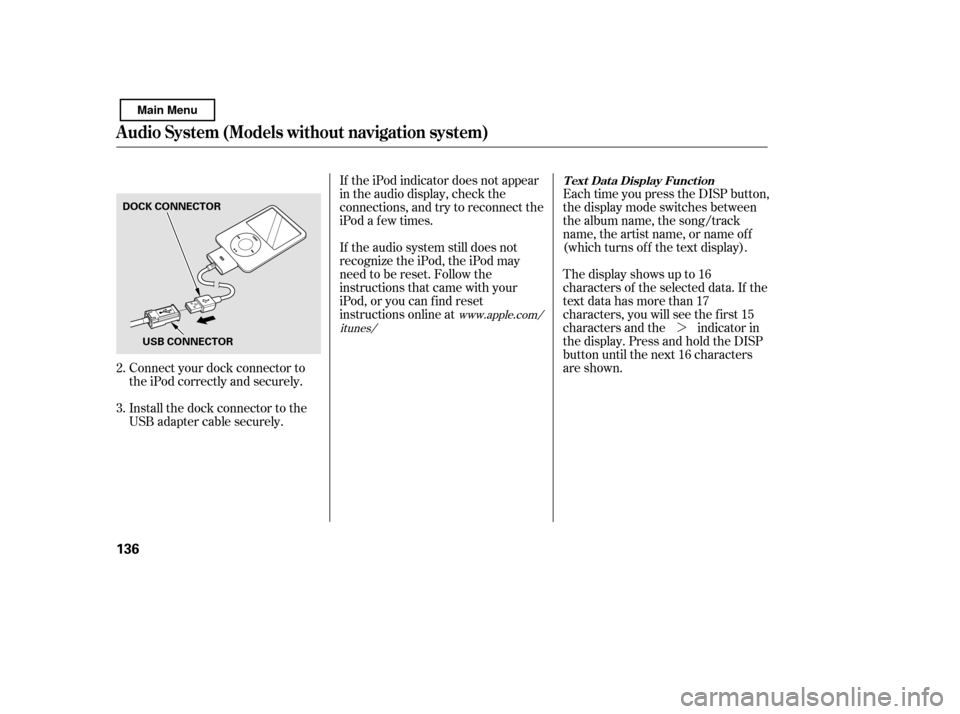
�¼
Each time you press the DISP button,
the display mode switches between
the album name, the song/track
name, the artist name, or name of f
(which turns off the text display).
The display shows up to 16
characters of the selected data. If the
text data has more than 17
characters, you will see the f irst 15
characters and the indicator in
the display. Press and hold the DISP
button until the next 16 characters
are shown.
If the iPod indicator does not appear
in the audio display, check the
connections, and try to reconnect the
iPod a f ew times.
If the audio system still does not
recognize the iPod, the iPod may
need to be reset. Follow the
instructions that came with your
iPod, or you can f ind reset
instructions online at
Connect your dock connector to
the iPod correctly and securely.
Install the dock connector to the
USB adapter cable securely.
2. 3.
www.apple.com/
itunes/ T ext Data Display Function
Audio System (Models without navigation system)
136
DOCK CONNECTOR
USB CONNECTOR
Main Menu
Page 141 of 388
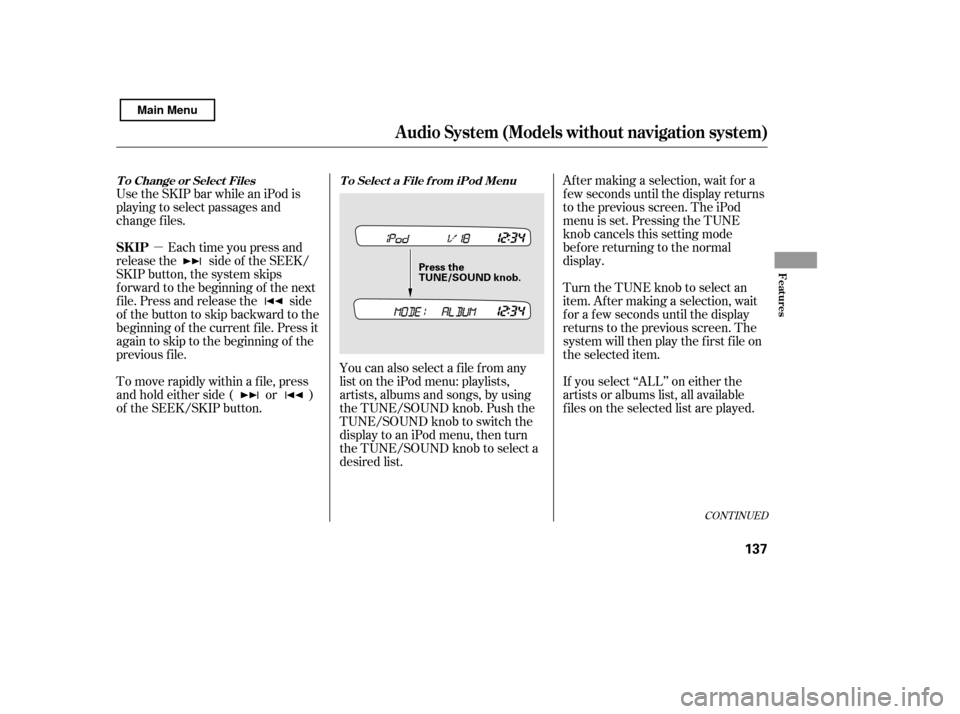
�µ
Use the SKIP bar while an iPod is
playing to select passages and
change f iles.
Each time you press and
releasethe sideof theSEEK/
SKIP button, the system skips
f orward to the beginning of the next
f ile. Press and release the side
of thebuttontoskipbackwardtothe
beginning of the current f ile. Press it
again to skip to the beginning of the
previous f ile.
You can also select a file from any
list on the iPod menu: playlists,
artists, albums and songs, by using
the TUNE/SOUND knob. Push the
TUNE/SOUND knob to switch the
display to an iPod menu, then turn
the TUNE/SOUND knob to select a
desired list.Af ter making a selection, wait f or a
f ew seconds until the display returns
to the previous screen. The iPod
menu is set. Pressing the TUNE
knobcancelsthissettingmode
bef ore returning to the normal
display.
To move rapidly within a f ile, press
andholdeitherside( or )
of the SEEK/SKIP button. If you select ‘‘ALL’’ on either the
artists or albums list, all available
f iles on the selected list are played.
Turn the TUNE knob to select an
item. Af ter making a selection, wait
f or a f ew seconds until the display
returns to the previous screen. The
system will then play the f irst f ile on
the selected item.
CONT INUED
T o Change or Select Files T o Select a File f rom iPod Menu
Audio System (Models without navigation system)
SK IP
Features
137
Press the
TUNE/SOUND k
nob.
Main Menu
Page 142 of 388
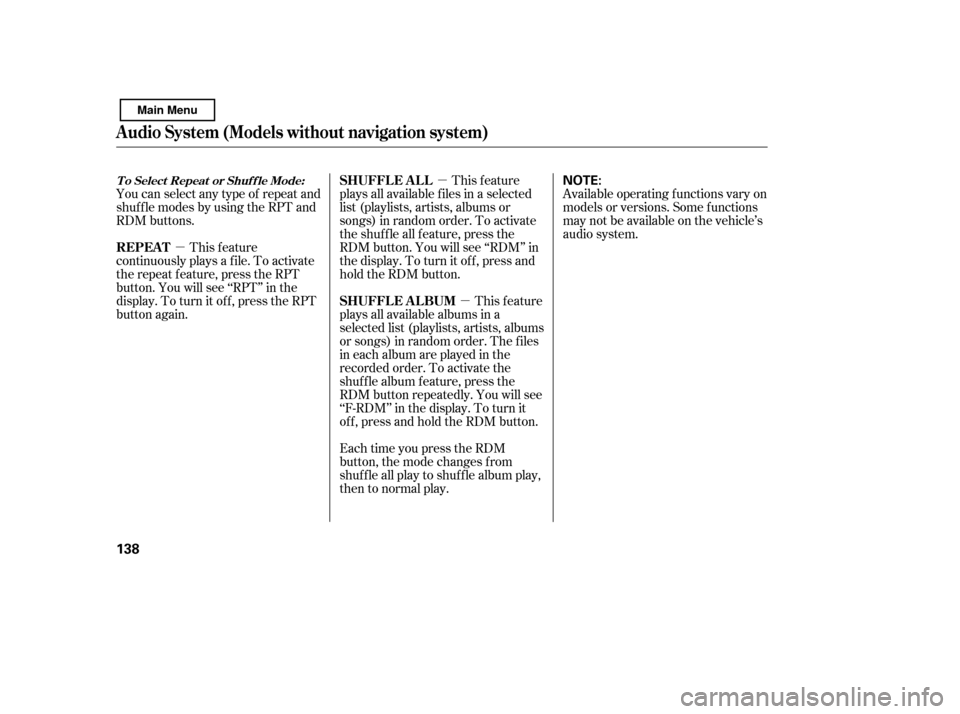
�µ�µ
�µ
You can select any type of repeat and
shuf f le modes by using the RPT and
RDM buttons.
This feature
continuously plays a f ile. To activate
the repeat f eature, press the RPT
button. You will see ‘‘RPT’’ in the
display. To turn it of f , press the RPT
button again. This feature
plays all available f iles in a selected
list (playlists, artists, albums or
songs) in random order. To activate
theshuffleallfeature,pressthe
RDM button. You will see ‘‘RDM’’ in
thedisplay.Toturnitoff,pressand
hold the RDM button.
This feature
plays all available albums in a
selected list (playlists, artists, albums
or songs) in random order. The f iles
in each album are played in the
recorded order. To activate the
shuf f le album f eature, press the
RDM button repeatedly. You will see
‘‘F-RDM’’ in the display. To turn it
of f , press and hold the RDM button.
Each time you press the RDM
button, the mode changes f rom
shuf f le all play to shuf f le album play,
then to normal play. Available operating f unctions vary on
models or versions. Some f unctions
may not be available on the vehicle’s
audio system.
Audio System (Models without navigation system)
T o Select Repeat or Shuf f le Mode:
REPEAT
SHUFFLE ALL
SHUFFLE ALBUM
138
NOTE:
Main Menu
Page 143 of 388
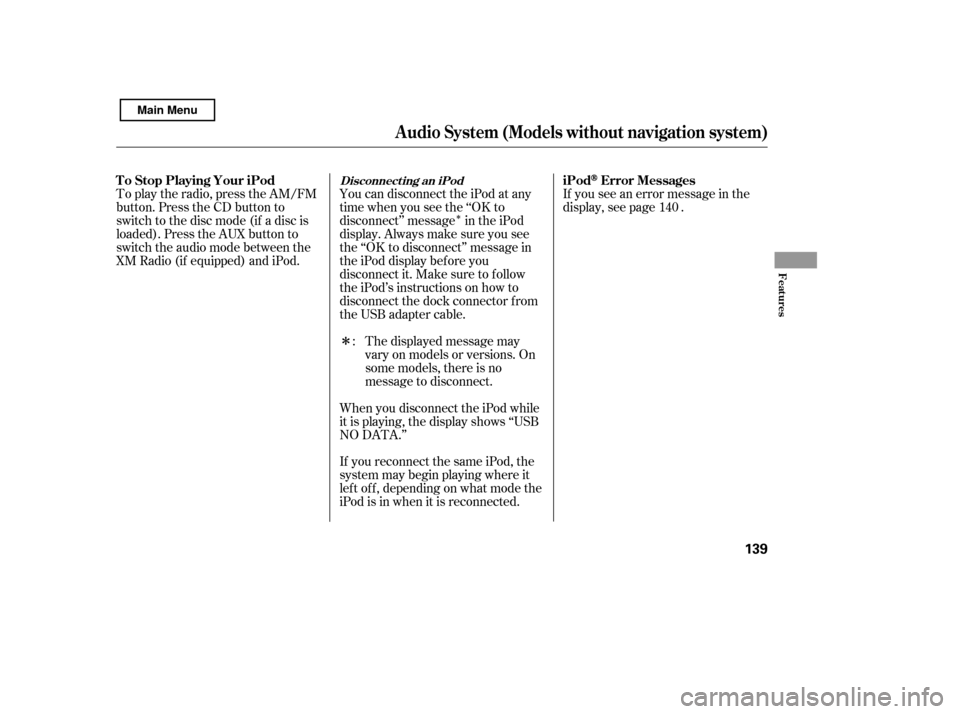
�Î
�Î
To play the radio, press the AM/FM
button. Press the CD button to
switch to the disc mode (if a disc is
loaded). Press the AUX button to
switch the audio mode between the
XM Radio (if equipped) and iPod.
If you see an error message in the
display, see page .
The displayed message may
vary on models or versions. On
some models, there is no
message to disconnect.
When you disconnect the iPod while
it is playing, the display shows ‘‘USB
NO DATA.’’
If you reconnect the same iPod, the
system may begin playing where it
lef t of f , depending on what mode the
iPod is in when it is reconnected.
You can disconnect the iPod at any
time when you see the ‘‘OK to
disconnect’’ message in the iPod
display. Always make sure you see
the ‘‘OK to disconnect’’ message in
the iPod display bef ore you
disconnect it. Make sure to f ollow
the iPod’s instructions on how to
disconnect the dock connector f rom
the USB adapter cable.
: 140
Audio System (Models without navigation system)
Disconnect ing an iPodiPodError Messages
T o Stop Playing Your iPod
Features
139
Main Menu
Page 144 of 388
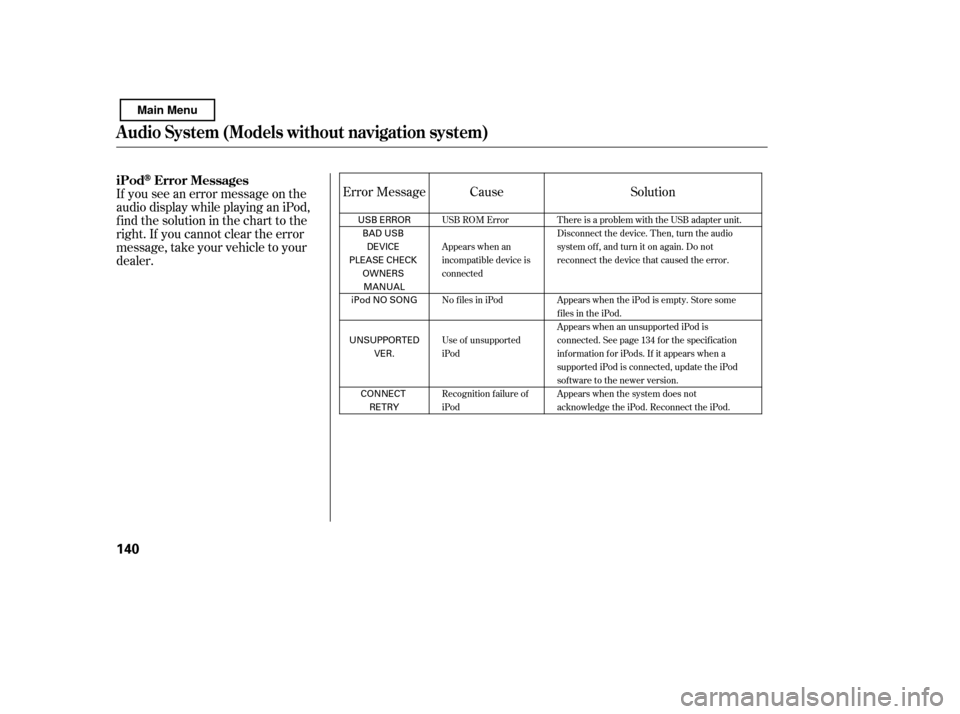
If you see an error message on the
audio display while playing an iPod,
f ind the solution in the chart to the
right. If you cannot clear the error
message, take your vehicle to your
dealer.Cause Solution
Error Message
USB ROM Error
Appears when an
incompatible device is
connected
No files in iPod
Use of unsupported
iPod
Recognition f ailure of
iPod There is a problem with the USB adapter unit.
Disconnect the device. Then, turn the audio
systemoff,andturnitonagain.Donot
reconnect the device that caused the error.
Appears when the iPod is empty. Store some
f iles in the iPod.
Appears when an unsupported iPod is
connected. See page 134 for the specification
information for iPods. If it appears when a
supported iPod is connected, update the iPod
software to the newer version.
Appears when the system does not
acknowledge the iPod. Reconnect the iPod.
Audio System (Models without navigation system)
iPodError Messages
140
USB ERROR
BAD USBDEVICE
PLEASE CHECK
OWNERSMANUAL
iPod NO SONG
UNSUPPORTED VER.
CONNECT RETRY
Main Menu