Page 146 of 388
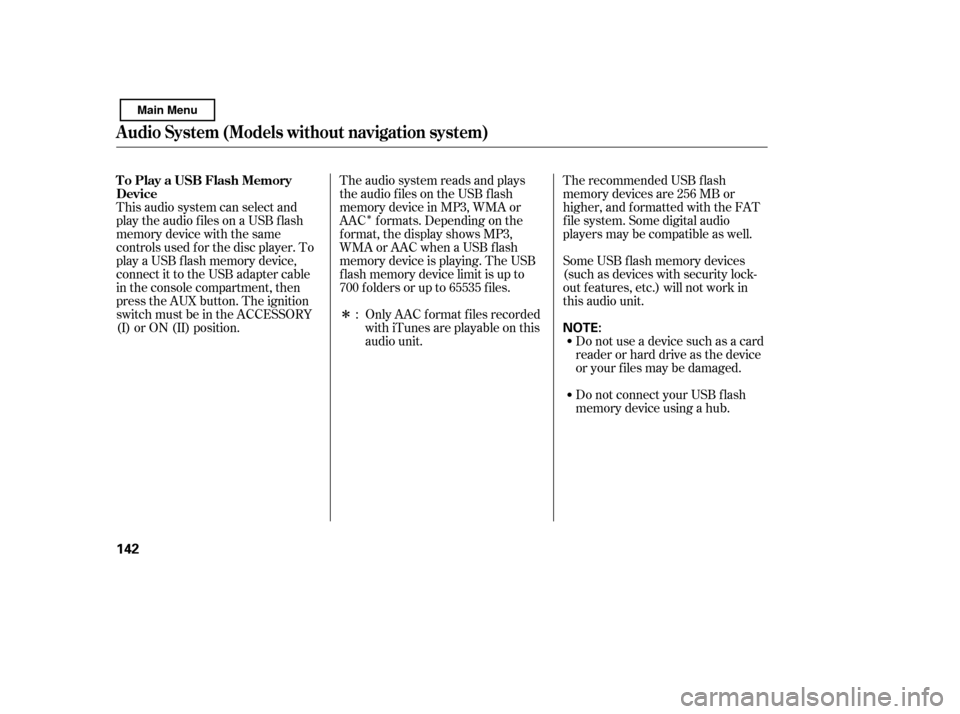
�Î
�Î
This audio system can select and
play the audio f iles on a USB f lash
memory device with the same
controls used f or the disc player. To
play a USB f lash memory device,
connect it to the USB adapter cable
in the console compartment, then
press the AUX button. The ignition
switch must be in the ACCESSORY
(I) or ON (II) position. The recommended USB f lash
memory devices are 256 MB or
higher, and f ormatted with the FAT
f ile system. Some digital audio
players may be compatible as well.
Some USB f lash memory devices
(such as devices with security lock-
out f eatures, etc.) will not work in
this audio unit.
Do not use a device such as a card
reader or hard drive as the device
or your f iles may be damaged.
Do not connect your USB f lash
memory device using a hub.
The audio system reads and plays
the audio f iles on the USB f lash
memory device in MP3, WMA or
AAC f ormats. Depending on the
f ormat, the display shows MP3,
WMA or AAC when a USB flash
memory device is playing. The USB
f lash memory device limit is up to
700 f olders or up to 65535 f iles.
Only AAC f ormat f iles recorded
with iTunes are playable on this
audio unit.
:
To Play a USB Flash Memory
Device
Audio System (Models without navigation system)
142
NOTE:
Main Menu
Page 147 of 388
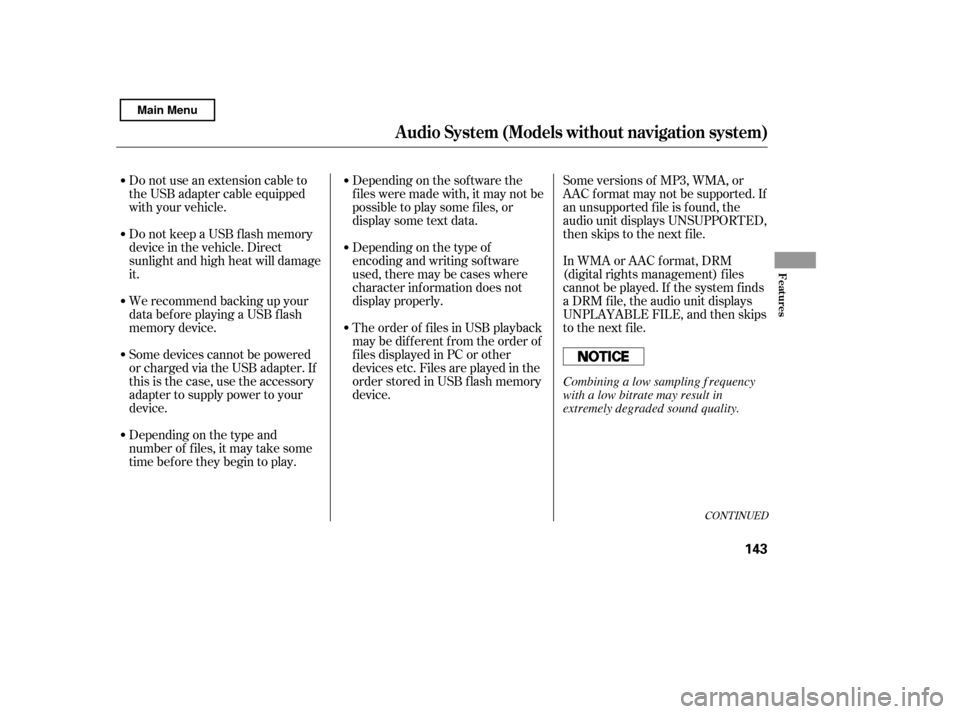
Some versions of MP3, WMA, or
AAC f ormat may not be supported. If
an unsupported f ile is f ound, the
audio unit displays UNSUPPORTED,
then skips to the next f ile.
In WMA or AAC format, DRM
(digital rights management) f iles
cannot be played. If the system f inds
a DRM f ile, the audio unit displays
UNPLAYABLE FILE, and then skips
to the next file.
Depending on the sof tware the
f iles were made with, it may not be
possibletoplaysomefiles,or
displaysometextdata.
Depending on the type of
encoding and writing sof tware
used, there may be cases where
character inf ormation does not
display properly.
The order of f iles in USB playback
maybedifferentfromtheorderof
f iles displayed in PC or other
devices etc. Files are played in the
orderstoredinUSBflashmemory
device.
Do not keep a USB f lash memory
device in the vehicle. Direct
sunlight and high heat will damage
it.
We recommend backing up your
data bef ore playing a USB f lash
memory device.
Some devices cannot be powered
or charged via the USB adapter. If
this is the case, use the accessory
adapter to supply power to your
device.
Depending on the type and
number of f iles, it may take some
time bef ore they begin to play.
Do not use an extension cable to
the USB adapter cable equipped
with your vehicle.
CONT INUED
Audio System (Models without navigation system)
Features
143
Combining a low sampling f requency
with a low bitrate may result in
extremely degraded sound quality.
Main Menu
Page 150 of 388
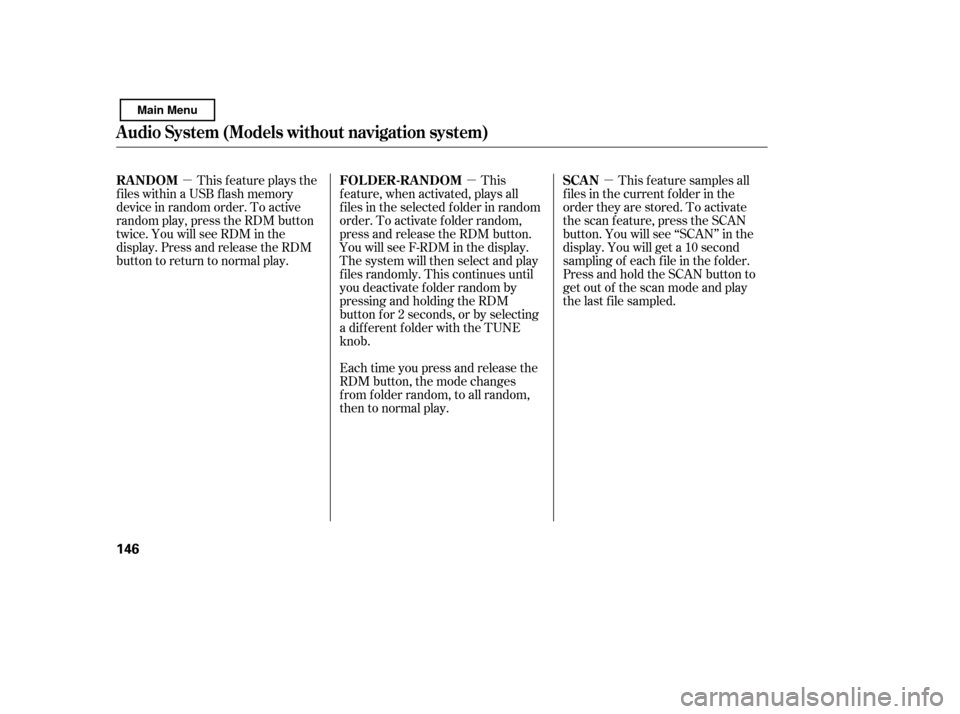
�µ�µ�µ
This f eature plays the
f iles within a USB f lash memory
device in random order. To active
random play, press the RDM button
twice. You will see RDM in the
display. Press and release the RDM
button to return to normal play. This
feature, when activated, plays all
f iles in the selected f older in random
order. To activate f older random,
press and release the RDM button.
You will see F-RDM in the display.
The system will then select and play
f iles randomly. This continues until
you deactivate f older random by
pressing and holding the RDM
button f or 2 seconds, or by selecting
a different folder with the TUNE
knob.
Each time you press and release the
RDM button, the mode changes
f rom f older random, to all random,
then to normal play. This feature samples all
f iles in the current f older in the
order they are stored. To activate
the scan feature, press the SCAN
button. You will see ‘‘SCAN’’ in the
display. You will get a 10 second
sampling of each f ile in the f older.
Press and hold the SCAN button to
get out of the scan mode and play
the last f ile sampled.
Audio System (Models without navigation system)
RANDOM FOLDER-RANDOM SCAN
146
Main Menu
Page 151 of 388
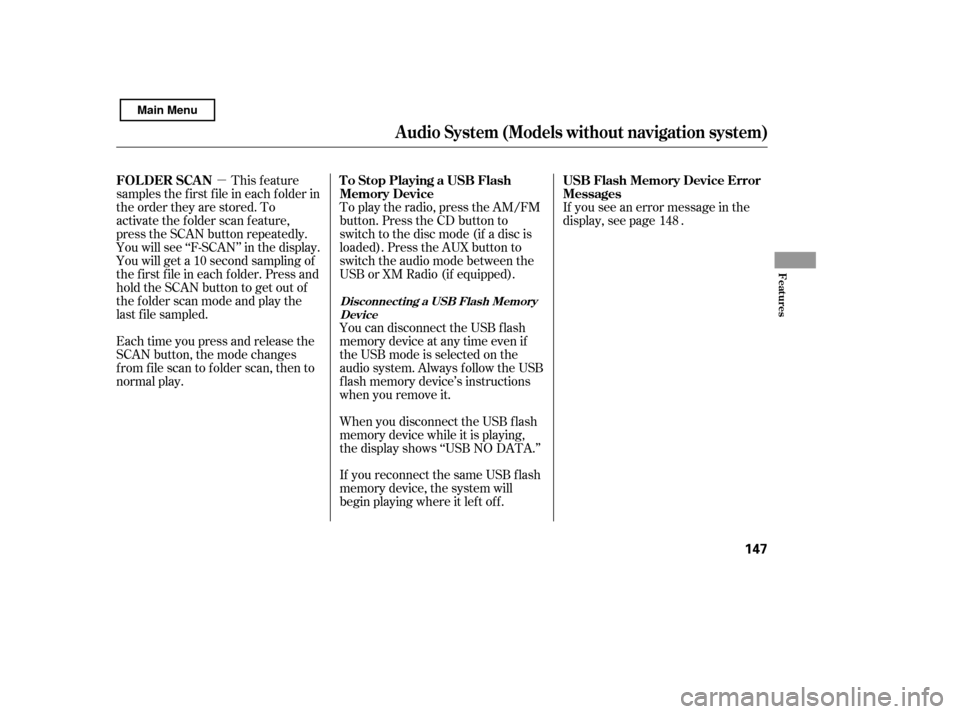
�µThis feature
samples the f irst f ile in each f older in
the order they are stored. To
activate the folder scan feature,
press the SCAN button repeatedly.
You will see ‘‘F-SCAN’’ in the display.
You will get a 10 second sampling of
the f irst f ile in each f older. Press and
hold the SCAN button to get out of
the f older scan mode and play the
last f ile sampled.
Each time you press and release the
SCAN button, the mode changes
from file scan to folder scan, then to
normal play. To play the radio, press the AM/FM
button. Press the CD button to
switch to the disc mode (if a disc is
loaded). Press the AUX button to
switch the audio mode between the
USB or XM Radio (if equipped).
When you disconnect the USB f lash
memory device while it is playing,
the display shows ‘‘USB NO DATA.’’
If you reconnect the same USB f lash
memory device, the system will
begin playing where it lef t of f .If you see an error message in the
display, see page .
You can disconnect the USB f lash
memory device at any time even if
the USB mode is selected on the
audio system. Always f ollow the USB
f lash memory device’s instructions
when you remove it. 148
Audio System (Models without navigation system)
FOL DER SCAN T o Stop Playing a USB Flash
Memory DeviceUSB Flash Memory Device Error
Messages
Disconnect ing a USB Flash Memory
Device
Features
147
Main Menu
Page 152 of 388
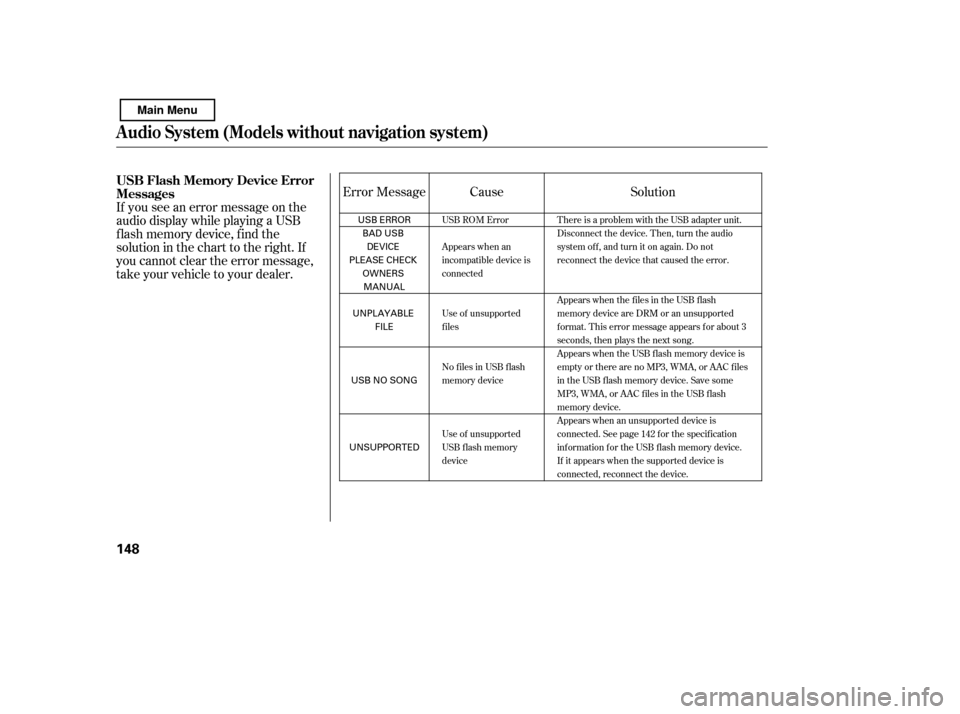
If you see an error message on the
audio display while playing a USB
f lash memory device, f ind the
solution in the chart to the right. If
you cannot clear the error message,
take your vehicle to your dealer.Cause Solution
Error MessageUSB ROM Error
Appears when an
incompatible device is
connected
Use of unsupported
files
No files in USB flash
memory device
Use of unsupported
USB f lash memory
device There is a problem with the USB adapter unit.
Disconnect the device. Then, turn the audio
systemoff,andturnitonagain.Donot
reconnect the device that caused the error.
Appears when the files in the USB flash
memory device are DRM or an unsupported
format. This error message appears for about 3
seconds, then plays the next song.
Appears when the USB f lash memory device is
emptyortherearenoMP3,WMA,orAACfiles
in the USB flash memory device. Save some
MP3, WMA, or AAC files in the USB flash
memory device.
Appears when an unsupported device is
connected. See page 142 for the specification
information for the USB flash memory device.
If it appears when the supported device is
connected, reconnect the device.
Audio System (Models without navigation system)
USB Flash Memory Device Error
Messages
148
USB ERROR
BAD USBDEVICE
PLEASE CHECK
OWNERSMANUAL
UNPLAYABLE FILE
USB NO SONG
UNSUPPORTED
Main Menu
Page 155 of 388
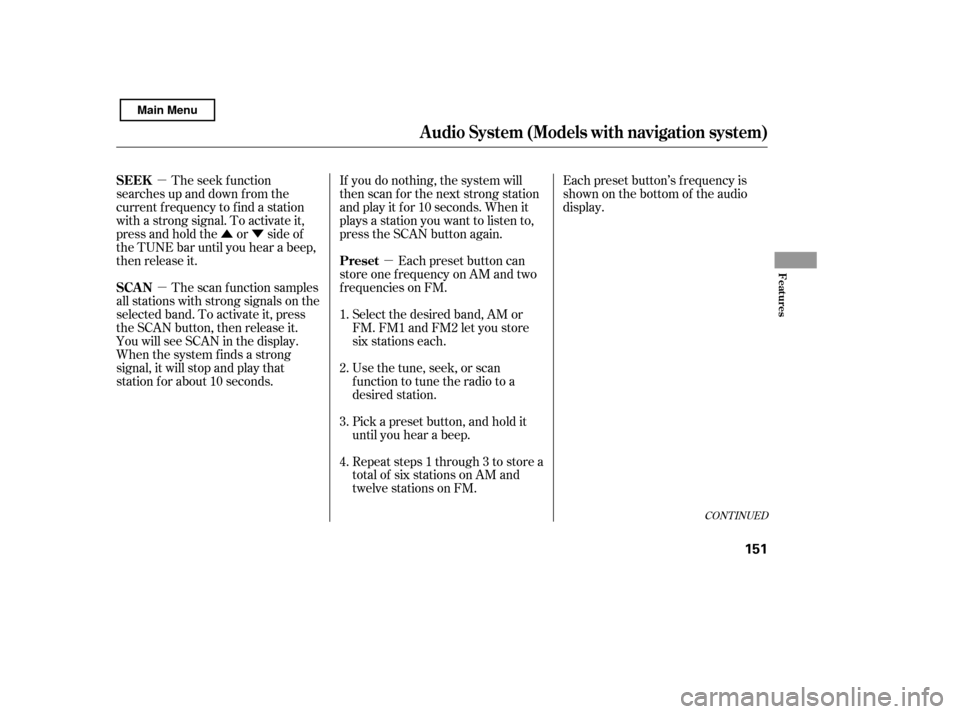
�µ
�µ
�Û�Ý
�µ Each preset button’s f requency is
shown on the bottom of the audio
display.
If you do nothing, the system will
then scan f or the next strong station
andplayitfor10seconds.Whenit
plays a station you want to listen to,
press the SCAN button again.
Each preset button can
store one f requency on AM and two
f requencies on FM.
The seek f unction
searches up and down f rom the
current f requency to f ind a station
with a strong signal. To activate it,
press and hold the or side of
the TUNE bar until you hear a beep,
then release it.
The scan f unction samples
all stations with strong signals on the
selected band. To activate it, press
the SCAN button, then release it.
You will see SCAN in the display.
When the system finds a strong
signal, it will stop and play that
station f or about 10 seconds. Select the desired band, AM or
FM. FM1 and FM2 let you store
six stations each.
Usethetune,seek,orscan
function to tune the radio to a
desired station.
Pick a preset button, and hold it
until you hear a beep.
Repeat steps 1 through 3 to store a
total of six stations on AM and
twelve stations on FM.
1. 2.3. 4.
CONT INUED
Preset
SEEK
SCAN
Audio System (Models with navigation system)
Features
151
Main Menu
Page 156 of 388
�µIf you are
traveling far from home and can no
longer receive your preset stations,
you can use the auto select feature to
find stations in the local area.
Press the AUDIO button to view the
audio control icons, then touch the
AUTO SEL icon. You will see AUTO
SEL f lashing in the display, and the
system goes into scan mode f or
several seconds. It stores the
f requencies of six AM, and twelve
FM stations in the preset buttons. You will see a ‘‘0’’ displayed af ter
pressing a preset button if auto
select cannot f ind a strong station f or
every preset button.
If you do not like the stations auto
select has stored, you can store
other f requencies on the preset
buttons as previously described.
press the
AUTO SEL icon. This restores the
presets you originally set.
For inf ormation on AM/FM radio
f requencies and reception, see page .
199
To turn of f auto select,
AUTO SELECT
Audio System (Models with navigation system)
152
Main Menu
Page 159 of 388
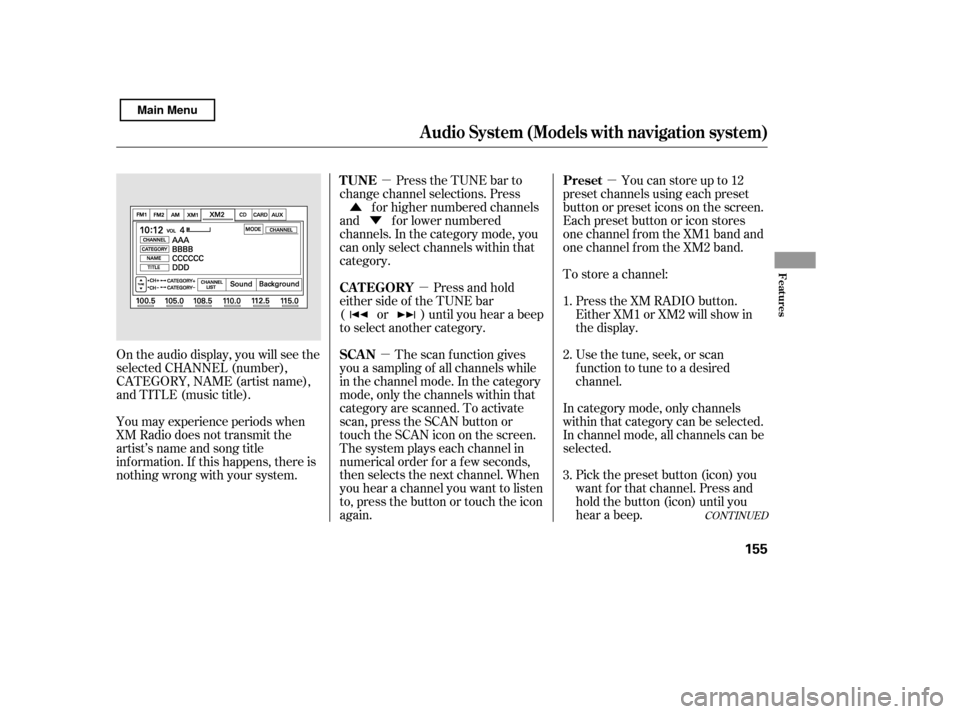
�µ
�µ
�µ �µ
�Û
�Ý
CONT INUED
Youcanstoreupto12
preset channels using each preset
button or preset icons on the screen.
Each preset button or icon stores
one channel f rom the XM1 band and
one channel f rom the XM2 band.
To store a channel:
Press the XM RADIO button.
Either XM1 or XM2 will show in
the display.
Usethetune,seek,orscan
function to tune to a desired
channel.
In category mode, only channels
within that category can be selected.
In channel mode, all channels can be
selected. Pick the preset button (icon) you
want f or that channel. Press and
hold the button (icon) until you
hear a beep.
Press the TUNE bar to
change channel selections. Press f or higher numbered channels
and f or lower numbered
channels. In the category mode, you
can only select channels within that
category.
The scan f unction gives
you a sampling of all channels while
in the channel mode. In the category
mode, only the channels within that
category are scanned. To activate
scan, press the SCAN button or
touch the SCAN icon on the screen.
The system plays each channel in
numerical order f or a f ew seconds,
then selects the next channel. When
you hear a channel you want to listen
to, press the button or touch the icon
again. Press and hold
either side of the TUNE bar
( or ) until you hear a beep
to select another category.
On the audio display, you will see the
selected CHANNEL (number),
CATEGORY, NAME (artist name),
and TITLE (music title).
You may experience periods when
XM Radio does not transmit the
artist’s name and song title
inf ormation. If this happens, there is
nothing wrong with your system. 1. 2. 3.
Audio System (Models with navigation system)
Preset
TUNE
SCAN
CAT EGORY
Features
155
Main Menu