Page 110 of 388
After all doors are closed tightly, the
light(s) dims slightly, then f ades out
in about 30 seconds.
If you do not open any door af ter you
unlock the driver’s door or remove
the key from the ignition switch, the
light(s) f ades out in about 30
seconds.
If you leave any door open without
the key in the ignition switch, the
ceiling light(s) will go of f af ter 3
minutes.The f ront ceiling light has a two-
position switch; Door Activated and
OFF.
The f ront ceiling light has two
spotlights. Push the spotlight lenses
to turn them on and off.Push on the spotlight lenses to turn
the light on and of f .
On models with moonroof
On models with moonroof OnU.S.LXandLX-Smodels
Interior Lights
Spotlights
106
OFF
SWITCHES
DOOR
ACTIVATED
Main Menu
Page 119 of 388
To change the letter, select the
previous segment by pushing the
bottom of the SEEK button.
Turn the TUNE knob to change a
letter.
Push the top of the SEEK button
to select the next segment, then
turn the TUNE knob to select a
letter. Repeat this procedure to set
your message. The system will return to the audio
display about 5 seconds af ter you
stop selecting a letter.
Your audio system shows a welcome
message on the display when you
turn the ignition switch to the
ACCESSORY (I) or the ON (II)
position.
You can also customize this welcome
message to your liking with the
audio controls.
Youcansetupto16characterson
the display.
To select a character:
Make sure the audio system is of f .
PushandholdtheTUNEknob,
then push the power/volume knob
on the audio control panel. You
will see the f irst letter blinking.
2. 3. 4.
1.
Si model only
Audio System (Models without navigation system)
T o Customize a Message
Features
115
TUNE KNOB
POWER/VOLUME KNOB
SEEK BUTTON
Main Menu
Page 121 of 388
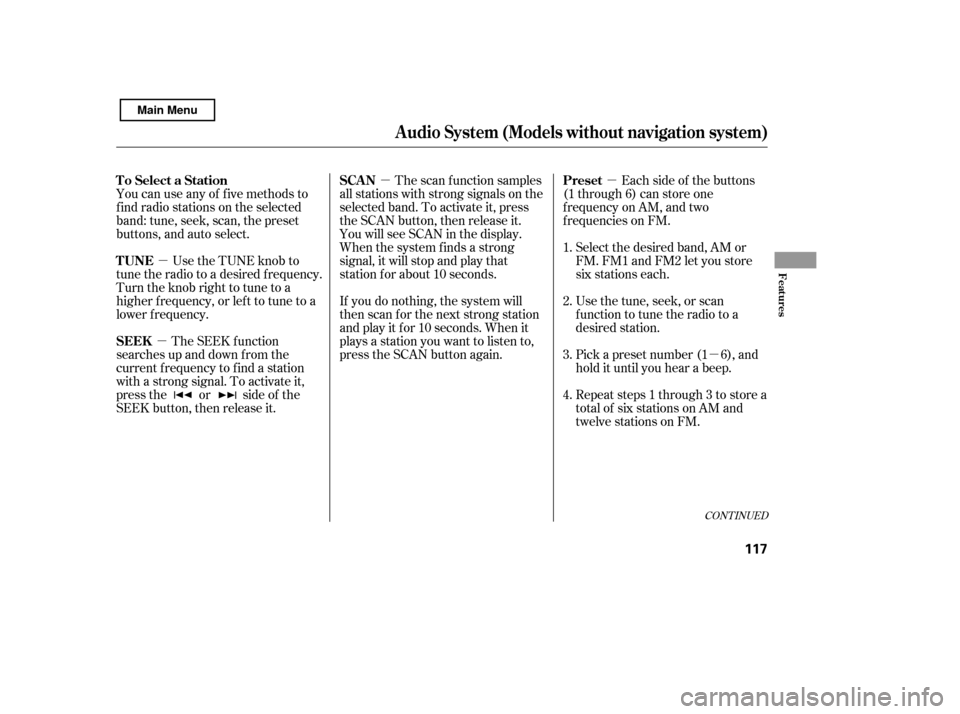
�µ
�µ �µ�µ
�µ
You can use any of f ive methods to
f ind radio stations on the selected
band: tune, seek, scan, the preset
buttons, and auto select.
Use the TUNE knob to
tune the radio to a desired f requency.
Turn the knob right to tune to a
higher f requency, or lef t to tune to a
lower f requency.
The SEEK f unction
searches up and down f rom the
current f requency to f ind a station
with a strong signal. To activate it,
press the or side of the
SEEK button, then release it. The scan f unction samples
all stations with strong signals on the
selected band. To activate it, press
the SCAN button, then release it.
You will see SCAN in the display.
When the system finds a strong
signal, it will stop and play that
station f or about 10 seconds. Each side of the buttons
(1 through 6) can store one
f requency on AM, and two
f requencies on FM.
Select the desired band, AM or
FM. FM1 and FM2 let you store
six stations each.
Usethetune,seek,orscan
function to tune the radio to a
desired station.
Pick a preset number (1 6), and
hold it until you hear a beep.
Repeat steps 1 through 3 to store a
total of six stations on AM and
twelve stations on FM.
If you do nothing, the system will
then scan f or the next strong station
andplayitfor10seconds.Whenit
plays a station you want to listen to,
press the SCAN button again.
1. 2.3. 4.
CONT INUED
To Select a Station
TUNESEEKSCA N Preset
Audio System (Models without navigation system)
Features
117
Main Menu
Page 122 of 388
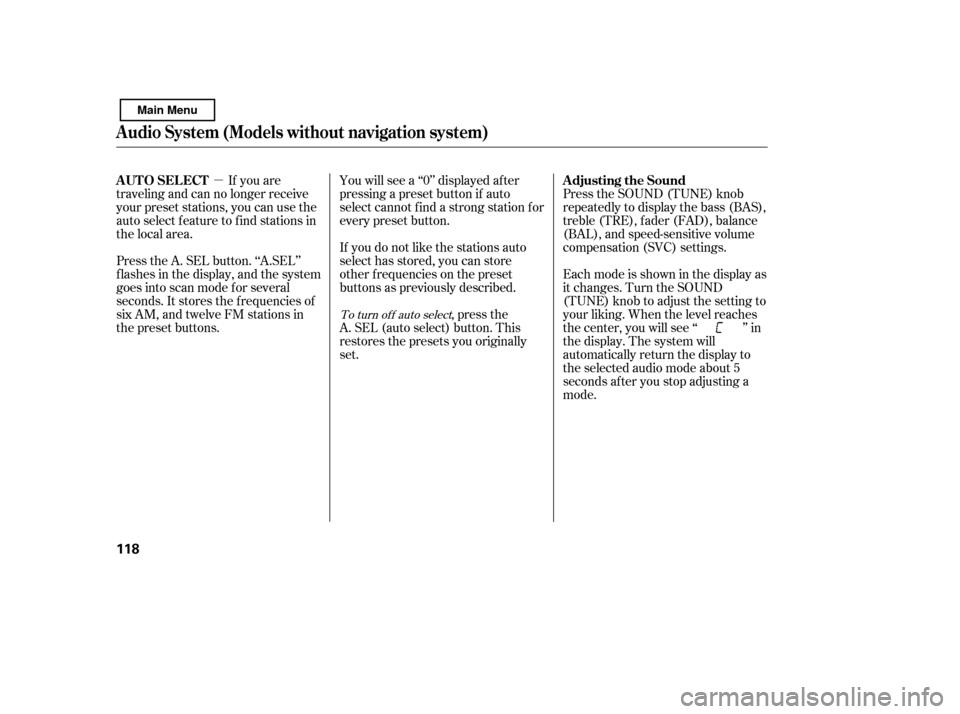
�µ
To turn of f auto select,pressthe
A. SEL (auto select) button. This
restores the presets you originally
set. Press the SOUND (TUNE) knob
repeatedly to display the bass (BAS),
treble (TRE), fader (FAD), balance
(BAL), and speed-sensitive volume
compensation (SVC) settings.
Eachmodeisshowninthedisplayas
it changes. Turn the SOUND
(TUNE) knob to adjust the setting to
your liking. When the level reaches
the center, you will see ‘‘ ’’ in
the display. The system will
automatically return the display to
the selected audio mode about 5
seconds af ter you stop adjusting a
mode.
If you are
traveling and can no longer receive
your preset stations, you can use the
auto select feature to find stations in
the local area.
Press the A. SEL button. ‘‘A.SEL’’
f lashes in the display, and the system
goes into scan mode f or several
seconds. It stores the f requencies of
six AM, and twelve FM stations in
the preset buttons. You will see a ‘‘0’’ displayed af ter
pressing a preset button if auto
select cannot f ind a strong station f or
every preset button.
If you do not like the stations auto
select has stored, you can store
other f requencies on the preset
buttons as previously described.
Adjusting the Sound
AUTO SELECT
Audio System (Models without navigation system)
118
Main Menu
Page 123 of 388
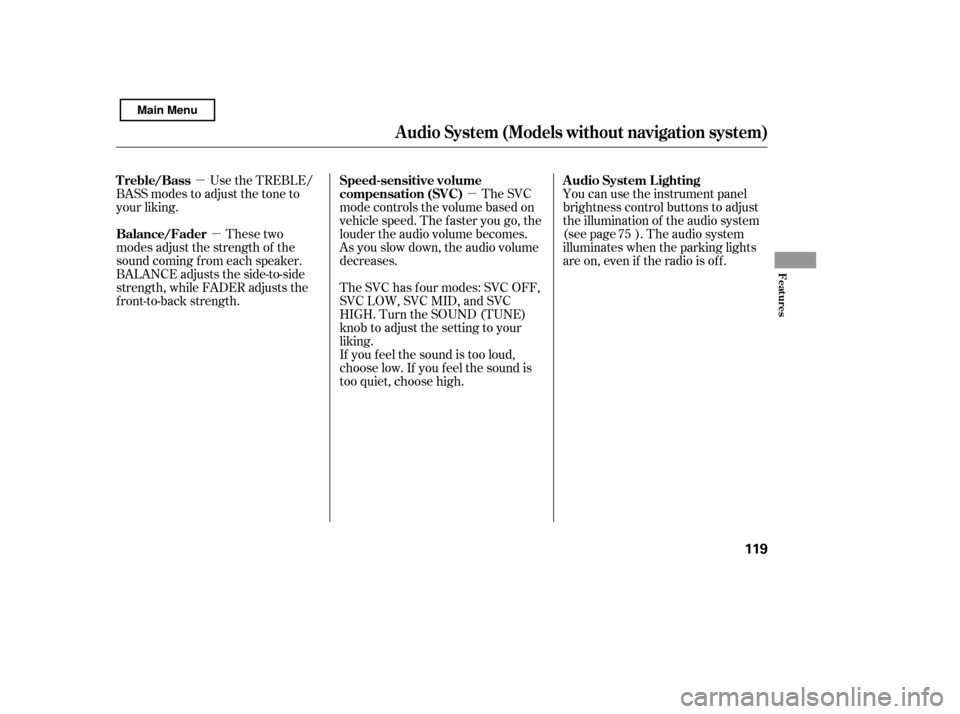
�µ�µ
�µ
These two
modes adjust the strength of the
sound coming f rom each speaker.
BALANCE adjusts the side-to-side
strength, while FADER adjusts the
front-to-back strength. You can use the instrument panel
brightness control buttons to adjust
the illumination of the audio system
(see page ). The audio system
illuminates when the parking lights
are on, even if the radio is of f .
The SVC
mode controls the volume based on
vehicle speed. The f aster you go, the
louder the audio volume becomes.
As you slow down, the audio volume
decreases.
The SVC has f our modes: SVC OFF,
SVC LOW, SVC MID, and SVC
HIGH. Turn the SOUND (TUNE)
knob to adjust the setting to your
liking.
If you f eel the sound is too loud,
choose low. If you f eel the sound is
too quiet, choose high.
Use the TREBLE/
BASS modes to adjust the tone to
your liking.
75
Balance/Fader A udio System L ighting
Speed-sensitive volume
compensation (SVC)
Treble/Bass
Audio System (Models without navigation system)
Features
119
Main Menu
Page 126 of 388
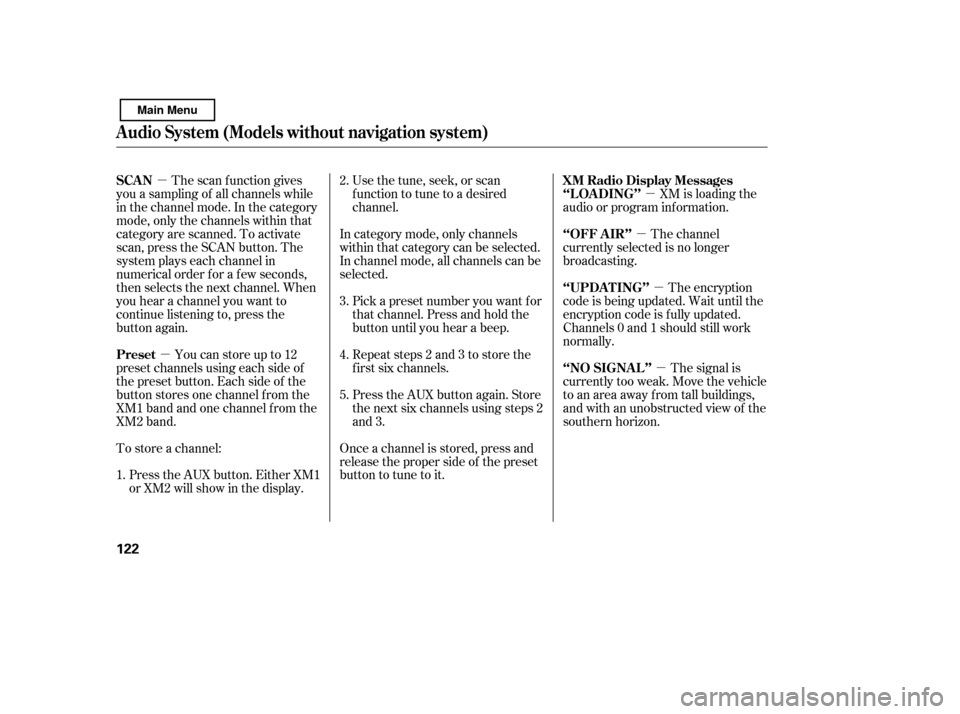
�µ�µ �µ
�µ
�µ
�µ
The scan f unction gives
you a sampling of all channels while
in the channel mode. In the category
mode, only the channels within that
category are scanned. To activate
scan, press the SCAN button. The
system plays each channel in
numerical order f or a f ew seconds,
then selects the next channel. When
you hear a channel you want to
continue listening to, press the
button again.
Youcanstoreupto12
preset channels using each side of
the preset button. Each side of the
button stores one channel f rom the
XM1 band and one channel f rom the
XM2 band.
To store a channel: Usethetune,seek,orscan
function to tune to a desired
channel.
In category mode, only channels
within that category can be selected.
In channel mode, all channels can be
selected. Pick a preset number you want f or
that channel. Press and hold the
button until you hear a beep.
Repeat steps 2 and 3 to store the
f irst six channels.
Once a channel is stored, press and
release the proper side of the preset
button to tune to it.
Press the AUX button. Either XM1
or XM2 will show in the display. Press the AUX button again. Store
the next six channels using steps 2
and 3. XM is loading the
audio or program inf ormation.
The channel
currently selected is no longer
broadcasting.
The encryption
code is being updated. Wait until the
encryption code is f ully updated.
Channels 0 and 1 should still work
normally.
The signal is
currently too weak. Move the vehicle
to an area away from tall buildings,
and with an unobstructed view of the
southern horizon.
1. 2. 3. 4. 5.
SCAN
Preset
XM Radio Display Messages
‘‘L OA DING’’
‘‘OFF A IR’’
‘‘UPDA T ING’’
‘‘NO SIGNA L ’’
Audio System (Models without navigation system)
122
Main Menu
Page 130 of 388
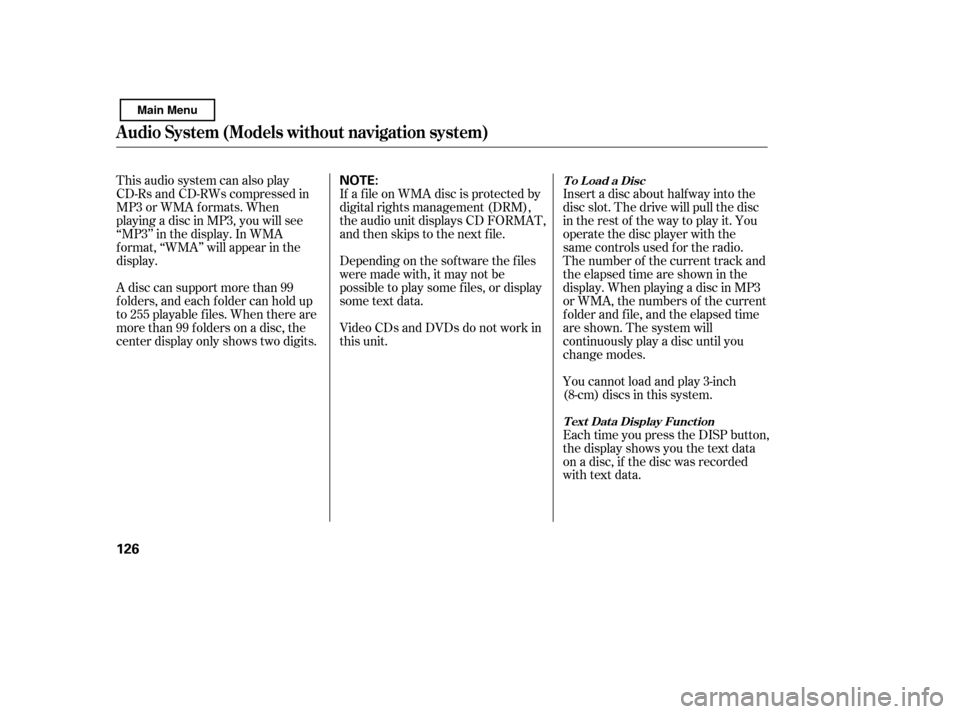
This audio system can also play
CD-Rs and CD-RWs compressed in
MP3 or WMA f ormats. When
playing a disc in MP3, you will see
‘‘MP3’’ in the display. In WMA
f ormat, ‘‘WMA’’ will appear in the
display.
A disc can support more than 99
folders, and each folder can hold up
to 255 playable f iles. When there are
more than 99 f olders on a disc, the
center display only shows two digits.Insert a disc about half way into the
disc slot. The drive will pull the disc
intherestof thewaytoplayit.You
operate the disc player with the
same controls used f or the radio.
The number of the current track and
the elapsed time are shown in the
display. When playing a disc in MP3
or WMA, the numbers of the current
f older and f ile, and the elapsed time
are shown. The system will
continuously play a disc until you
change modes.
You cannot load and play 3-inch
(8-cm)discsinthissystem.
Each time you press the DISP button,
the display shows you the text data
on a disc, if the disc was recorded
with text data.
If a f ile on WMA disc is protected by
digital rights management (DRM),
the audio unit displays CD FORMAT,
andthenskipstothenextfile.
Depending on the sof tware the f iles
were made with, it may not be
possible to play some f iles, or display
some text data.
Video CDs and DVDs do not work in
this unit.To Load a Disc
T ext Data Display Function
Audio System (Models without navigation system)
126
NOTE:
Main Menu
Page 131 of 388
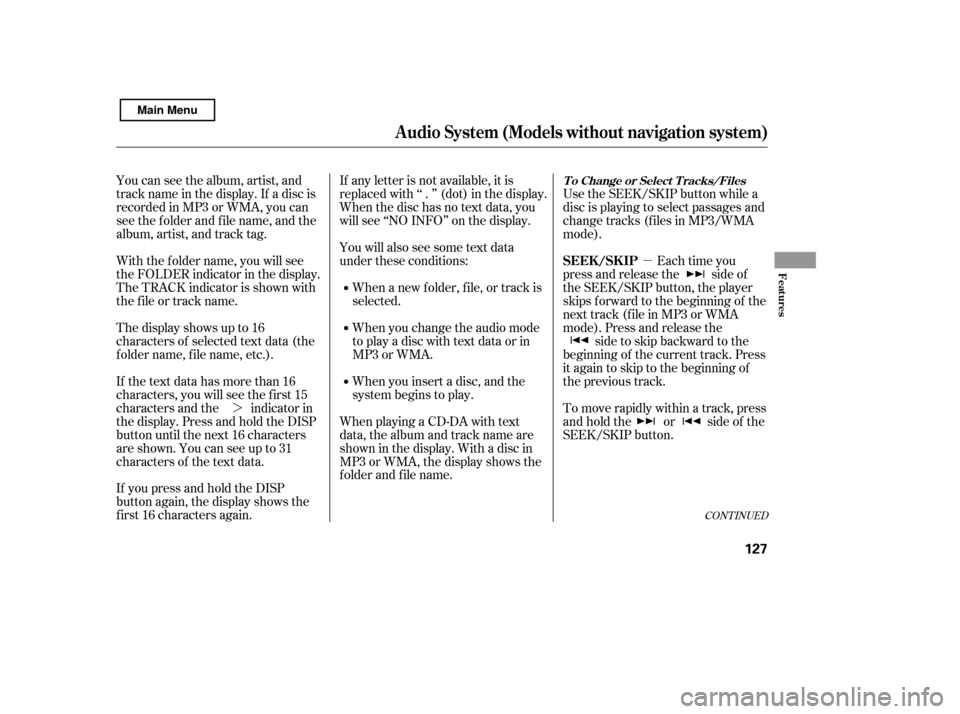
�µ
�¼ Use the SEEK/SKIP button while a
disc is playing to select passages and
change tracks (f iles in MP3/WMA
mode).
Each time you
press and release the side of
the SEEK/SKIP button, the player
skips forward to the beginning of the
next track (f ile in MP3 or WMA
mode). Press and release the side to skip backward to the
beginning of the current track. Press
itagaintoskiptothebeginningof
the previous track.
To move rapidly within a track, press
and hold the or side of the
SEEK/SKIP button.
You can see the album, artist, and
track name in the display. If a disc is
recorded in MP3 or WMA, you can
see the f older and f ile name, and the
album, artist, and track tag.
With the f older name, you will see
the FOLDER indicator in the display.
The TRACK indicator is shown with
the file or track name.
The display shows up to 16
characters of selected text data (the
f older name, f ile name, etc.).
If the text data has more than 16
characters, you will see the f irst 15
characters and the indicator in
the display. Press and hold the DISP
button until the next 16 characters
are shown. You can see up to 31
characters of the text data.
If youpressandholdtheDISP
button again, the display shows the
f irst 16 characters again. If any letter is not available, it is
replaced with ‘‘ . ’’ (dot) in the display.
When the disc has no text data, you
will see ‘‘NO INFO’’ on the display.
When playing a CD-DA with text
data, the album and track name are
showninthedisplay.Withadiscin
MP3 or WMA, the display shows the
f older and f ile name.
When you insert a disc, and the
system begins to play.
When you change the audio mode
to play a disc with text data or in
MP3 or WMA.
When a new f older, f ile, or track is
selected.
You will also see some text data
under these conditions:
CONT INUED
T o Change or Select T racks/Files
SEEK /SK IP
Audio System (Models without navigation system)
Features
127
Main Menu