Page 113 of 388
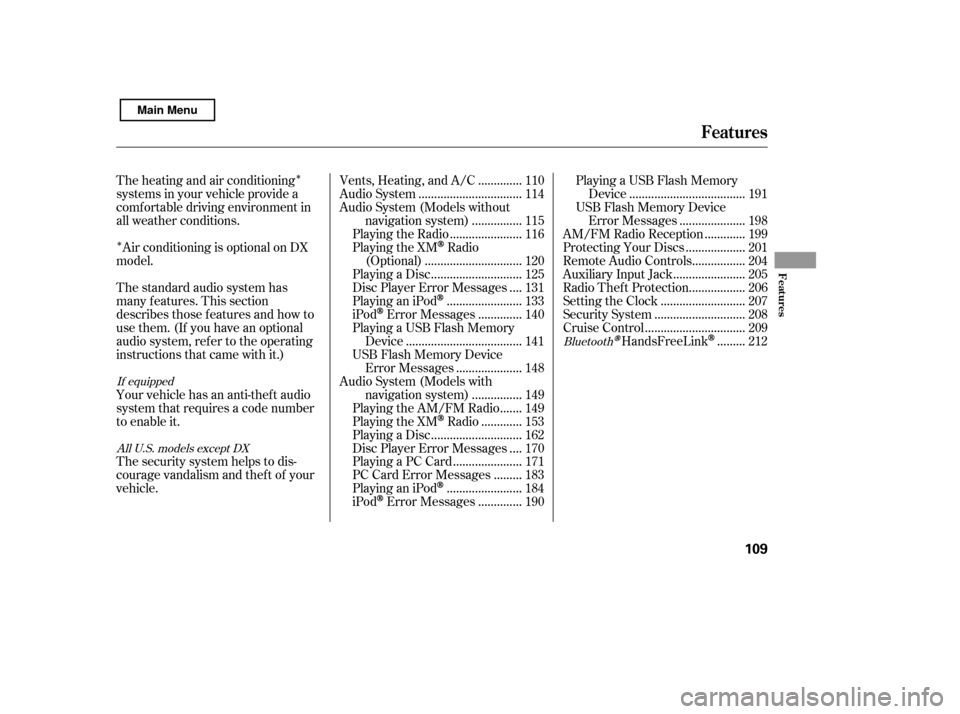
�Î
�Î
The heating and air conditioning
systems in your vehicle provide a
comf ortable driving environment in
all weather conditions.
The security system helps to dis-
courage vandalism and thef t of your
vehicle.
Your vehicle has an anti-theft audio
system that requires a code number
to enable it.
The standard audio system has
many f eatures. This section
describes those f eatures and how to
use them. (If you have an optional
audio system, ref er to the operating
instructions that came with it.)
Air conditioning is optional on DX
model. .............
Vents, Heating, and A/C . 110
................................
Audio System . 114
Audio System (Models without
...............
navigation system) . 115
......................
Playing the Radio . 116
Playing the XM
Radio
..............................
(Optional) . 120
............................
Playing a Disc . 125
...
Disc Player Error Messages . 131
.......................
PlayinganiPod
. 133
.............
iPod
Error Messages . 140
Playing a USB Flash Memory ....................................
Device . 141
USB Flash Memory Device ....................
Error Messages . 148
Audio System (Models with ...............
navigation system) . 149
......
Playing the AM/FM Radio . 149
............
Playing the XM
Radio . 153
............................
Playing a Disc . 162
...
Disc Player Error Messages . 170
.....................
Playing a PC Card . 171
........
PC Card Error Messages . 183
.......................
PlayinganiPod
. 184
.............
iPod
Error Messages . 190 Playing a USB Flash Memory
....................................
Device . 191
USB Flash Memory Device
....................
Error Messages . 198
............
AM/FM Radio Reception . 199
..................
Protecting Your Discs . 201
................
Remote Audio Controls . 204
......................
Auxiliary Input Jack . 205
.................
Radio Thef t Protection . 206
..........................
Setting the Clock . 207
............................
Security System . 208
...............................
Cruise Control . 209
........
HandsFreeLink
. 212Bluetooth
All U.S. models except DX
If equipped
Features
Features
109
Main Menu
Page 138 of 388
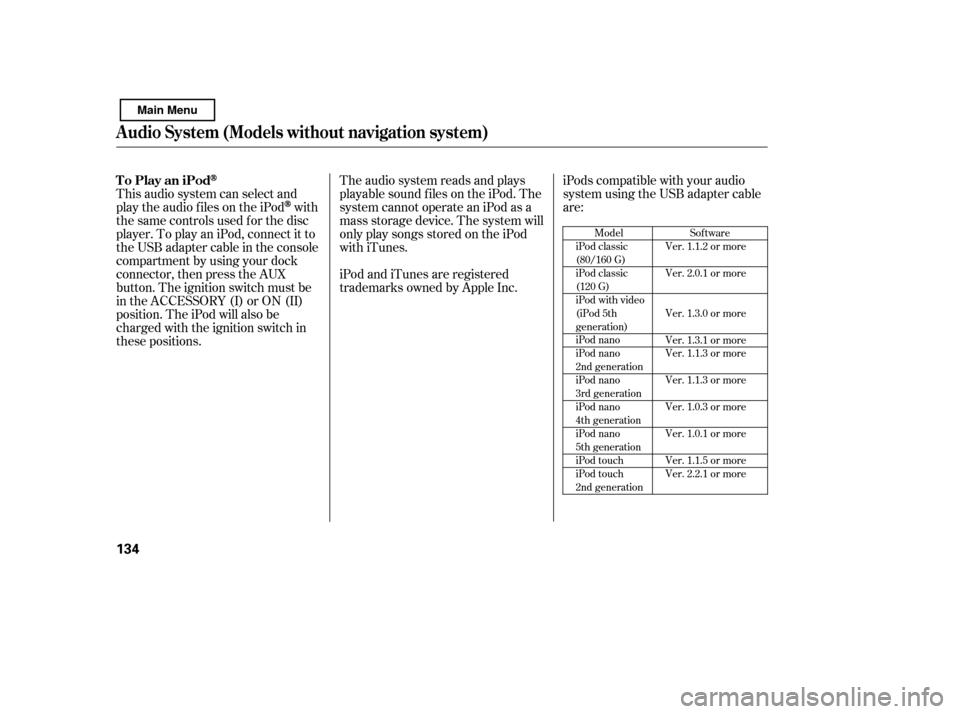
This audio system can select and
play the audio f iles on the iPod
with
the same controls used f or the disc
player. To play an iPod, connect it to
the USB adapter cable in the console
compartment by using your dock
connector, then press the AUX
button. The ignition switch must be
in the ACCESSORY (I) or ON (II)
position. The iPod will also be
charged with the ignition switch in
these positions. The audio system reads and plays
playable sound f iles on the iPod. The
system cannot operate an iPod as a
mass storage device. The system will
only play songs stored on the iPod
with iTunes.
iPod and iTunes are registered
trademarks owned by Apple Inc.
iPods compatible with your audio
system using the USB adapter cable
are:
Model
iPod classic
(80/160 G)
iPod classic
(120 G)
iPod with video
(iPod 5th
generation)
iPod nano
iPod nano
2nd generation
iPod nano
3rd generation
iPod nano
4th generation
iPod nano
5th generation
iPod touch
iPod touch
2nd generation Sof tware
Ver. 1.1.2 or more
Ver. 2.0.1 or more
Ver. 1.3.0 or more
Ver. 1.3.1 or more
Ver. 1.1.3 or more
Ver. 1.1.3 or more
Ver. 1.0.3 or more
Ver. 1.0.1 or more
Ver. 1.1.5 or more
Ver. 2.2.1 or more
To Play an iPod
Audio System (Models without navigation system)
134
Main Menu
Page 139 of 388
CONT INUED
Pull out the USB connector f rom
the holder and remove the cable
f rom the clip in the console
compartment.
We recommend backing up your
data bef ore playing it.
Do not use an extension cable
between the USB adapter cable
equipped with your vehicle and
your dock connector.
Some devices cannot be powered
or charged via the USB adapter. If
this is the case, use the accessory
adapter to supply power to your
device.
DonotkeeptheiPodinthe
vehicle. Direct sunlight and high
heat will damage it.
Do not connect your iPod using ahub.
UseonlycompatibleiPodswiththe
latest sof tware. iPods that are not
compatible will not work in this audio
unit.
1.
Connect ing an iPod
Audio System (Models without navigation system)
Features
135
NOTE:
USB CONNECTOR
USB ADAPTER
CABLE
Main Menu
Page 140 of 388
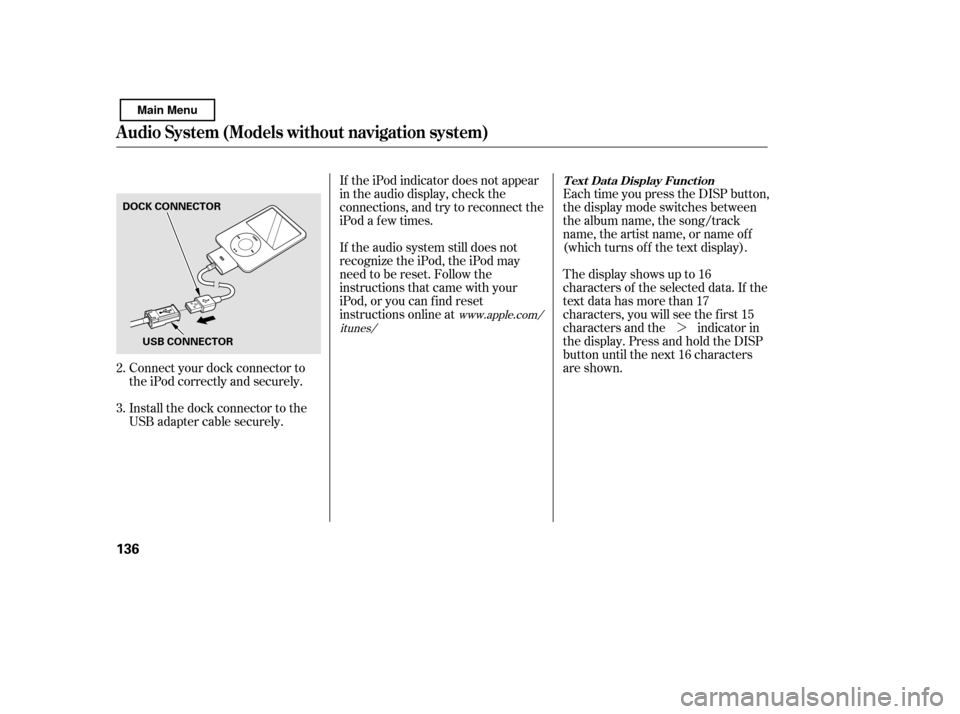
�¼
Each time you press the DISP button,
the display mode switches between
the album name, the song/track
name, the artist name, or name of f
(which turns off the text display).
The display shows up to 16
characters of the selected data. If the
text data has more than 17
characters, you will see the f irst 15
characters and the indicator in
the display. Press and hold the DISP
button until the next 16 characters
are shown.
If the iPod indicator does not appear
in the audio display, check the
connections, and try to reconnect the
iPod a f ew times.
If the audio system still does not
recognize the iPod, the iPod may
need to be reset. Follow the
instructions that came with your
iPod, or you can f ind reset
instructions online at
Connect your dock connector to
the iPod correctly and securely.
Install the dock connector to the
USB adapter cable securely.
2. 3.
www.apple.com/
itunes/ T ext Data Display Function
Audio System (Models without navigation system)
136
DOCK CONNECTOR
USB CONNECTOR
Main Menu
Page 143 of 388
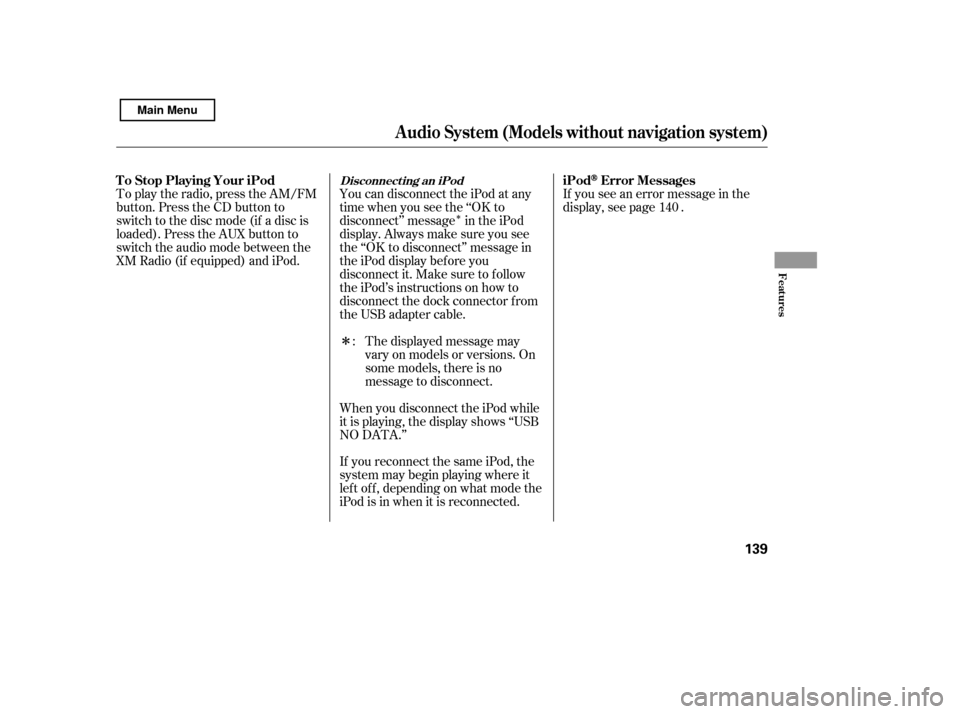
�Î
�Î
To play the radio, press the AM/FM
button. Press the CD button to
switch to the disc mode (if a disc is
loaded). Press the AUX button to
switch the audio mode between the
XM Radio (if equipped) and iPod.
If you see an error message in the
display, see page .
The displayed message may
vary on models or versions. On
some models, there is no
message to disconnect.
When you disconnect the iPod while
it is playing, the display shows ‘‘USB
NO DATA.’’
If you reconnect the same iPod, the
system may begin playing where it
lef t of f , depending on what mode the
iPod is in when it is reconnected.
You can disconnect the iPod at any
time when you see the ‘‘OK to
disconnect’’ message in the iPod
display. Always make sure you see
the ‘‘OK to disconnect’’ message in
the iPod display bef ore you
disconnect it. Make sure to f ollow
the iPod’s instructions on how to
disconnect the dock connector f rom
the USB adapter cable.
: 140
Audio System (Models without navigation system)
Disconnect ing an iPodiPodError Messages
T o Stop Playing Your iPod
Features
139
Main Menu
Page 144 of 388
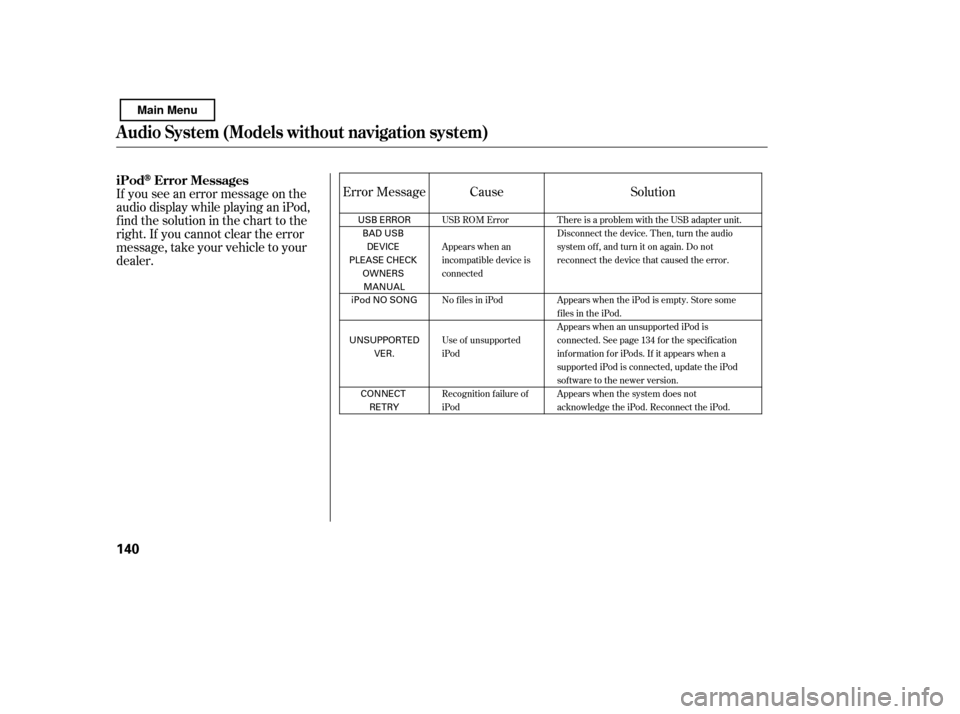
If you see an error message on the
audio display while playing an iPod,
f ind the solution in the chart to the
right. If you cannot clear the error
message, take your vehicle to your
dealer.Cause Solution
Error Message
USB ROM Error
Appears when an
incompatible device is
connected
No files in iPod
Use of unsupported
iPod
Recognition f ailure of
iPod There is a problem with the USB adapter unit.
Disconnect the device. Then, turn the audio
systemoff,andturnitonagain.Donot
reconnect the device that caused the error.
Appears when the iPod is empty. Store some
f iles in the iPod.
Appears when an unsupported iPod is
connected. See page 134 for the specification
information for iPods. If it appears when a
supported iPod is connected, update the iPod
software to the newer version.
Appears when the system does not
acknowledge the iPod. Reconnect the iPod.
Audio System (Models without navigation system)
iPodError Messages
140
USB ERROR
BAD USBDEVICE
PLEASE CHECK
OWNERSMANUAL
iPod NO SONG
UNSUPPORTED VER.
CONNECT RETRY
Main Menu
Page 145 of 388
Audio System (Models without navigation system)
Playing a USB Flash Memory Device
Features
On EX-L , Si, U.S. EX, and Canadian SE models
141
AUX BUTTON
SEEK/SKIP BUTTON DISPLAY BUTTON
CD BUTTON
AM/FM BUTTON
U.S. Si model is shown. SCAN BUTTON
TUNE/FOLDER KNOB
REPEAT BUTTON RANDOM BUTTON
USB INDICATOR
Main Menu
Page 146 of 388
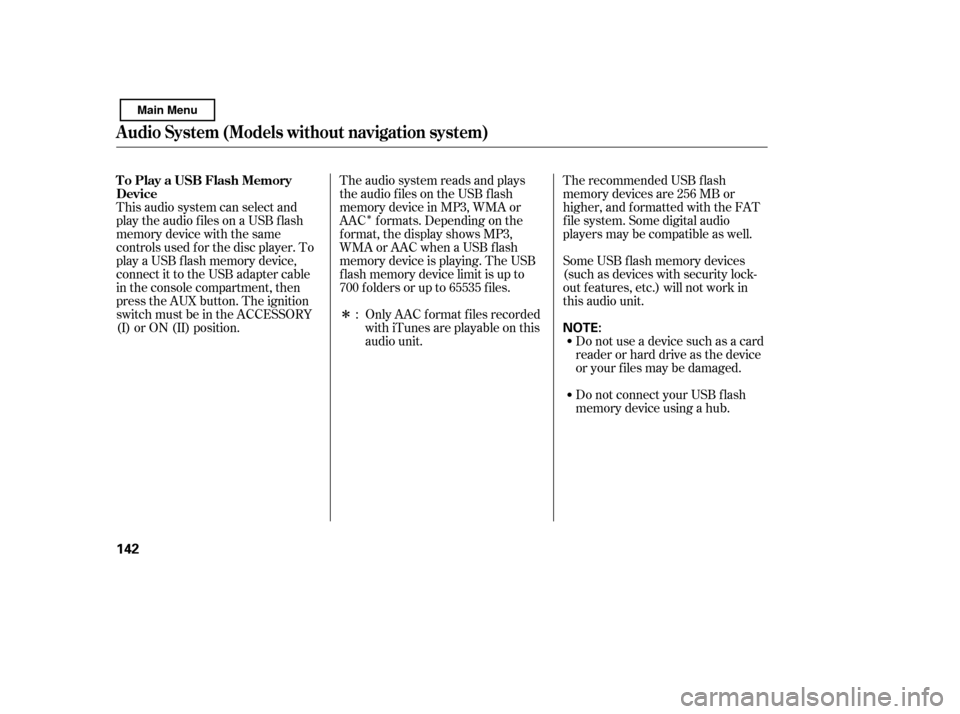
�Î
�Î
This audio system can select and
play the audio f iles on a USB f lash
memory device with the same
controls used f or the disc player. To
play a USB f lash memory device,
connect it to the USB adapter cable
in the console compartment, then
press the AUX button. The ignition
switch must be in the ACCESSORY
(I) or ON (II) position. The recommended USB f lash
memory devices are 256 MB or
higher, and f ormatted with the FAT
f ile system. Some digital audio
players may be compatible as well.
Some USB f lash memory devices
(such as devices with security lock-
out f eatures, etc.) will not work in
this audio unit.
Do not use a device such as a card
reader or hard drive as the device
or your f iles may be damaged.
Do not connect your USB f lash
memory device using a hub.
The audio system reads and plays
the audio f iles on the USB f lash
memory device in MP3, WMA or
AAC f ormats. Depending on the
f ormat, the display shows MP3,
WMA or AAC when a USB flash
memory device is playing. The USB
f lash memory device limit is up to
700 f olders or up to 65535 f iles.
Only AAC f ormat f iles recorded
with iTunes are playable on this
audio unit.
:
To Play a USB Flash Memory
Device
Audio System (Models without navigation system)
142
NOTE:
Main Menu