Page 148 of 369
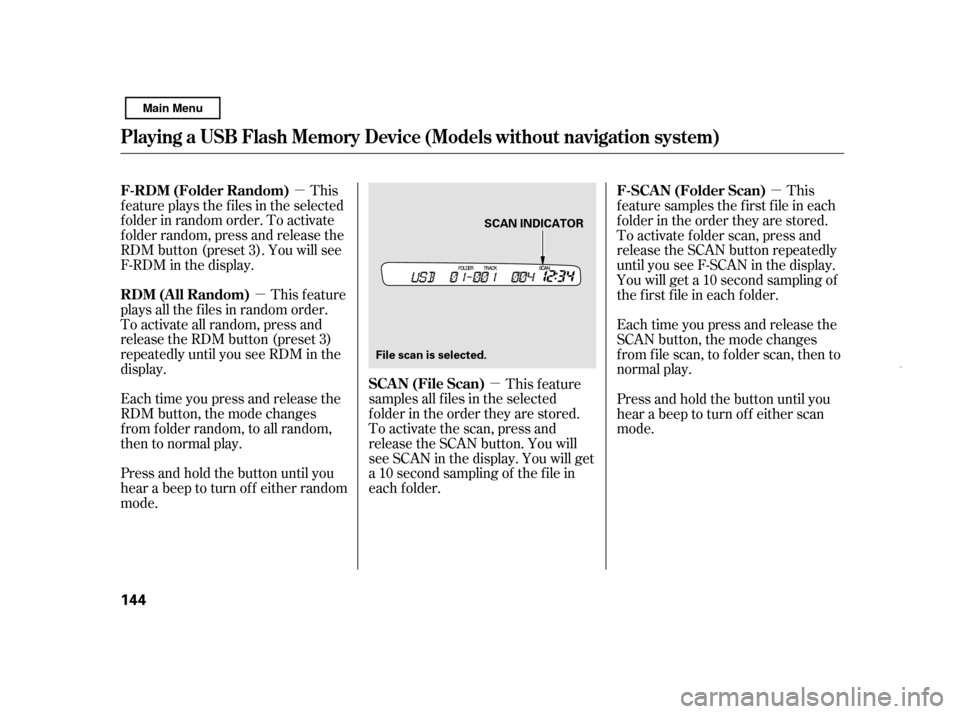
�µ
�µ �µ �µ
This
f eature plays the f iles in the selected
f older in random order. To activate
f older random, press and release the
RDM button (preset 3). You will see
F-RDM in the display.
This feature
plays all the f iles in random order.
To activate all random, press and
release the RDM button (preset 3)
repeatedly until you see RDM in the
display.
Each time you press and release the
RDM button, the mode changes
f rom f older random, to all random,
then to normal play.
Press and hold the button until you
hear a beep to turn off either random
mode. This feature
samples all f iles in the selected
f older in the order they are stored.
To activate the scan, press and
release the SCAN button. You will
see SCAN in the display. You will get
a 10 second sampling of the f ile in
each f older. This
f eature samples the f irst f ile in each
f older in the order they are stored.
To activate folder scan, press and
release the SCAN button repeatedly
until you see F-SCAN in the display.
You will get a 10 second sampling of
the f irst f ile in each f older.
Press and hold the button until you
hear a beep to turn off either scan
mode.
Each time you press and release the
SCAN button, the mode changes
f rom f ile scan, to f older scan, then to
normal play.
Playing a USB Flash Memory Device (Models wit hout navigation syst em)
F-RDM (Folder Random)
RDM (All Random)
SCA N (File Scan)F-SCAN (Folder Scan)
144 SCAN INDICATOR
File scan is selected.
Main Menu
Page 149 of 369
If you see an error message in the
display, see page .
You can disconnect the USB f lash
memory device at any time even if
the USB mode is selected on the
audio system. With the AUX mode,
you will see a ‘‘USB NO DATA’’
message in the display. Make sure to
f ollow the USB f lash memory device’s
instructions when you remove it.
If you reconnect the same USB f lash
memory device, the system will
begin playing where it lef t of f .
To play the radio, press the AM/FM
button. Press the CD button to
switch to the disc mode (if a disc is
loaded).
If you reconnect the same USB f lash
memory device, the system will
begin playing where it lef t of f .
146
Playing a USB Flash Memory Device (Models wit hout navigation syst em)
USB Flash Memory Device Error
Messages
To Stop Playing a USB Flash
Memory DeviceDisconnect ing a USB Flash Memory
Device
Features
145
Main Menu
Page 150 of 369
If you see an error message on the
audio display while playing a USB
f lash memory device, f ind the
solution in the chart to the right. If
you cannot clear the error message,
take your vehicle to your dealer.Error Message Solution
The system cannot read the file(s). Check the files in the USB flash
memory device. There is a possibility that the files have beendamaged.
Appears when the unsupported USB flash memory device is
connected.
USB Flash Memory Device Error Messages (Models without navigati on system)
146UNPLAYABLE FILE
UNSUPPORTED
Main Menu
Page 152 of 369
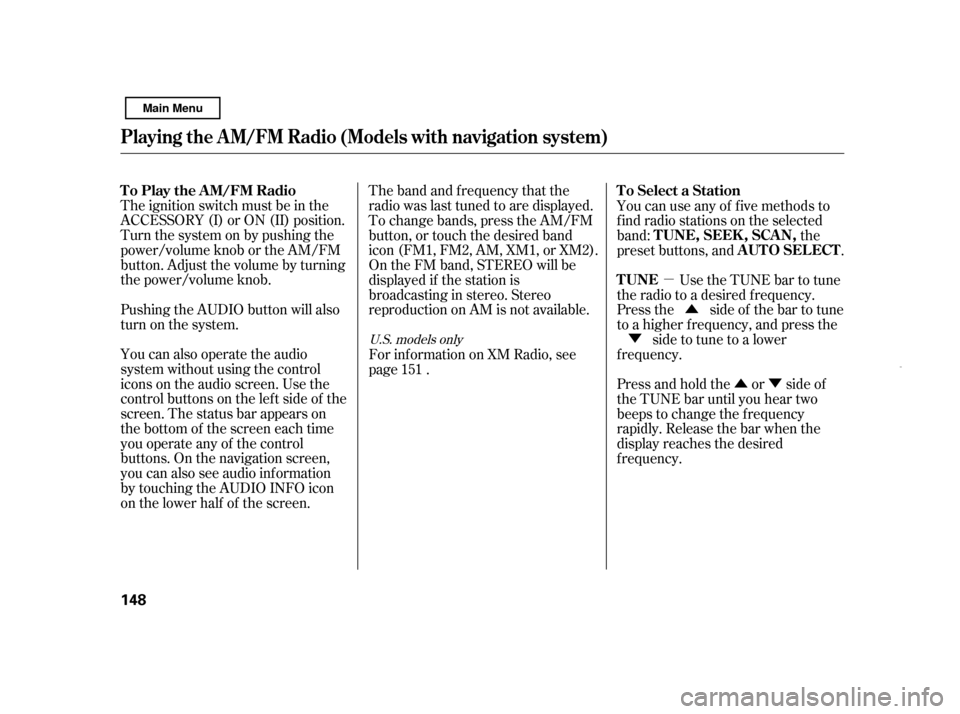
�µ�Û�Ý
�Û
�Ý
The ignition switch must be in the
ACCESSORY (I) or ON (II) position.
Turn the system on by pushing the
power/volume knob or the AM/FM
button. Adjust the volume by turning
the power/volume knob.
Pushing the AUDIO button will also
turn on the system.
You can also operate the audio
system without using the control
icons on the audio screen. Use the
control buttons on the lef t side of the
screen. The status bar appears on
the bottom of the screen each time
you operate any of the control
buttons. On the navigation screen,
you can also see audio inf ormation
by touching the AUDIO INFO icon
on the lower half of the screen. The band and f requency that the
radio was last tuned to are displayed.
To change bands, press the AM/FM
button, or touch the desired band
icon (FM1, FM2, AM, XM1, or XM2).
On the FM band, STEREO will be
displayed if the station is
broadcasting in stereo. Stereo
reproduction on AM is not available.
Use the TUNE bar to tune
the radio to a desired f requency.
Press the side of the bar to tune
to a higher f requency, and press the
side to tune to a lower
f requency.
Press and hold the or side of
the TUNE bar until you hear two
beeps to change the f requency
rapidly. Release the bar when the
display reaches the desired
f requency.
For inf ormation on XM Radio, see
page . You can use any of f ive methods to
f ind radio stations on the selected
band: the
preset buttons, and .
151
U.S. models only
T o Play the A M/FM Radio T o Select a Station
TUNE TUNE,SEEK,SCAN,
AUTO SELECT
Playing t he A M/FM Radio (Models wit h navigat ion syst em)
148
Main Menu
Page 153 of 369
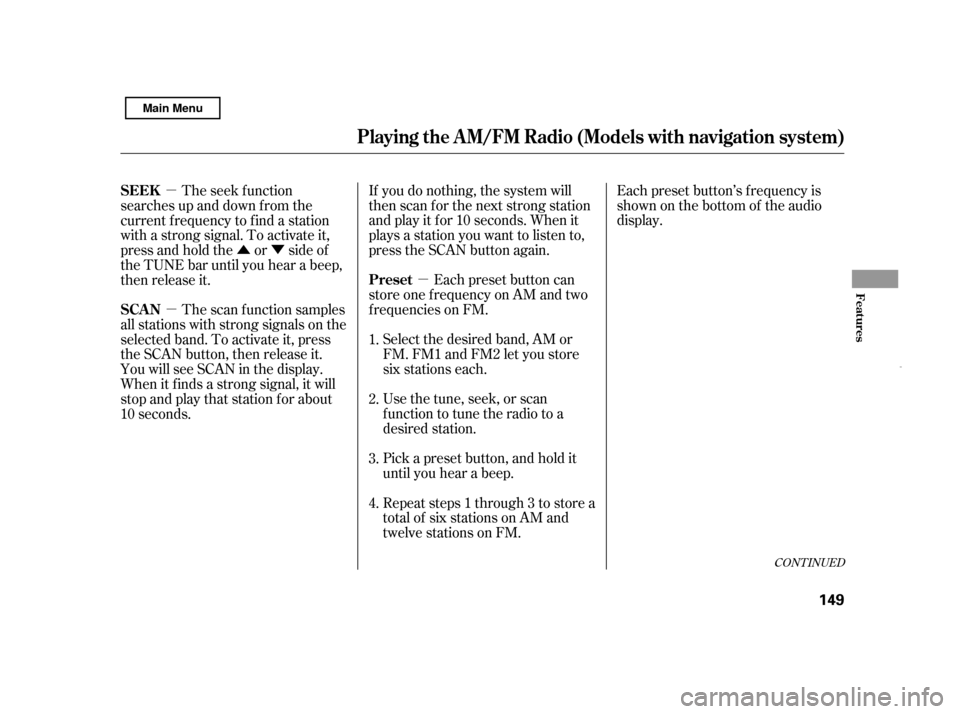
�µ
�µ
�Û�Ý
�µ Each preset button’s f requency is
shown on the bottom of the audio
display.
If you do nothing, the system will
then scan f or the next strong station
andplayitfor10seconds.Whenit
plays a station you want to listen to,
press the SCAN button again.
Each preset button can
store one f requency on AM and two
f requencies on FM.
The seek f unction
searches up and down f rom the
current f requency to f ind a station
with a strong signal. To activate it,
press and hold the or side of
the TUNE bar until you hear a beep,
then release it.
Select the desired band, AM or
FM. FM1 and FM2 let you store
six stations each.
Usethetune,seek,orscan
function to tune the radio to a
desired station.
Pick a preset button, and hold it
until you hear a beep.
Repeat steps 1 through 3 to store a
total of six stations on AM and
twelve stations on FM.
The scan f unction samples
all stations with strong signals on the
selected band. To activate it, press
the SCAN button, then release it.
You will see SCAN in the display.
When it f inds a strong signal, it will
stop and play that station for about
10 seconds. 1. 2.3. 4.
CONT INUED
Preset
SEEK
SCAN
Playing t he A M/FM Radio (Models wit h navigat ion syst em)
Features
149
Main Menu
Page 154 of 369
�µYou will see a ‘‘0’’ displayed af ter
pressing a preset button if auto
select cannot f ind a strong station f or
every preset button.
If you do not like the stations auto
select has stored, you can store
other f requencies on the preset
buttons as previously described.
press the
AUTO SEL icon. This restores the
presets you originally set.
For inf ormation on AM/FM radio
f requencies and reception, see page .
If you are
traveling and can no longer receive
your preset stations, you can use the
auto select feature to find stations in
the local area.
Press the AUDIO button to view the
audio control icons, then touch the
AUTO SEL icon. You will see AUTO
SEL f lashing in the display, and the
system goes into scan mode f or
several seconds. It stores the
f requencies of six AM, and twelve
FM stations in the preset buttons.
204
To turn of f auto select,
Playing t he A M/FM Radio (Models wit h navigat ion syst em)
AUTO SELECT 150
Main Menu
Page 156 of 369
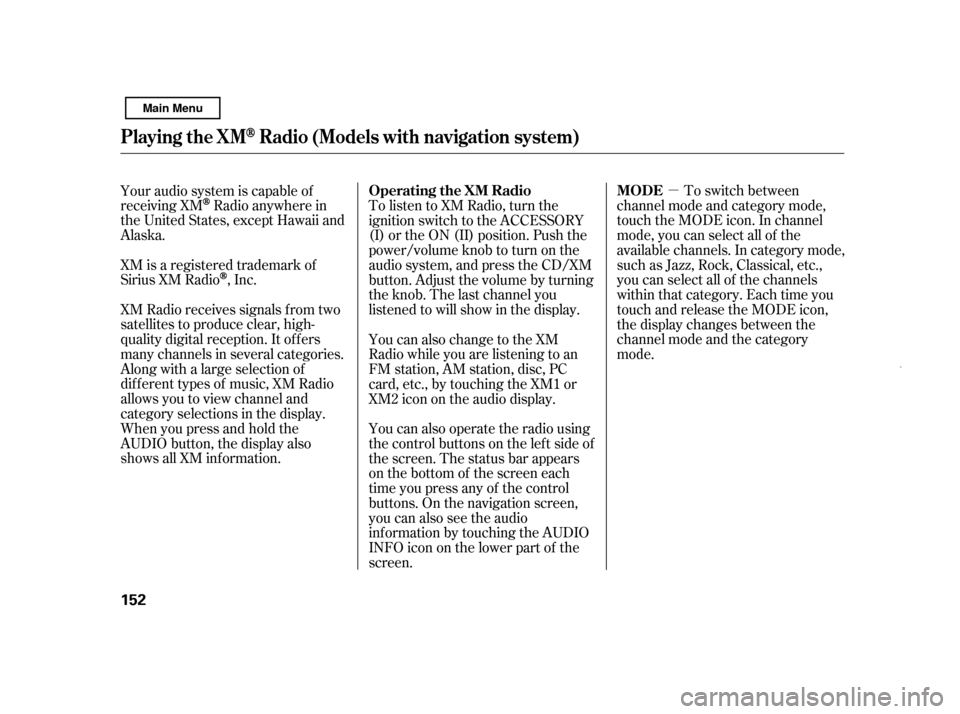
�µTo switch between
channel mode and category mode,
touch the MODE icon. In channel
mode, you can select all of the
available channels. In category mode,
such as Jazz, Rock, Classical, etc.,
you can select all of the channels
within that category. Each time you
touch and release the MODE icon,
the display changes between the
channel mode and the category
mode.
To listen to XM Radio, turn the
ignition switch to the ACCESSORY
(I) or the ON (II) position. Push the
power/volume knob to turn on the
audio system, and press the CD/XM
button. Adjust the volume by turning
the knob. The last channel you
listened to will show in the display.
You can also change to the XM
Radio while you are listening to an
FM station, AM station, disc, PC
card, etc., by touching the XM1 or
XM2iconontheaudiodisplay.
You can also operate the radio using
the control buttons on the left side of
the screen. The status bar appears
on the bottom of the screen each
time you press any of the control
buttons. On the navigation screen,
you can also see the audio
inf ormation by touching the AUDIO
INFO icon on the lower part of the
screen.
Your audio system is capable of
receiving XM
Radio anywhere in
the United States, except Hawaii and
Alaska.
XM is a registered trademark of
Sirius XM Radio
,Inc.
XM Radio receives signals f rom two
satellites to produce clear, high-
quality digital reception. It of f ers
many channels in several categories.
Along with a large selection of
dif f erent types of music, XM Radio
allows you to view channel and
category selections in the display.
Whenyoupressandholdthe
AUDIO button, the display also
shows all XM inf ormation. Operating the XM Radio MODE
Playing the XMRadio (Models wit h navigat ion system)
152
Main Menu
Page 157 of 369
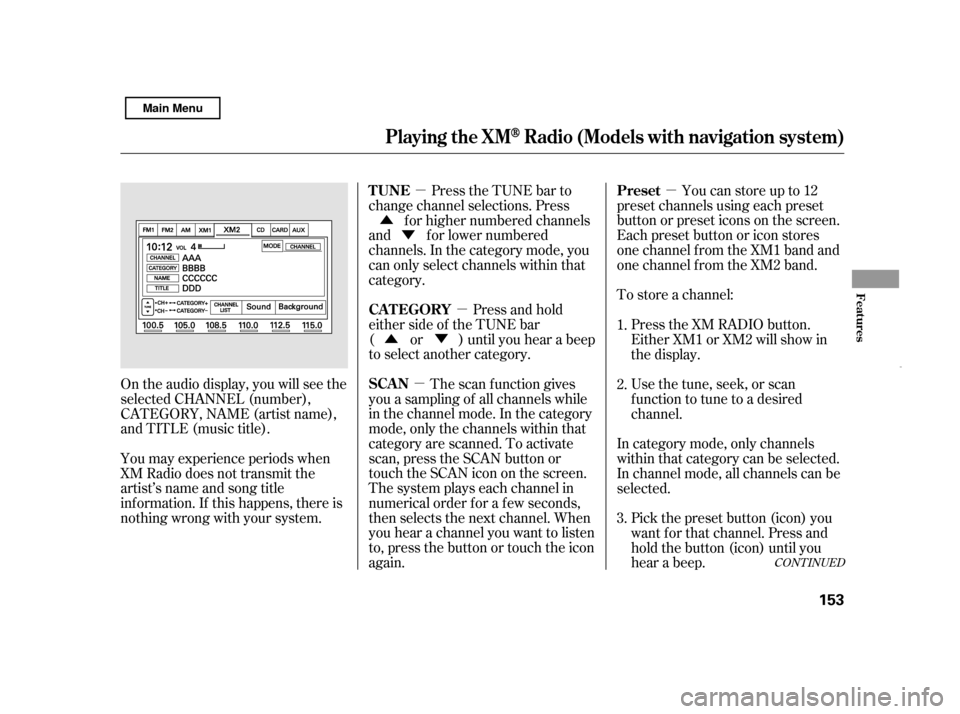
�µ
�µ
�µ
�µ
�Ý
�Û
�Û�Ý To store a channel:Youcanstoreupto12
preset channels using each preset
button or preset icons on the screen.
Each preset button or icon stores
one channel f rom the XM1 band and
one channel f rom the XM2 band.
Press the TUNE bar to
change channel selections. Press
f or higher numbered channels
and f or lower numbered
channels. In the category mode, you
can only select channels within that
category.
Press and hold
either side of the TUNE bar
( or ) until you hear a beep
to select another category.
The scan f unction gives
you a sampling of all channels while
in the channel mode. In the category
mode, only the channels within that
category are scanned. To activate
scan, press the SCAN button or
touch the SCAN icon on the screen.
The system plays each channel in
numerical order f or a f ew seconds,
then selects the next channel. When
you hear a channel you want to listen
to, press the button or touch the icon
again.
On the audio display, you will see the
selected CHANNEL (number),
CATEGORY, NAME (artist name),
and TITLE (music title).
You may experience periods when
XM Radio does not transmit the
artist’s name and song title
inf ormation. If this happens, there is
nothing wrong with your system. Press the XM RADIO button.
Either XM1 or XM2 will show in
the display.
Usethetune,seek,orscan
function to tune to a desired
channel.
In category mode, only channels
within that category can be selected.
In channel mode, all channels can be
selected. Pick the preset button (icon) you
want f or that channel. Press and
hold the button (icon) until you
hear a beep.
1. 2. 3.
CONT INUED
Preset
TUNE
CAT EGORY
SCAN
Playing the XMRadio (Models wit h navigat ion system)
Features
153
Main Menu