Page 156 of 400

�Î
�ΠThe recommended USB f lash
memory devices are 256 MB or
higher, and f ormatted with the FAT
f ile system. Some digital audio
players may be compatible as well.
This audio system can select and
play the audio f iles on a USB f lash
memory device with the same
controls used f or the disc player. To
play a USB f lash memory device,
connect it to the USB adapter cable
in the console compartment, then
press the AUX button. The ignition
switch must be in the ACCESSORY
(I) or ON (II) position.
The audio system reads and plays
the audio f iles on the USB f lash
memory device in MP3, WMA or
AAC formats. The USB flash
memory device limit is up to 700
f olders or up to 65535 f iles.
Only AAC f ormat f iles recorded
with iTunes are playable on this
audio unit. Depending on the sof tware the
f iles were made with, it may not be
possibletoplaysomefiles,or
display some text data.
Depending on the type and
number of f iles, it may take some
time bef ore they begin to play.
Some devices cannot be powered
or charged via the USB adapter. If
this is the case, use the accessory
adapter to supply power to your
device.
We recommend backing up your
data bef ore playing a USB f lash
memory device.
Do not keep a USB f lash memory
device in the vehicle. Direct
sunlight and high heat will damage
it.
Do not use an extension cable to
the USB adapter cable equipped
with your vehicle.
Do not connect your USB f lash
memory device using a hub.
Do not use a device such as a card
reader or hard drive as the device
or your f iles may be damaged.
Some USB f lash memory devices
(such as devices with security lock-
out f eatures, etc.) will not work in
this audio unit.
Playing a USB Flash Memory Device (Models without navigat ion system)
To Play a USB Flash Memory
Device
152
NOTE:
Main Menu
Page 158 of 400

�¼
Connect the USB f lash memory
device to the USB adapter cable
correctly and securely. When the USB f lash memory device
is connected, the display shows a
‘‘USB CONNECTED’’ message f or a
f ew seconds. If the AUX mode is
selected, a ‘‘USB LOAD’’ message is
displayed f or a f ew seconds.
When the USB f lash memory device
is connected, the USB indicator is
showninthedisplay.
Each time you press the DISP button,
the display mode shows you in
sequence, the f older name, the f ile
name, the artist tag, the album tag,
the track tag and name off (which
turns off the text display).
The display shows up to 16
characters of the selected data. If the
text data has more than 17
characters, you will see the f irst 15
characters and the indicator in
the display. Press and hold the DISP
button until the next 16 characters
are shown.
If youpressandholdtheDISP
button again, the display shows the
f irst 15 characters again.
2.
Playing a USB Flash Memory Device (Models without navigat ion system)
T ext Data Display Function
154
USB ADAPTER CABLE
Main Menu
Page 160 of 400
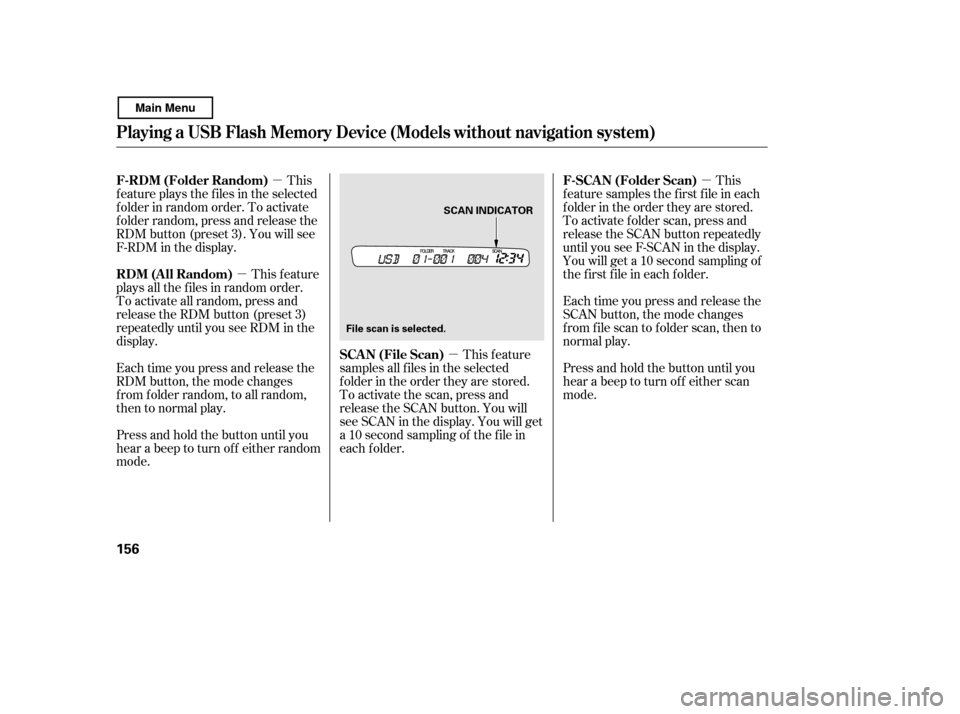
�µ
�µ �µ �µ
This
f eature plays the f iles in the selected
f older in random order. To activate
f older random, press and release the
RDM button (preset 3). You will see
F-RDM in the display.
This feature
plays all the f iles in random order.
To activate all random, press and
release the RDM button (preset 3)
repeatedly until you see RDM in the
display.
Each time you press and release the
RDM button, the mode changes
f rom f older random, to all random,
then to normal play.
Press and hold the button until you
hear a beep to turn off either random
mode. This feature
samples all f iles in the selected
f older in the order they are stored.
To activate the scan, press and
release the SCAN button. You will
see SCAN in the display. You will get
a 10 second sampling of the f ile in
each f older. This
f eature samples the f irst f ile in each
f older in the order they are stored.
To activate f older scan, press and
release the SCAN button repeatedly
until you see F-SCAN in the display.
You will get a 10 second sampling of
the f irst f ile in each f older.
Each time you press and release the
SCAN button, the mode changes
from file scan to folder scan, then to
normal play.
Press and hold the button until you
hear a beep to turn off either scan
mode.
Playing a USB Flash Memory Device (Models without navigat ion system)
F-RDM (Folder Random)
RDM (All Random)
SCA N (File Scan)F-SCAN (Folder Scan)
156
SCAN INDICATOR
File scan is selected.
Main Menu
Page 161 of 400
If you see an error message in the
display, see page .
You can disconnect the USB f lash
memory device at any time even if
the USB mode is selected on the
audio system. With the AUX mode,
you will see a ‘‘USB NO DATA’’
messageinthedisplay.Makesureto
f ollow the USB f lash memory device’s
instructions when you remove it.
If you reconnect the same USB f lash
memory device, the system will
begin playing where it lef t of f .
To play the radio, press the AM/FM
button. Press the CD button to
switch to the disc mode (if a disc is
loaded). Pressing the AUX button
switches the audio mode between
the USB and AUX.
You can also press the MODE
buttononthesteeringwheelto
change modes.
158
Playing a USB Flash Memory Device (Models without navigat ion system)
USB Flash Memory Device Error
Messages
To Stop Playing a USB Flash
Memory DeviceDisconnect ing a USB Flash Memory
Device
Features
157
Main Menu
Page 162 of 400
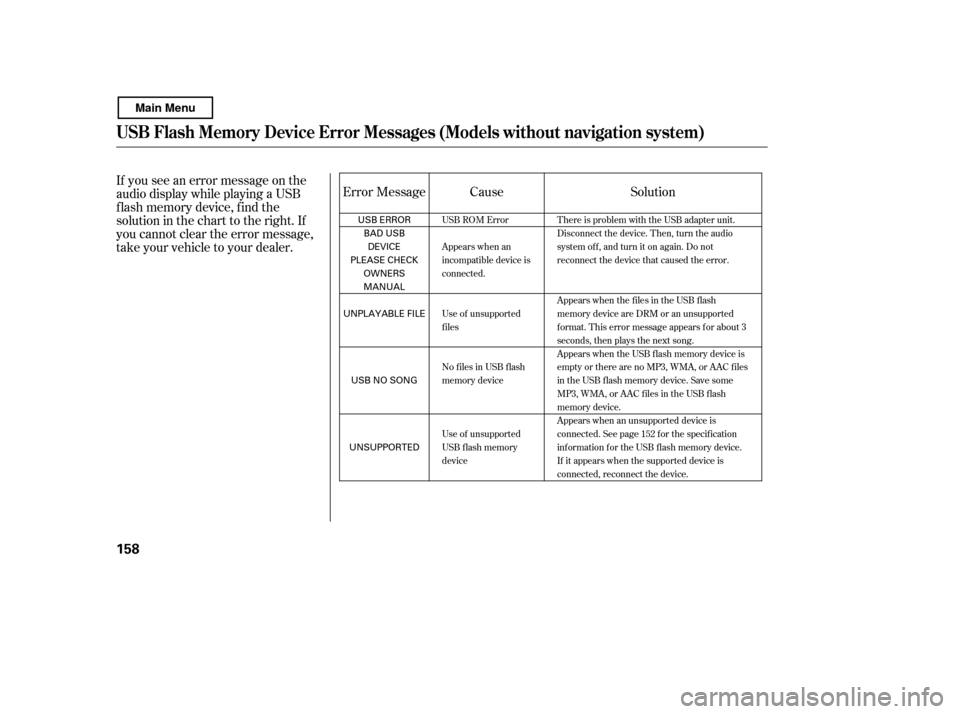
If you see an error message on the
audio display while playing a USB
f lash memory device, f ind the
solution in the chart to the right. If
you cannot clear the error message,
take your vehicle to your dealer.Error Message Solution
Cause
There is problem with the USB adapter unit.
Disconnect the device. Then, turn the audio
systemoff,andturnitonagain.Donot
reconnect the device that caused the error.
Appears when the files in the USB flash
memory device are DRM or an unsupported
format. This error message appears for about 3
seconds, then plays the next song.
Appears when the USB f lash memory device is
emptyortherearenoMP3,WMA,orAACfiles
in the USB flash memory device. Save some
MP3, WMA, or AAC files in the USB flash
memory device.
Appears when an unsupported device is
connected. See page 152 for the specification
information for the USB flash memory device.
If it appears when the supported device is
connected, reconnect the device.
USB ROM Error
Appears when an
incompatible device is
connected.
Use of unsupported
files
No files in USB flash
memory device
Use of unsupported
USB f lash memory
device
USB Flash Memory Device Error Messages (Models without navigati
on system)
158
USB ERROR
BAD USB
DEVICE
PLEASE CHECK OWNERS
MANUAL
UNPLAYABLE FILE
USB NO SONG
UNSUPPORTED
Main Menu
Page 165 of 400
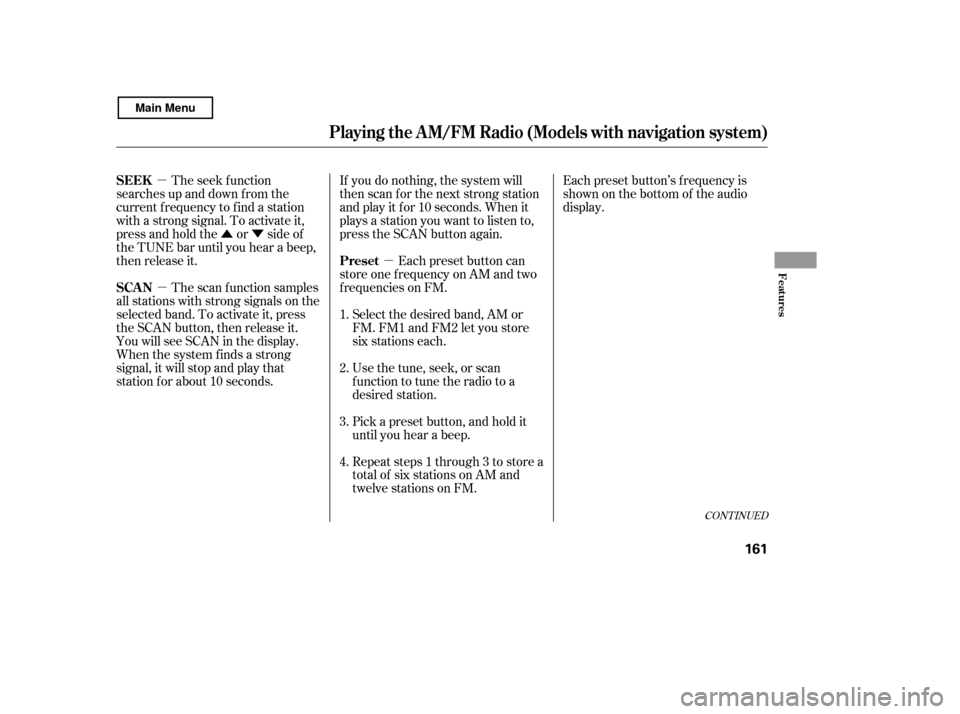
�µ
�µ
�Û�Ý
�µ Each preset button’s f requency is
shown on the bottom of the audio
display.
If you do nothing, the system will
then scan f or the next strong station
andplayitfor10seconds.Whenit
plays a station you want to listen to,
press the SCAN button again.
Each preset button can
store one f requency on AM and two
f requencies on FM.
The seek f unction
searches up and down f rom the
current f requency to f ind a station
with a strong signal. To activate it,
press and hold the or side of
the TUNE bar until you hear a beep,
then release it.
The scan f unction samples
all stations with strong signals on the
selected band. To activate it, press
the SCAN button, then release it.
You will see SCAN in the display.
When the system finds a strong
signal, it will stop and play that
station f or about 10 seconds. Select the desired band, AM or
FM. FM1 and FM2 let you store
six stations each.
Usethetune,seek,orscan
function to tune the radio to a
desired station.
Pick a preset button, and hold it
until you hear a beep.
Repeat steps 1 through 3 to store a
total of six stations on AM and
twelve stations on FM.
1. 2.3. 4.
CONT INUED
Preset
SEEK
SCAN
Playing t he A M/FM Radio (Models wit h navigat ion syst em)
Features
161
Main Menu
Page 166 of 400
�µ
Press the AUDIO button to view the
audio control icons, then touch the
AUTO SEL icon. You will see AUTO
SEL f lashing in the display, and the
system goes into scan mode f or
several seconds. It stores the
f requencies of six AM, and twelve
FM stations in the preset buttons. You will see a ‘‘0’’ displayed af ter
pressing a preset button if auto
select cannot f ind a strong station f or
every preset button.
If you do not like the stations auto
select has stored, you can store
other f requencies on the preset
buttons as previously described.
press the
AUTO SEL icon. This restores the
presets you originally set.
For inf ormation on AM/FM radio
f requencies and reception, see page .
If you are
traveling and can no longer receive
your preset stations, you can use the
auto select feature to find stations in
the local area.
214
To turn of f auto select,
Playing t he A M/FM Radio (Models wit h navigat ion syst em)
AUTO SELECT
162
Main Menu
Page 169 of 400
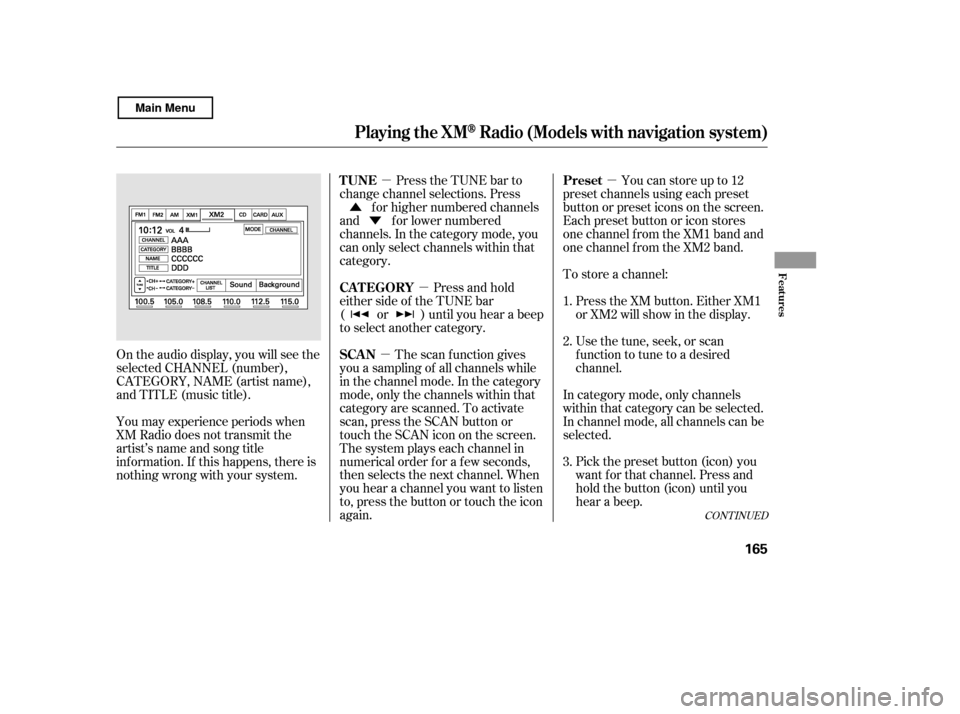
�µ
�µ
�µ
�µ
�Ý
�Û
Pick the preset button (icon) you
want f or that channel. Press and
hold the button (icon) until you
hear a beep.
In category mode, only channels
within that category can be selected.
In channel mode, all channels can be
selected.
Usethetune,seek,orscan
function to tune to a desired
channel.
Press the XM button. Either XM1
or XM2 will show in the display.
To store a channel: Youcanstoreupto12
preset channels using each preset
button or preset icons on the screen.
Each preset button or icon stores
one channel f rom the XM1 band and
one channel f rom the XM2 band.
Press the TUNE bar to
change channel selections. Press f or higher numbered channels
and f or lower numbered
channels. In the category mode, you
can only select channels within that
category.
Press and hold
either side of the TUNE bar
( or ) until you hear a beep
to select another category.
The scan f unction gives
you a sampling of all channels while
in the channel mode. In the category
mode, only the channels within that
category are scanned. To activate
scan, press the SCAN button or
touch the SCAN icon on the screen.
The system plays each channel in
numerical order f or a f ew seconds,
then selects the next channel. When
you hear a channel you want to listen
to, press the button or touch the icon
again.
On the audio display, you will see the
selected CHANNEL (number),
CATEGORY, NAME (artist name),
and TITLE (music title).
You may experience periods when
XM Radio does not transmit the
artist’s name and song title
inf ormation. If this happens, there is
nothing wrong with your system. 1. 2. 3.
CONT INUED
Preset
TUNE
CAT EGORY
SCAN
Playing t he XMRadio (Models with navigation system)
Features
165
Main Menu