Page 142 of 400
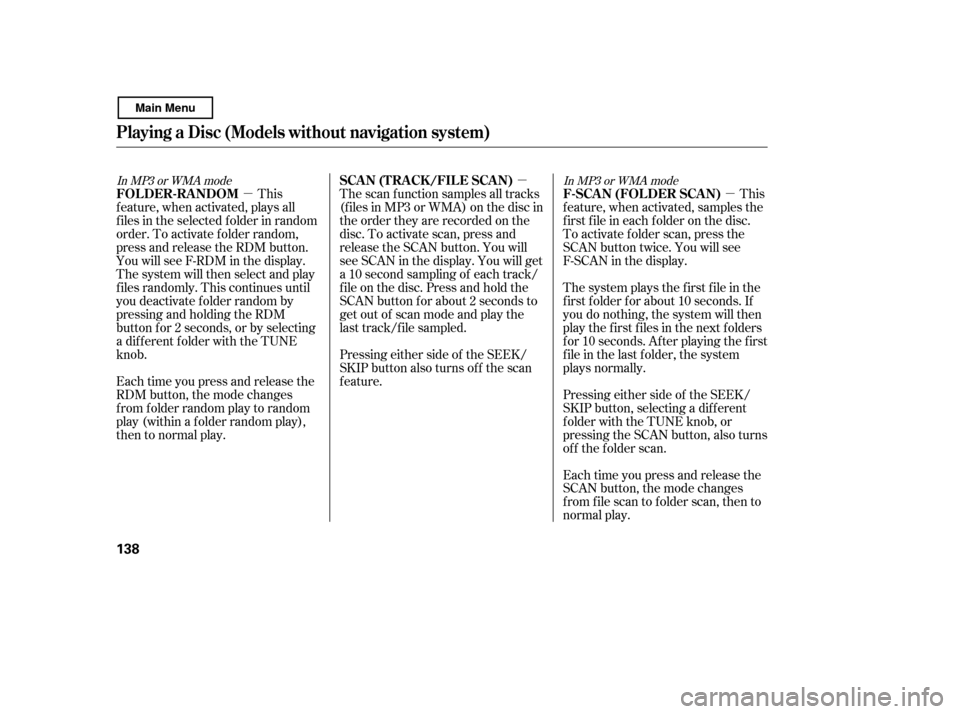
�µ
�µ �µ
In MP3 or WMA mode
In MP3 or WMA mode
This
feature, when activated, samples the
f irst f ile in each f older on the disc.
To activate folder scan, press the
SCAN button twice. You will see
F-SCAN in the display.
The system plays the f irst f ile in the
f irst f older f or about 10 seconds. If
you do nothing, the system will then
play the f irst f iles in the next f olders
f or 10 seconds. Af ter playing the f irst
file in the last folder, the system
plays normally.
Pressing either side of the SEEK/
SKIP button, selecting a dif f erent
folder with the TUNE knob, or
pressing the SCAN button, also turns
of f the f older scan.
This
feature, when activated, plays all
f iles in the selected f older in random
order. To activate f older random,
press and release the RDM button.
You will see F-RDM in the display.
The system will then select and play
f iles randomly. This continues until
you deactivate f older random by
pressing and holding the RDM
button f or 2 seconds, or by selecting
a different folder with the TUNE
knob.
Each time you press and release the
RDM button, the mode changes
f rom f older random play to random
play (within a f older random play),
then to normal play. The scan f unction samples all tracks
(f iles in MP3 or WMA) on the disc in
the order they are recorded on the
disc. To activate scan, press and
release the SCAN button. You will
see SCAN in the display. You will get
a10secondsamplingof eachtrack/
f ile on the disc. Press and hold the
SCAN button f or about 2 seconds to
get out of scan mode and play the
last track/f ile sampled.
Pressing either side of the SEEK/
SKIP button also turns of f the scan
feature.
Each time you press and release the
SCAN button, the mode changes
from file scan to folder scan, then to
normal play.
F-SCAN (FOLDER SCAN)
FOLDER-RANDOM SCA N (T RA CK /FIL E SCA N)
Playing a Disc (Models without navigat ion system)
138
Main Menu
Page 143 of 400

�µ �´ �µ �´
Press the eject button ( ) to
remove the disc. If you eject the disc,
but do not remove it f rom the slot,
the system will automatically reload
the disc af ter 10 seconds and put it in
pause mode. To begin playing, press
the CD button.
You can also eject the disc when the
ignition switch is of f .
To play the radio when a disc is
playing, press the AM/FM button or
AUXbuttononmodelsthatareXM
Radio capable. Press the CD button
again to switch back to the disc
player. To select the disc changer, press the
CD button. The disc and track
numbers will be displayed. To select
a dif f erent disc, use the preset 4
button (DISC ) or the preset 1
button (DISC ). To select the
previous disc, press the preset 4
button (DISC ), or the preset 1
button (DISC ) to select the next
disc in sequence.
You can also press the MODE
buttononthesteeringwheelto
change modes.
To play an audio unit connected to
the auxiliary input jack or the USB
adapter cable when a disc is playing, press the AUX button. Press the CD
button again to switch back to the
disc player.
If you turn the system of f while a
disc is playing, either with the
power/volume knob or by turning
of f the ignition switch, the disc will
stay in the drive. When you turn the
system back on, the disc will begin
playing where it lef t of f .
An optional six or eight disc changer
is available f or your vehicle. This
disc changer uses the same controls
used f or the in-dash disc player or
the radio.
Load the desired discs in the
magazine, and load the magazine in
the changer according to the
instructions that came with the unit.
For inf ormation on how to handle
and protect compact discs, see page
.
If you select an empty slot in the
magazine, the changer will search
f or the next available disc to load and
play.
216
To Stop Playing a Disc
Operating the Optional Disc
ChangerProtecting Discs
Playing a Disc (Models without navigat ion system)
Features
139
Main Menu
Page 148 of 400
Do not connect your iPod using a hub.
DonotkeeptheiPodinthe
vehicle. Direct sunlight and high
heat will damage it.
Do not use an extension cable
between the USB adapter cable
equipped with your vehicle and
your dock connector.
We recommend backing up your
data bef ore playing it.Install the dock connector to the
USB adapter cable securely.
Connect your dock connector to
the iPod correctly and securely.
Pull out the USB connector f rom
the holder and remove the cable
f rom the clip in the console
compartment.
Some devices cannot be powered
or charged via the USB adapter. If
this is the case, use the accessory
adapter to supply power to your
device. 1.
2. 3.
Playing an iPod(Models wit hout navigat ion syst em)
Connect ing an iPod
144
NOTE:
DOCK CONNECTOR
USB CONNECTOR
USB ADAPTER
CABLE
CABLE
Main Menu
Page 149 of 400
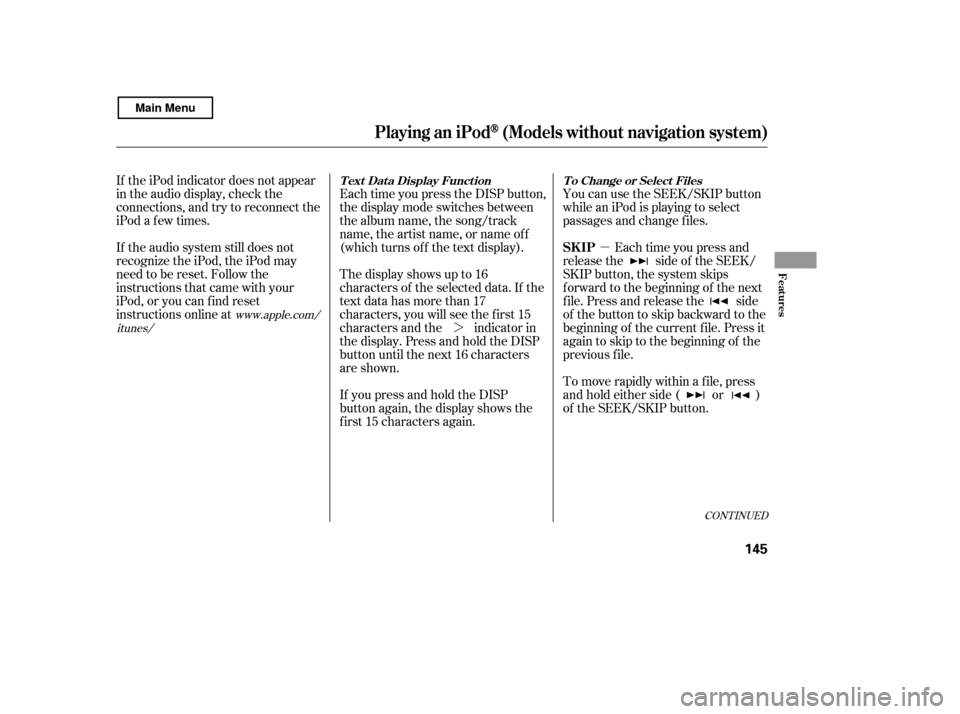
�µ
�¼
CONT INUED
If the iPod indicator does not appear
in the audio display, check the
connections, and try to reconnect the
iPod a f ew times.
If the audio system still does not
recognize the iPod, the iPod may
need to be reset. Follow the
instructions that came with your
iPod, or you can f ind reset
instructions online at Each time you press the DISP button,
the display mode switches between
the album name, the song/track
name, the artist name, or name of f
(which turns off the text display).
The display shows up to 16
characters of the selected data. If the
text data has more than 17
characters, you will see the f irst 15
characters and the indicator in
the display. Press and hold the DISP
button until the next 16 characters
are shown.
If youpressandholdtheDISP
button again, the display shows the
f irst 15 characters again.You can use the SEEK/SKIP button
while an iPod is playing to select
passages and change f iles.
Each time you press and
releasethe sideof theSEEK/
SKIP button, the system skips
f orward to the beginning of the next
f ile. Press and release the side
of thebuttontoskipbackwardtothe
beginning of the current f ile. Press it
againtoskiptothebeginningof the
previous f ile.
To move rapidly within a f ile, press
andholdeitherside( or )
of the SEEK/SKIP button.
www.apple.com/
itunes/
Playing an iPod(Models wit hout navigat ion syst em)
T ext Dat a Display Funct ion T o Change or Select Files
SK IP
Features
145
Main Menu
Page 150 of 400
�µ
You can also select a f ile f rom the
iPod menu: ALBUM (albums),
SONG (songs), P-LIST (playlists),
and ARTIST (artists), by using the
TUNE knob. Push the TUNE
(SOUND) knob to switch the display
to an iPod menu, then turn the
TUNE knob to select a desired mode.
If you stop adjusting, the displayed mode is selected af ter about f ive
seconds. The system begins to play
the f irst f ile stored in the selected
mode.
Turn
the TUNE knob to select a dif f erent
item in the selected mode. The
selected item will be shown on the
display f or a f ew seconds. When you
stop turning, the system begins to
play the first file from the selected
item.
Playing an iPod(Models wit hout navigat ion syst em)
T o Select a File f rom iPod Menu
Selection within a Mode
146
Turn the TUNE knob.
Push the TUNE knob.
Main Menu
Page 152 of 400
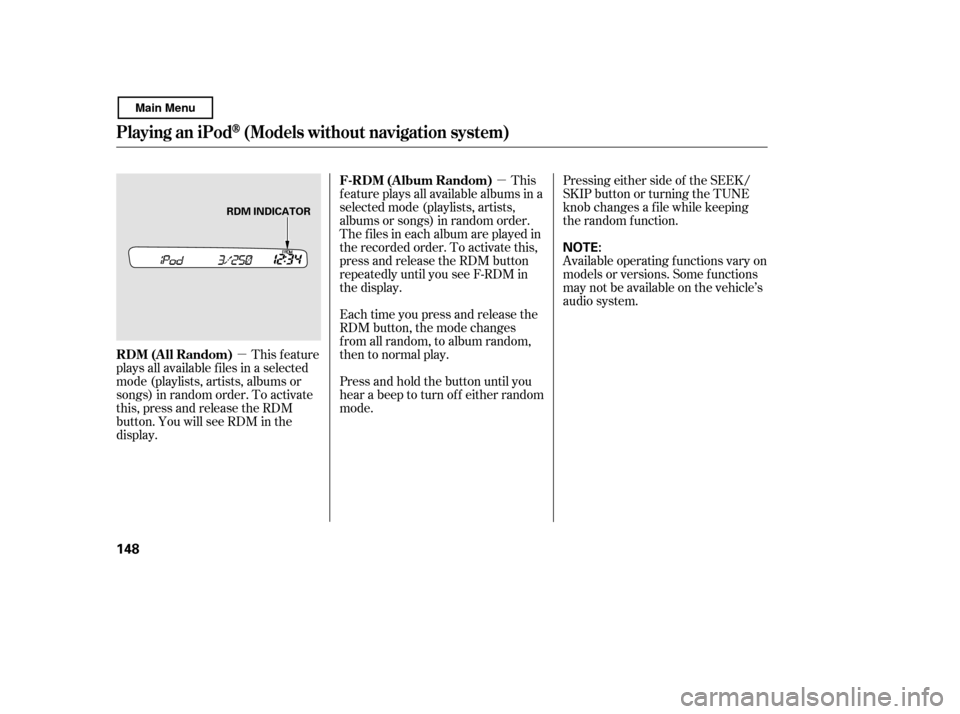
�µ�µ
This feature
plays all available f iles in a selected
mode (playlists, artists, albums or
songs) in random order. To activate
this, press and release the RDM
button. You will see RDM in the
display. This
feature plays all available albums in a
selected mode (playlists, artists,
albums or songs) in random order.
The f iles in each album are played in
the recorded order. To activate this,
press and release the RDM button
repeatedly until you see F-RDM in
the display.
Each time you press and release the
RDM button, the mode changes
f rom all random, to album random,
then to normal play.
Press and hold the button until you
hear a beep to turn off either random
mode. Pressing either side of the SEEK/
SKIP button or turning the TUNE
knob changes a f ile while keeping
the random f unction.
Available operating f unctions vary on
models or versions. Some f unctions
may not be available on the vehicle’s
audio system.
Playing an iPod(Models wit hout navigat ion syst em)
RDM (All Random)
F-RDM (Album Random)
148
NOTE:
RDM INDICATOR
Main Menu
Page 153 of 400

�Î
�Î
You can disconnect the iPod at any
time when you see the ‘‘OK to
disconnect’’ message in the iPod
display. With the AUX mode, you will
see a ‘‘USB NO DATA’’ message in
the display. Always make sure you
see the ‘‘OK to disconnect’’ in the
iPod display bef ore you disconnect it.
Make sure to f ollow the iPod’s
instructions on how to disconnect
the dock connector f rom the USB
adapter cable.
The displayed message may
vary on models or versions. On
some models, there is no
message to disconnect.
If you reconnect the same iPod, the
system may begin playing where it
lef t of f , depending on what mode the
iPod is in when it is reconnected. If you see an error message in the
display, see page .
To play the radio, press the AM/FM
button. Press the CD button to
switch to the disc mode (if a disc is
loaded). Pressing the AUX button
switches the audio mode between
the USB and AUX.
You can also press the MODE
buttononthesteeringwheelto
change modes.
: 150
Playing an iPod(Models wit hout navigat ion syst em)
T o Stop Playing Your iPod
iPodError MessagesDisconnect ing an iPod
Features
149
Main Menu
Page 154 of 400
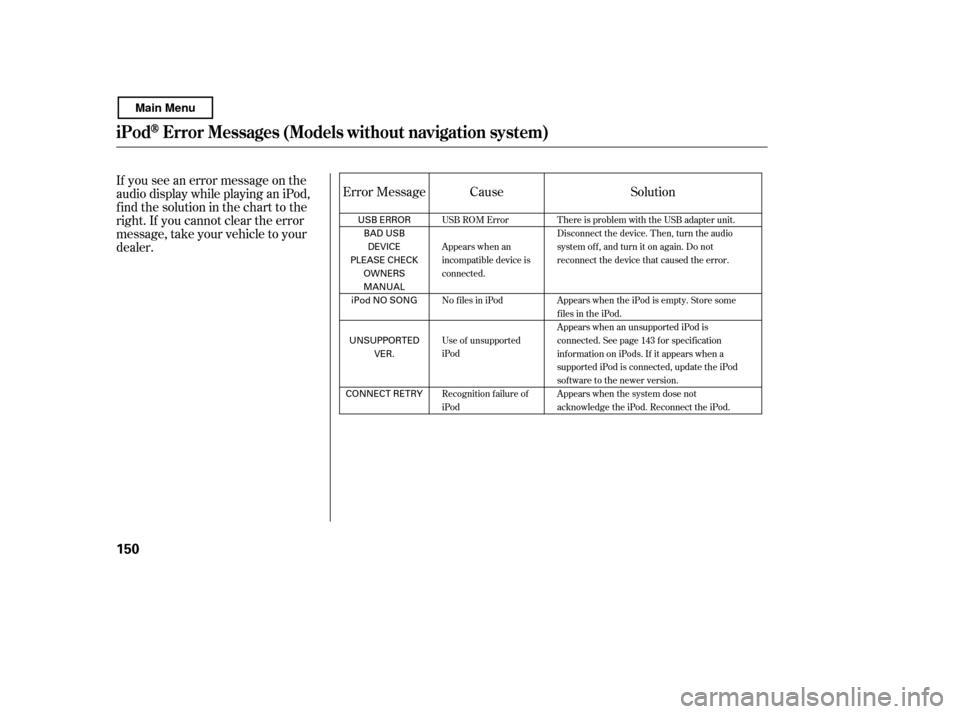
If you see an error message on the
audio display while playing an iPod,
f ind the solution in the chart to the
right. If you cannot clear the error
message, take your vehicle to your
dealer.Solution
Error Message Cause
There is problem with the USB adapter unit.
Disconnect the device. Then, turn the audio
systemoff,andturnitonagain.Donot
reconnect the device that caused the error.
Appears when the iPod is empty. Store some
f iles in the iPod.
Appears when an unsupported iPod is
connected. See page 143 f or specif ication
informationoniPods.If itappearswhena
supported iPod is connected, update the iPod
software to the newer version.
Appears when the system dose not
acknowledge the iPod. Reconnect the iPod.
USB ROM Error
Appears when an
incompatible device is
connected.
No files in iPod
Use of unsupported
iPod
Recognition f ailure of
iPod
iPodError Messages (Models without navigation system)
150
USB ERROR
BAD USB
DEVICE
PLEASE CHECK OWNERS
MANUAL
iPod NO SONG
UNSUPPORTED VER.
CONNECT RETRY
Main Menu