2011 FORD EXPLORER ad blue
[x] Cancel search: ad bluePage 2 of 12
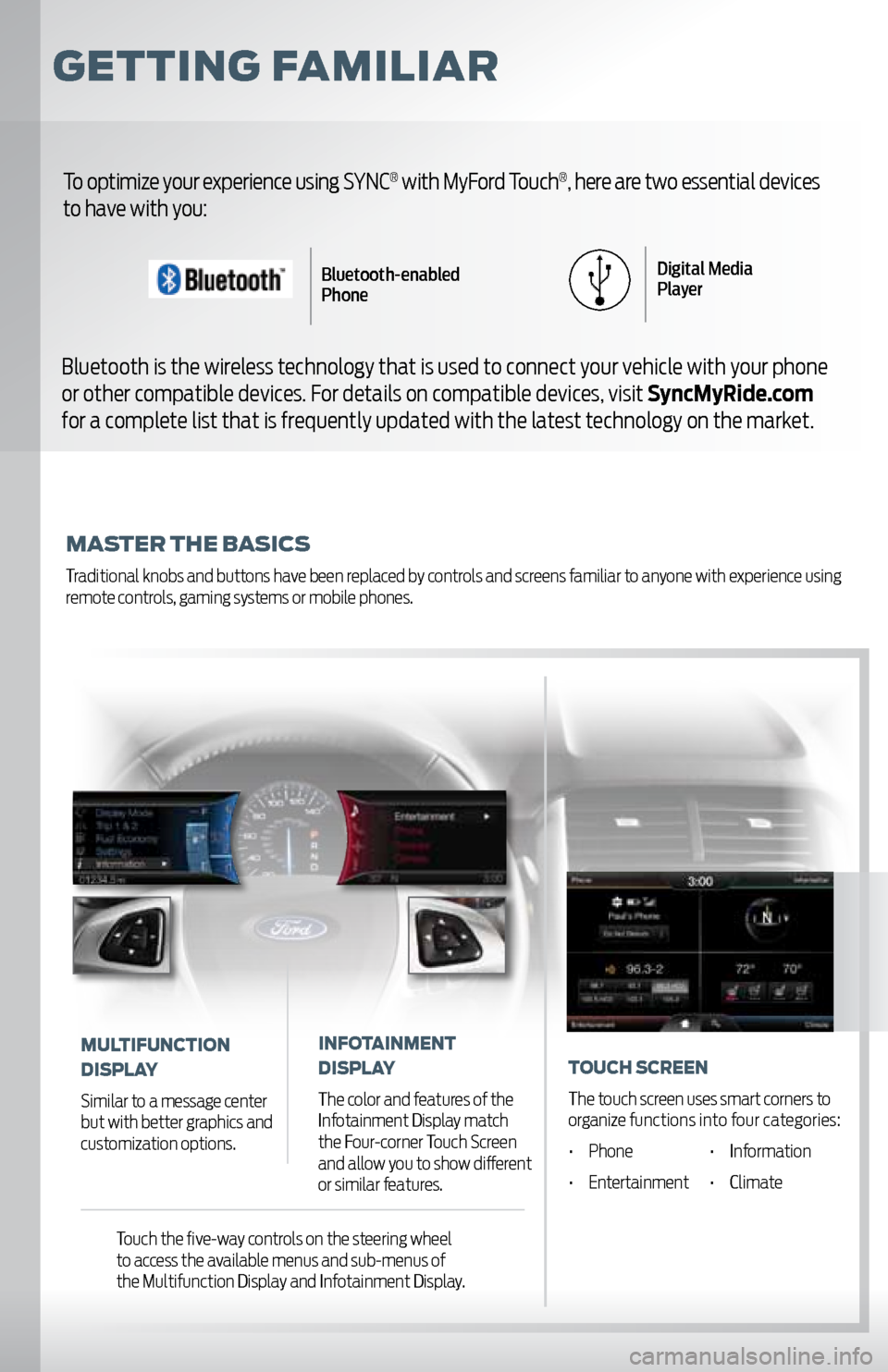
GettinG Familiar
master the Basics
Traditional knobs and buttons have been replaced by controls and screens familiar to anyone with experience using
remote controls, gaming systems or mobile phones.
To optimize your experience using SYNC® with MyFord Touch®, here are two essential devices
to have with you:
Bluetooth is the wireless technology that is used to connect your vehicle with your phone
or other compatible devices. For details on compatible devices, visit SyncMyRide.com
for a complete list that is frequently updated with the latest technology on the market.
Bluetooth-enabled
Phone Digital Media
Player
mUltiFUnction
display
Similar to a message center
but with better graphics and
customization options.
inF otainment
display
The color and features of the
Infotainment Display match
the Four-corner Touch Screen
and allow you to show different
or similar features.
t o Uch s creen
The touch screen uses smart corners to
organize functions into four categories:
• Phone • Information
• Entertainment • Climate
Touch the five-way controls on the steering wheel
to access the available menus and sub-menus of
the Multifunction Display and Infotainment Display.
Page 4 of 12

GettinG started
Begin with the most important things to do to optimize your experience.
set Up yoUr owner
a cco Unt
• Go to SyncMyRide.com
• Select “Register”
• Follow the on-screen instructions
p air yo Ur phone
Pairing is what allows Bluetooth® devices to communicate
with each other securely. It can only be done when the
vehicle is not in motion.
• Touch the Phone corner
• Find SYNC appears on the screen along with a 6-digit code
• Take out your mobile phone and find Bluetooth
in the menu (look for this
symbol).
Turn Bluetooth On if it is not already
• Select SYNC
® in the list of Bluetooth devices on
your phone and enter the code shown on the touch
screen. This code connects your phone to your car.
Don’t worry, you won’t need to remember it
•
the touch screen. Name shown is your phone
• Download your phonebook by selecting Yes
• Store your number as your voicemail number by
selecting Yes
• Turn on 911 Assist
® by selecting Yes to activate the
emergency call service
set home address
You can only do this if your phone is paired and connected,
and you have already set up your Owner Account.
• Touch the Voice button on the steering wheel
• Say “Services”
• Wait for the prompt: “Services. What service do you want?”
• Say “Directions to Home”
• Wait for the prompts to say your home address
• The info is saved at SyncMyRide.com and ready for use
• You can also manually enter Saved Points online
or in the free SYNC Destinations mobile app
3
2
1
Page 8 of 12
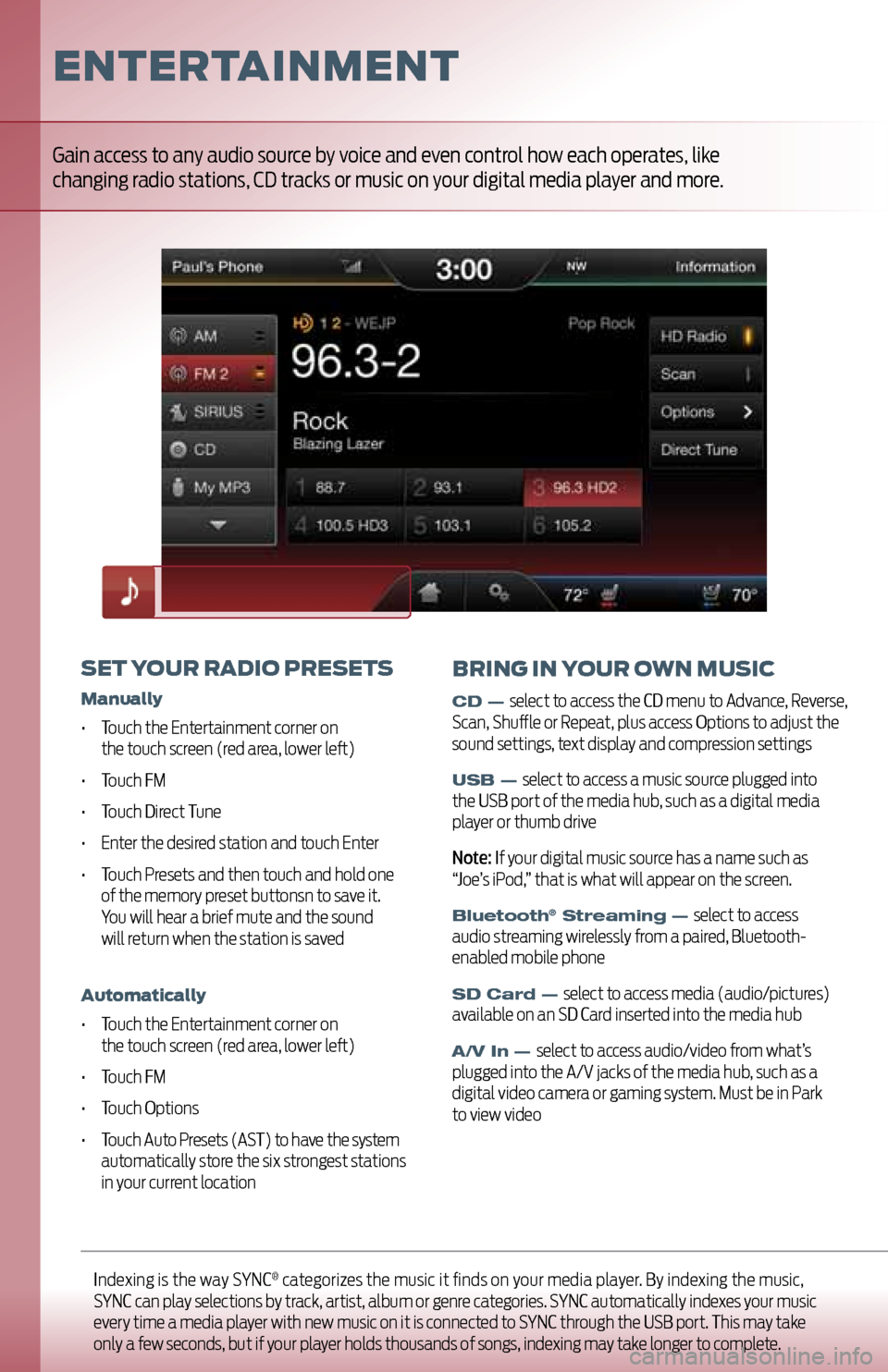
Indexing is the way SYNC® categorizes the music it finds on your media player. By indexing the music,
SYNC can play selections by track, artist, album or genre categories. SYNC automatically indexes your music
every time a media player with new music on it is connected to SYNC through the USB port. This may take
only a few seconds, but if your player holds thousands of songs, indexing may take longer to complete.
entertainment
set yo Ur radio presets
manually
• Touch the Entertainment corner on
the touch screen (red area, lower left)
• Touch FM
• Touch Direct Tune
• Enter the desired station and touch Enter
• Touch Presets and then touch and hold one
of the memory preset buttonsn to save it.
You will hear a brief mute and the sound
will return when the station is saved
a utomatically
• Touch the Entertainment corner on
the touch screen (red area, lower left)
• Touch FM
• Touch Options
• Touch Auto Presets (AST) to have the system
automatically store the six strongest stations
in your current location
Gain access to any audio source by voice and even control how each operates, like
changing radio stations, CD tracks or music on your digital media player and more.
BrinG in yoUr own mUsic
CD — select to access the CD menu to Advance, Reverse,
Scan, Shuffle or Repeat, plus access Options to adjust the
sound settings, text display and compression settings
USB — select to access a music source plugged into
the USB port of the media hub, such as a digital media
player or thumb drive
Note: If your digital music source has a name such as
“Joe’s iPod,” that is what will appear on the screen.
Bluetooth® Streaming — select to access
audio streaming wirelessly from a paired, Bluetooth-
enabled mobile phone
SD Card — select to access media (audio/pictures)
available on an SD Card inserted into the media hub
A/V In — select to access audio/video from what’s
plugged into the A/V jacks of the media hub, such as a
digital video camera or gaming system. Must be in Park
to view video
Page 9 of 12
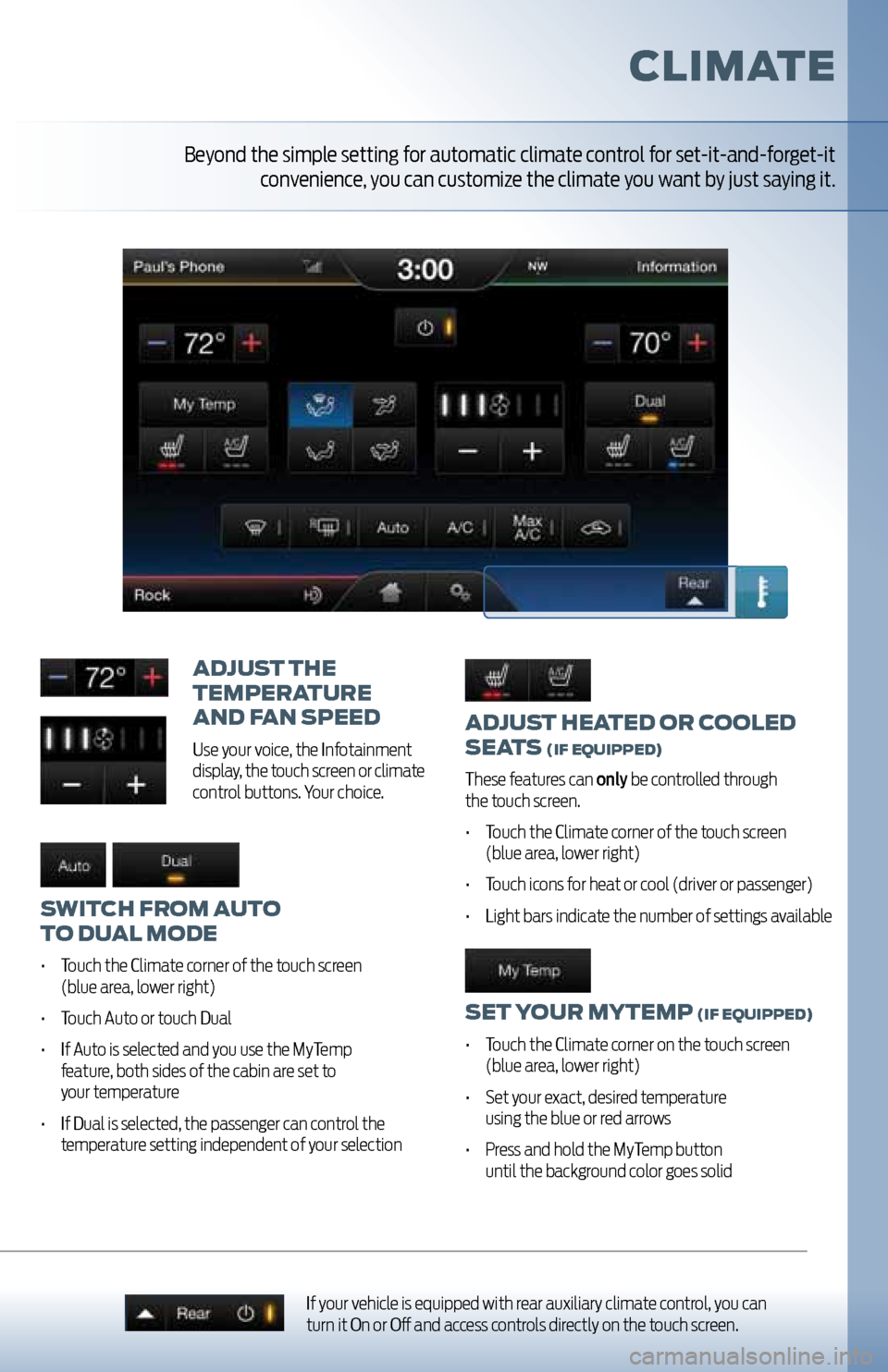
adjUst heated or cooled
seats
(iF e QUipped)
These features can only be controlled through
the touch screen.
• Touch the Climate corner of the touch screen
(blue area, lower right)
• Touch icons for heat or cool (driver or passenger)
• Light bars indicate the number of settings available
set yo Ur mytemp (iF eQUipped)
• Touch the Climate corner on the touch screen
(blue area, lower right)
• Set your exact, desired temperature
using the blue or red arrows
• Press and hold the MyTemp button
until the background color goes solid
adjU st the
temperatUre
and F an speed
Use your voice, the Infotainment
display, the touch screen or climate
control buttons. Your choice.
switch From aUto
to dU al mode
• Touch the Climate corner of the touch screen
(blue area, lower right)
• Touch Auto or touch Dual
• If Auto is selected and you use the MyTemp
feature, both sides of the cabin are set to
your temperature
• If Dual is selected, the passenger can control the
temperature setting independent of your selection
climate
If your vehicle is equipped with rear auxiliary climate control, you can
turn it On or Off and access controls directly on the touch screen.
Beyond the simple setting for automatic climate control for set-it-and-forget-it
convenience, you can customize the climate you want by just saying it.
Page 11 of 12
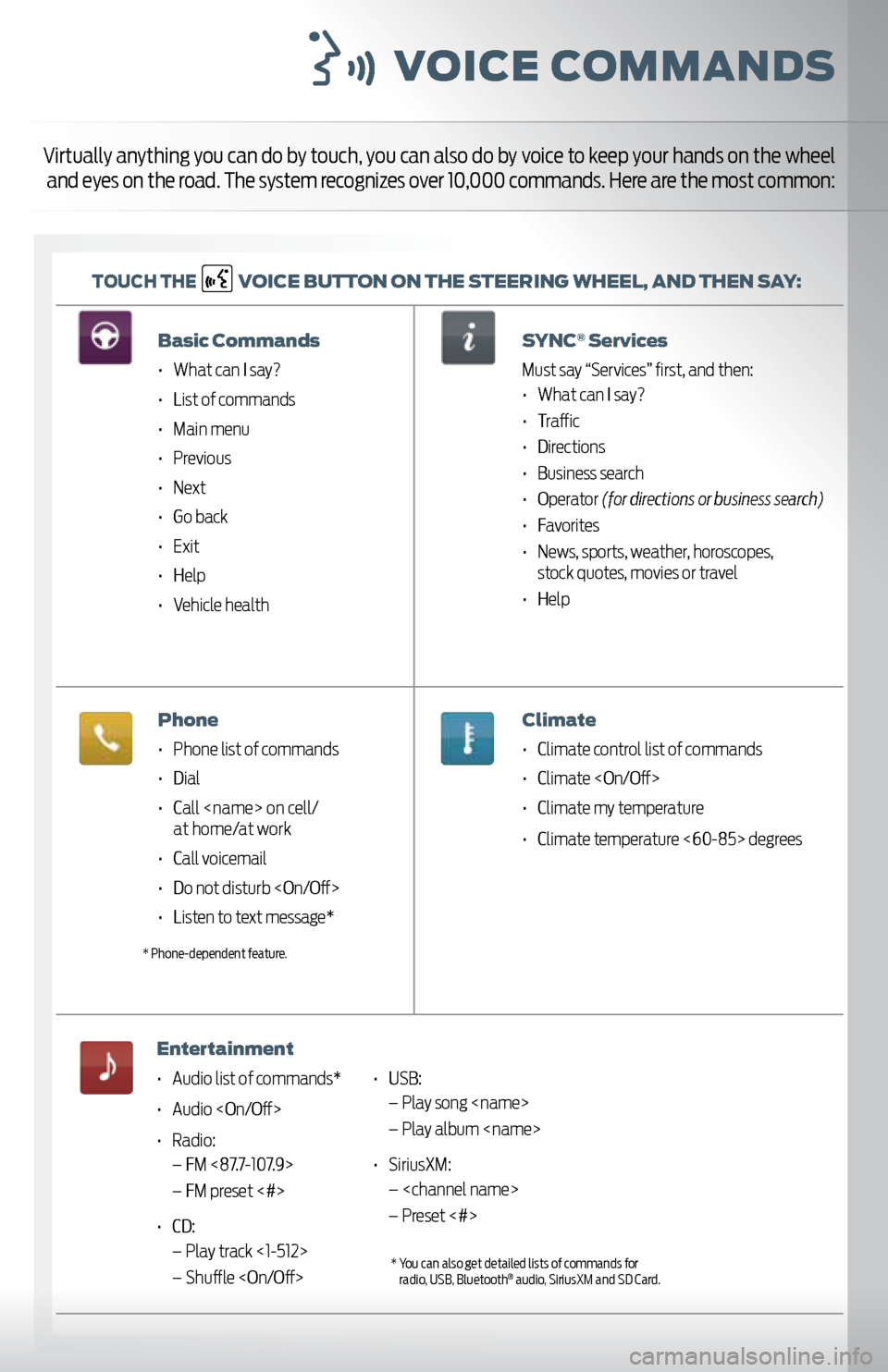
voice c ommands
toUch the v
oice BUtton on the steerinG wheel, and then say:
Virtually anything you can do by touch, you can also do by voice to keep your hands on the wheel
and eyes on the road. The system recognizes over 10,000 commands. Here are the most common:
Basic commands
• What can I say?
• List of commands
• Main menu
• Previous
• Next
• Go back
• Exit
• Help
• Vehicle health
phone
• Phone list of commands
• Dial
• Call
• Call voicemail
• Do not disturb
• Listen to text message*
entertainment
• Audio list of commands*
• Audio
• Radio:
– FM <87.7-107.9>
– FM preset <#>
• CD:
– Play track <1-512>
– Shuffle
ervices
Must say “Services” first, and then:
• What can I say?
• Traffic
• Directions
• Business search
• Operator (for directions or business search)
• Favorites
• News, sports, weather, horoscopes,
stock quotes, movies or travel
• Help
climate
• Climate control list of commands
• Climate
• Climate my temperature
• Climate temperature <60-85> degrees
* Phone-dependent feature.
• USB:
– Play song
– Play album
• SiriusXM:
–
– Preset <#>
* You can also get detailed lists of commands for
radio, USB, Bluetooth® audio, SiriusXM and SD Card.