2011 FORD EXPLORER service
[x] Cancel search: servicePage 3 of 12
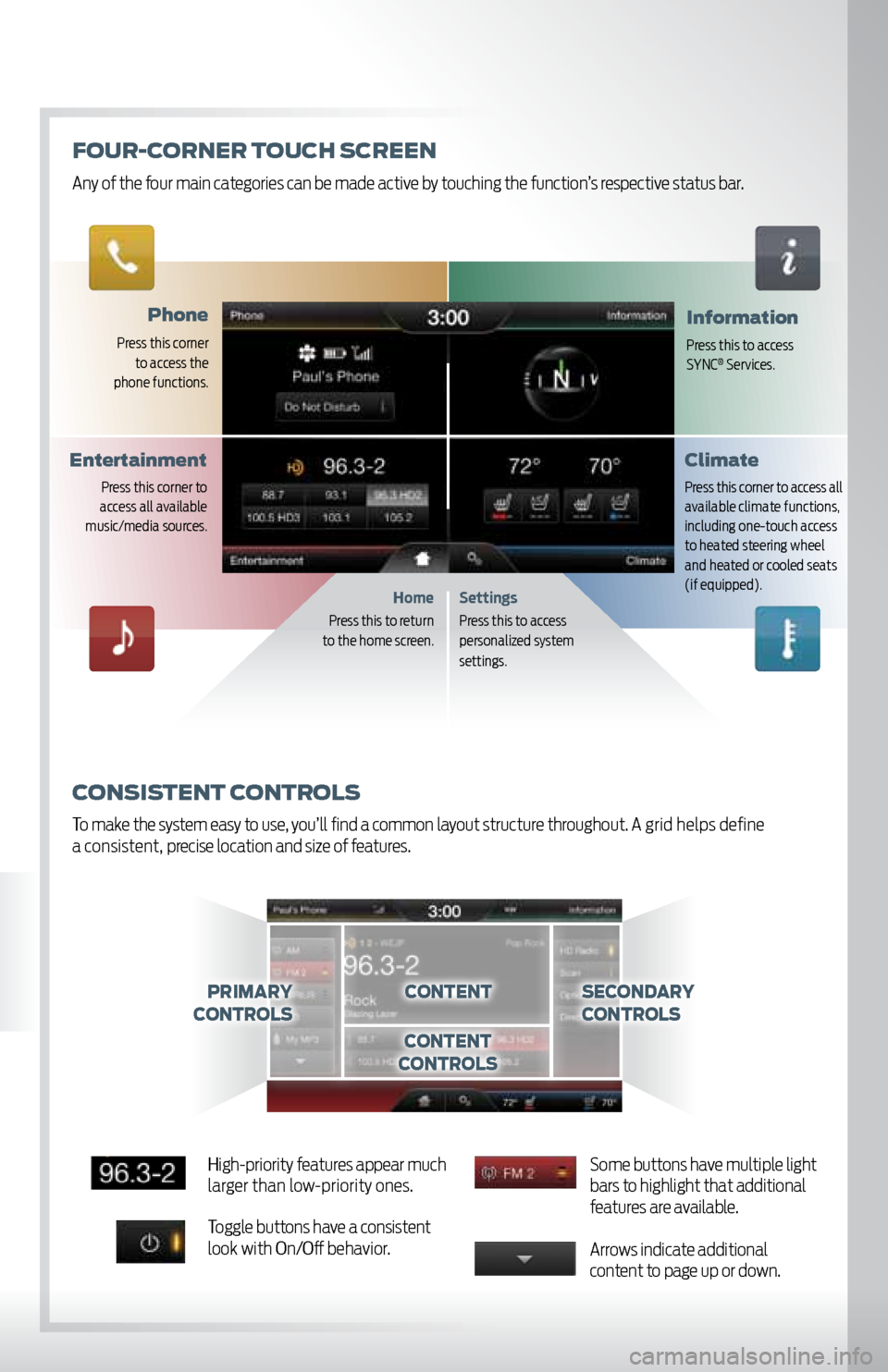
phone
Press this corner
to access the
phone functions.
information
Press this to access
SYNC® Services.
Settings
Press this to access
personalized system
set tings.
consistent c ontrols
To make the system easy to use, you’ll find a common layout structure throughout. A grid helps define
a consistent, precise location and size of features.
Home
Press this to return
to the home screen.
c ontentprimary
controlssecondary
c ontrols
content
c ontrols
climate
Press this corner to access all
available climate functions,
including one-touch access
to heated steering wheel
and heated or cooled seats
(if equipped).
entertainment
Press this corner to
access all available
music/media sources.
Fo Ur-c orner t oUch s creen
Any of the four main categories can be made active by touching the function’s respective status bar.
High-priority features appear much
larger than low-priority ones.
Toggle buttons have a consistent
look with On/Off behavior. Some buttons have multiple light
bars to highlight that additional
features are available.
Arrows indicate additional
content to page up or down.
Page 4 of 12

GettinG started
Begin with the most important things to do to optimize your experience.
set Up yoUr owner
a cco Unt
• Go to SyncMyRide.com
• Select “Register”
• Follow the on-screen instructions
p air yo Ur phone
Pairing is what allows Bluetooth® devices to communicate
with each other securely. It can only be done when the
vehicle is not in motion.
• Touch the Phone corner
• Find SYNC appears on the screen along with a 6-digit code
• Take out your mobile phone and find Bluetooth
in the menu (look for this
symbol).
Turn Bluetooth On if it is not already
• Select SYNC
® in the list of Bluetooth devices on
your phone and enter the code shown on the touch
screen. This code connects your phone to your car.
Don’t worry, you won’t need to remember it
•
the touch screen. Name shown is your phone
• Download your phonebook by selecting Yes
• Store your number as your voicemail number by
selecting Yes
• Turn on 911 Assist
® by selecting Yes to activate the
emergency call service
set home address
You can only do this if your phone is paired and connected,
and you have already set up your Owner Account.
• Touch the Voice button on the steering wheel
• Say “Services”
• Wait for the prompt: “Services. What service do you want?”
• Say “Directions to Home”
• Wait for the prompts to say your home address
• The info is saved at SyncMyRide.com and ready for use
• You can also manually enter Saved Points online
or in the free SYNC Destinations mobile app
3
2
1
Page 5 of 12

syncmyride.com
Learn more about how SYNC® works, discover how to personalize
your experience, get support when you need it and much more.
sync services
• Find a local business, to get directions,
call them or receive a text message
• Initiate a traffic report
• Obtain destination downloads
• Stay in touch with personalized info
• Send destinations through Send to SYNC
using Google Maps
TM or MapQuest®
• Connect to Operator Assist to help locate
a listing or destination
vehicle health report (vhr)
Your vehicle comes equipped with VHR.
This is like a built-in app, which can report
diagnostic, recall and maintenance info so you
can closely monitor the health of your vehicle.
In addition to running reports in your vehicle,
you can also set up automatic reminders or
turn them off and have the reminders set to
specific mileage intervals.
learn how others
are using sync . a
ccess F aQs by topics.
ask a sync expert what’s on your mind.
personalize your sync s ervices.make sure your mobile phone number
is registered with your account.
monitor the health of your vehicle.
Page 6 of 12

set Up in-case-oF-emer Gency
contacts
You can add contacts from your phonebook for simple
one-touch access on the touch screen after a 911 Assist® event.
You can save up to two contacts on the 911 Assist screen:
• Touch Settings > Phone > 911 Assist
• Touch Edit to add contacts from your phonebook
phone
make and receive calls
• Touch the Voice button on the steering wheel
to make a call, then say “Call
• Touch the Phone button
on the steering
wheel to receive a call
• Touch and hold the Phone button to end a call
• Browse your phonebook in the Contacts menu. Confirm your contacts have been downloaded
to SYNC. Remember to say the contact name
just as it is listed
do more
Your phone connects you with many other features:
• Connect to SYNC Services for traffic, directions,
business search and information Favorites
• Connect to Operator Assist to help locate
a listing or destination
• Call for a Vehicle Health Report
• Connect directly to a 911 Operator
• Transfer calls seamlessly from SYNC to
phone as you get out or get in your vehicle
Voice-control your phone for hands-free calling with your phone securely
put away. With SYNC®, you won’t even need to know the phone number.
Just say the name of the person you want from your contacts.
When updating firmware/software on the phone or adding many contacts to the phonebook,
it may be necessary to do a “clean” pairing with SYNC.
• Delete SYNC from the phone and the vehicle • Re-pair the phone to SYNC
Page 7 of 12

inFormation
receive directions
No need to fumble around with an outdated map. You can get
turn-by-turn directions and follow them on the touch screen.
• Touch the Voice button
• Say “Services”
• Wait for the prompt
• Say “Directions” or “Directions to
• Follow the voice prompts to locate your desired location
• Once you select a destination, a route is downloaded
to your vehicle
monitor traFFic
Stay ahead of potential tie-ups and
even choose an alternate route. Just ask.
• Touch the Voice button
• Say “Services”
• Wait for the prompt
• Say “Traffic” or “Traffic to
• Listen to your personalized traffic
report, which offers travel times and
route comparisons for your commute
Just say what you want. You have a co-pilot on board with you to provide
turn-by-turn directions, traffic reports, business search and much more.
Find a BUsiness
Search for a specific place or type of subject, like a particular food you’re craving.
• Touch the Voice button
• Say “Services”
• Wait for the prompt
• Say “Business Search”
You also have access to Operator Assist during a directions or business search voice session. You can speak to a live
operator to help you find your listing or destination. Some restrictions may apply. See SyncMyRide.com for details.
• Follow the voice prompts to locate your desired destination
• Once found, you can say:
– “Driving directions” – to have the route downloaded
– “Text me the info” – to receive a text message of the business listing
– “Connect me” – to place a hands-free call to the business
Page 11 of 12
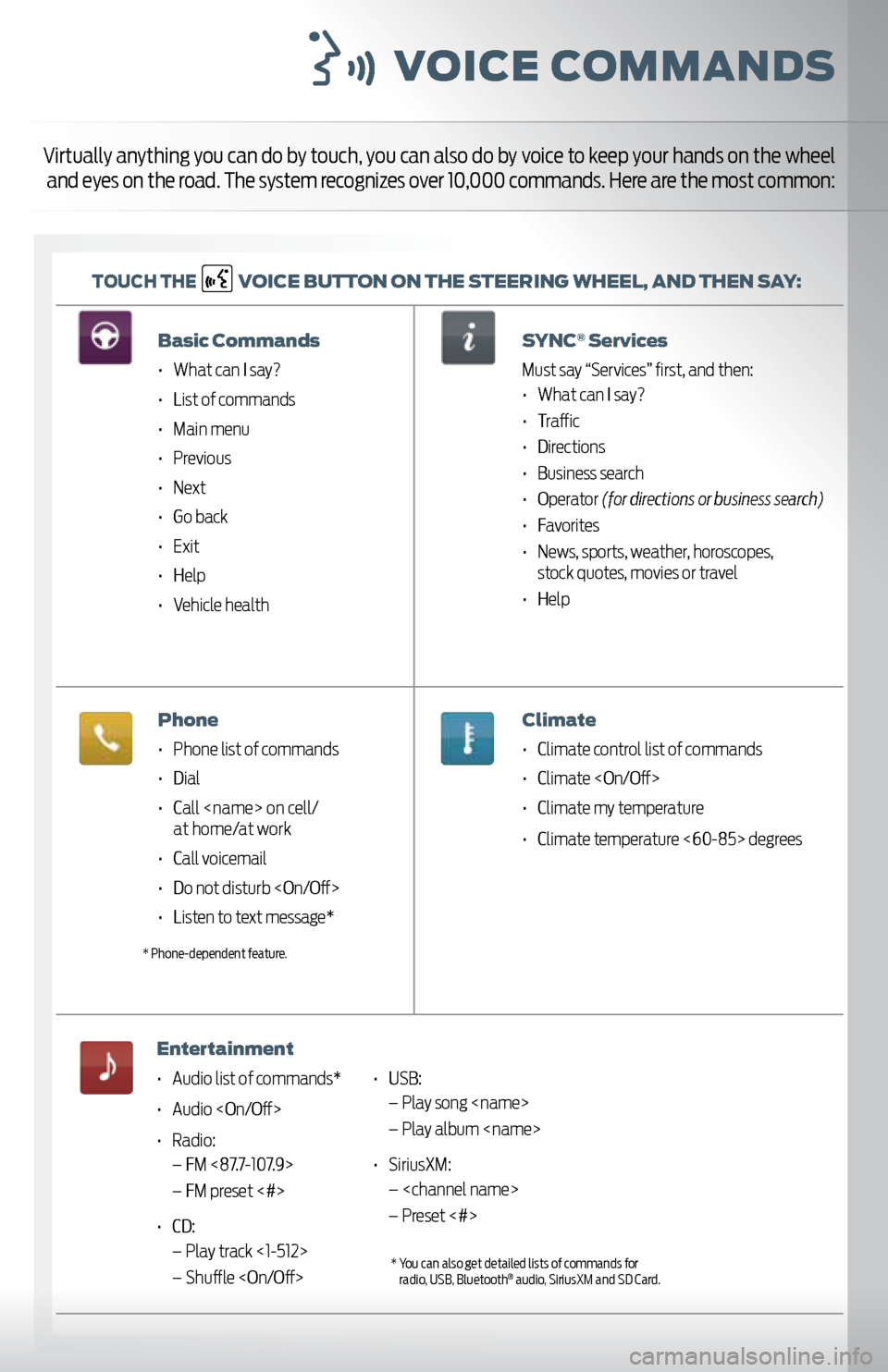
voice c ommands
toUch the v
oice BUtton on the steerinG wheel, and then say:
Virtually anything you can do by touch, you can also do by voice to keep your hands on the wheel
and eyes on the road. The system recognizes over 10,000 commands. Here are the most common:
Basic commands
• What can I say?
• List of commands
• Main menu
• Previous
• Next
• Go back
• Exit
• Help
• Vehicle health
phone
• Phone list of commands
• Dial
• Call
• Call voicemail
• Do not disturb
• Listen to text message*
entertainment
• Audio list of commands*
• Audio
• Radio:
– FM <87.7-107.9>
– FM preset <#>
• CD:
– Play track <1-512>
– Shuffle
ervices
Must say “Services” first, and then:
• What can I say?
• Traffic
• Directions
• Business search
• Operator (for directions or business search)
• Favorites
• News, sports, weather, horoscopes,
stock quotes, movies or travel
• Help
climate
• Climate control list of commands
• Climate
• Climate my temperature
• Climate temperature <60-85> degrees
* Phone-dependent feature.
• USB:
– Play song
– Play album
• SiriusXM:
–
– Preset <#>
* You can also get detailed lists of commands for
radio, USB, Bluetooth® audio, SiriusXM and SD Card.
Page 12 of 12
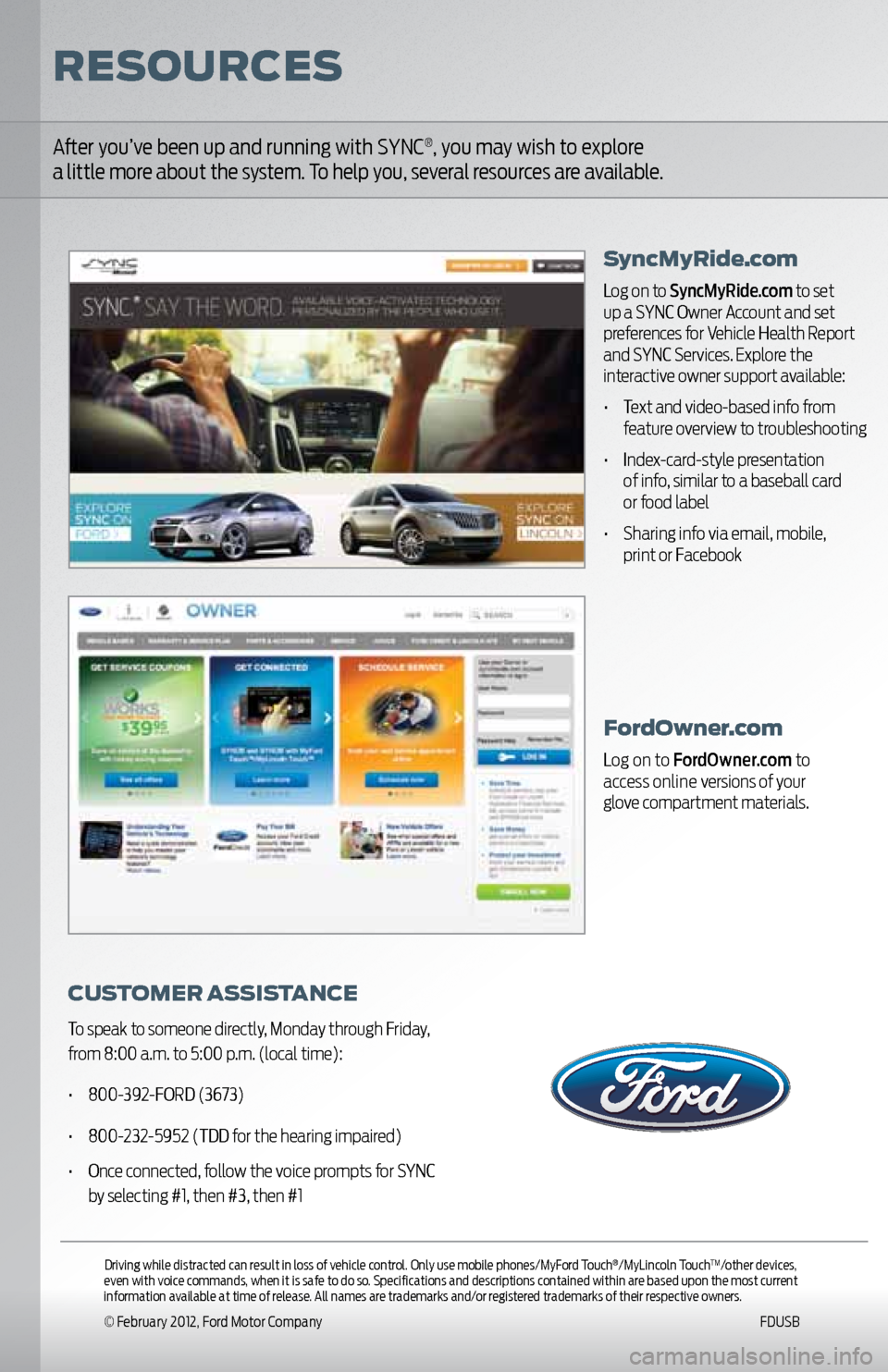
Fordowner.com
Log on to FordOwner.com to
access online versions of your
glove compartment materials.
After you’ve been up and running with SYNC®, you may wish to explore
a little more about the system. To help you, several resources are available.
cU stomer a ssistance
To speak to someone directly, Monday through Friday,
from 8:00 a.m. to 5:00 p.m. (local time):
• 800-392-FORD (3673)
• 800-232-5952 (TDD for the hearing impaired)
• Once connected, follow the voice prompts for SYNC
by selecting #1, then #3, then #1
syncmyride.com
Log on to SyncMyRide.com to set
up a SYNC Owner Account and set
preferences for Vehicle Health Report
and SYNC Services. Explore the
interactive owner support available:
• Text and video-based info from
feature overview to troubleshooting
• Index-card-style presentation
of info, similar to a baseball card
or food label
• Sharing info via email, mobile,
print or Facebook
reso Urces
Driving while distracted can result in loss of vehicle control. Only use mobile phones/MyFord Touch®/MyLincoln TouchTM/other devices,
even with voice commands, when it is safe to do so. Specifications and descriptions contained within are based upon the most current
information available at time of release. All names are trademarks and/or registered trademarks of their respective owners.
© February 2012, Ford Motor Company FDUSB