Page 11 of 195
9
The main functions that can be activated with the keys provided are the following:
Type of key Door unlocking Door locking
Key without remote control Anticlockwise rotation Clockwise rotation
Key with remote controlAnticlockwise rotation Clockwise rotationPress button B Press button C
Flashing the direction
indicators 2 flashes 1 flash
REQUEST FOR ADDITIONAL REMOTE CONTROLS
The receiver can recognise up to 8 remote controls.
Therefore, should it become necessary to acquire a new remote control for any reason during the life of the vehicle,
contact a Fiat Dealership directly, taking all the keys in your possession and the CODE card with you to the Dealership.
Page 34 of 195
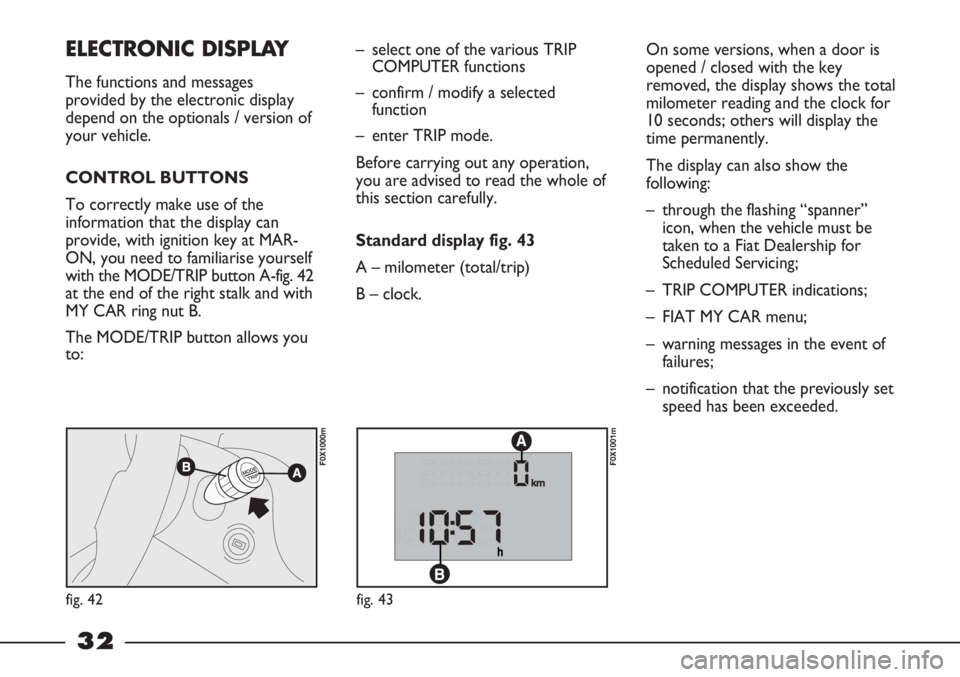
32
On some versions, when a door is
opened / closed with the key
removed, the display shows the total
milometer reading and the clock for
10 seconds; others will display the
time permanently.
The display can also show the
following:
– through the flashing “spanner”
icon, when the vehicle must be
taken to a Fiat Dealership for
Scheduled Servicing;
– TRIP COMPUTER indications;
– FIAT MY CAR menu;
– warning messages in the event of
failures;
– notification that the previously set
speed has been exceeded. – select one of the various TRIP
COMPUTER functions
– confirm / modify a selected
function
– enter TRIP mode.
Before carrying out any operation,
you are advised to read the whole of
this section carefully.
Standard display fig. 43
A – milometer (total/trip)
B – clock.ELECTRONIC DISPLAY
The functions and messages
provided by the electronic display
depend on the optionals / version of
your vehicle.
CONTROL BUTTONS
To correctly make use of the
information that the display can
provide, with ignition key at MAR-
ON, you need to familiarise yourself
with the MODE/TRIP button A-fig. 42
at the end of the right stalk and with
MY CAR ring nut B.
The MODE/TRIP button allows you
to:
fig. 42
F0X1000m
fig. 43
F0X1001m
Page 38 of 195

36
Clock (time adjustment)
To adjust the time, proceed as
follows:
– select the clock by rotating the
MY CAR ring nut;
– press the MODE/TRIP button: the
selected hours value flashes;
– set the time as desired by rotating
the MYCAR ring nut;
– proceed in the same way to set
the minutes.If the ring nut remains turned for
more than 2 seconds, the value
increases / decreases rapidly.
Trip Computer
The Trip Computer functions are
shown on the display in the
following order: Distance travelled –
Instantaneous consumption –
Average consumption – Range –
Average speed – Trip time.DISTANCE TRAVELLED
This shows the number of
kilometres travelled since the Trip
Computer was last reset.
INSTANTANEOUS
CONSUMPTION
This shows the vehicle’s fuel
consumption in this precise moment.
The figure is updated automatically
every second.
F0X1025m
F0X1019m
F0X1020m
▼
MODE
TRIP
F0X1021m
▼
MODE
TRIP
F0X1022m
F0X1023m
▼
MODE
TRIP
F0X1024m
▼
MODE
TRIP
F0X1016m
F0X1017m
▼
MODE
TRIP
F0X1018m
▼
MODE
TRIP
F0X1026m
F0X1027m
▼
MODE
TRIP
Page 40 of 195
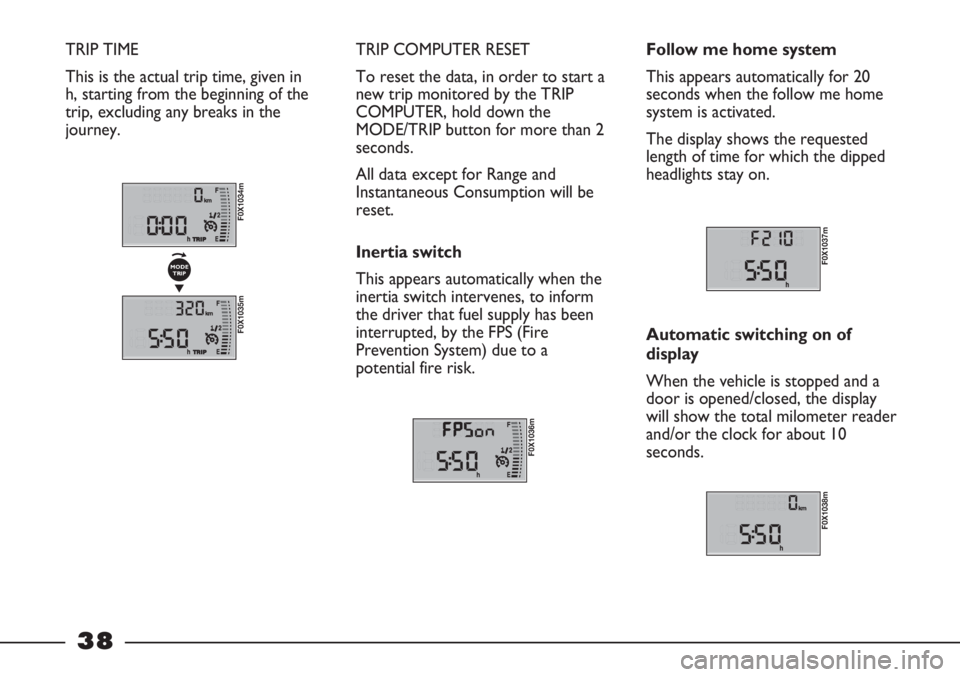
38
TRIP TIME
This is the actual trip time, given in
h, starting from the beginning of the
trip, excluding any breaks in the
journey. TRIP COMPUTER RESET
To reset the data, in order to start a
new trip monitored by the TRIP
COMPUTER, hold down the
MODE/TRIP button for more than 2
seconds.
All data except for Range and
Instantaneous Consumption will be
reset.
Inertia switch
This appears automatically when the
inertia switch intervenes, to inform
the driver that fuel supply has been
interrupted, by the FPS (Fire
Prevention System) due to a
potential fire risk.
F0X1036m
Follow me home system
This appears automatically for 20
seconds when the follow me home
system is activated.
The display shows the requested
length of time for which the dipped
headlights stay on.
F0X1037m
Automatic switching on of
display
When the vehicle is stopped and a
door is opened/closed, the display
will show the total milometer reader
and/or the clock for about 10
seconds.
F0X1038m
F0X1034m
F0X1035m
▼
MODE
TRIP
Page 42 of 195
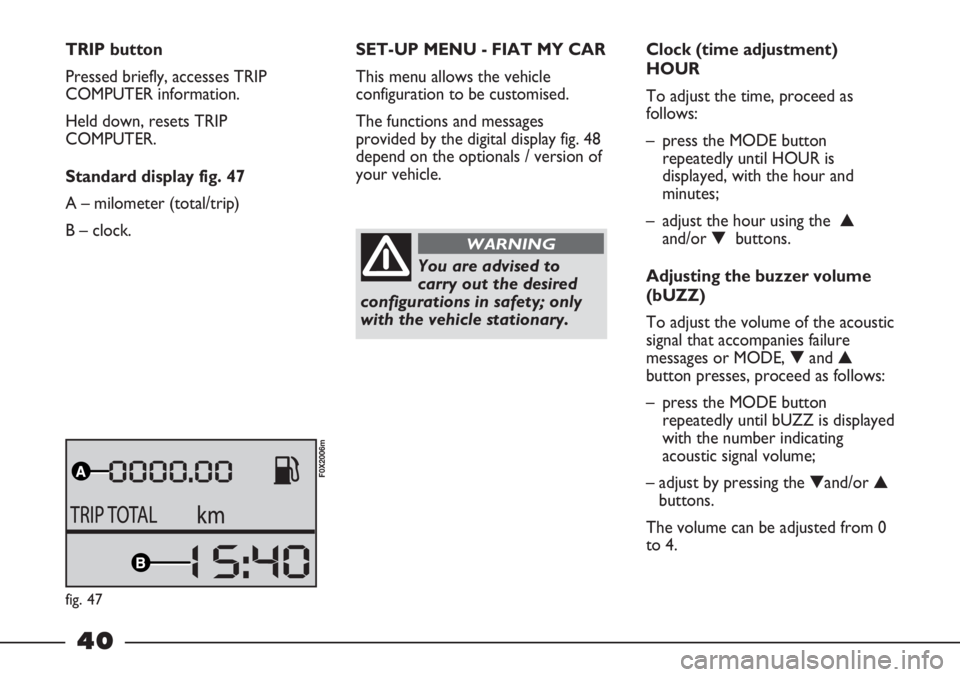
40
TRIP button
Pressed briefly, accesses TRIP
COMPUTER information.
Held down, resets TRIP
COMPUTER.
Standard display fig. 47
A – milometer (total/trip)
B – clock.SET-UP MENU - FIAT MY CAR
This menu allows the vehicle
configuration to be customised.
The functions and messages
provided by the digital display fig. 48
depend on the optionals / version of
your vehicle.
You are advised to
carry out the desired
configurations in safety; only
with the vehicle stationary.
WARNING
Clock (time adjustment)
HOUR
To adjust the time, proceed as
follows:
– press the MODE button
repeatedly until HOUR is
displayed, with the hour and
minutes;
– adjust the hour using the ▲
and/or ▼ buttons.
Adjusting the buzzer volume
(bUZZ)
To adjust the volume of the acoustic
signal that accompanies failure
messages or MODE, ▼and ▲
button presses, proceed as follows:
– press the MODE button
repeatedly until bUZZ is displayed
with the number indicating
acoustic signal volume;
– adjust by pressing the ▼and/or ▲
buttons.
The volume can be adjusted from 0
to 4.
fig. 47
F0X2006m
Page 45 of 195
43
TRIP button
Brief press:
– access TRIP COMPUTER
information.
Long press:
– reset TRIP COMPUTER.Standard display fig. 51
A – date
B – milometer (total/trip)
C – clock
D – outside temperature.
On some versions, when a door is
opened / closed with the key
removed, the display shows the total
milometer reading and the clock for
a few seconds.
F0X3002m
The display can also show the
following:
– through the flashing “spanner”
icon, when the vehicle must be
taken to a Fiat Dealership for
Scheduled Servicing;
– TRIP COMPUTER indications;
– brightness level adjustment for
some internal controls;
– FIAT MY CAR menu;
– warning messages in the event of
failures.
fig. 51
Page 48 of 195
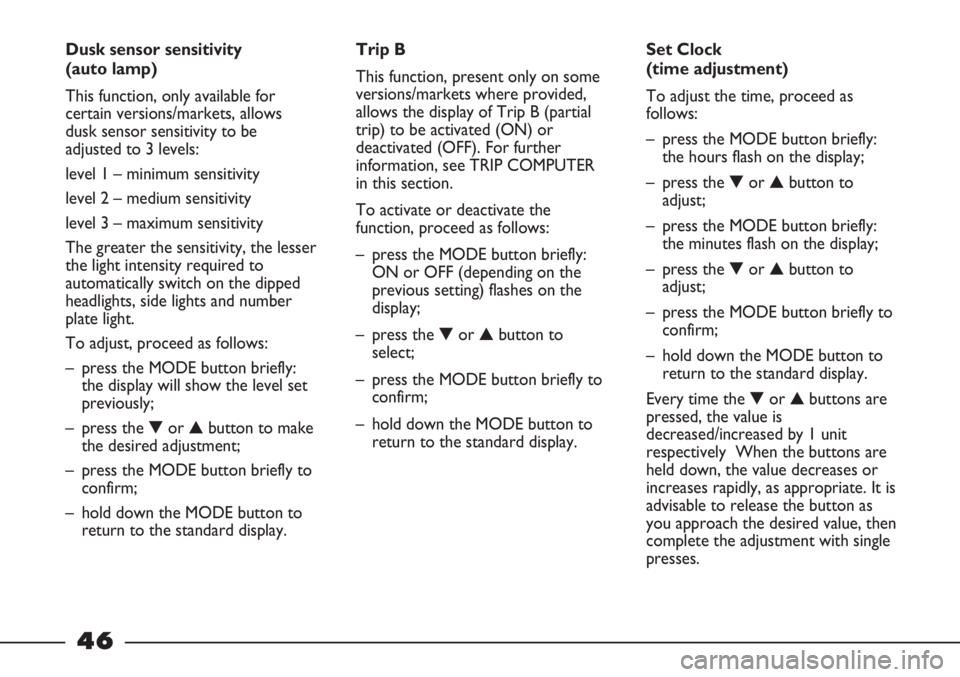
46
Dusk sensor sensitivity
(auto lamp)
This function, only available for
certain versions/markets, allows
dusk sensor sensitivity to be
adjusted to 3 levels:
level 1 – minimum sensitivity
level 2 – medium sensitivity
level 3 – maximum sensitivity
The greater the sensitivity, the lesser
the light intensity required to
automatically switch on the dipped
headlights, side lights and number
plate light.
To adjust, proceed as follows:
– press the MODE button briefly:
the display will show the level set
previously;
– press the ▼or ▲button to make
the desired adjustment;
– press the MODE button briefly to
confirm;
– hold down the MODE button to
return to the standard display.Trip B
This function, present only on some
versions/markets where provided,
allows the display of Trip B (partial
trip) to be activated (ON) or
deactivated (OFF). For further
information, see TRIP COMPUTER
in this section.
To activate or deactivate the
function, proceed as follows:
– press the MODE button briefly:
ON or OFF (depending on the
previous setting) flashes on the
display;
– press the ▼or ▲button to
select;
– press the MODE button briefly to
confirm;
– hold down the MODE button to
return to the standard display.Set Clock
(time adjustment)
To adjust the time, proceed as
follows:
– press the MODE button briefly:
the hours flash on the display;
– press the ▼or ▲button to
adjust;
– press the MODE button briefly:
the minutes flash on the display;
– press the ▼or ▲button to
adjust;
– press the MODE button briefly to
confirm;
– hold down the MODE button to
return to the standard display.
Every time the ▼or ▲buttons are
pressed, the value is
decreased/increased by 1 unit
respectively When the buttons are
held down, the value decreases or
increases rapidly, as appropriate. It is
advisable to release the button as
you approach the desired value, then
complete the adjustment with single
presses.
Page 49 of 195
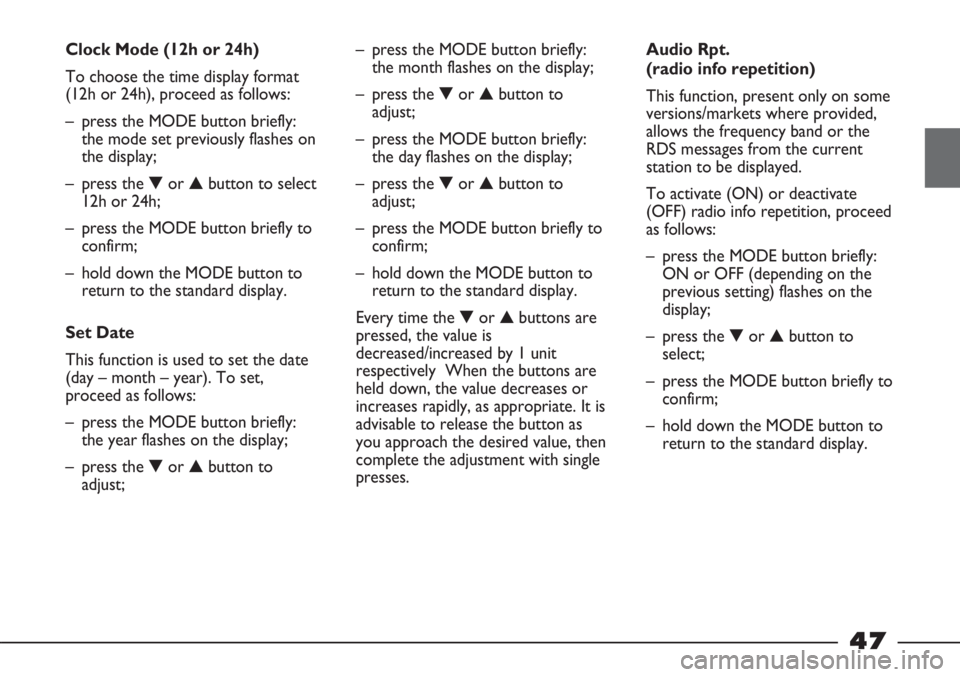
47
Clock Mode (12h or 24h)
To choose the time display format
(12h or 24h), proceed as follows:
– press the MODE button briefly:
the mode set previously flashes on
the display;
– press the ▼or ▲button to select
12h or 24h;
– press the MODE button briefly to
confirm;
– hold down the MODE button to
return to the standard display.
Set Date
This function is used to set the date
(day – month – year). To set,
proceed as follows:
– press the MODE button briefly:
the year flashes on the display;
– press the ▼or ▲button to
adjust;– press the MODE button briefly:
the month flashes on the display;
– press the ▼or ▲button to
adjust;
– press the MODE button briefly:
the day flashes on the display;
– press the ▼or ▲button to
adjust;
– press the MODE button briefly to
confirm;
– hold down the MODE button to
return to the standard display.
Every time the ▼or ▲buttons are
pressed, the value is
decreased/increased by 1 unit
respectively When the buttons are
held down, the value decreases or
increases rapidly, as appropriate. It is
advisable to release the button as
you approach the desired value, then
complete the adjustment with single
presses.Audio Rpt.
(radio info repetition)
This function, present only on some
versions/markets where provided,
allows the frequency band or the
RDS messages from the current
station to be displayed.
To activate (ON) or deactivate
(OFF) radio info repetition, proceed
as follows:
– press the MODE button briefly:
ON or OFF (depending on the
previous setting) flashes on the
display;
– press the ▼or ▲button to
select;
– press the MODE button briefly to
confirm;
– hold down the MODE button to
return to the standard display.