Page 276 of 316

274
1
2
04
1
1
2
RDS, if displayed, enables you to continue listening to the samestation by automatic retuning to alternative frequencies. However,
in certain conditions, coverage of an RDS station may not be
assured throughout the country as radio stations do not cover
100 % of the territory. This explains the loss of reception of the station during a journey.
AUDIO
RDS
RECEIVING TA MESSAGES
The TA (Traffi c Announcement) function gives priority to TA alert messages. To operate, this function needs good reception of a radio station transmitting this type of message. When a traffi c report is transmitted, the current audio source (Radio, CD,
USB, ...) is interrupted automatically to play the TA message. Normal playback of the audio source resumes at the end of
the transmission of the message.
Pr
ess TA INFO
to activate or deactivatethe reception of traffi c messages.When the radio is displayed on
the screen, press OK
to displaythe contextual menu.
Select " RDS
" or " DAB/FM auto
tracking" and confi rm to save.
"RDS " or "DAB/FM" is displayed onthe screen.
DIGITAL RADIO - DAB/FM AUTO TRACKING
DAB/FM auto tracking allows you to continue listening to the same station, by temporarily switching to the equivalent analogue station
until the digital signal is stable again. The INF
O function gives priority to TA alert messages. To be
active, this function needs good reception of a radio station that
transmits this type of message. When a message is transmitted,
the current audio source (Radio, CD, USB, ...) is interruptedautomatically to receive the INFO message. Normal play resumes at the end of the message transmission.
Make a long press on
TA INFO
to
display the list of categories.
DIGITAL RADIO - LISTENING TO
INFO MESSAGES
Select or deselect categories to activate
or deactivate the reception of the
corresponding messages.
Page 279 of 316

277
04AUDIO
CD, USB
INFORMATION AND ADVICE
On a single disc, the CD player can read up to 255 MP3 fi les spread
over 8 directory levels. However, it is recommended that this be kept
to 2 levels so as to limit the time taken to access and play the CD.
Durin
g play, the folder structure is not observed.
In order to be able to pla
y a recorded CDR or CDRW, when recordingit is preferable to select standards ISO 9660 level 1. 2 or Joliet.
If the disc is recorded in another format, it ma
y not be played correctly.
It is recommended that the same recording standard is always usedfor an individual disc, with as low a speed as possible (4x maximum)for optimum sound quality.
In the particular case o
f a multi-session CD, the Joliet standard is
recommended.
Do not connect a hard disk or U
SB device other than audio players to
the USB port. This may cause damage to your installation.
The audio system will only play
fi les with extension ".mp3" or ".wma"
and a compression rate that is constant or variable between 32 Kbps
and 320 Kbps.
It is advisable to restrict fi le names to 20 characters without usin
gspecial characters (e.g. " ? ; ù) to avoid any playing or displaying problems.
The pla
ylists accepted are types .m3u and .pls.
The number o
f fi les is limited to 5 000 in 500 directories on
a maximum of 8 levels.
Page 280 of 316

278
04
1
3
2
4
5
CD, USB
AUDIO
PLAYING A COMPILATION
Insert an MP3 compilation in the
CD player or connect a memory stick to the USB port, directly or via an extension lead.
The s
ystem creates playlists (temporary memory) the creation time
for which can take from a few seconds to several minutes.
The pla
ylists are updated every time the ignition is switched off or
a USB memory stick is connected.
Pla
y starts automatically after a period which depends on the capacity of the USB memory stick.
At a fi rst connection, the order suggested is by folder.When connecting again, the order previously chosen is retained.
To play a disc or memory stick whichhas already been inserted, press
SOURCE
several times in successionand select " CD" or "USB".
Pr
ess one of the buttons to selectthe next or previous track.
Pr
ess one of the buttons to selectthe next or previous folder in the order chosen.
Pr
ess and hold one of the buttons for
fast forwards or backwards.
Press LISTto display the menu of folders in the compilation.
Page 281 of 316
279
7
6
8
9
2
1
04
Select a line in the list.
Select a track or a folder.
Jump a pa
ge. Up a level in the menu.
AUDIO
USB MEMORY STICK - FILE CLASSIFICATION
Having selected the desired classifi cation (" By folders", " By artists", " By genres",
"By playlists ") press OK.
Then confi rm OKto save the modifi cations.
-
By folders: all folders containing audiofi les recognised on the peripheral device, in alphabetical order without followingthe folder structure.
-
By artists
: all of the artist names defi ned in the ID3 Tags, in alphabetical order.
-By genres
: all of the genres defi ned in
the ID3 Tags.
-
By playlists
: if playlists have been saved.
Make a long press on LISTor press
MENU, select "Multimedia", then "Media parameters" and fi nally "Choice of track listing" to display the differentclassifi cations.
Page 282 of 316
280
04AUDIO
IPOD ®
or PORTABLE PLAYER
Management of the device is via the audio system controls.
The audio
fi les on a Mass Storage portable player *
can
be heard through the vehicle's speakers by connectingit to the USB port (cable not supplied).
If the portable pla
yer is not recognised by the USB port,connect it to the auxiliary Jack socket.
The IpodÆ must be updated regularly for the best connection.Æ
The playlists are those defi ned in the IpodÆ .
The Ipod
Æ must be generation 5 or later.
Æ
* Check your player's manual.
Page 283 of 316
281
3
2
4
04
1
AUDIO
AUXILIARY SOCKET (AUX)
AUXILIARY JACK SOCKET
Do not connect a device to the USB port and to the auxiliar
yJack socket at the same time. The auxiliar
y Jack socket permits the connection of a portable
non-mass storage device or an iPod ®if not recognised bythe USB port.
Connect the portable device to the auxiliary Jack socket using a suitable cable (not supplied). Pr
ess the SOURCE
button several times in succession and select "AUX
".
First ad
just the volume on your portable device.
Then ad
just the volume of the audio
system.
The displa
y and management of controls is onthe portable device.
Page 303 of 316

301
FREQUENTLY ASKED QUESTIONS
QUESTIONANSWERSOLUTION
The CD is ejected
automatically or is notplayed by the player. The
CD is inserted upside down, is unplayable, does not contain any audio data or contains an audio format which the player cannot play.
The
CD is protected by an anti-pirating protection system which is not
recognised by the audio equipment.- Check that the CD is inserted in the pla
yer
the right way up.
-
Check the condition of the CD: the CD cannot
be played if it is too damaged.
-
Check the content in the case of a recordedCD: consult the advice in the "Audio" section.
- The audio equipment's
CD player does not
play DVDs.
- Due to their qualit
y level, certain writeableCDs will not be played by the audio system.
The
CD player sound ispoor. The CD used is scratched or of poor qualit
y.Insert good quality CDs and store them in suitable conditions.
The audio settin
gs (bass, treble, ambience) are unsuitable. Set the treble or bass level to 0, without selectingan ambience.
The Bluetooth connectionis cut. The battery of the peripheral may not be suffi ciently charged. Recharge the battery of the peripheral device.
The messa
ge "USB
device error" is displayed
on the screen.The USB memor
y stick is not recognised.
The memory stick may be corrupt.Reformat the memory stick.
Page 304 of 316
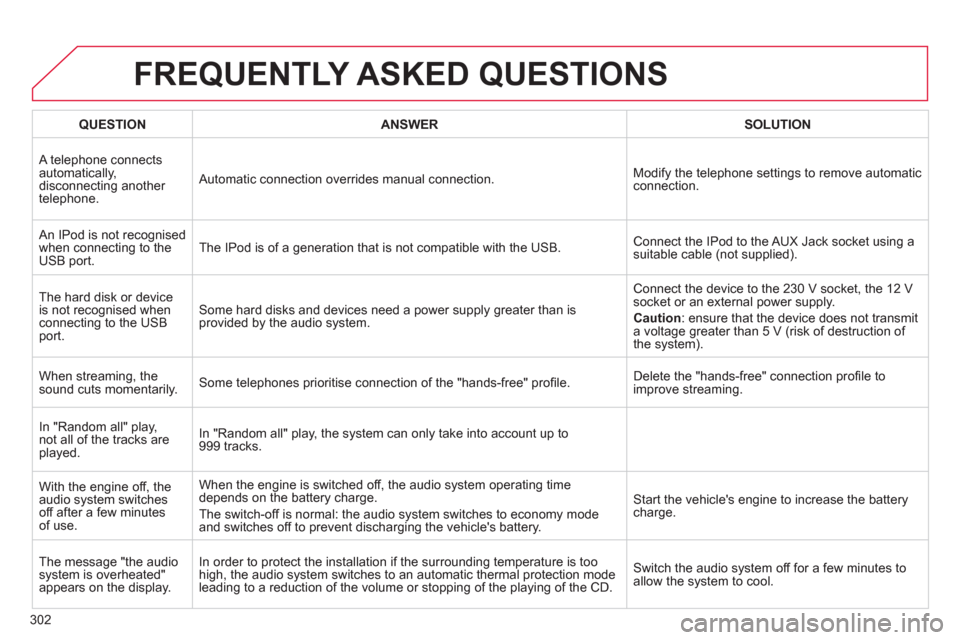
302
FREQUENTLY ASKED QUESTIONS
QUESTIONANSWERSOLUTION
A telephone connects
automatically,
disconnecting another
telephone. A
utomatic connection overrides manual connection. Modify the telephone settings to remove automatic connection.
An IPod is not recognised
when connecting to theUSB port.The IPod is of a generation that is not compatible with the USB. Connect the IPod to the AUX Jack socket using a
suitable cable (not supplied).
Th
e hard disk or deviceis not recognised when connecting to the USB port. Some hard disks and devices need a power suppl
y greater than is
provided by the audio system.
Connect the device to the 230 V socket, the 12 V
socket or an external power supply.
Caution
: ensure that the device does not transmit a voltage greater than 5 V (risk of destruction of
the system).
When streaming, the
sound cuts momentarily. Some telephones prioritise connection of the "hands-free" profi le. Delete the "hands-free" connection profi le toimprove streaming.
In "Random all" pla
y, not all of the tracks areplayed.
In "Random all" play, the system can only take into account up to999 tracks.
With the en
gine off, the
audio system switchesoff after a few minutes of use.When the en
gine is switched off, the audio system operating timedepends on the battery charge.
The switch-o
ff is normal: the audio system switches to economy modeand switches off to prevent discharging the vehicle's battery.
Start the vehicle's engine to increase the batterycharge.
The message "the audio
system is overheated"appears on the display.In order to protect the installation i
f the surrounding temperature is too high, the audio system switches to an automatic thermal protection mode
leading to a reduction of the volume or stopping of the playing of the CD.Switch the audio s
ystem off for a few minutes toallow the system to cool.