2011 CHEVROLET VOLT navigation
[x] Cancel search: navigationPage 197 of 516
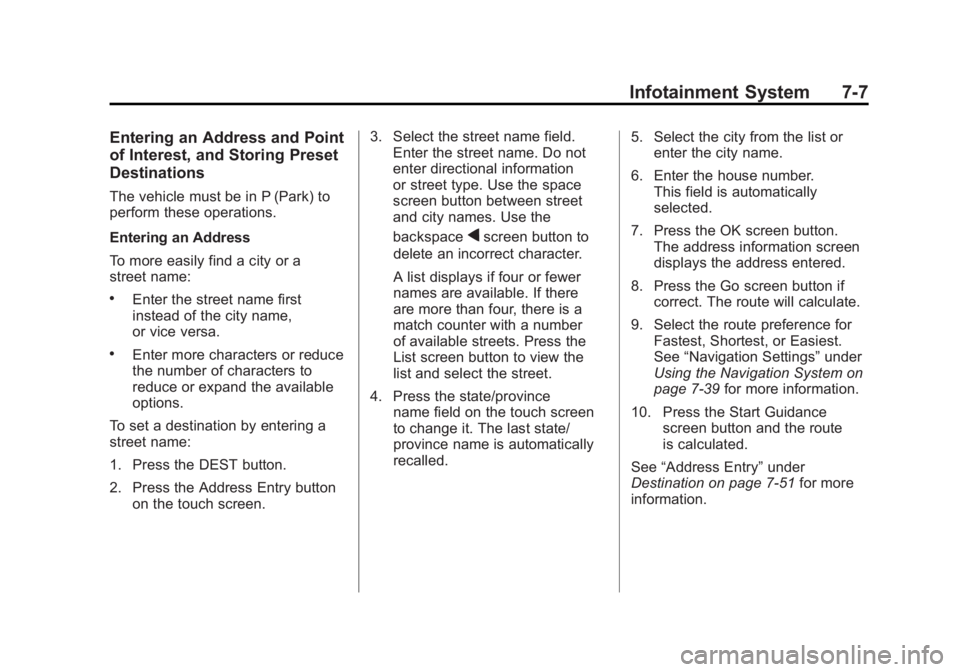
Black plate (7,1)Chevrolet Volt Owner Manual - 2011
Infotainment System 7-7
Entering an Address and Point
of Interest, and Storing Preset
Destinations
The vehicle must be in P (Park) to
perform these operations.
Entering an Address
To more easily find a city or a
street name:
.Enter the street name first
instead of the city name,
or vice versa.
.Enter more characters or reduce
the number of characters to
reduce or expand the available
options.
To set a destination by entering a
street name:
1. Press the DEST button.
2. Press the Address Entry button on the touch screen. 3. Select the street name field.
Enter the street name. Do not
enter directional information
or street type. Use the space
screen button between street
and city names. Use the
backspace
qscreen button to
delete an incorrect character.
A list displays if four or fewer
names are available. If there
are more than four, there is a
match counter with a number
of available streets. Press the
List screen button to view the
list and select the street.
4. Press the state/province name field on the touch screen
to change it. The last state/
province name is automatically
recalled. 5. Select the city from the list or
enter the city name.
6. Enter the house number. This field is automatically
selected.
7. Press the OK screen button. The address information screen
displays the address entered.
8. Press the Go screen button if correct. The route will calculate.
9. Select the route preference for Fastest, Shortest, or Easiest.
See “Navigation Settings” under
Using the Navigation System on
page 7‑39 for more information.
10. Press the Start Guidance screen button and the route
is calculated.
See “Address Entry” under
Destination on page 7‑51 for more
information.
Page 199 of 516

Black plate (9,1)Chevrolet Volt Owner Manual - 2011
Infotainment System 7-9
Using the Stored Preset
Destinations
These destinations are available for
selection while driving.
1. Press VOL/
Oto turn the
system on.
2. A caution could appear. Press the OK screen button
to proceed.
3. Press the DEST button.
4. Press one of the available preset destination screen
buttons. The system calculates
the route.
5. Select the route preference for Fastest, Shortest, or Easiest.
The system highlights the route.
6. Press the Start Guidance screen button. The route is now ready
to be started.
See “Preset Destinations” under
Destination on page 7‑51 for more
information.
Canceling Guidance
Guidance is canceled at the final
destination. To cancel guidance
prior to reaching the final
destination:
1. Press the DEST button.
2. Press the Cancel Guidance screen button.
3. Press the Yes screen button to confirm cancellation.
Voice Guidance
To adjust the volume of voice
guidance prompts:
1. Press the CONFIG button toenter the menu features. Turn
the TUNE/MENU knob until Nav
displays. Press the TUNE/MENU
knob to select Nav or press the
Nav screen button to display
more options within that feature.
2. Press Voice Prompt. 3. Press Voice Volume.
4. Press the + or
–screen buttons
to increase or to decrease the
volume of the voice prompts.
See Using the Navigation System
on page 7‑39 for more information.
Cleaning the Display
If the center stack or the display is
stained, wipe it with a dry, soft cloth.
Notice:Using abrasive cleaners
when cleaning glass surfaces,
could scratch the glass. When
cleaning the glass, use only a
soft cloth and do not spray
cleaner directly on the system.
Do not wipe the center stack with
a hard cloth or use a volatile liquid
such as paint thinner; it could
scratch the surface or erase
the characters on the buttons.
Page 200 of 516

Black plate (10,1)Chevrolet Volt Owner Manual - 2011
7-10 Infotainment System
Radio
AM-FM Radio
Playing the Radio
Audio Source Menu
VOL/
O(Volume/Power):
1. Press to turn the radio on or off.
2. Turn to increase or decrease the volume. The volume is
adjusted for the current audio
source, active navigation voice
guidance, voice prompts,
or audio cues.
The steering wheel controls can
also be used to adjust the volume.
See Steering Wheel Controls on
page 5‑6 for more information.
TUNE/MENU: Turn to change
the radio station. See “Finding a
Station” in this section for more
information. RADIO BAND:
Press to select the
AM, FM, and XM (if equipped) band.
The audio sources can also be
changed by using the steering
wheel controls. See Steering
Wheel Controls on page 5‑6
for more information.
HDD/DVD/AUX: Change to the
Hard Drive, CD, DVD, USB, or AUX
by pressing the HDD/DVD/AUX
button until the desired source is
selected.
If the audio source is on while
viewing a map screen, a source
indicator button displays at the
top of the map screen.
Press the source indicator button
to display the current audio source
screen. The display shows a split
screen with the audio source screen
on the left side and the map or
guidance screen on the right side.
Press the Full Map button to exit the
split screen.
Page 201 of 516

Black plate (11,1)Chevrolet Volt Owner Manual - 2011
Infotainment System 7-11
Navigation Audio System
Sound Menu
To access the Sound menu, press
the TONE button.
Use the Sound menu to adjust the
following features:
.Setting the Tone
.Adjusting the Speakers
Setting the Tone
To adjust the tone using the
Sound menu:
.Treble: Press + or −to change
the level.
.Mid (Midrange): Press + or −to
change the level.
.Bass: Press + or −to change
the level. Adjusting the Speakers
To adjust the speaker balance using
the Sound menu:
.Press and hold the left arrow
for more sound from the left
speakers or the right arrow
for more sound from the right
speakers. The middle position
balances the sound between
the left and right speakers.
To adjust the speaker fade:
.Press and hold the front arrow
for more sound from the front
speakers and the rear arrow
for more sound from the rear
speakers. The middle position
balances the sound between
the front and rear speakers. EQ SettingsEQ (Equalization):
The EQ
settings are selected through
the Sound menu. If the vehicle is
equipped with the Bose
®Energy
Efficient Series sound system,
EQ provides a choice of Manual
or Talk settings.
Page 208 of 516

Black plate (18,1)Chevrolet Volt Owner Manual - 2011
7-18 Infotainment System
AM
The range for most AM stations is
greater than for FM, especially at
night. The longer range can cause
station frequencies to interfere with
each other. Static can occur when
things like storms and power lines
interfere with radio reception. When
this happens, try reducing the treble
on the radio.
XM™Satellite Radio Service
XM Satellite Radio Service gives
digital radio reception from coast
to coast in the 48 contiguous
United States, and in Canada.
Just as with FM, tall buildings or
hills can interfere with satellite radio
signals, causing the sound to fade
in and out. In addition, traveling
or standing under heavy foliage,
bridges, garages, or tunnels may
cause loss of the XM signal for a
period of time.
Cellular Phone Usage
Cellular phone usage can cause
interference with the vehicle's radio.
Multi-Band Antenna
The multi-band antenna is on the
roof of the vehicle. The antenna
is used for the AM‐FM radio,
OnStar, the XM Satellite Radio
Service System, and GPS (Global
Positioning System), if the vehicle
has these features. Keep the
antenna clear of obstructions
for clear reception.
Audio Players
CD/DVD Player
The player can be used for CD,
MP3, and DVD audio, and as a
DVD video player.
With the vehicle on, insert a
CD/DVD into the slot, label side
up. The player pulls it in and
begins playing. While playing,
the navigation system is available.
The vehicle must be in P (Park) for
video to display.
The DVD player is only compatible
with DVDs of the appropriate region
code printed on the jacket of
most DVDs.
Page 211 of 516

Black plate (21,1)Chevrolet Volt Owner Manual - 2011
Infotainment System 7-21
Playing an Audio and
Video DVD
To view the DVD video, the vehicle
must be in P (Park) or the parking
brake must be engaged.
After the DVD is loaded, the menu
options display on the DVD screen.
The menu options time out and
a full screen appears after about
10 seconds. Press anywhere on
the navigation system screen or
press the FAV, HDD/DVD/AUX,
or
}BACK button to view the
menu screen again.
Use the preset keys or press screen
buttons to operate the DVD options. There are two pages of DVD
options. Press the arrow screen
button, in the bottom right corner
of the screen, to access the other
page. Only the highlighted functions
are available for use. Some menu
options are only available when the
disc is not playing.
DVD Options
Full Screen:
1. Press to hide the DVD options
and display the full video image.
2. Press anywhere on the navigation system screen or
press the FAV, HDD/DVD/AUX,
or
}BACK button to display the
source screen buttons over the
video image.
Cursor: Press this button
to access the Cursor menu.
The arrows and other cursor
options allow navigation of the
DVD menu options. The Cursor
menu options are only available
if a DVD has a menu.
q,Q,r,R(Arrow Buttons):
Use these arrow screen buttons to
navigate through the DVD menu.
k(Play/Pause): Use to start,
pause, or resume play.
SEEK
[:
1. Press to seek to the next chapter.
2. Press more than once to continue moving forward through
the disc.
3. Press and hold to fast forward through a disc. When fast
forward is active, press again
to change the speed. Elapsed
time displays.
4. Press
kto resume playing.
Page 229 of 516

Black plate (39,1)Chevrolet Volt Owner Manual - 2011
Infotainment System 7-39
Navigation
Using the Navigation
System
Read this section thoroughly to
become familiar with how the
navigation system operates.
Keeping your eyes on the road and
your mind on driving is important for
safe driving. The navigation system
has built-in features intended to
help do this. Some features may be
disabled while driving. A grayed-out
function indicates it is not available
when the vehicle is moving.
All functions are available when the
vehicle is parked. Do the following
before driving:
.Become familiar with the
navigation system operation,
buttons on the faceplate, and
touch-sensitive screen buttons
of the navigation system.
.Set up the audio by presetting
favorite stations, setting the
tone, and adjusting the
speakers.
.Set up the navigation features
before beginning to drive, such
as entering an address or a
preset destination.
.For vehicles equipped with
phone capability, set up phone
numbers in advance so they
can be called with the press
of a single button or a single
voice command.
{WARNING
Taking your eyes off the road too
long or too often while using the
navigation system could cause a
crash resulting in injury or death
to you or others. Focus your
attention on driving.
{WARNING
Avoid looking too long or too
often at the moving map on the
navigation screen. This could
cause a crash and you or others
can be injured or killed. Use the
turn-by-turn voice guidance
directions whenever possible.
Use the navigation system to:
.Plan a route by selecting a
destination using the various
methods and choices.
.Follow turn-by-turn instructions
and map guidance with voice
prompts, when permitted by
traffic laws, controls, and
conditions.
.Receive RDS broadcast
announcements.
Page 230 of 516

Black plate (40,1)Chevrolet Volt Owner Manual - 2011
7-40 Infotainment System
Always be alert and obey traffic
and roadway laws and instructions,
regardless of the guidance from
the navigation system. Because
the navigation system uses street
map information that does not
include all traffic restrictions or
the latest road changes, it may
suggest using a road that is now
closed for construction or a turn
that is prohibited by signs at the
intersection. Because the system
uses limited information, always
evaluate whether following the
system's directions is safe and
legal for the current conditions.
Use the buttons on the navigation
system and the available screen
buttons on the navigation screen to
operate the system. SeeOverview
on page 7‑3.
Various functions are disabled when
the vehicle is moving.Infotainment Control Buttons
The buttons on the faceplate are
used to start primary functions
while using the infotainment system.
See Overview on page 7‑3. These
buttons are:
RADIO BAND: Press to select AM,
FM, or XM, if equipped.
HDD/DVD/AUX (Source): Change
to the Hard Drive, CD, DVD, USB,
or AUX by pressing the HDD/DVD/
AUX button until the desired source
is selected.
The audio sources can also be
changed by using the steering
wheel controls. See Steering Wheel
Controls on page 5‑6 for more
information.
FAV (Favorites): Press to display
the current page number above the
preset buttons. The stored stations
for each list display on the preset
buttons at the bottom of the touch
screen. The number of preset FAV
lists can be changed. TUNE/MENU:
Turn to highlight
a feature. Press to activate the
highlighted feature.
}BACK: Press to return to
the previous screen in a menu.
The
}BACK button does not work
in primary screens, such as the
map, audio, leaf, or climate screens.
TONE: Press to open the tone
menu for sound adjustment.
CONFIG (Configure): Press to
adjust features for radio, navigation,
display, phone, vehicle, and time.
See Configure Menu on page 7‑66
for more information.
SEEK
[:
1. Press to seek to the next track or chapter.
2. Press and hold to advance quickly through playback.
3. Release the button to return to playing speed. Elapsed time
displays.