Page 125 of 516

Black plate (5,1)Chevrolet Volt Owner Manual - 2011
Instruments and Controls 5-5
A.Air Vents on page 8‑9.
B. Turn and Lane‐Change Lever. See Turn and Lane-Change
Signals on page 6‑4.
Exterior Lamp Controls on
page 6‑1.
Pedestrian Friendly Alert on
page 6‑2.
C. Instrument Cluster on page 5‑9.
Driver Information Center (DIC)
Display. See Driver Information
Center (DIC) on page 5‑43.
D. Windshield Wiper/Washer on
page 5‑7.
E. Heated Front Seats on page 3‑6
(If Equipped).
F. Center Stack Display on
page 5‑31.
G. Charging Status Indicator. See Charging Status Feedback
on page 9‑52. H. Light Sensor. See
Daytime
Running Lamps (DRL) on
page 6‑3.
I. Instrument Panel Storage on
page 4‑1.
J. Automatic Climate Control
System on page 8‑1.
K. Driver Information Center (DIC) Controls. See Driver Information
Center (DIC) on page 5‑43.
L. Instrument Panel Illumination
Control on page 6‑5.
M. Data Link Connector (DLC) (Out of View). See Malfunction
Indicator Lamp on page 5‑21.
N. Cruise Control on page 9‑40.
O. Steering Wheel Adjustment on
page 5‑6.
P. Horn on page 5‑7.
Q. Steering Wheel Controls on
page 5‑6 (If Equipped). R. Leaf Button. See
Center Stack
Display on page 5‑31.
S. DRIVE MODE Button. See Driver Selected Operating
Modes on page 9‑26.
T. Power Button on page 9‑18.
U. Shift Lever. See Electric Drive
Unit on page 9‑32.
V. Infotainment on page 7‑2.
Navigation System. See Using
the Navigation System on
page 7‑39.
W. Electric Parking Brake on
page 9‑35.
X. Power Door Locks on
page 2‑11.
Y. Hazard Warning Flashers on
page 6‑4.
Z. Glove Box on page 4‑1.
Page 126 of 516
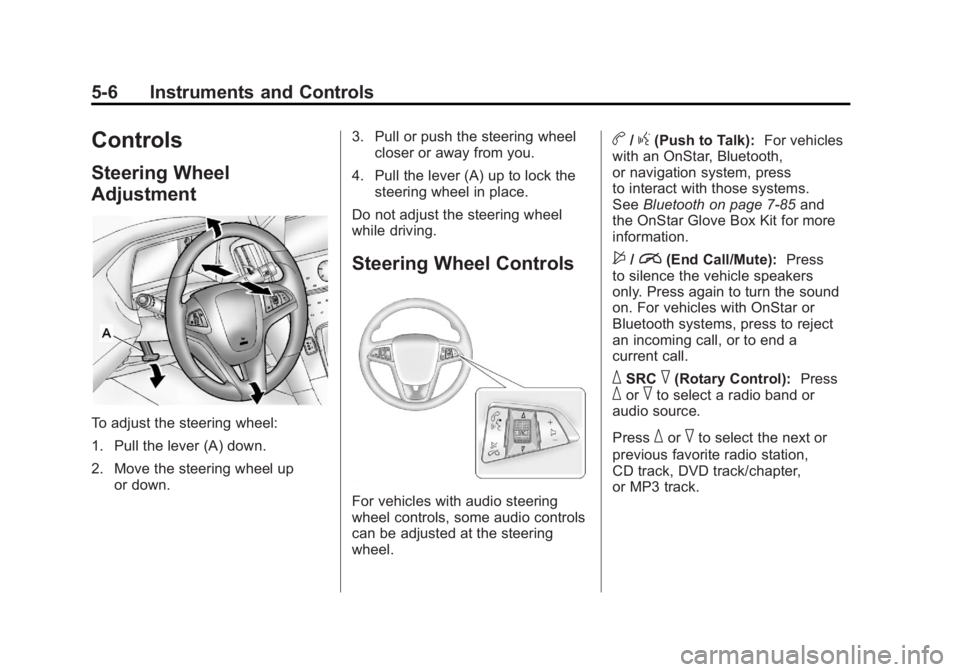
Black plate (6,1)Chevrolet Volt Owner Manual - 2011
5-6 Instruments and Controls
Controls
Steering Wheel
Adjustment
To adjust the steering wheel:
1. Pull the lever (A) down.
2. Move the steering wheel upor down. 3. Pull or push the steering wheel
closer or away from you.
4. Pull the lever (A) up to lock the steering wheel in place.
Do not adjust the steering wheel
while driving.
Steering Wheel Controls
For vehicles with audio steering
wheel controls, some audio controls
can be adjusted at the steering
wheel.
b/g(Push to Talk): For vehicles
with an OnStar, Bluetooth,
or navigation system, press
to interact with those systems.
See Bluetooth on page 7‑85 and
the OnStar Glove Box Kit for more
information.
$/i(End Call/Mute): Press
to silence the vehicle speakers
only. Press again to turn the sound
on. For vehicles with OnStar or
Bluetooth systems, press to reject
an incoming call, or to end a
current call.
_SRC^(Rotary Control): Press_or^to select a radio band or
audio source.
Press
_or^to select the next or
previous favorite radio station,
CD track, DVD track/chapter,
or MP3 track.
Page 191 of 516
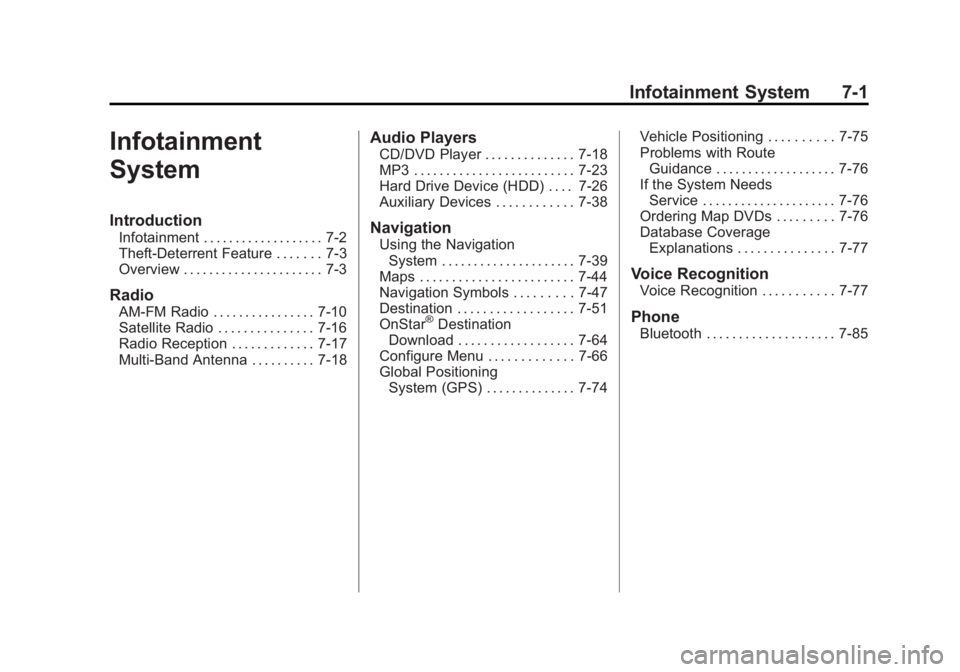
Black plate (1,1)Chevrolet Volt Owner Manual - 2011
Infotainment System 7-1
Infotainment
System
Introduction
Infotainment . . . . . . . . . . . . . . . . . . . 7-2
Theft-Deterrent Feature . . . . . . . 7-3
Overview . . . . . . . . . . . . . . . . . . . . . . 7-3
Radio
AM-FM Radio . . . . . . . . . . . . . . . . 7-10
Satellite Radio . . . . . . . . . . . . . . . 7-16
Radio Reception . . . . . . . . . . . . . 7-17
Multi-Band Antenna . . . . . . . . . . 7-18
Audio Players
CD/DVD Player . . . . . . . . . . . . . . 7-18
MP3 . . . . . . . . . . . . . . . . . . . . . . . . . 7-23
Hard Drive Device (HDD) . . . . 7-26
Auxiliary Devices . . . . . . . . . . . . 7-38
Navigation
Using the NavigationSystem . . . . . . . . . . . . . . . . . . . . . 7-39
Maps . . . . . . . . . . . . . . . . . . . . . . . . 7-44
Navigation Symbols . . . . . . . . . 7-47
Destination . . . . . . . . . . . . . . . . . . 7-51
OnStar
®Destination
Download . . . . . . . . . . . . . . . . . . 7-64
Configure Menu . . . . . . . . . . . . . 7-66
Global Positioning System (GPS) . . . . . . . . . . . . . . 7-74 Vehicle Positioning . . . . . . . . . . 7-75
Problems with Route
Guidance . . . . . . . . . . . . . . . . . . . 7-76
If the System Needs Service . . . . . . . . . . . . . . . . . . . . . 7-76
Ordering Map DVDs . . . . . . . . . 7-76
Database Coverage Explanations . . . . . . . . . . . . . . . 7-77
Voice Recognition
Voice Recognition . . . . . . . . . . . 7-77
Phone
Bluetooth . . . . . . . . . . . . . . . . . . . . 7-85
Page 192 of 516
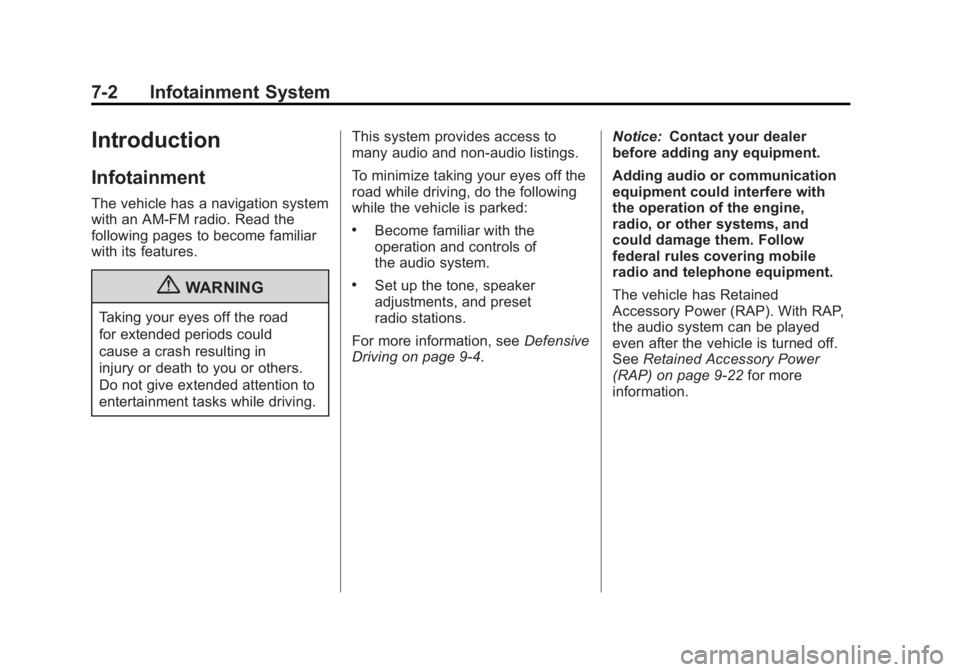
Black plate (2,1)Chevrolet Volt Owner Manual - 2011
7-2 Infotainment System
Introduction
Infotainment
The vehicle has a navigation system
with an AM-FM radio. Read the
following pages to become familiar
with its features.
{WARNING
Taking your eyes off the road
for extended periods could
cause a crash resulting in
injury or death to you or others.
Do not give extended attention to
entertainment tasks while driving.This system provides access to
many audio and non‐audio listings.
To minimize taking your eyes off the
road while driving, do the following
while the vehicle is parked:
.Become familiar with the
operation and controls of
the audio system.
.Set up the tone, speaker
adjustments, and preset
radio stations.
For more information, see Defensive
Driving on page 9‑4. Notice:
Contact your dealer
before adding any equipment.
Adding audio or communication
equipment could interfere with
the operation of the engine,
radio, or other systems, and
could damage them. Follow
federal rules covering mobile
radio and telephone equipment.
The vehicle has Retained
Accessory Power (RAP). With RAP,
the audio system can be played
even after the vehicle is turned off.
See Retained Accessory Power
(RAP) on page 9‑22 for more
information.
Page 193 of 516
Black plate (3,1)Chevrolet Volt Owner Manual - 2011
Infotainment System 7-3
Theft-Deterrent Feature
The theft-deterrent feature works
by learning a portion of the
Vehicle Identification Number
(VIN) to the infotainment system.
The infotainment system does not
operate if it is stolen or moved to
a different vehicle.
Overview
When the navigation system is
turned on, a screen may appear that
must be read and acknowledged.
If the Caution screen appears,
press OK. If either the NAV or DEST
buttons are pressed, this Cautionscreen appears and OK must be
pressed to access the NAV and
DEST functions. See instructions
later in this section.
To get started, set your preferences
or delete information in the
navigation system using various
options.
Navigation System Overview
See
“Navigation Buttons” under
Using the Navigation System on
page 7‑39 for more information.
Page 194 of 516
Black plate (4,1)Chevrolet Volt Owner Manual - 2011
7-4 Infotainment System
A. RADIO BAND (AM, FM, XM)
B. HDD/DVD/AUX (Source)
C. FAV (Favorite)
D. TUNE/MENU
E.
}BACK
F. TONE
G. CONFIG (Configuration)
H.
rSEEK/SEEK[
I.V/0(Phone/Mute)
J. TP (Time Program)
K. DEL (Delete)
L.
OREC (Record)
M.
k(Play/Pause)
N. VOL/
O(Volume/Power)
O. INFO (Information)
P. DEST (Destination)
Q. NAV (Navigation)
R. RPT (Repeat)
Page 195 of 516
Black plate (5,1)Chevrolet Volt Owner Manual - 2011
Infotainment System 7-5
S. AS1-2 (Autostore)
T.
X(Eject)
NAV (Navigation) Menu
Use the Navigation Menu screen
to access the navigation system
settings. SeeUsing the Navigation
System on page 7‑39 for more
information.
.Press the NAV button to view
the navigation map screen.
The map and the current
vehicle location display.
.Press the NAV button to change
between a map/audio split view
or a full map view.
Config Setup Menu
Press the CONFIG button to display
the Config Menu. The Config Menu
is used for changing the settings for
the audio, navigation display, phone,
vehicle configuration, and time
features.
Turn the TUNE/MENU knob to scroll
through the available setup features.
Once the desired feature displays,
press the TUNE/MENU knob or
press the desired feature on the
screen, to display more options
within that feature.
Page 196 of 516
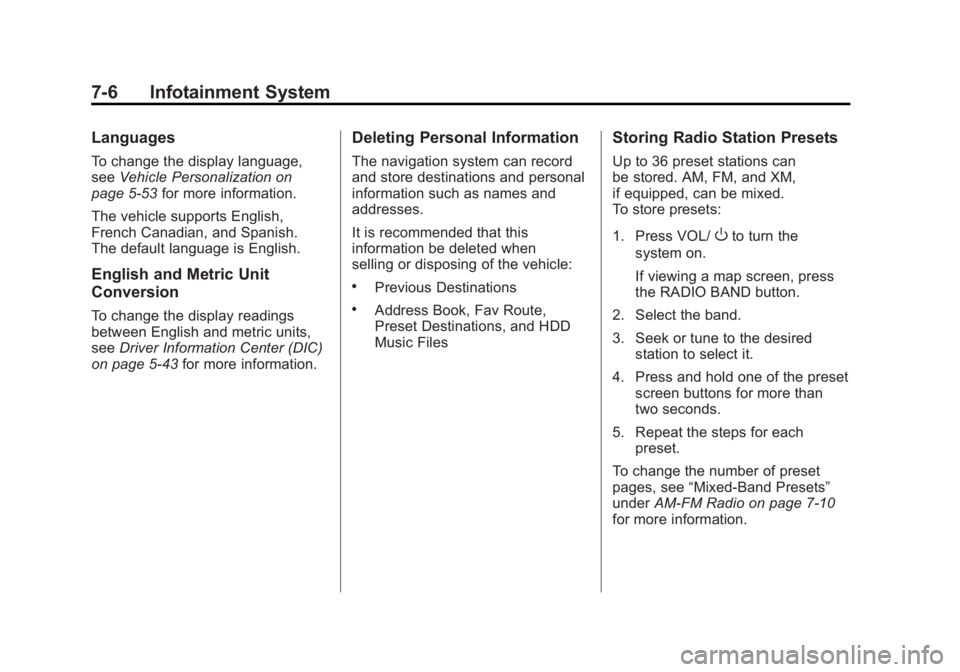
Black plate (6,1)Chevrolet Volt Owner Manual - 2011
7-6 Infotainment System
Languages
To change the display language,
seeVehicle Personalization on
page 5‑53 for more information.
The vehicle supports English,
French Canadian, and Spanish.
The default language is English.
English and Metric Unit
Conversion
To change the display readings
between English and metric units,
see Driver Information Center (DIC)
on page 5‑43 for more information.
Deleting Personal Information
The navigation system can record
and store destinations and personal
information such as names and
addresses.
It is recommended that this
information be deleted when
selling or disposing of the vehicle:
.Previous Destinations
.Address Book, Fav Route,
Preset Destinations, and HDD
Music Files
Storing Radio Station Presets
Up to 36 preset stations can
be stored. AM, FM, and XM,
if equipped, can be mixed.
To store presets:
1. Press VOL/
Oto turn the
system on.
If viewing a map screen, press
the RADIO BAND button.
2. Select the band.
3. Seek or tune to the desired station to select it.
4. Press and hold one of the preset screen buttons for more than
two seconds.
5. Repeat the steps for each preset.
To change the number of preset
pages, see “Mixed-Band Presets”
under AM-FM Radio on page 7‑10
for more information.