Page 81 of 324
Gauges and Multi-Information Display
Multi-Information Display
80Instrument Panel
How to customize
Press and hold the
button for a few seconds while the ignition switch is
in ON
II
.
Customized Features
To customize other features, press the
button.
List of customizable options
�
P. 8 2
Example of customization settings
�
P. 8 4
Customization is possible when you see the driver's
ID ("DRIVER 1" or "DRIVER 2") on the CHG setting
screen.
The driver's ID indicates which remote transmitter
you have used to unlock the driver's door.
The customized settings are recalled every time you
unlock the driver's door with that remote.
When you customize settings:
Automatic Transmission models Shift to
P
Manual Transmission models Set the parking brake
Customized Features
Use the multi-information display to customize certain features.
Multi-Information
Display:
Goes to customize
settings.
Button:
Changes the customize
menus and items
SEL/RESET button:
Enters the selected
item
Page 83 of 324
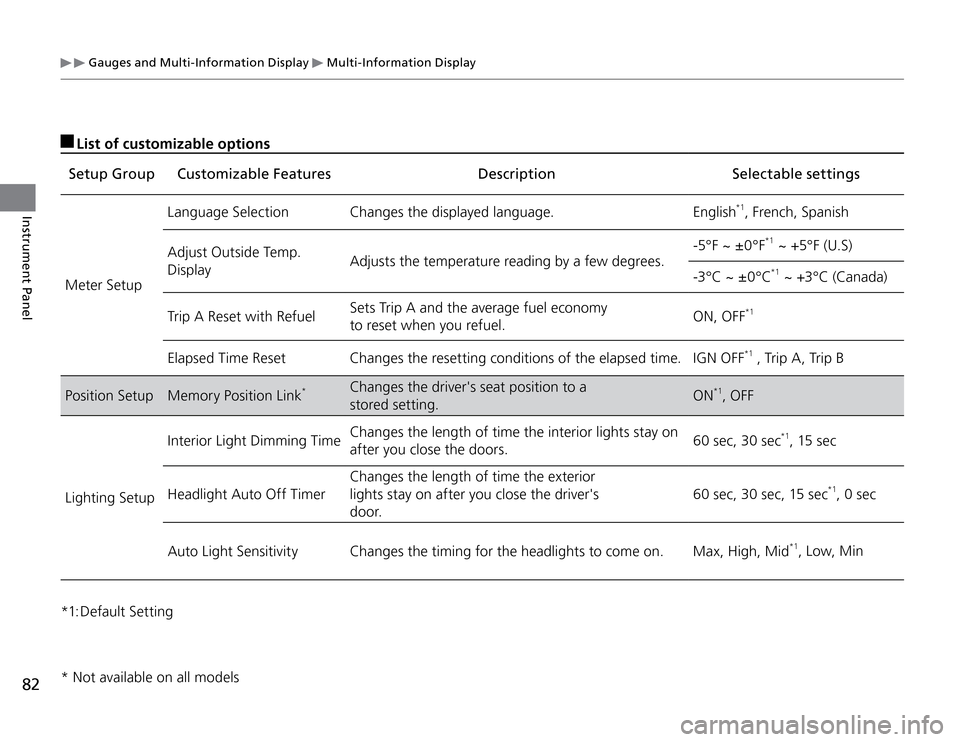
Gauges and Multi-Information Display
Multi-Information Display
82Instrument Panel
List of customizable optionsSetup Group Customizable Features Description Selectable settings
Meter SetupLanguage Selection Changes the displayed language. English
*1, French, Spanish
Adjust Outside Temp.
DisplayAdjusts the temperature reading by a few degrees.-5°F ~ ±0°F
*1 ~ +5°F (U.S)
-3°C ~ ±0°C*1 ~ +3°C (Canada)
Trip A Reset with RefuelSets Trip A and the average fuel economy
to reset when you refuel.ON, OFF
*1
Elapsed Time Reset Changes the resetting conditions of the elapsed time. IGN OFF
*1
, Trip A, Trip B
Position Setup Memory Position Link
*
Changes the driver's seat position to a
stored setting.ON
*1, OFF
Lighting SetupInterior Light Dimming TimeChanges the length of time the interior lights stay on
after you close the doors.60 sec, 30 sec
*1, 15 sec
Headlight Auto Off TimerChanges the length of time the exterior
lights stay on after you close the driver's
door.60 sec, 30 sec, 15 sec
*1, 0 sec
Auto Light Sensitivity Changes the timing for the headlights to come on. Max, High, Mid
*1, Low, Min
*1:
Default Setting
* Not available on all models
Page 100 of 324
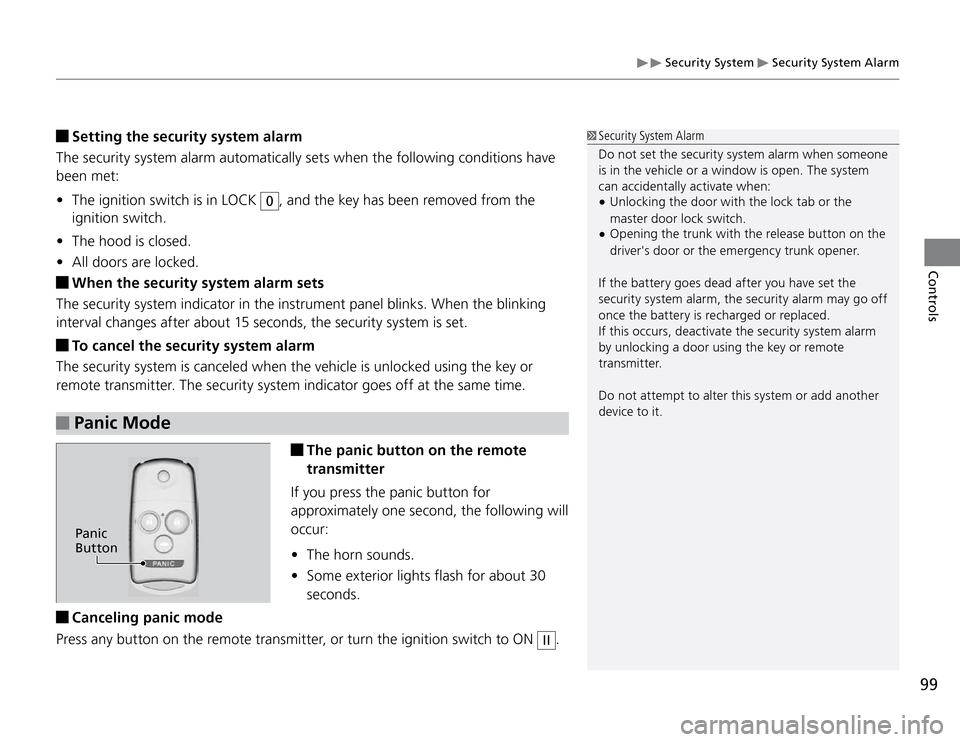
Security System
Security System Alarm
99Controls
Setting the security system alarm
The security system alarm automatically sets when the following conditions have
been met:
The ignition switch is in LOCK �t
0
, and the key has been removed from the
ignition switch.
The hood is closed. �t
All doors are locked. �t
When the security system alarm sets
The security system indicator in the instrument panel blinks. When the blinking
interval changes after about 15 seconds, the security system is set. To cancel the security system alarm
The security system is canceled when the vehicle is unlocked using the key or
remote transmitter. The security system indicator goes off at the same time.
Security System Alarm
Do not set the security system alarm when someone
is in the vehicle or a window is open. The system
can accidentally activate when:
Unlocking the door with the lock tab or the �tmaster door lock switch.
Opening the trunk with the release button on the �tdriver's door or the emergency trunk opener.
If the battery goes dead after you have set the
security system alarm, the security alarm may go off
once the battery is recharged or replaced.
If this occurs, deactivate the security system alarm
by unlocking a door using the key or remote
transmitter.
Do not attempt to alter this system or add another
device to it.
The panic button on the remote
transmitter
If you press the panic button for
approximately one second, the following will
occur:
The horn sounds. �t
Some exterior lights flash for about 30 �t
seconds.
Panic Mode Canceling panic mode
Press any button on the remote transmitter, or turn the ignition switch to ON
II
.
Panic
Button
Page 113 of 324
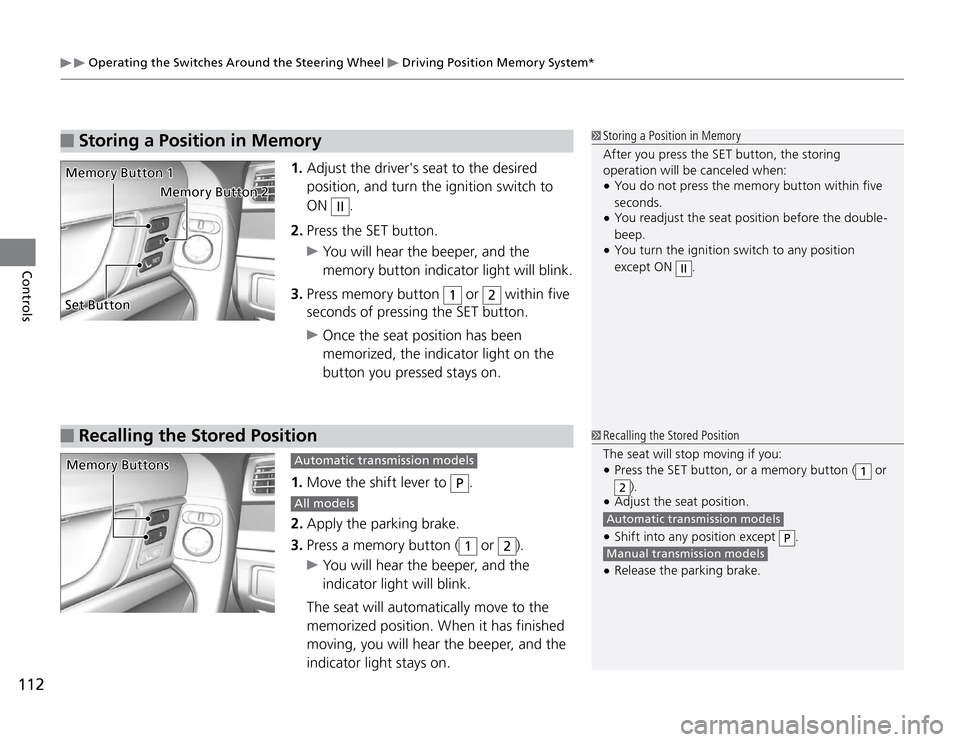
Operating the Switches Around the Steering Wheel
Driving Position Memory System*
112Controls
1. Adjust the driver's seat to the desired
position, and turn the ignition switch to
ON
II
.
2. Press the SET button.
You will hear the beeper, and the
memory button indicator light will blink.
3. Press memory button
1
or
2
within five
seconds of pressing the SET button.
Once the seat position has been
memorized, the indicator light on the
button you pressed stays on.
Storing a Position in Memory
Automatic transmission models 1. Move the shift lever to
P
.
All models 2. Apply the parking brake.
3. Press a memory button (
1
or
2
).
You will hear the beeper, and the
indicator light will blink.
The seat will automatically move to the
memorized position. When it has finished
moving, you will hear the beeper, and the
indicator light stays on.
Recalling the Stored Position
Storing a Position in Memory
After you press the SET button, the storing
operation will be canceled when:
You do not press the memory button within five �tseconds.
You readjust the seat position before the double- �tbeep.
You turn the ignition switch to any position �texcept ON
II.
Recalling the Stored Position
The seat will stop moving if you:
Press the SET button, or a memory button ( �t
1 or
2).
Adjust the seat position.
�t Automatic transmission models Shift into any position except �t
P.
Manual transmission models Release the parking brake. �t
Memory Button 1
Memory Button 2
Set ButtonMemory Buttons
Page 138 of 324
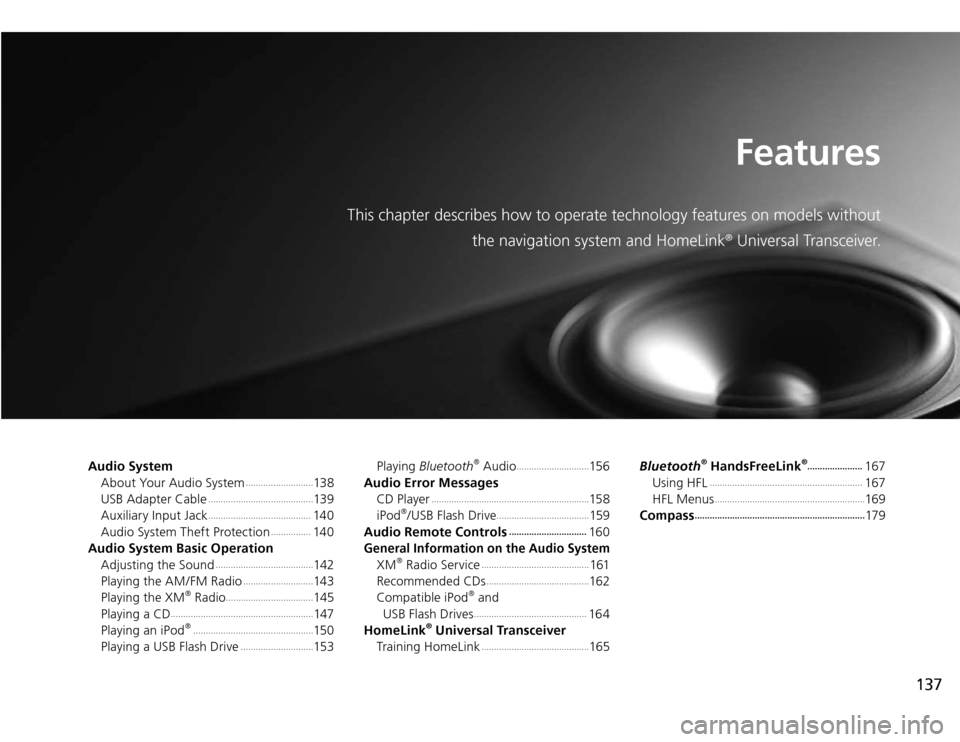
137
Features
This chapter describes how to operate technology features on models without
the navigation system and HomeLink
® Universal Transceiver.
Audio System
About Your Audio System
...........................
13 8
USB Adapter Cable
..........................................
13 9
Auxiliary Input Jack
.........................................
14 0
Audio System Theft Protection
................
14 0
Audio System Basic Operation
Adjusting the Sound
.......................................
142
Playing the AM/FM Radio
............................
143
Playing the XM
® Radio
...................................
145
Playing a CD
.........................................................
147
Playing an iPod
® ................................................
15 0
Playing a USB Flash Drive
.............................
153Playing Bluetooth
® Audio
.............................
15 6
Audio Error Messages
CD Player
...............................................................
15 8
iPod
®/USB Flash Drive
.....................................
159
Audio Remote Controls
...............................
16 0
General Information on the Audio System
XM
® Radio Service
...........................................
161
Recommended CDs
.........................................
162
Compatible iPod
® and
USB Flash Drives .............................................
16 4
HomeLink
® Universal Transceiver
Training HomeLink
...........................................
165Bluetooth
® HandsFreeLink
®......................
167
Using HFL
.............................................................
167
HFL Menus
............................................................
169
Compass
....................................................................
17 9
Page 140 of 324
Audio System
USB Adapter Cable
139
Features
USB Adapter Cable
1. Unclip the USB connector and loosen the
adapter cable.
2. Connect the iPod
® dock connector or the
USB flash drive to the USB connector.
USB Adapter Cable
Do not leave the iPod �t
® or USB flash drive in the
vehicle. Direct sunlight and high temperatures
may damage it.
Do not use an extension cable with the USB
�tadapter cable.
Do not connect the iPod �t
® or USB flash drive using
a hub.
Do not use a device such as a card reader or
�thard disk drive, as the device or your files may be
damaged.
We recommend backing up your data before �tusing the device in your vehicle.
Displayed messages may vary depending on the �tdevice model and software version.
If the audio system does not recognize the iPod
®,
try reconnecting it a few times or reboot the device.
To reboot, follow the manufacturer's instructions
provided with the iPod
® or visit www.apple.com/
ipod.
Page 141 of 324
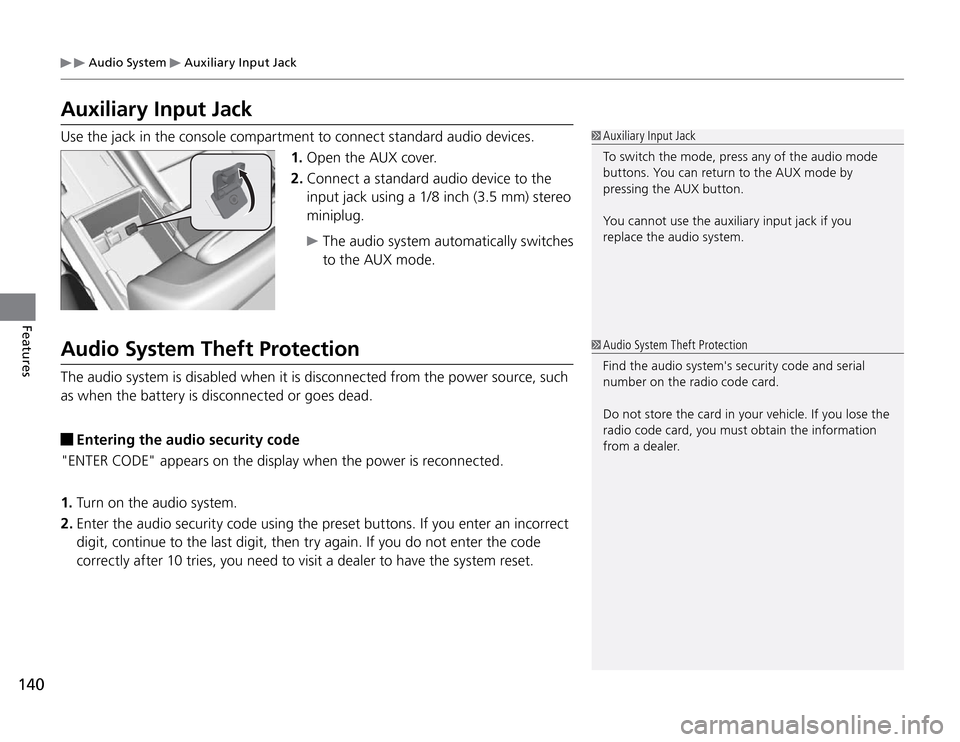
Audio System
Auxiliary Input Jack
140Features
Auxiliary Input JackUse the jack in the console compartment to connect standard audio devices.
1. Open the AUX cover.
2. Connect a standard audio device to the
input jack using a 1/8 inch (3.5 mm) stereo
miniplug.
The audio system automatically switches
to the AUX mode.
Auxiliary Input Jack
To switch the mode, press any of the audio mode
buttons. You can return to the AUX mode by
pressing the AUX button.
You cannot use the auxiliary input jack if you
replace the audio system.
Audio System Theft ProtectionThe audio system is disabled when it is disconnected from the power source, such
as when the battery is disconnected or goes dead.
Entering the audio security code
"ENTER CODE" appears on the display when the power is reconnected.
1. Turn on the audio system.
2. Enter the audio security code using the preset buttons. If you enter an incorrect
digit, continue to the last digit, then try again. If you do not enter the code
correctly after 10 tries, you need to visit a dealer to have the system reset.
Audio System Theft Protection
Find the audio system's security code and serial
number on the radio code card.
Do not store the card in your vehicle. If you lose the
radio code card, you must obtain the information
from a dealer.
Page 146 of 324
145
Features
Audio System Basic Operation
Playing the XM
® Radio
Playing the XM
® Radio
Continued
TITLE Button
Press and release to cycle the
display between the name,
title, and category.
CATEGORY Bar
Press either side to display and
select an XM
® Radio category.
SCAN Button
Press to sample all channels (in the channel
mode), or channels within a category (in the
category mode).
Each sampling continues for a few seconds.
Press SCAN again to cancel scanning and
continue listening to the channel.
VOL /
Knob
Press to turn the audio system ON and OFF.
Turn to adjust the volume.
Preset Buttons (1-6)
To store the channel:
1. Select the channel.
2. Pick a preset button and hold it
until you hear a beep.
To listen to a stored station, select
XM, then press the preset button.
SKIP Bar
Press to skip to the previous or next
channel.
MENU Button
Press to display the menu items.
Selector Knob
Turn to select channels.
(XM
®) Button
Press to select XM
® Radio.