Page 149 of 324
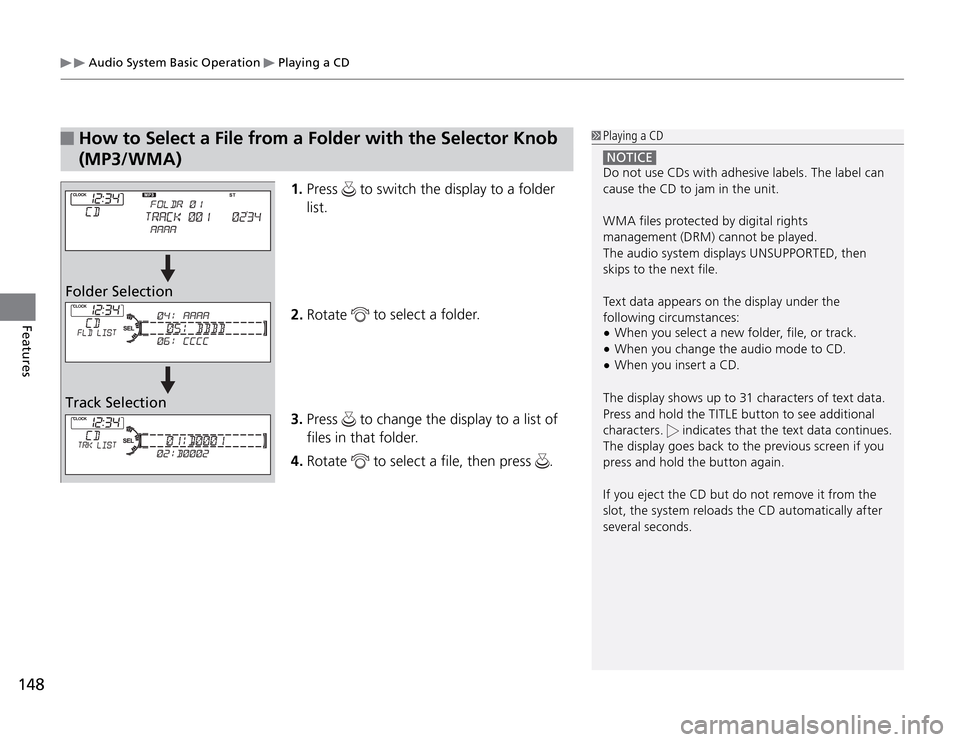
Audio System Basic Operation
Playing a CD
148Features
How to Select a File from a Folder with the Selector Knob
(MP3/WMA)Folder Selection
Track Selection1. Press
to switch the display to a folder
list.
2. Rotate
to select a folder.
3. Press
to change the display to a list of
files in that folder.
4. Rotate
to select a file, then press
.
NOTICE Do not use CDs with adhesive labels. The label can
cause the CD to jam in the unit.
WMA files protected by digital rights
management (DRM) cannot be played.
The audio system displays UNSUPPORTED, then
skips to the next file.
Text data appears on the display under the
following circumstances:
When you select a new folder, file, or track. �tWhen you change the audio mode to CD. �tWhen you insert a CD. �tThe display shows up to 31 characters of text data.
Press and hold the TITLE button to see additional
characters.
indicates that the text data continues.
The display goes back to the previous screen if you
press and hold the button again.
If you eject the CD but do not remove it from the
slot, the system reloads the CD automatically after
several seconds.
Playing a CD
Page 158 of 324
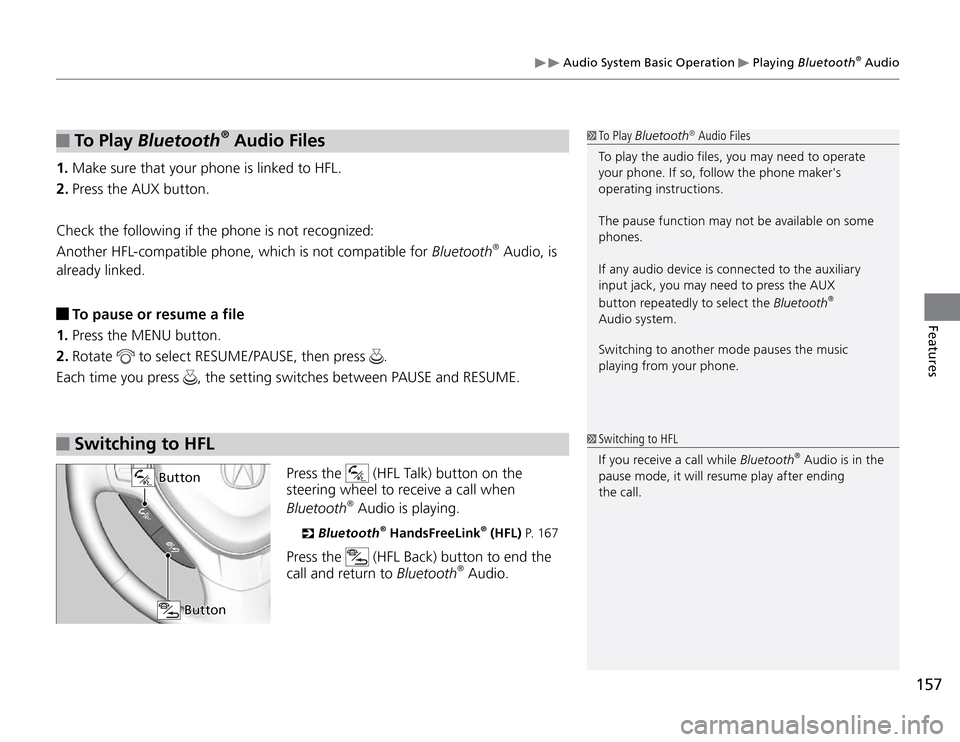
157
Features
Audio System Basic Operation
Playing Bluetooth
® Audio
To P l ay
Bluetooth
® Audio Files
1. Make sure that your phone is linked to HFL.
2. Press the AUX button.
Check the following if the phone is not recognized:
Another HFL-compatible phone, which is not compatible for Bluetooth
® Audio, is
already linked.
To pause or resume a file
1. Press the MENU button.
2. Rotate
to select RESUME/PAUSE, then press
.
Each time you press
, the setting switches between PAUSE and RESUME.
Switching to HFL
Press the
(HFL Talk) button on the
steering wheel to receive a call when
Bluetooth
® Audio is playing.
Bluetooth
�
® HandsFreeLink
® (HFL) P. 1 6 7
Press the
(HFL Back) button to end the
call and return to Bluetooth
® Audio.
To Play Bluetooth
® Audio Files
To play the audio files, you may need to operate
your phone. If so, follow the phone maker's
operating instructions.
The pause function may not be available on some
phones.
If any audio device is connected to the auxiliary
input jack, you may need to press the AUX
button repeatedly to select the Bluetooth
®
Audio system.
Switching to another mode pauses the music
playing from your phone.
Switching to HFL
If you receive a call while Bluetooth
® Audio is in the
pause mode, it will resume play after ending
the call.
Button
Button
Page 165 of 324
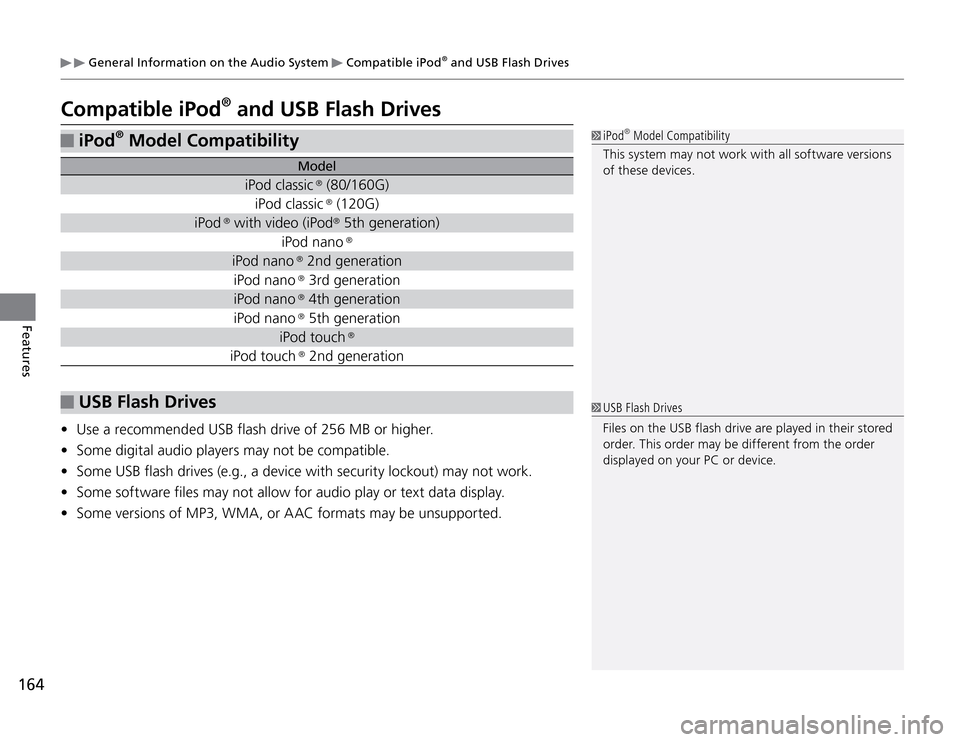
164Features
General Information on the Audio System
Compatible iPod
® and USB Flash Drives
Compatible iPod
® and USB Flash Drives
iPod
® Model Compatibility
USB Flash DrivesUse a recommended USB flash drive of 256 MB or higher. �t
Some digital audio players may not be compatible. �t
Some USB flash drives (e.g., a device with security lockout) may not work. �t
Some software files may not allow for audio play or text data display. �t
Some versions of MP3, WMA, or A AC formats may be unsupported. �t
Files on the USB flash drive are played in their stored
order. This order may be different from the order
displayed on your PC or device. USB Flash Drives iPod
® Model Compatibility
This system may not work with all software versions
of these devices.
Model
iPod classic
® (80/160G)
iPod classic ® (120G)
iPod
® with video (iPod
® 5th generation)
iPod nano ®
iPod nano
® 2nd generation
iPod nano ® 3rd generation
iPod nano ® 4th generation
iPod nano ® 5th generation
iPod touch
®
iPod touch
® 2nd generation
Page 168 of 324
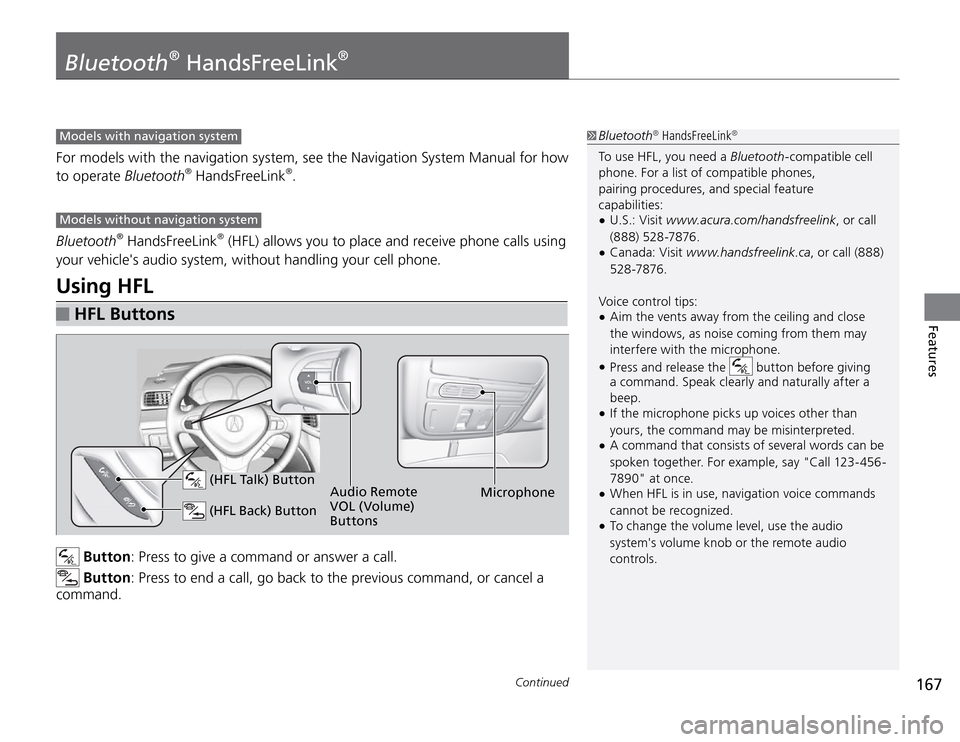
167
Continued
Features
Models with navigation system For models with the navigation system, see the Navigation System Manual for how
to operate Bluetooth
® HandsFreeLink
®.
Models without navigation system Bluetooth
® HandsFreeLink
® (HFL) allows you to place and receive phone calls using
your vehicle's audio system, without handling your cell phone.
Using HFL
HFL Buttons Button: Press to give a command or answer a call. Button: Press to end a call, go back to the previous command, or cancel a
command.
Bluetooth
® HandsFreeLink
®
To use HFL, you need a Bluetooth-compatible cell
phone. For a list of compatible phones,
pairing procedures, and special feature
capabilities:
U.S.: Visit �t
www.acura.com/handsfreelink, or call
(888) 528-7876.
Canada: Visit
�t
www.handsfreelink.ca, or call (888)
528-7876.
Voice control tips:
Aim the vents away from the ceiling and close
�tthe windows, as noise coming from them may
interfere with the microphone.
Press and release the �t
button before giving
a command. Speak clearly and naturally after a
beep.
If the microphone picks up voices other than
�tyours, the command may be misinterpreted.
A command that consists of several words can be �tspoken together. For example, say "Call 123-456-
7890" at once.
When HFL is in use, navigation voice commands �tcannot be recognized.
To change the volume level, use the audio �tsystem's volume knob or the remote audio
controls.
Bluetooth
® HandsFreeLink
®
(HFL Talk) Button (HFL Back) ButtonAudio Remote
VOL (Volume)
ButtonsMicrophone
Page 191 of 324

Towing a Trailer
Towing Your Vehicle
190Driving
Driving in Hilly TerrainMonitor your temperature gauge. If it nears the red (Hot) mark, turn off the air �t
conditioning and reduce speed. Pull to the side of the road safely to cool down
the engine if necessary.
Automatic transmission models
Shift to the �tS
position if the transmission shifts frequently.
Towing Your VehicleYour vehicle is not designed to be towed behind a motor home. If your vehicle
needs to be towed in an emergency, refer to the emergency towing information.
Emergency Towing
�
P. 2 9 8
Driving in Hilly Terrain
If you use the paddle shifters when driving
uphill and downhill, select 3rd, 2nd, or 1st
gear, depending on the vehicle speed and road
conditions. Do not use 4th and 5th gears. Automatic transmission models If the automatic transmission fluid temperature
exceeds the specified limit, the transmission will also
automatically downshift to the 1st gear, even in the
sequential shift mode. The gear position indicator
blinks for a few seconds, then stays on.Gear Position Speed Range
1st 0 - 42 mph (0 - 67 km/h)
2nd,3rd 19 - 62 mph (30 - 100 km/h)
Page 193 of 324

192Driving
When Driving
Starting the Engine
3. Turn the ignition switch to START III
without depressing the accelerator pedal.
Starting the Engine
Do not hold the key in START
III
for more than 15
seconds.
If the engine does not start right away, wait for at
�tleast 10 seconds before trying again.
If the engine starts, but then immediately stops, �twait at least 10 seconds before repeating step 3
while gently depressing the accelerator pedal.
Release the accelerator pedal once the engine
starts.
The immobilizer system protects your vehicle from
theft. If an improperly coded key (or other device) is
used, the engine's fuel system is disabled
Immobilizer System
�
P. 9 8
Starting to Drive
Automatic transmission models 1. Keeping your right foot on the brake pedal, release the parking brake. Check
that the brake system indicator has gone off.
Parking Brake
�
P. 2 1 0
2. Put the shift lever in D
. Select R
when reversing.
3. Gradually release the brake pedal and gently depress the accelerator pedal to
pull away.
Page 198 of 324
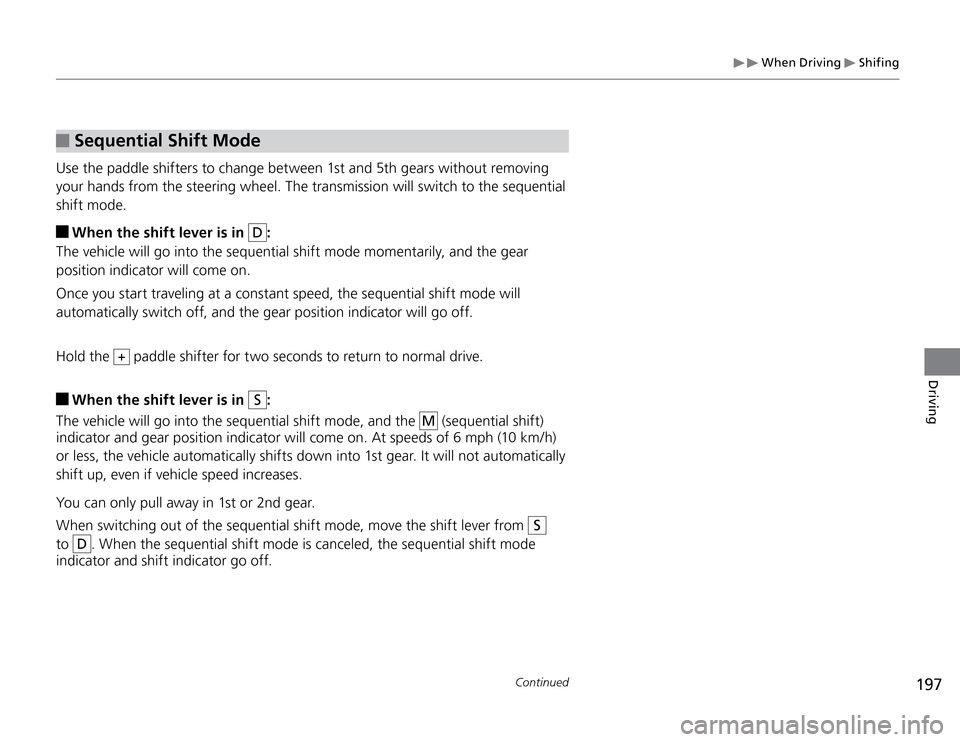
197
Continued
Driving
When Driving
Shifing
Sequential Shift Mode
Use the paddle shifters to change between 1st and 5th gears without removing
your hands from the steering wheel. The transmission will switch to the sequential
shift mode.
When the shift lever is in
D
:
The vehicle will go into the sequential shift mode momentarily, and the gear
position indicator will come on.
Once you start traveling at a constant speed, the sequential shift mode will
automatically switch off, and the gear position indicator will go off.
Hold the
+ paddle shifter for two seconds to return to normal drive.
When the shift lever is in
S
:
The vehicle will go into the sequential shift mode, and the
M
(sequential shift)
indicator and gear position indicator will come on. At speeds of 6 mph (10 km/h)
or less, the vehicle automatically shifts down into 1st gear. It will not automatically
shift up, even if vehicle speed increases.
You can only pull away in 1st or 2nd gear.
When switching out of the sequential shift mode, move the shift lever from
S
to
D
. When the sequential shift mode is canceled, the sequential shift mode
indicator and shift indicator go off.
Page 199 of 324

198Driving
When Driving
Shifting
Sequential Shift Mode Operation
Sequential Shift Mode Operation
Each paddle shift operation makes a single gear
change.
To change gears continuously, release the paddle
shifter before pulling it again for the next gear.
Recommended Shift Points
Use this table as a guidleline for efficient fuel
economy and effective emission control.
Shift Up Normal Acceleration
1st to 2nd 15 mph (24 km/h)
2nd to 3rd 25 mph (40 km/h)
3rd to 4th 40 mph (64 km/h)
4th to 5th 45 mph (72 km/h)
If the gear position indicator blinks when you try to
shift up or down, this means your vehicle speed is
not in its allowable gear shifting range.
Slightly accelerate to shift up and decelerate to shift
down while the indicator is blinking.
Second gear lock mode
If you pull the
+
paddle shifter while stopped or driving at 6 mph (10 km/h) or
less, the gear position will be locked in 2nd gear. This makes it easier to pull away
on slippery surfaces such as snow covered roads.
To cancel the 2nd gear lock mode, pull the
–
paddle shifter, or move the shift
lever from
S
to
D
.
–
Paddle Shifter
(Shift down)
+
Paddle Shifter
(Shift up)
Downshifting when pulling
the
–
paddle shifter.
(Changes to a lower gear)Upshifting when pulling
the
+
paddle shifter
(Changes to a higher gear)