2011 Acura CSX display
[x] Cancel search: displayPage 119 of 145

Navigation System119
Frequently Asked Questions
Guidance, Routing
Problem Solution
The navigation does not route me the same way I would go, or
the way some other mapping program displays. Why is this?The navigation system attempts to generate the optimum route. See
Changing the Routing Method on page 46.
Why is the street I’m on not shown on the map? It has been
here for more than a year.The mapping database is constantly undergoing revision. See page 103 for
ways to obtain the latest detailed coverage information.
The vehicle position icon is not following the road, and the
“GPS icon” text in the upper left hand corner of the screen is
white or missing.• The GPS antenna (located under the centre of the dashboard) may be
blocked by personal items. For best reception, remove items from the
dashboard, such as radar detectors, cell phones, or loose articles.
• Metallic tinting or other aftermarket devices can interfere with the GPS
reception. Please see your dealer. Also see System Limitations on page 98.
I entered a destination, but the blue highlighted route and
voice guidance stopped, or turned into a blue/pink dashed line
before I got to my destination. Why is this?Your route has entered an unverified area. See Unverified Area Routing on
page 83.
The map rotates while I make turns. How can I stop this? Select the North-up map orientation by voice, or by touching the map
orientation icon on the map screen. See Map Orientation on page 55.
Sometimes, I cannot select between the North-up and
Heading-up map orientations. Why is this?The Heading-up map orientation can only be shown in the lower scales
(80 metre - 1.6 kilometre scales). See Map Scale on page 54.
While driving to my destination, the “time to go” display
sometimes increases, even though I am getting closer.The “Time to go” is based on actual road speeds. However if your speed
slows down when you encounter slower traffic, the system updates the
“Time to go” based on your actual speed to give you a better estimate of
arrival time.
The vehicle position icon on the map “lags” a short distance
behind, especially when I arrive at an intersection. Is there
anything wrong?No. When at an intersection, the system is unaware of the width of the
intersecting road. Large differences in vehicle position can indicate a
temporary loss of the GPS signal. See GPS Reception Issues on page 98.
Page 120 of 145

120
Navigation System
Frequently Asked QuestionsWhile I drive, my screen shows white dots (“breadcrumbs”)
on it. What do they mean?These are called “breadcrumbs.” If you drive more than 800 metres from
mapped roads, the off-road tracking feature begins to function. See Off-road
Tracking on pages 60 and 90.
How can I get rid of the white dots (“breadcrumbs”) from my
screen?Go to “Vehicle” in the Setup screen (second), and set Off-road Tracking
to Off, then return to the map. See page 90.
A road that I selected to avoid is being used when routing.
What is wrong?When you “draw” your area to avoid, make sure to select sections of roads
that include at least one intersection. See page 87.
When I arrive at my destination, the bull’s-eye is shown at a
different location on the street. Why?The system calculates the bull’s-eye location based on the street address
range allocated for that street. See Destination Icon on page 55 for an
example.
My elevation (shown when I touch the vehicle position icon)
seems to fluctuate even though my elevation has not changed.This is normal and due to errors in satellite position. The elevation can vary
+/- 30 metres. See System Limitations on page 98.
My elevation is missing on the “current position” screen.
Why?If the GPS antenna cannot receive at least four satellites, the elevation is not
displayed. Try moving the vehicle into an open area. If the elevation is zero
or below sea level, the elevation is also not displayed. Problem Solution
Page 122 of 145
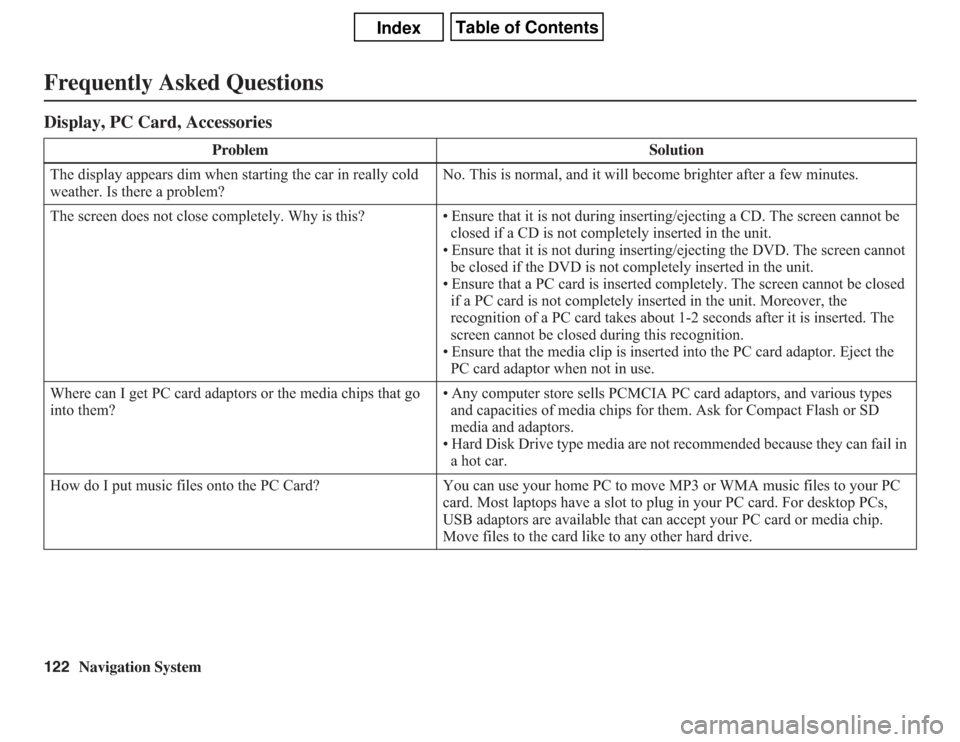
122
Navigation System
Frequently Asked QuestionsDisplay, PC Card, Accessories
Problem Solution
The display appears dim when starting the car in really cold
weather. Is there a problem?No. This is normal, and it will become brighter after a few minutes.
The screen does not close completely. Why is this? • Ensure that it is not during inserting/ejecting a CD. The screen cannot be
closed if a CD is not completely inserted in the unit.
• Ensure that it is not during inserting/ejecting the DVD. The screen cannot
be closed if the DVD is not completely inserted in the unit.
• Ensure that a PC card is inserted completely. The screen cannot be closed
if a PC card is not completely inserted in the unit. Moreover, the
recognition of a PC card takes about 1-2 seconds after it is inserted. The
screen cannot be closed during this recognition.
• Ensure that the media clip is inserted into the PC card adaptor. Eject the
PC card adaptor when not in use.
Where can I get PC card adaptors or the media chips that go
into them?• Any computer store sells PCMCIA PC card adaptors, and various types
and capacities of media chips for them. Ask for Compact Flash or SD
media and adaptors.
• Hard Disk Drive type media are not recommended because they can fail in
a hot car.
How do I put music files onto the PC Card? You can use your home PC to move MP3 or WMA music files to your PC
card. Most laptops have a slot to plug in your PC card. For desktop PCs,
USB adaptors are available that can accept your PC card or media chip.
Move files to the card like to any other hard drive.
Page 123 of 145

Navigation System123
Frequently Asked Questions
I insert a PC card with music files, but the CARD button or
navigation “PC Card” voice commands do not work. What is
wrong?• After inserting the card, a delay of up to 30 seconds may be required to
read the tag information (album, artist, and track names) - this is normal.
• Ensure that the music files on the media chip are either WMA or MP3
music format. Other formats are not recognized.
• Some downloaded WMA and MP3 files are copy protected, and require
that the copyright authentication files accompany the MP3/WMA files on
the Card.
• Media types and capacities continue to grow. As a rule, stick to Compact
Flash or SD media with capacities of 2GB or less. Other types of media or
larger capacities may work, but have not been tested.
• Single-type media PC Card adaptors are recommended over multimedia-
type adaptors.
• Ensure that there are files on the card. For SD and other media with a
write-lock switch, ensure that the write protect is off when adding files to
the card.
• The system only recognizes FAT and FAT-32 file format for the media.
Some of the files on the PC card will not play, or I have an
eight GB card with 2500 songs, but only 999 play. Why is
this?• The quantity of tracks is limited to 999 tracks and a file structure of up to
eight folder levels deep. Tracks beyond 999 are simply not recognized.
• Ensure that the music files on the media chip are either WMA or MP3
music format. Other formats are not recognized.
When I eject the media chip but leave the empty adaptor in
the PC card slot, the display door will not close. Why is this?To prevent damage to the display mechanism or your PC card/media chip,
the system checks for a partially inserted PC card and a partially inserted
media chip. Always remove the PC card and media chip when not in use.
The media card will not fully insert into the PC card slot.
What is wrong?• The PC card edge connector or the pins in the back of PC card slot may be
damaged.
• Never force the card into the slot - the adaptor card should glide smoothly
into the slot. See your dealer if the problem persists. Problem Solution
Page 126 of 145
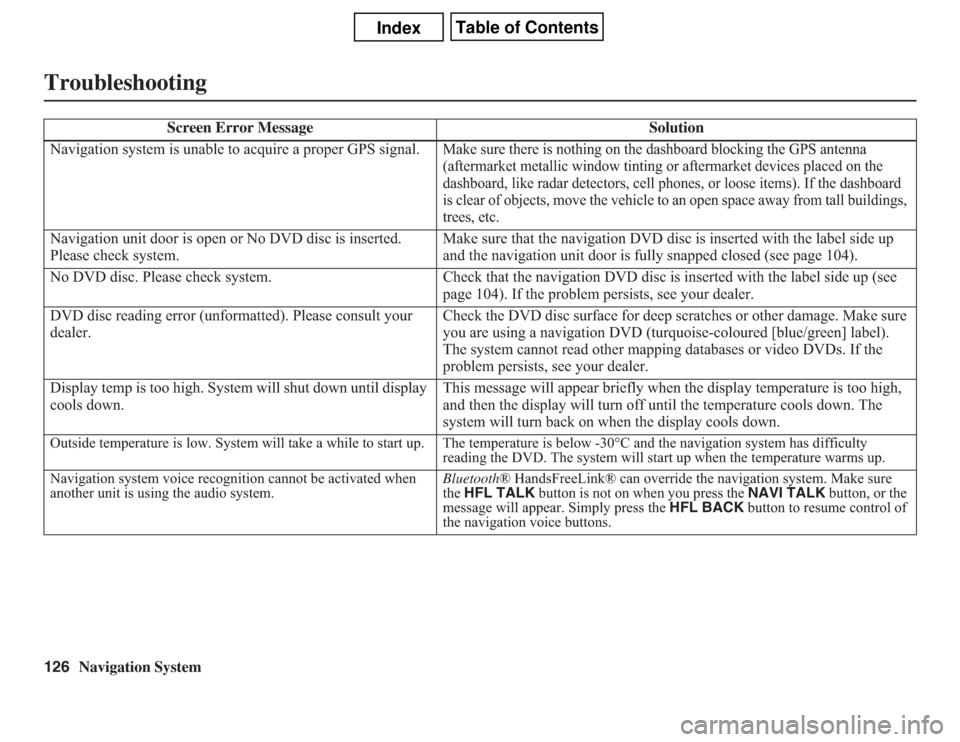
126
Navigation System
Troubleshooting
Screen Error Message Solution
Navigation system is unable to acquire a proper GPS signal.
Make sure there is nothing on the dashboard blocking the GPS antenna
(aftermarket metallic window tinting or aftermarket devices placed on the
dashboard, like radar detectors, cell phones, or loose items). If the dashboard
is clear of objects, move the vehicle to an open space away from tall buildings,
trees, etc.
Navigation unit door is open or No DVD disc is inserted.
Please check system.Make sure that the navigation DVD disc is inserted with the label side up
and the navigation unit door is fully snapped closed (see page 104).
No DVD disc. Please check system. Check that the navigation DVD disc is inserted with the label side up (see
page 104). If the problem persists, see your dealer.
DVD disc reading error (unformatted). Please consult your
dealer.Check the DVD disc surface for deep scratches or other damage. Make sure
you are using a navigation DVD (turquoise-coloured [blue/green] label).
The system cannot read other mapping databases or video DVDs. If the
problem persists, see your dealer.
Display temp is too high. System will shut down until display
cools down.This message will appear briefly when the display temperature is too high,
and then the display will turn off until the temperature cools down. The
system will turn back on when the display cools down.Outside temperature is low. System will take a while to start up. The temperature is below -30°C and the navigation system has difficulty
reading the DVD. The system will start up when the temperature warms up.
Navigation system voice recognition cannot be activated when
another unit is using the audio system.Bluetooth® HandsFreeLink® can override the navigation system. Make sure
the HFL TALK button is not on when you press the NAVI TALK button, or the
message will appear. Simply press the HFL BACK button to resume control of
the navigation voice buttons.
Page 127 of 145

Navigation System127Troubleshooting
* If the error persists or is shown for a wide area, see your dealer.Route has not been completed. Please try again from a
different location.This message will appear when you are routing to or from a place (new
area) that is not in the database. Try planning a different route to or from a
different location.*
No alternate route found. Original route will be followed. No alternative route method was found. The original route method will be
used.*
Ensure that a road name is displayed at the bottom of the map.
This destination cannot be found in database. The destination was not found in the database. Try another destination
nearby, or select the destination with the joystick.*
Vehicle is out of the database coverage area. The vehicle is located outside of the mapped area provided by your
navigation DVD. See page 107 for map coverage. Screen Error Message Solution
Page 128 of 145

128
Navigation System
GlossaryGlossaryThe following is a glossary of terms
pertaining to the voice recognition
navigation system.
Avoid Area - Areas you wish to avoid
can be entered into the system, and
will be avoided while routing.
Breadcrumbs - Off-road tracking dots
that can be followed on the map to
retrace your route back to a mapped
(digitized) road. This function can be
turned on/off in Setup screen
(second).
Compact Flash - A media chip that can
be used with a PC card adaptor to
play audio music files.
Database - This consists of the map
data, and the POI (Points of Interest)
data stored on the DVD.
DCA - Detailed Coverage Area. The
main metropolitan areas in the lower
48 U.S. states and Canada are
mapped to this level. See page 107
for a list of these areas.
Digital Audio Card Reader - The PC
card slot accepts a PCMCIA adaptor
with a flash memory chip (see
page 105).Digitized Road - A road that appears on
the navigation screen. The road name
will appear at the bottom of the
navigation screen. If the user drives
“off road,” the navigation system will
display “breadcrumbs,” depending on
how far you drive from a mapped
road.
Disclaimer Screen - Screen containing
cautionary information. It is meant to
be read carefully and acknowledged
by the client when using the
navigation system.
DVD or DVD-ROM - Digital Versatile
Disc. The navigation program and
database resides on this disc. For
information on how to order a
replacement or update DVD, See
page 103.
FAQ - Frequently Asked Questions. See
page 117 for a list of client FAQs and
troubleshooting information.GPS - Global Positioning System. A
network of 24 satellites in orbit
around the earth. The navigation
system can simultaneously receive
signals from up to 12 satellites to
accurately position the vehicle on the
map.
GPS Antenna - Located under the
dashboard. Electronic items operating
in this general location can interfere
with the GPS signal.
HFL - Bluetooth® HandsFreeLink®.
Your vehicle is equipped with this
feature, which uses Bluetooth
technology as a wireless link between
the vehicle and your Bluetooth-
compatible cell phone.
Icon - Symbol representing Points of
Interest (POI) that can be displayed
on the map.
Initialization - This refers to the period
needed to reacquire the GPS satellite
orbital information whenever the
navigation system power has been
disconnected. This can take 10 to 45
minutes with the vehicle out in an
open area.
Page 129 of 145
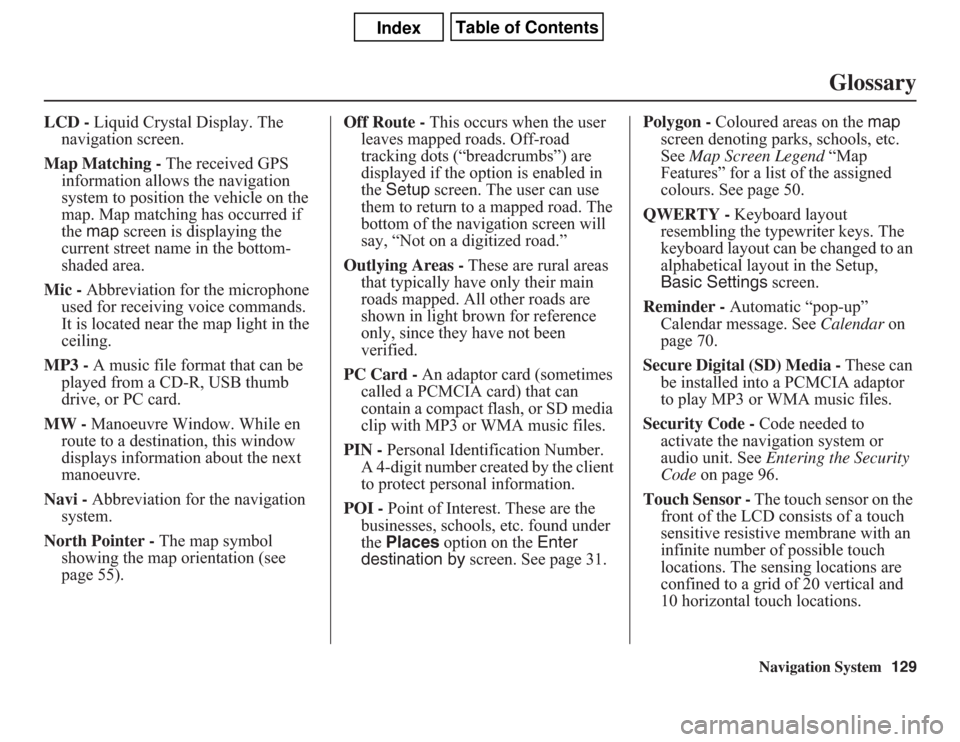
Navigation System129
Glossary
LCD - Liquid Crystal Display. The
navigation screen.
Map Matching - The received GPS
information allows the navigation
system to position the vehicle on the
map. Map matching has occurred if
the map screen is displaying the
current street name in the bottom-
shaded area.
Mic - Abbreviation for the microphone
used for receiving voice commands.
It is located near the map light in the
ceiling.
MP3 - A music file format that can be
played from a CD-R, USB thumb
drive, or PC card.
MW - Manoeuvre Window. While en
route to a destination, this window
displays information about the next
manoeuvre.
Navi - Abbreviation for the navigation
system.
North Pointer - The map symbol
showing the map orientation (see
page 55).Off Route - This occurs when the user
leaves mapped roads. Off-road
tracking dots (“breadcrumbs”) are
displayed if the option is enabled in
the Setup screen. The user can use
them to return to a mapped road. The
bottom of the navigation screen will
say, “Not on a digitized road.”
Outlying Areas - These are rural areas
that typically have only their main
roads mapped. All other roads are
shown in light brown for reference
only, since they have not been
verified.
PC Card - An adaptor card (sometimes
called a PCMCIA card) that can
contain a compact flash, or SD media
clip with MP3 or WMA music files.
PIN - Personal Identification Number.
A 4-digit number created by the client
to protect personal information.
POI - Point of Interest. These are the
businesses, schools, etc. found under
the Places option on the Enter
destination by screen. See page 31.Polygon - Coloured areas on the map
screen denoting parks, schools, etc.
See Map Screen Legend “Map
Features” for a list of the assigned
colours. See page 50.
QWERTY - Keyboard layout
resembling the typewriter keys. The
keyboard layout can be changed to an
alphabetical layout in the Setup,
Basic Settings screen.
Reminder - Automatic “pop-up”
Calendar message. See Calendar on
page 70.
Secure Digital (SD) Media - These can
be installed into a PCMCIA adaptor
to play MP3 or WMA music files.
Security Code - Code needed to
activate the navigation system or
audio unit. See Entering the Security
Code on page 96.
Touch Sensor - The touch sensor on the
front of the LCD consists of a touch
sensitive resistive membrane with an
infinite number of possible touch
locations. The sensing locations are
confined to a grid of 20 vertical and
10 horizontal touch locations.