2011 Acura CSX service
[x] Cancel search: servicePage 3 of 145

Navigation System3
Table of Contents
Client Assistance .......................102
Reporting Errors .......................... 102
Acura Automobile Client
Services .................................... 102
Visiting Your Dealer ................... 103
Obtaining a Navigation Update
DVD ......................................... 103
Changing the DVD ...................... 104
PC Card Operation ...................... 105
Inserting the PC Card.................... 105
Voice Control of PC Card
Functions .................................... 105
CD/CD-R Operation .................... 105
Voice Control of CD Functions ..... 106
Coverage Areas .........................107
Map Coverage ............................. 107
U.S. Detailed Coverage Areas....... 107
Canada Detailed Coverage
Areas .......................................... 112
Frequently Asked Questions....117
Troubleshooting ........................126
Glossary .....................................128
Glossary ....................................... 128
Voice Command Index ............ 131
Global Commands .......................131
Navigation General
Commands ................................131
Navigation Display
Commands ................................132
Find Place Commands .................133
Climate Control Commands ........134
Temperature Voice Commands ...135
Radio Voice Commands ..............135
CD Voice Commands ..................136
PC Card Voice Commands ..........136
AUX Voice Commands ...............136
Information Screen Voice
Commands ................................137
Setup Screen (first) Commands ...137
On-Screen Commands .................138
On-Screen Commands Assist ......... 138
Index ......................................... 140
Page 18 of 145

18
Navigation System
Getting StartedIf you select OK, the reminder will not
show up again. If you wish to have the
reminder show up again later in the day,
touch the Remind Later button.
If you press the CANCEL button, the
message will be displayed the next time
you start the vehicle.
NOTE:
The system will display the current
message and any older or previously
unread messages, with the newest
message listed first.
Bluetooth
® HandsFreeLink
®
If you have a Bluetooth-compatible cell
phone that is paired, then CALL on the
Calculate route to screen is enabled. When you select CALL, the system
dials the number shown on the screen. If
CALL is not available (dark gray), and
your phone is paired, then make sure the
phone has service or that HFL is not in
use; press the HFL BACK button.
For more information on Bluetooth®
HandsFreeLink®, see your Owner’s
Manual.
Page 33 of 145

Navigation System33
Auto Service Lodging Shopping
Acura Dealers Auto Repair & Maintenance Bed & Breakfast Resort All Shopping*2 Office Supplies/Electronics
Honda Dealers Car Wash & Detailing Hotel/Motel Accessories/Jewelry Pharmacy/Drug Store
Gas Station Motorcycle Dealers
Leisure
Auto Parts & Electronics Pet Food/Supplies
Hydrogen Station Other Car Dealers Amusement Park Museum Books/Music/Video Sewing/Linen
Auto Parts & Electronics Roadside Assistance Golf Course Park/Recreation Area Clothing Shoes/Bags
Banking
Historical Monument Performing Arts Groceries Sporting Goods
ATM Check Cashing/Money Transfer Marina Sports Complex Home Improvement Toys/Arts/Crafts
Bank Currency Exchange Movie Theater Tourist Attraction Mall/Department Store
Community Restaurant Travel
Business Higher Education All Types*1 Italian Airport Parking Lot
City Hall Library American Japanese Automobile Club Rental Car Agency
Civic/Community Center Post Office Café/Coffee Shop Korean Bed & Breakfast Resort
Convention/Exhibition Center School Californian Mexican Bus Station Rest Area
Court House Chinese Pizza Camping Ski Area
Emergency
Continental Seafood Commuter Rail Station Tourist Attraction
Hospital Roadside Assistance Fast Food Thai Ferry Terminal Tourist Information
Police Station Veterinarian French Vegetarian Hotel/Motel Train Station
German Vietnamese Named Place Travel Agency
Greek Other Park & Ride Truck Stop/Plaza
Indian Parking Garage/House
Advanced
*1 When trying to find a specific restaurant, select the category ALL TYPES. Some restaurants may be
miscategorized.
*2 When trying to find a specific store, select the category ALL SHOPPING. Some stores may be
miscategorized.
If the category you want is not listed, you can try to
find it with a keyword. When you select this option,
the display changes to the Enter keyword for
category screen. If the system finds any categories
with the keyword you entered, the display changes to
the Select a category screen. Select the desired
category.
Entering a Destination
Page 99 of 145

Navigation System99
System Limitations
The destination icon shows the
approximate location of the destination.
This occurs because a city block can
have as many as 100 possible addresses
(for example, the 1400 block is followed
by the 1500 block). Since most cities
use only a portion of the 100 possible
addresses (for example, in the 1400
block, the addresses may only go up to
1425 before the 1500 block starts), the
address 1425 will be shown a quarter of
the way down the block by the system
instead of at the end of the block where
the destination is actually located.
You may find that the system
occasionally reboots. This is indicated
by the display returning to the globe
screen. A reboot can be caused by a
number of things, such as extreme
temperatures or shock from bumpy
roads. It does not necessarily indicate a
problem that requires service. If this
happens frequently, please see your
dealer.
Page 100 of 145
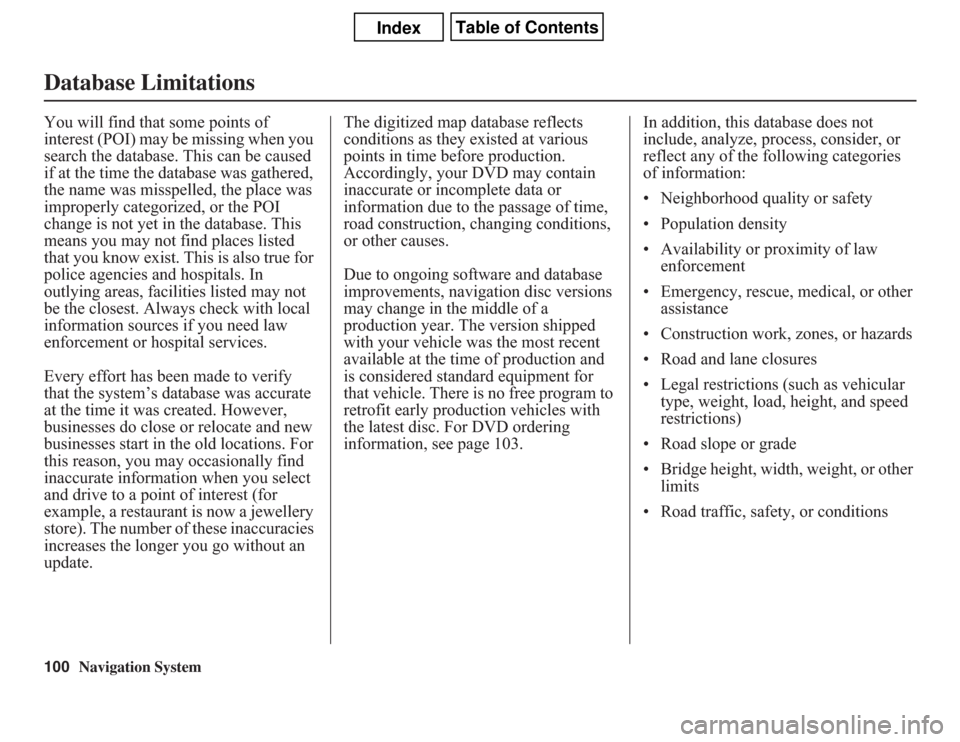
100
Navigation System
Database LimitationsYou will find that some points of
interest (POI) may be missing when you
search the database. This can be caused
if at the time the database was gathered,
the name was misspelled, the place was
improperly categorized, or the POI
change is not yet in the database. This
means you may not find places listed
that you know exist. This is also true for
police agencies and hospitals. In
outlying areas, facilities listed may not
be the closest. Always check with local
information sources if you need law
enforcement or hospital services.
Every effort has been made to verify
that the system’s database was accurate
at the time it was created. However,
businesses do close or relocate and new
businesses start in the old locations. For
this reason, you may occasionally find
inaccurate information when you select
and drive to a point of interest (for
example, a restaurant is now a jewellery
store). The number of these inaccuracies
increases the longer you go without an
update.The digitized map database reflects
conditions as they existed at various
points in time before production.
Accordingly, your DVD may contain
inaccurate or incomplete data or
information due to the passage of time,
road construction, changing conditions,
or other causes.
Due to ongoing software and database
improvements, navigation disc versions
may change in the middle of a
production year. The version shipped
with your vehicle was the most recent
available at the time of production and
is considered standard equipment for
that vehicle. There is no free program to
retrofit early production vehicles with
the latest disc. For DVD ordering
information, see page 103.In addition, this database does not
include, analyze, process, consider, or
reflect any of the following categories
of information:
• Neighborhood quality or safety
• Population density
• Availability or proximity of law
enforcement
• Emergency, rescue, medical, or other
assistance
• Construction work, zones, or hazards
• Road and lane closures
• Legal restrictions (such as vehicular
type, weight, load, height, and speed
restrictions)
• Road slope or grade
• Bridge height, width, weight, or other
limits
• Road traffic, safety, or conditions
Page 102 of 145
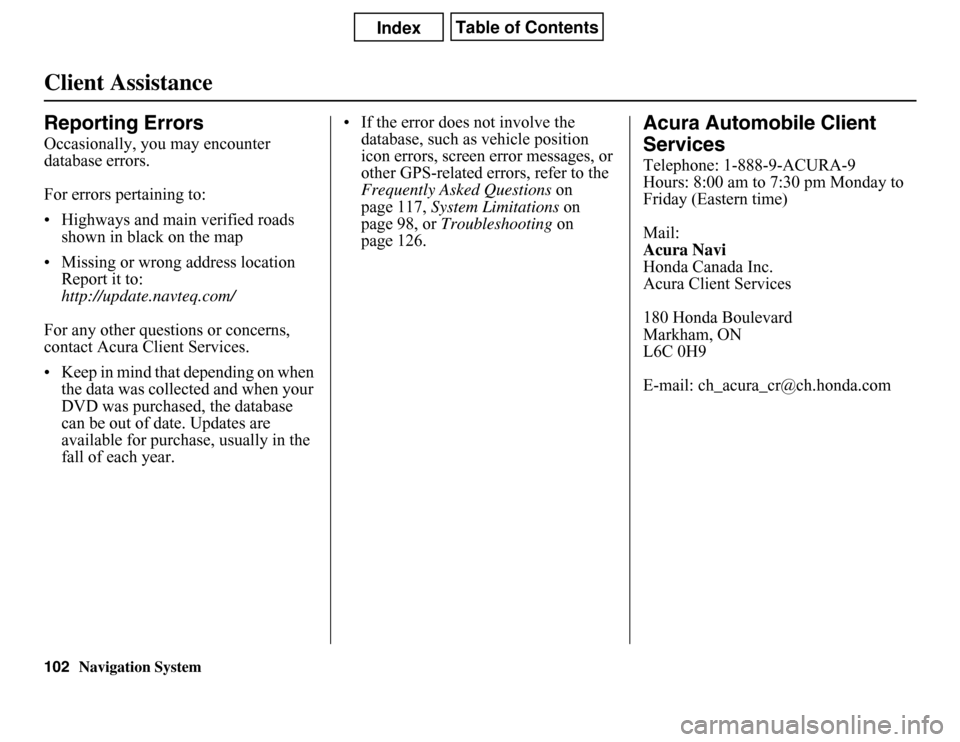
Navigation System
Client AssistanceReporting ErrorsOccasionally, you may encounter
database errors.
For errors pertaining to:
• Highways and main verified roads
shown in black on the map
• Missing or wrong address location
Report it to:
http://update.navteq.com/
For any other questions or concerns,
contact Acura Client Services.
• Keep in mind that depending on when
the data was collected and when your
DVD was purchased, the database
can be out of date. Updates are
available for purchase, usually in the
fall of each year.• If the error does not involve the
database, such as vehicle position
icon errors, screen error messages, or
other GPS-related errors, refer to the
Frequently Asked Questions on
page 117, System Limitations on
page 98, or Troubleshooting on
page 126.
Acura Automobile Client
ServicesTelephone: 1-888-9-ACURA-9
Hours: 8:00 am to 7:30 pm Monday to
Friday (Eastern time)
Mail:
Acura Navi
Honda Canada Inc.
Acura Client Services
180 Honda Boulevard
Markham, ON
L6C 0H9
E-mail: [email protected]
102
Page 103 of 145
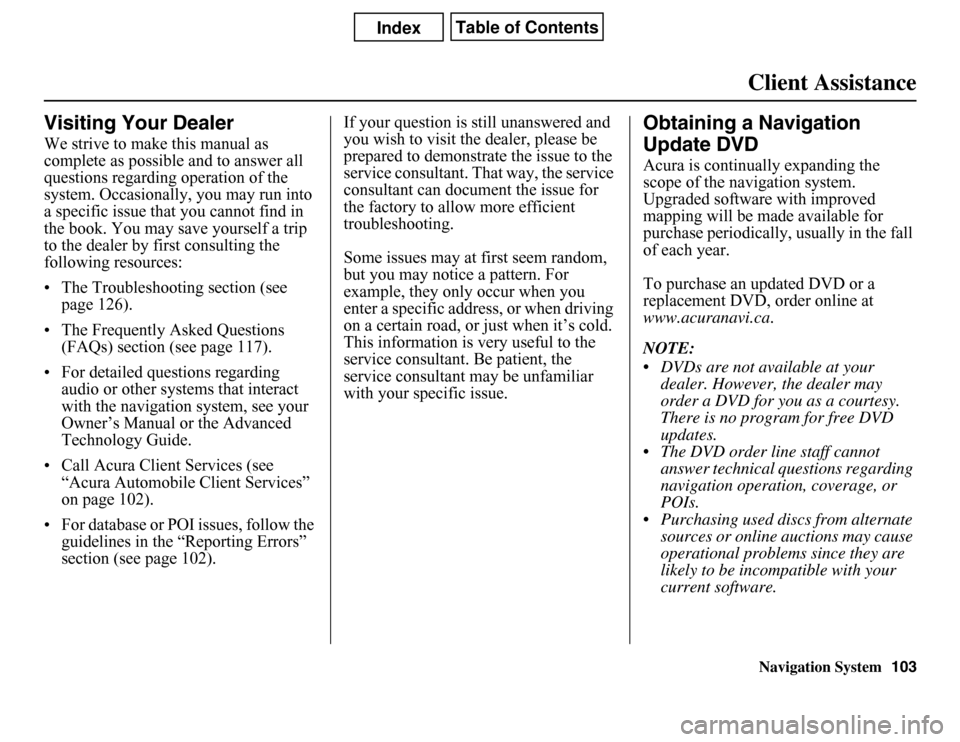
Navigation SystemClient Assistance
Visiting Your DealerWe strive to make this manual as
complete as possible and to answer all
questions regarding operation of the
system. Occasionally, you may run into
a specific issue that you cannot find in
the book. You may save yourself a trip
to the dealer by first consulting the
following resources:
• The Troubleshooting section (see
page 126).
• The Frequently Asked Questions
(FAQs) section (see page 117).
• For detailed questions regarding
audio or other systems that interact
with the navigation system, see your
Owner’s Manual or the Advanced
Technology Guide.
• Call Acura Client Services (see
“Acura Automobile Client Services”
on page 102).
• For database or POI issues, follow the
guidelines in the “Reporting Errors”
section (see page 102).If your question is still unanswered and
you wish to visit the dealer, please be
prepared to demonstrate the issue to the
service consultant. That way, the service
consultant can document the issue for
the factory to allow more efficient
troubleshooting.
Some issues may at first seem random,
but you may notice a pattern. For
example, they only occur when you
enter a specific address, or when driving
on a certain road, or just when it’s cold.
This information is very useful to the
service consultant. Be patient, the
service consultant may be unfamiliar
with your specific issue.
Obtaining a Navigation
Update DVDAcura is continually expanding the
scope of the navigation system.
Upgraded software with improved
mapping will be made available for
purchase periodically, usually in the fall
of each year.
To purchase an updated DVD or a
replacement DVD, order online at
www.acuranavi.ca.
NOTE:
• DVDs are not available at your
dealer. However, the dealer may
order a DVD for you as a courtesy.
There is no program for free DVD
updates.
• The DVD order line staff cannot
answer technical questions regarding
navigation operation, coverage, or
POIs.
• Purchasing used discs from alternate
sources or online auctions may cause
operational problems since they are
likely to be incompatible with your
current software.
103
Page 140 of 145

140
Navigation System
Index
A
Accessing the Address Book List
.....77
Acura Automobile Client
Services
.....................................102
ADD TO Today’s
Destinations
...........................41, 45
Adding Destinations to the List
........41
Address
..............................22, 23, 78
Address Book
.....................22, 42, 76
Address Book PIN
..........................80
Advanced
.......................................33
Auto Daylight Saving Time
.............93
Auto Service
...................................33
Auto Time Zone by GPS
.................93
AUX Voice Commands
.................136
Avoid Streets
..................................65
B
Back to Current Route
.....................65
Banking
..........................................33
Basic Settings
.................................92
Bluetooth® HandsFreeLink®
...........18
Breadcrumbs
.......................19, 60, 90
Brightness
......................................73
By Address
.....................................23
By Address Book
............................42
By Go Home
...................................43
By Intersection
............................... 27
By Map Input
................................. 36
By Places
....................................... 31
By Previous Destinations
................ 40
By Today’s Destinations
................. 41
C
Calculator
...................................... 71
Calendar
.................................. 17, 70
Canada & Northern USA
................ 39
CANCEL button
............................ 11
Cancel Current Route
..................... 65
Category
............................ 31, 32, 79
CD Voice Commands
................... 136
Cellular Phonebook
........................ 68
Change Method
.............................. 46
Change province
...................... 23, 27
Changing the DVD
....................... 104
Changing the Route
........................ 63
Changing the Routing Method
........ 46
City
................................... 23, 27, 37
City Vicinity
............................ 32, 35
Client Assistance
.......................... 102
Climate Control Commands
.......... 134
Clock Adjustment
.......................... 93
Clock Screen
........................... 17, 75
Clock Settings
.......................... 17, 75
Clock Type
.............................. 17, 75
CLOSE button
....................... 10, 104
Colour
........................................... 94
Community
.................................... 33
Contrast
......................................... 75
Convert (Unit)
................................ 72
Correct Vehicle Position
................. 91
Coverage Areas
............................ 107
Current Location
...................... 20, 61
Current Position
....................... 36, 78
Current Street
................................... 6
D
Database Limitations
.................... 100
Daylight Saving Time (DST)
Selection
..................................... 94
Delete Previous Destination
............ 81
Delete Waypoints
........................... 65
Destination
.............................. 22, 45
Destination Icon
............................. 55
Destination Map
............................. 48
Detailed Coverage Areas
...... 107, 112
Detour
........................................... 65
Direct Route
.................................. 46
Direction List
................................. 52
Display
.......................................... 74
Driving to Your Destination
............ 45