Page 59 of 396
Monitoring
Manual test in the type 2 instrument panel central screen
This function allows you to check the status of the vehicle systems (reminder of the "activated"/"deactivated" status of the configurable functions) and to
display the aler ts log.
�)With the engine running, to star t a manual
test, briefly press the ".../000"button on
the instrument panel. The followin
g information appears successively in the instrument panel central screen:
- engine oil level indicator(see corresponding section),
- ser vice indicator (see correspondingsection),
- under-inflation detection (if your vehicle
is fitted with this system; see the "Safety"section),
- current warnings and aler t messages,
if any (see corresponding section for the
warning lamp or system concerned),
- status of configurable functions(see "Multifunction screens").
This information also appears everytime the ignition is switched on(automatic test).
Page 60 of 396
The total and trip distances are displayed for
thirty seconds when the ignition is switchedoff, when the driver's door is opened and when
the vehicle is locked or unlocked.
Distance recorders
Total distance recorder
Trip distance recorder
Measures a distance travelled since it wasreset to zero by the driver.
�)
With the ignition on, press and hold this
button until zeros appear.
Measures the total distance travelled bythe vehicle since its first registration.
Page 66 of 396
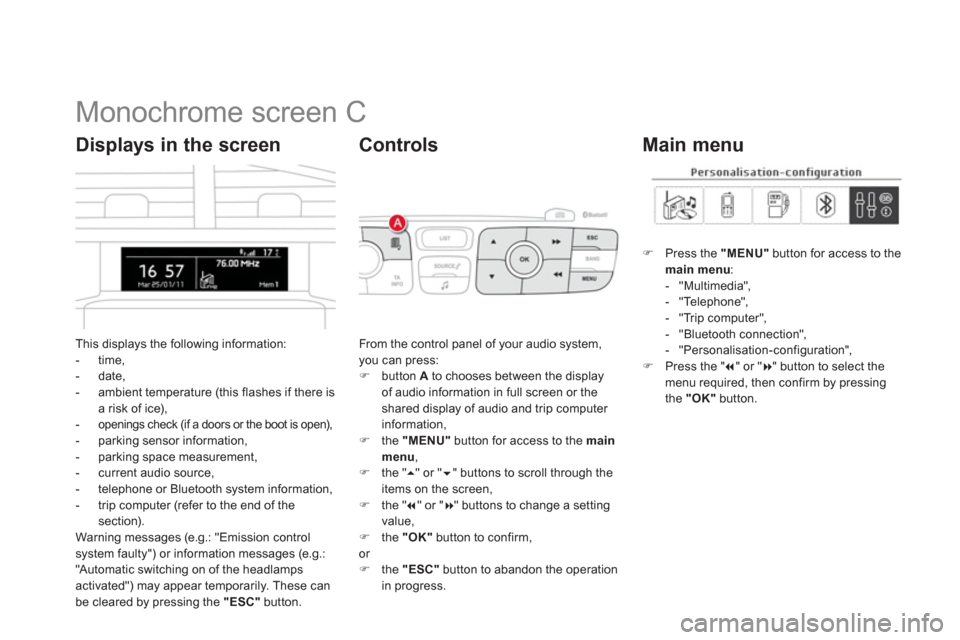
Monochrome screen C
This displays the following information:
- time,- date,
- ambient temperature (this flashes if there isa risk of ice),-openings check (if a doors or the boot is open),- parking sensor information,
- parking space measurement,
- current audio source,
- telephone or Bluetooth s
ystem information,
- trip computer (refer to the end of the
section).
Warning messages (e.g.: "Emission controlsystem faulty") or information messages (e.g.:
"Automatic switching on of the headlamps activated") may appear temporarily. These can
be cleared by pressing the "ESC"
button.
Displays in the screen
From the control panel of your audio system, you can press: �)
button Ato chooses between the displayof audio information in full screen or theshared display of audio and trip computer
information,�) the "MENU"
button for access to the main menu,�)
the " ��
" or " ��" buttons to scroll through the
items on the screen,
�) the " ��
" or "��
" buttons to change a settingvalue, �)
the "OK"button to confirm,
or �) the "ESC"button to abandon the operation
in progress.
Controls
�)Press the "MENU"
button for access to themain menu:- "Multimedia",
- "Telephone",
- "Trip computer",
- "Bluetooth connection",
- "Personalisation-confi
guration",�)Press the " ��
" or "��
" button to select themenu required, then confirm by pressing
the "OK"
button.
Main menu
Page 67 of 396
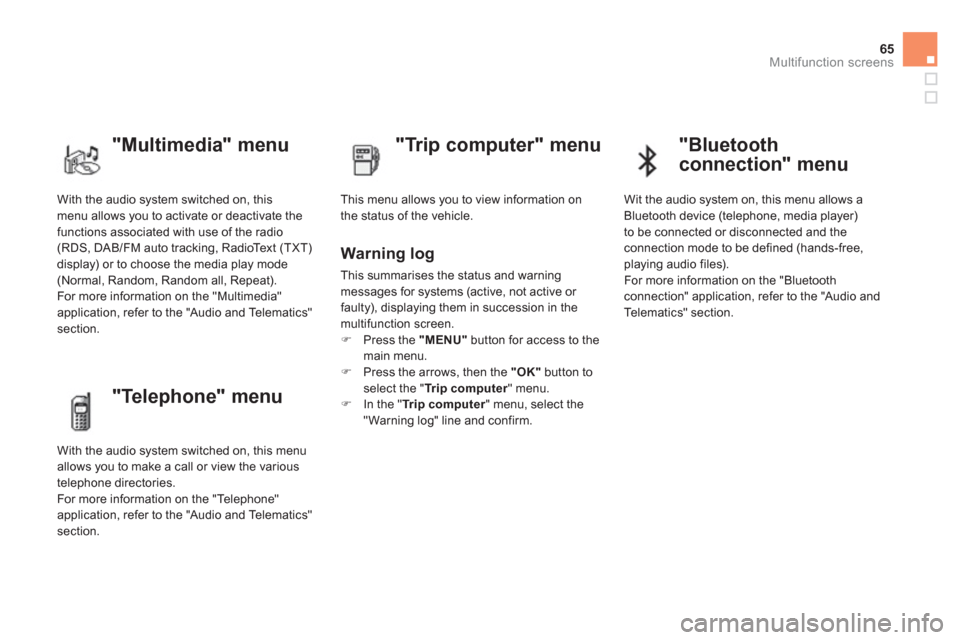
65
Multifunction screens
With the audio system switched on, this menu allows you to activate or deactivate the
functions associated with use of the radio (RDS, DAB/FM auto tracking, RadioText (TXT)
display) or to choose the media play mode(Normal, Random, Random all, Repeat).
For more information on the "Multimedia"
application, refer to the "Audio and Telematics"
section.
"Multimedia" menu
"Trip computer" menu
This menu allows you to view information on
the status of the vehicle.
Warning log
This summarises the status and warning
messages for systems (active, not active or
faulty), displaying them in succession in the
multifunction screen. �) Press the "MENU"button for access to the
main menu. �) Press the arrows, then the "OK"button toselect the " Trip computer
" menu.�)
In the " Trip computer" menu, select the"Warning log" line and confirm.
"Telephone" menu
With the audio system switched on, this menu
allows you to make a call or view the various
telephone directories.
For more information on the "Telephone"
application, refer to the "Audio and Telematics"
section.
"Bluetooth
connection" menu
Wit the audio system on, this menu allows a
Bluetooth device (telephone, media player)
t
o be connected or disconnected and theconnection mode to be defined (hands-free,
playing audio files).
For more information on the "Bluetoothconnection" application, refer to the "Audio and
Telematics" section.
Page 68 of 396
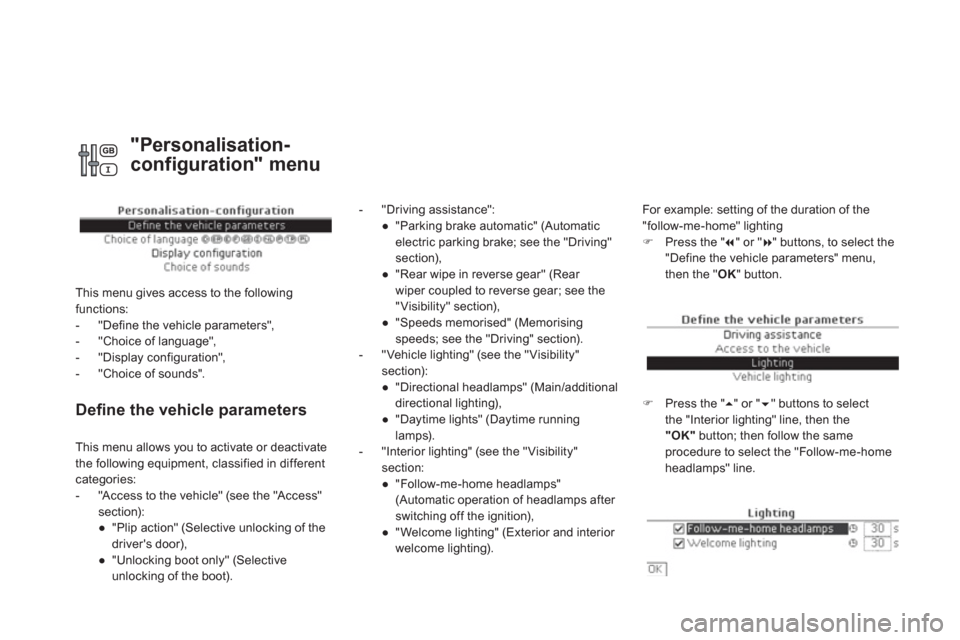
Defi ne the vehicle parameters
- "Driving assistance":
●
"Parkin
g brake automatic" (Automaticelectric parking brake; see the "Driving"section),
●
"Rear wipe in reverse gear" (Rear
wiper coupled to reverse gear; see the
"Visibility" section),
●
"Speeds memorised" (Memorisingspeeds; see the "Driving" section).
- "Vehicle lighting" (see the "Visibility" section):
●
"Directional headlamps" (Main/additional
directional lighting),
●
"Daytime lights" (Daytime running
lamps).
- "Interior lighting" (see the "Visibility" section:
●
"Follow-me-home headlamps"
(Automatic operation of headlamps after switching off the ignition),
●
"Welcome lighting" (Exterior and interior
welcome lighting). For example: settin
g of the duration of the
"follow-me-home" li
ghting�)Press the " �� " or "��
" buttons, to select the
"Define the vehicle parameters" menu,
then the "OK " button.
�)Press the " ��
" or " ��
" buttons to select
the "Interior lighting" line, then the "OK"button; then follow the same procedure to select the "Follow-me-homeheadlamps" line. This menu allows
you to activate or deactivate
the following equipment, classified in different categories:
- "Access to the vehicle" (see the "Access"
section):
●
"Plip action" (Selective unlocking of the
driver's door
),
●
"Unlocking boot only" (Selectiveunlocking of the boot).
"Personalisation-
configuration" menu
This menu gives access to the followingfunctions:
- "Define the vehicle parameters",
- "Choice of language",
- "Display configuration",
- "Choice of sounds".
Page 69 of 396
67
Multifunction screens
�)Press the " ��
" or "��
" buttons to set thevalue required (15, 30 or 60 seconds), then press the "OK"
button to confirm.
Choice of language
Once this menu has been selected, you canchoose the language used by the display from a pre-defined list.
Display confi guration
This menu gives access to the followingsettings:
- "Choice of units",
- "Date and time ad
justment",
- "Display parameters",
- "Brightness".
Choice of sounds
This menu allows you to choose a family of
polyphonic sounds from the four available.
These sounds are grouped together in a familyand are adapted to suit the situation and context (alert, confirmation, rejection, direction
indicators, lighting left on, key in ignition...).
For safety reasons, configuration of the multifunction screen by the driver mustonly be done when stationary.
�)Press the " �� " or " �� " buttons, then the "OK"button to select the "OK"
box and confirm or press the "ESC"button to cancel.
Page 70 of 396
Colour screen and map
It displays the following information automatically and directly:
- time,
- date,
- altitude,
- ambient temperature
(the value displayed flashes if there is a risk of ice),
- parking sensor information,
- parking space measurement,
- audio functions,
- directory and telephone information,
- satellite navigation system information.
Displays in the screen
From the navigation system control panel, to
select one of the applications: �) press the dedicated "RADIO"
, "MUSIC","NAV"
, "TRAFFIC", "PHONE"
or "SETUP"
button for access to thecorresponding menu, �)
turn the dial A
to select a function, an item in a list,�)
press button Bto confirm the selection,
or
�) press the "ESC"button to abandon thecurrent operation and return to the previous
display.
Controls
For more information on these applications,
refer to the "Audio and Telematics" section.
Page 71 of 396
69Multifunction screens
"SETUP" menu
�)Press the "SETUP"button for access to itsmenu. You can choose from the following functions:
- "Display configuration",
- "Voice synthesis".
Display confi guration
This menu is used to set the brightness of the
screen, the screen colour scheme and the date
and time.
Voice synthesis
This menu is used to adjust the volume for
guidance messages and to select the type of
voice (male or female).
For safety reasons, configuration of themultifunction screen by the driver must only be done when stationary.