Page 242 of 332
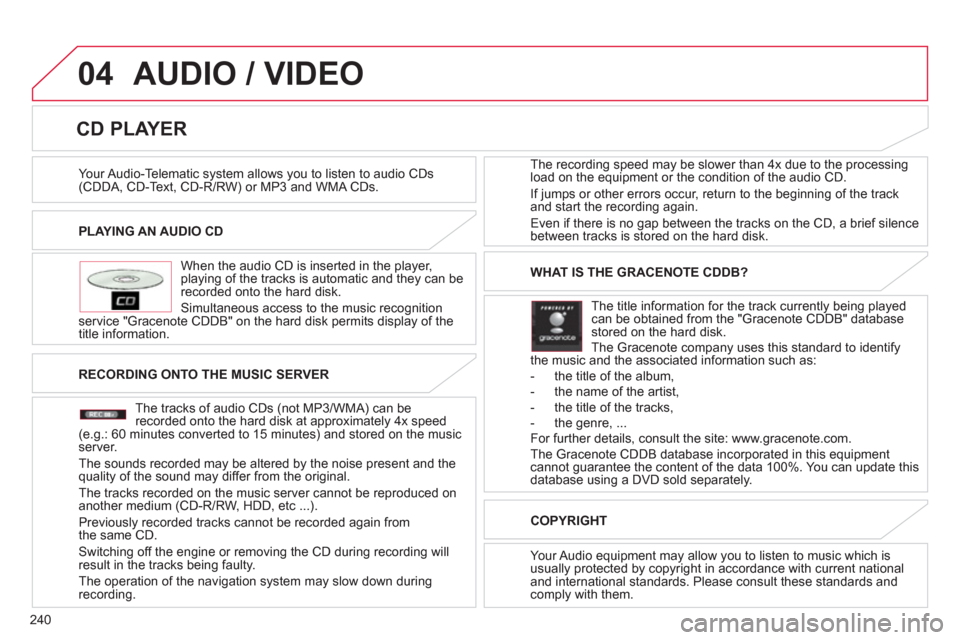
240
04
PLAYING AN AUDIO CD
When the audio
CD is inserted in the player, playing of the tracks is automatic and they can be recorded onto the hard disk.
Simultaneous access to the music reco
gnition service "Gracenote CDDB" on the hard disk permits display of the
title information. The recording speed may be slower than 4x due to the processing
load on the equipment or the condition o
f the audio CD.
I
f jumps or other errors occur, return to the beginning of the track
and start the recording again.
Even if there is no
gap between the tracks on the CD, a brief silencebetween tracks is stored on the hard disk.
CD PLAYER
AUDIO / VIDEO
RECORDING ONTO THE MUSIC SERVER
The tracks o
f audio CDs (not MP3/WMA) can berecorded onto the hard disk at approximately 4x speed(e.g.: 60 minutes converted to 15 minutes) and stored on the musicserver.
The sounds recorded ma
y be altered by the noise present and thequality of the sound may differ from the original.
The tracks recorded on the music server cannot be re
produced onanother medium (CD-R/RW, HDD, etc ...).
Previousl
y recorded tracks cannot be recorded again from
the same CD.
Switching off the engine or removing the CD during recording will
result in the tracks being faulty.
The operation o
f the navigation system may slow down during
recording.
WHAT IS THE GRACENOTE CDDB?
The title information for the track currentl
y being playedcan be obtained from the "Gracenote CDDB" databasestored on the hard disk.
The Gracenote company uses this standard to identifythe music and the associated information such as:
- the title of the album,
- the name of the artist,
- the title of the tracks,
- the genre, ...
For further details, consult the site: www.gracenote.com.
The Gracenote CDDB database incorporated in this equipment
cannot guarantee the content of the data 100%. You can update thisdatabase using a DVD sold separately.
COPYRIGH
T
Your Audio equipment may allow you to listen to music which is
usually protected by copyright in accordance with current nationaland international standards. Please consult these standards andcomply with them.
Your Audio-Telematic s
ystem allows you to listen to audio CDs(CDDA, CD-Text, CD-R/RW) or MP3 and WMA CDs.
Page 243 of 332
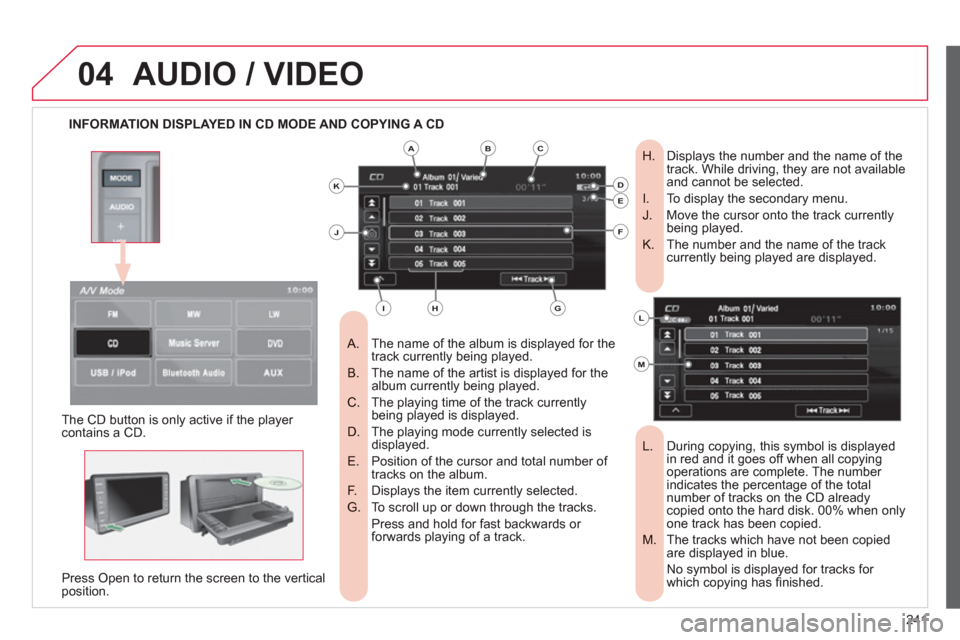
241
04AUDIO / VIDEO
INFORMATION DISPLAYED IN CD MODE AND COPYING A CD
The name of the album is displayed for the
A. track currently being played.
The name of the artist is displayed for the
B. album currently being played.
The playing time of the track currently
C. being played is displayed.
The playing mode currently selected is
D. displayed.
Position of the cursor and total number of
E. tracks on the album.
Displays the item currently selected.
F.
To scroll up or down through the tracks.
G.
Press and hold for fast backwards or forwards playing of a track.
Displays the number and the name of the
H. track. While driving, they are not available and cannot be selected.
To display the secondary menu.
I.
Move the cursor onto the track currently
J. being played.
The number and the name of the track
K. currently being played are displayed.
During copying, this symbol is displayed
L. in red and it goes off when all copyingoperations are complete. The number
indicates the percentage of the total
number of tracks on the CD already copied onto the hard disk. 00% when only
one track has been copied.
The tracks which have not been copied
M. are displayed in blue.
No symbol is displayed for tracks for which copying has fi nished.
The CD button is onl
y active if the player contains a CD.
Press
Open to return the screen to the verticalposition.
ABC
DE
F
GHI
J
K
L
M
Page 251 of 332
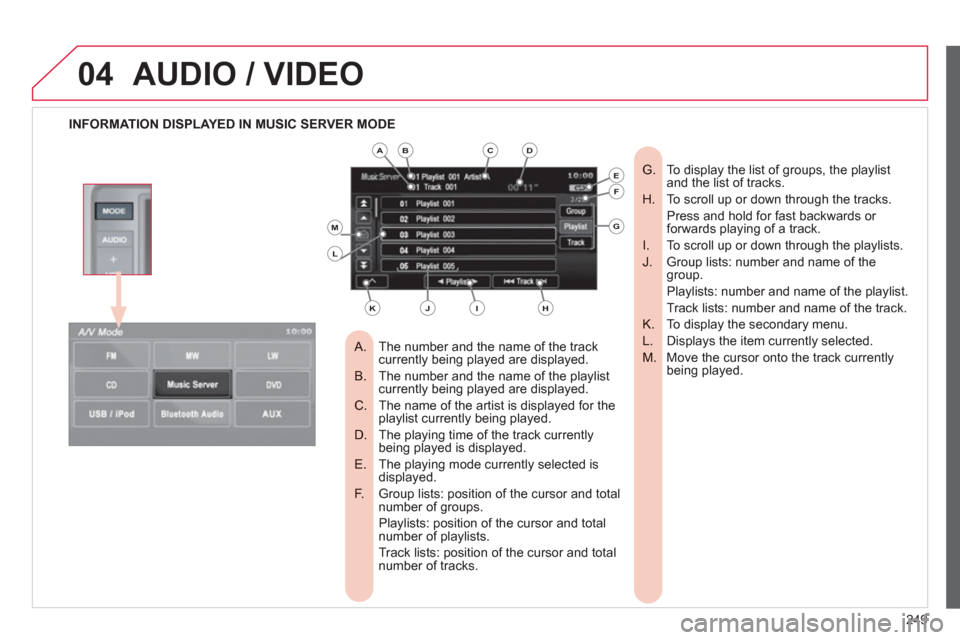
249
04AUDIO / VIDEO
INFORMATION DISPLAYED IN MUSIC SERVER MODE
The number and the name of the track
A. currently being played are displayed.
The number and the name of the playlist B. currently being played are displayed.
The name of the artist is displayed for theC. playlist currently being played.
The playing time of the track currently D. being played is displayed.
The playing mode currently selected isE. displayed.
Group lists: position of the cursor and total F. number of groups.
Playlists: position of the cursor and total number of playlists.
Track lists: position of the cursor and total number of tracks.
To display the list of groups, the playlist
G. and the list of tracks.
To scroll up or down through the tracks.
H.
Press and hold for fast backwards or forwards playing of a track.
To scroll up or down through the playlists.
I.
Group lists: number and name of the
J. group.
Playlists: number and name of the playlist.
Track lists: number and name of the track.
To display the secondary menu.
K.
Displays the item currently selected.
L.
Move the cursor onto the track currently
M. being played.
ABCD
E
F
G
HIJK
L
M
Page 255 of 332
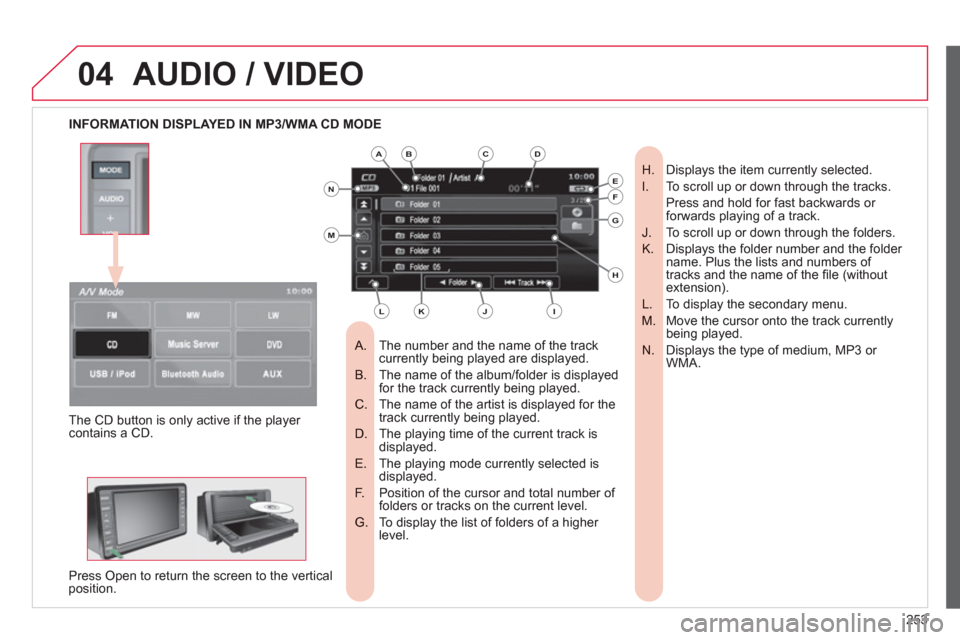
253
04AUDIO / VIDEO
INFORMATION DISPLAYED IN MP3/WMA CD MODE
The number and the name of the track
A. currently being played are displayed.
The name of the album/folder is displayedB. for the track currently being played.
The name of the artist is displayed for theC. track currently being played.
The playing time of the current track is D. displayed.
The playing mode currently selected isE. displayed.
Position of the cursor and total number of F. folders or tracks on the current level.
To display the list of folders of a higher G. level.
Displays the item currently selected.H.
To scroll up or down through the tracks.I.
Press and hold for fast backwards or forwards playing of a track.
To scroll up or down through the folders.J.
Displays the folder number and the folder K. name. Plus the lists and numbers of
tracks and the name of the fi le (without extension).
To display the secondary menu.L.
Move the cursor onto the track currentlyM. being played.
Displays the type of medium, MP3 or N. WMA.
The
CD button is only active if the player contains a CD.
Press
Open to return the screen to the verticalposition.
ABC
EF
G
IKL
M
N
D
H
J
Page 256 of 332
254
04AUDIO / VIDEO
PLAYING AN MP3/WMA CD (1/2)
Press
Explanation
Result
Press the M
ODE button then CD, if the player already contains a CD.
Movin
g around the folders
Selectin
g a folder
Otherwise, insert a CD in the player, play begins automatically.
You can move b
y one level at a time.
Press on the name o
f a folder and at each press the list of folders of the level below is
displayed.
Press on the folder above to move up and/or select a level.
Press [
��Folder] to select the previous folder.
Press [Folder
�� ] to select the next folder.
These displays indicate the current level:
CD: level 0, folder below: level, folder below that, level 2, etc ...
Up to 8 levels.
Page 258 of 332
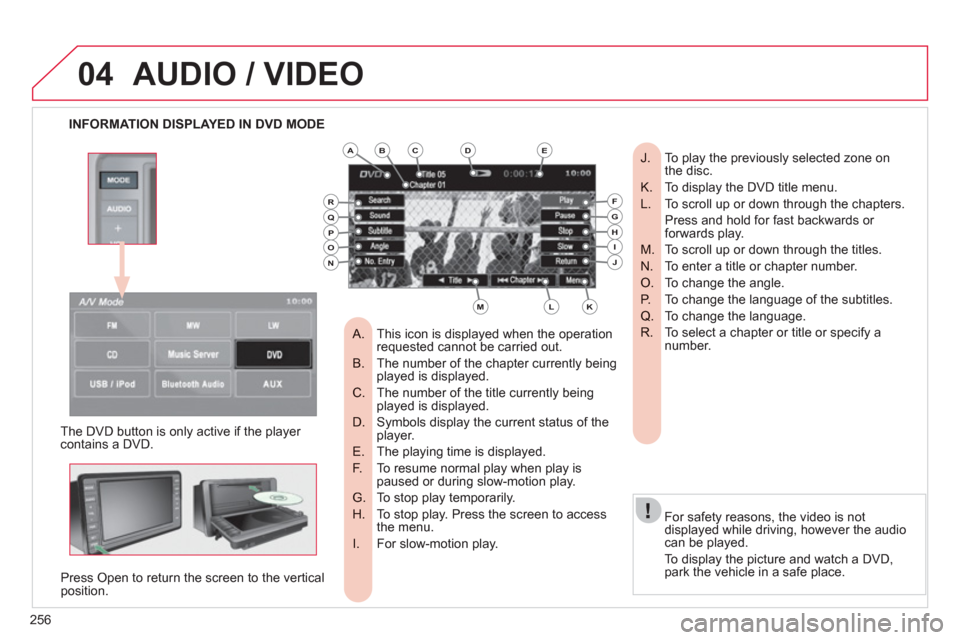
256
04
INFORMATION DISPLAYED IN DVD MODE
AUDIO / VIDEO
The DVD button is only active if the player contains a DVD.
Press
Open to return the screen to the vertical position.
For safet
y reasons, the video is notdisplayed while driving, however the audiocan be played.
To displa
y the picture and watch a DVD, park the vehicle in a safe place.
To play the previously selected zone on
J. the disc.
To display the DVD title menu.
K.
To scroll up or down through the chapters.
L.
Press and hold for fast backwards or forwards play.
To scroll up or down through the titles.
M.
To enter a title or chapter number.
N.
To change the angle.
O.
To change the language of the subtitles.
P.
To change the language.
Q.
To select a chapter or title or specify a
R. number.
This icon is displayed when the operation
A. requested cannot be carried out.
The number of the chapter currently beingB. played is displayed.
The number of the title currently being C. played is displayed.
Symbols display the current status of theD. player.
The playing time is displayed. E.
To resume normal play when play isF. paused or during slow-motion play.
To stop play temporarily.G.
To stop play. Press the screen to accessH. the menu.
For slow-motion play. I.
ABCDE
FGHIJ
KLM
RQPON
Page 259 of 332
257
04AUDIO / VIDEO
Result
Explanation
Selectin
g a chapter Press the M
ODE button then DVD, if the player already contains a DVD.
Otherwise, insert a DVD in the player, the picture is displayedautomatically. Press the screen to access the menus.
While driving, only the soundtrack is played and no picture is displayed.
Press [
�� Chapter] to select the previous chapter or return to the beginning of the chapter currently being played.
Press and hold
for fast backwards play.
Press [
Chapter �� ] to select the next chapter.
Press and hold
for fast forwards play.
Selectin
g a title
Press [ ��Title] to select the previous title.
Press [Title�� ] to select the next title.
Press
PLAYING A DVD
Page 260 of 332
258
05
DISPLAY SCREEN, SOUND, PICTURE
SETTINGS
- Choose to switch off the screen.
A
To switch it back on, touch the screen or press any button.
- Choose the settings of the sound in the
B vehicle, if an audio source is selected(FM, CD, ...), for:
- the sound distribution or the volume
B1 such as the front-rear balance, the bass,
the medium, the treble, the volume
adjustment in relation to the vehicle
speed,
- the type of music (with surround option) B2 such as classic, jazz, pop, rock, hip hop,country, normal, ...
- the sound fi eld (with surround option) B3 such as stage, live, hall, normal, ...
- Choose the quality of the picture for: C
- the colour (when playing DVDs), C1
- the intensity of the colours (when playing C2 DVDs),
- the brightness, C3
- the contrast, C4
- the level of black. C5
B1B2
B3
C1C2C3C4C5
ABC