Page 10 of 332
8
Familiarisation
Interior
4-wheel drive system with
electronic control *
This system allows the selection of a
transmission mode, according to the drivingconditions.
CVT gearbox
This system offers driving combining a fully automatic mode and a manual mode.
Digital air conditioning
This automatic air conditioning system maintains
the desired comfor t level and adequate air circulation in the passenger compartment.
Audio and communication
systems
These systems benefit from the following
technologies: radio, CD player, USB player, Bluetooth system, satellite navigation system
with colour screen, auxiliary sockets.
AUDIO-TELEMATIC system
122
113
92 28
3
223
AUDIO- CD system
*
Depending on version.
Page 58 of 332
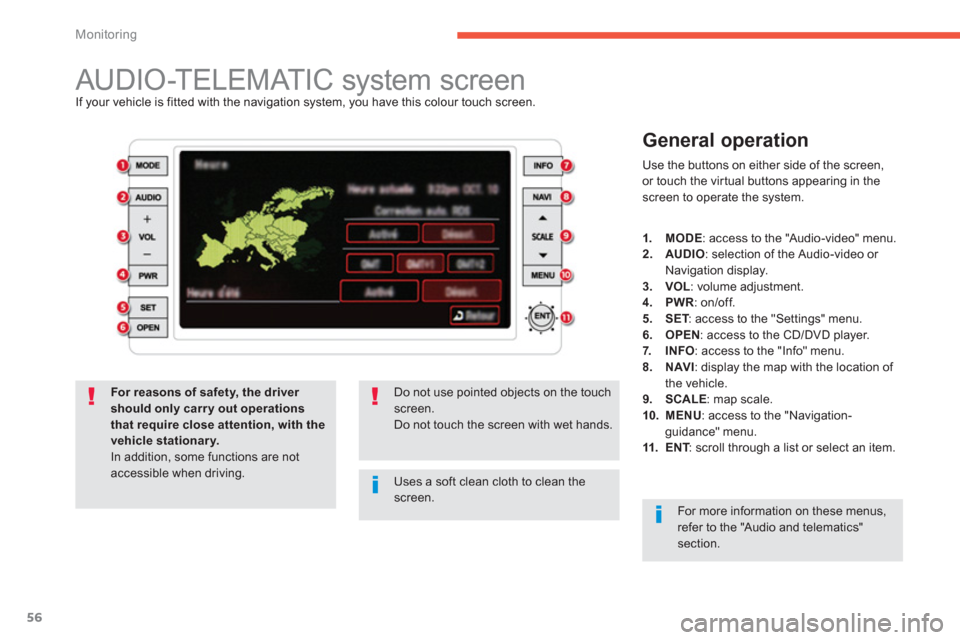
56
Monitoring
AUDIO-TELEMATIC system screen If your vehicle is fitted with the navigation system, you have this colour touch screen.
General operation
Use the buttons on either side of the screen,
or touch the virtual buttons appearing in the screen to operate the system.
Uses a soft clean cloth to clean thescreen.
Do not use pointed objects on the touch screen.Do not touch the screen with wet hands.
For reasons of safety, the driver should only carry out operationsthat require close attention, with the vehicle stationary.
In addition, some functions are notaccessible when driving.
1.MODE
: access to the "Audio-video" menu.2.AUDIO
: selection of the Audio-video or
Navigation display.3.VOL
: volume adjustment. 4.PWR
: on/off.
5.SET: access to the "Settings" menu. T6.OPEN: access to the CD/DVD player.
7.INFO: access to the "Info" menu. 8.NAVI
: display the map with the location of
the vehicle. 9.SCALE
: map scale. 10. MENU: access to the "Navigation-guidance" menu.11.ENT
: scroll through a list or select an item.T
For more information on these menus, refer to the "Audio and telematics"section.
Page 104 of 332
102
Comfort
It permits the connection of a por table device,
such as a digital audio player of the iPod® or ®
USB memory stick type.
Open the front armrest cover for access to the
port.
It reads cer tain audio
file formats allowing them
to be heard via the vehicle's speakers.
You can manage these files using the steering
mounted controls or the audio system control
panel.
F
or more information on the use of this equipment, see "Audio and Telematics".
USB port
Connected to the USB por t, theportable device charges automatically while in use.
Auxiliary socket
(AUX)
It is used to connect a por table device(MP3 player...).
Open the front armrest cover for access to the
socket.
For more information on using this equipment, see "Audio and Te l ematics".
Page 205 of 332
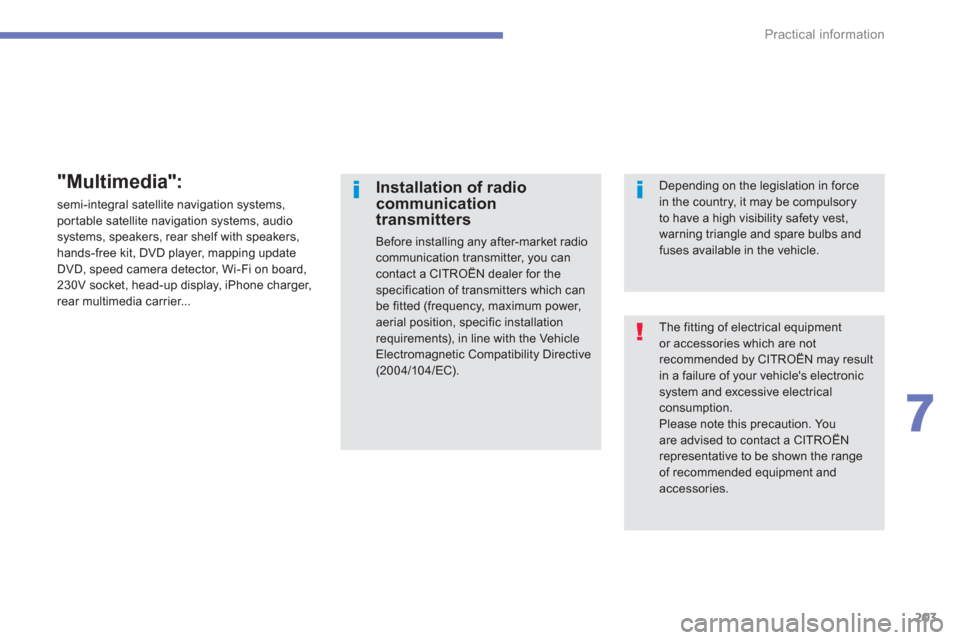
203
7
Practical information
The fitting of electrical equipment or accessories which are not recommended by CITROËN may resultin a failure of your vehicle's electronicsystem and excessive electrical consumption.
Please note this precaution. Youare advised to contact a CITROËNrepresentative to be shown the range of recommended equipment and accessories.
Installation of radiocommunicationtransmitters
Before installing any after-market radiocommunication transmitter, you cancontact a CITROËN dealer for thespecification of transmitters which can be fitted (frequency, maximum power,aerial position, specific installation requirements), in line with the Vehicle Electromagnetic Compatibility Directive (2004/104/EC).
Depending on the legislation in forcein the country, it may be compulsory to have a high visibility safety vest,warning triangle and spare bulbs andfuses available in the vehicle.
"Multimedia":
semi-integral satellite navigation systems, portable satellite navigation systems, audiosystems, speakers, rear shelf with speakers, hands-free kit, DVD player, mapping update
DVD, speed camera detector, Wi-Fi on board,
230V socket, head-up display, iPhone charger,
rear multimedia carrier...
Page 225 of 332
223
AUDIO-TELEMATIC system
The system is protected in such a way that it will onlyoperate in your vehicle.
01 First steps - Control panel
For safety reasons, the driver must carry out operations
which require prolonged attention while the vehicle is stationary.
When the en
gine is switched off and to prevent
discharging of the battery, the system switches off following the activation of the energy economy mode.
CONTENTS
02 General operation
03 Navigation - Guidance
04 Audio / Video
05 Settings
06 Information
07 USB player p.
p.
p.
p.
p.
p.
p. 224
225
226
236
258
261
264
08 BLUETOOTH
®
streaming - telephone
09 BLUETOOTH
®
telephone p.
p. 269
271
Page 242 of 332
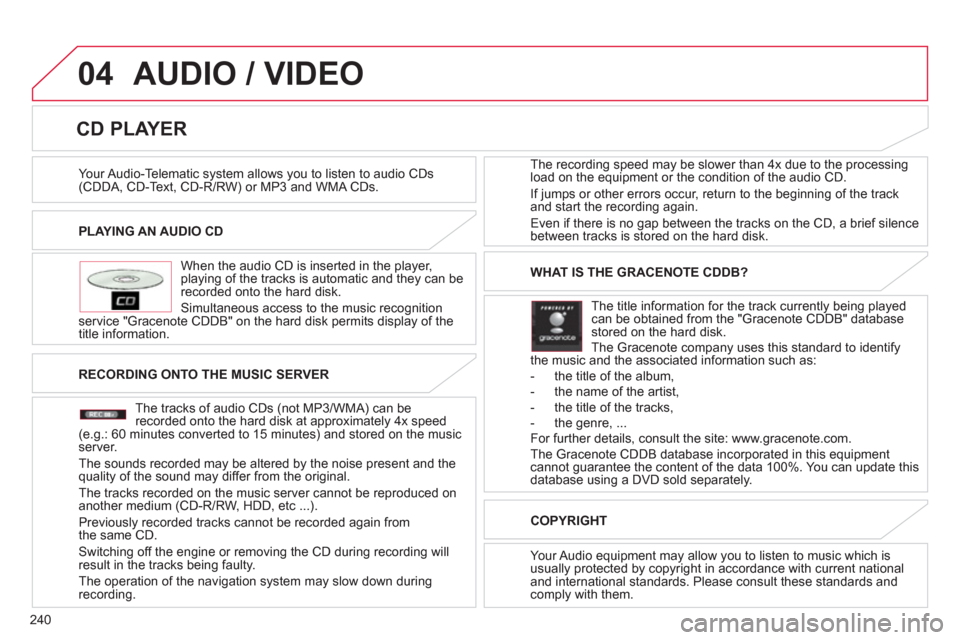
240
04
PLAYING AN AUDIO CD
When the audio
CD is inserted in the player, playing of the tracks is automatic and they can be recorded onto the hard disk.
Simultaneous access to the music reco
gnition service "Gracenote CDDB" on the hard disk permits display of the
title information. The recording speed may be slower than 4x due to the processing
load on the equipment or the condition o
f the audio CD.
I
f jumps or other errors occur, return to the beginning of the track
and start the recording again.
Even if there is no
gap between the tracks on the CD, a brief silencebetween tracks is stored on the hard disk.
CD PLAYER
AUDIO / VIDEO
RECORDING ONTO THE MUSIC SERVER
The tracks o
f audio CDs (not MP3/WMA) can berecorded onto the hard disk at approximately 4x speed(e.g.: 60 minutes converted to 15 minutes) and stored on the musicserver.
The sounds recorded ma
y be altered by the noise present and thequality of the sound may differ from the original.
The tracks recorded on the music server cannot be re
produced onanother medium (CD-R/RW, HDD, etc ...).
Previousl
y recorded tracks cannot be recorded again from
the same CD.
Switching off the engine or removing the CD during recording will
result in the tracks being faulty.
The operation o
f the navigation system may slow down during
recording.
WHAT IS THE GRACENOTE CDDB?
The title information for the track currentl
y being playedcan be obtained from the "Gracenote CDDB" databasestored on the hard disk.
The Gracenote company uses this standard to identifythe music and the associated information such as:
- the title of the album,
- the name of the artist,
- the title of the tracks,
- the genre, ...
For further details, consult the site: www.gracenote.com.
The Gracenote CDDB database incorporated in this equipment
cannot guarantee the content of the data 100%. You can update thisdatabase using a DVD sold separately.
COPYRIGH
T
Your Audio equipment may allow you to listen to music which is
usually protected by copyright in accordance with current nationaland international standards. Please consult these standards andcomply with them.
Your Audio-Telematic s
ystem allows you to listen to audio CDs(CDDA, CD-Text, CD-R/RW) or MP3 and WMA CDs.
Page 243 of 332
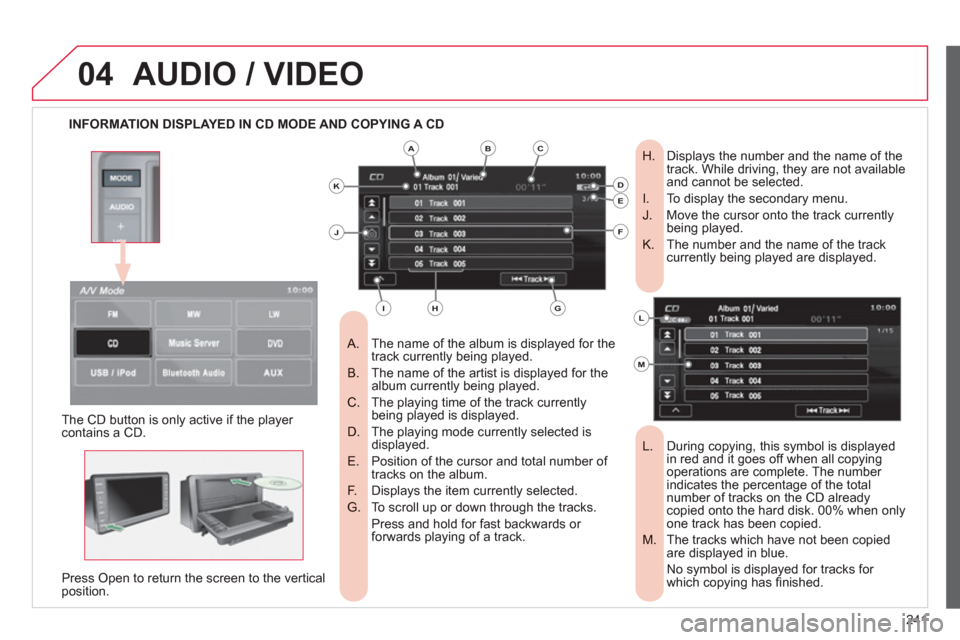
241
04AUDIO / VIDEO
INFORMATION DISPLAYED IN CD MODE AND COPYING A CD
The name of the album is displayed for the
A. track currently being played.
The name of the artist is displayed for the
B. album currently being played.
The playing time of the track currently
C. being played is displayed.
The playing mode currently selected is
D. displayed.
Position of the cursor and total number of
E. tracks on the album.
Displays the item currently selected.
F.
To scroll up or down through the tracks.
G.
Press and hold for fast backwards or forwards playing of a track.
Displays the number and the name of the
H. track. While driving, they are not available and cannot be selected.
To display the secondary menu.
I.
Move the cursor onto the track currently
J. being played.
The number and the name of the track
K. currently being played are displayed.
During copying, this symbol is displayed
L. in red and it goes off when all copyingoperations are complete. The number
indicates the percentage of the total
number of tracks on the CD already copied onto the hard disk. 00% when only
one track has been copied.
The tracks which have not been copied
M. are displayed in blue.
No symbol is displayed for tracks for which copying has fi nished.
The CD button is onl
y active if the player contains a CD.
Press
Open to return the screen to the verticalposition.
ABC
DE
F
GHI
J
K
L
M
Page 244 of 332
242
04 AUDIO / VIDEO
PLAYING A CD
Press the M
ODE button then CD, if the player already contains a CD.
Press
ExplanationResult
Otherwise, insert a CD in the player, play begins automatically.
Press [ ��
Track] to select the previous track or return to the beginning of the trackcurrently being played.
Press and hold
for fast backwards play.
Press [Track ��] to select the next track.
Press and hold
for fast forwards play.
Press [
^] to access the secondary menu.
Press [Repeat] to play the track in a loop
(repetition).
Press [
^] then [Repeat] to stop.
Press [
Scan] to play the beginning of each track for approximately 9 seconds (scan).
Press [^] then [Scan] to stop or press the current track (during the 9 seconds) and playbegins.
Press [Random] to pla
y the tracks in random order. Press [^] then [Random] to stop. Selectin
g a track
Chan
ging the play mode