Page 303 of 592
303
3-3. Using the rear audio system
3
Interior features
Using the DVD player (DVD video)
■Remote controller
Turning on the DVD mode
Turning on or off the opera-
tion switches (icon) on the
display
Selecting a chapter
Reversing a disc
Turning on the menu screen
Turning on the title selection
screen
Searching the title
Changing the screen angle
Inputting the selected
switch (icon)
Selecting a switch (icon)
Playing/pausing a disc
Fast forwarding a disc
Stopping a disc
Changing the subtitle lan-
guage
Changing the audio lan-
guage
Page 305 of 592
305
3-3. Using the rear audio system
3
Interior features
NOTICE
■
Cleaning the display
Wipe the display with a dry soft cloth.
If the screen is wiped with a rough cloth, the surface of the screen may be
scratched.
■ Display (Page 2)
Displaying the initial setting
screen
Displaying page 1
Search for a title
Returning to the previous
screen
Changing the audio lan-
guage
Changing the subtitle lan-
guage
Changing the angle
■ Front audio system
Selecting a chapter
Selecting either the front
audio system or DVD player
audio for the speakers
Page 306 of 592
306 3-3. Using the rear audio system
Turning on or off the operation switchesPress or to turn on the operation switches.
Press or once again or select to turn off the opera-
tion switches.
Turning on the title selection screenPress or select to turn on the title selection screen. For
the operation of the title selectio n screen, see the separate manual
for the DVD disc.
Turning on the menu screen
Press or select to turn on the menu screen. For the oper-
ation of the menu screen, see the separate manual for the DVD disc.
NOTICE
■To prevent damage to the remote controller
●Keep the remote control away from direct sunlight, temperature heat and
high humidity.
● Do not drop or knock the remote controller against hard objects.
● Do not sit on or place heavy objects on the remote controller.
■ DVD player
Never try to disassemble or oil any part of the DVD player. Do not insert any-
thing other than a disc into the slot.
Page 309 of 592
309
3-3. Using the rear audio system
3
Interior features
Changing the angle
Press or select to
display the screen to change the
angle.
Each time is pressed or is selected, the angle
changes.
Select to return to the pre-
vious screen.
■ DVD player and DVD video discs
This DVD player is compatible NTSC color TV formats. DVD video discs
conforming to other formats such as PAL or SECAM cannot be used.
■ Region codes
Some DVD video discs have a region code indicating where you can use
them. If the DVD video disc is not labeled “ALL” or “1”, you cannot use it in
this DVD player. If you attempt to play an inappropriate DVD video disc in
this player, “REGION CODE ERROR” appears on the screen. Even if the
DVD video disc does not have a region code, in some cases you cannot use
it.
Page 311 of 592
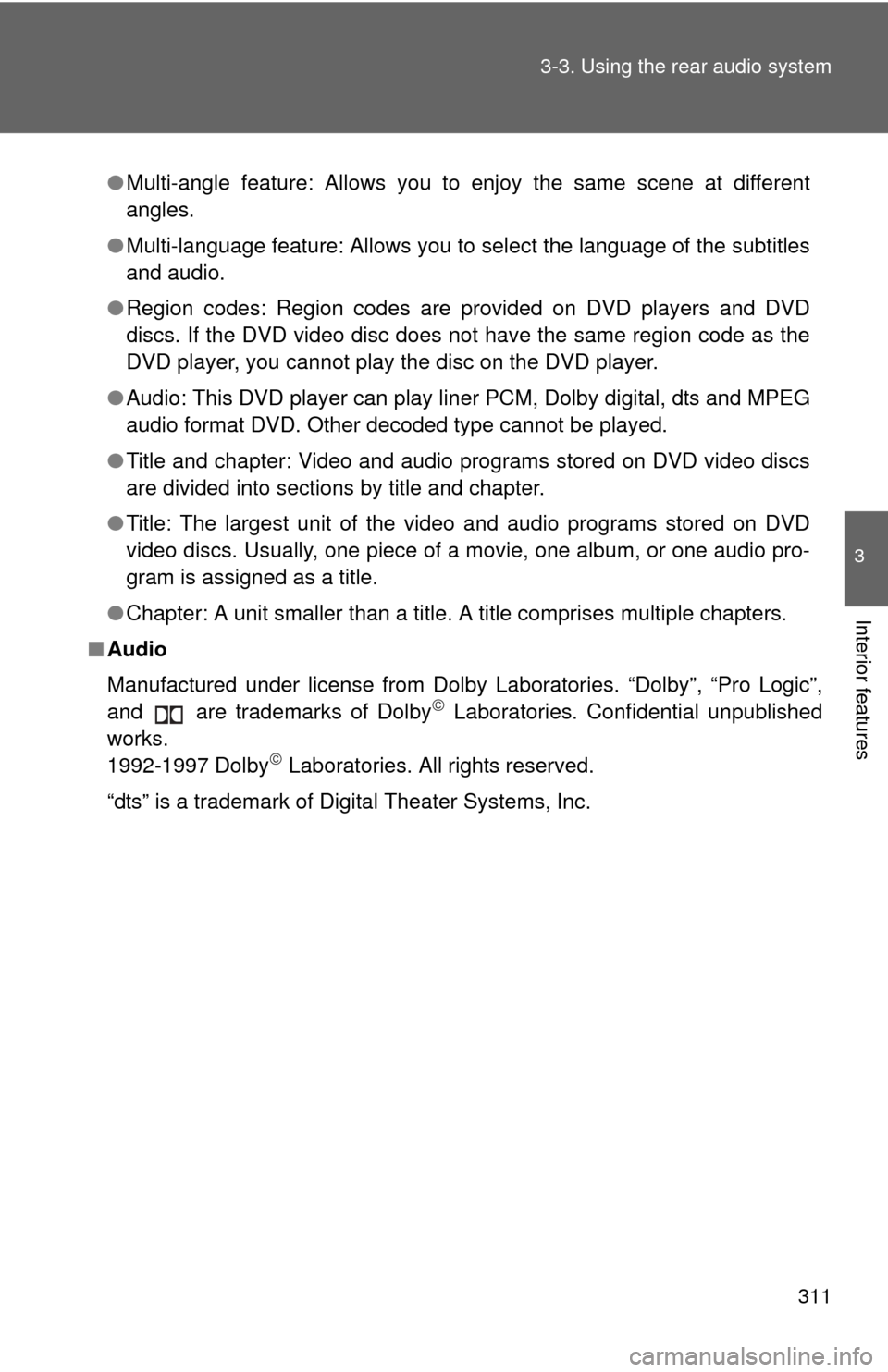
311
3-3. Using the rear audio system
3
Interior features
●
Multi-angle feature: Allows you to enjoy the same scene at different
angles.
● Multi-language feature: Allows you to select the language of the subtitles
and audio.
● Region codes: Region codes are provided on DVD players and DVD
discs. If the DVD video disc does not have the same region code as the
DVD player, you cannot play the disc on the DVD player.
● Audio: This DVD player can play li ner PCM, Dolby digital, dts and MPEG
audio format DVD. Other decoded type cannot be played.
● Title and chapter: Video and audio programs stored on DVD video discs
are divided into sections by title and chapter.
● Title: The largest unit of the video and audio programs stored on DVD
video discs. Usually, one piece of a movie, one album, or one audio pro-
gram is assigned as a title.
● Chapter: A unit smaller than a title. A title comprises multiple chapters.
■ Audio
Manufactured under license from Dolby Laboratories. “Dolby”, “Pro Logic”,
and are trademarks of Dolby
Laboratories. Confidential unpublished
works.
1992-1997 Dolby
Laboratories. All rights reserved.
“dts” is a trademark of Digital Theater Systems, Inc.
Page 312 of 592
312
3-3. Using the rear audio system
Using the DVD player (video CD)
■Remote controller
Selecting a switch (icon)
Selecting a chapter
Playing/pausing a disc
Reversing a disc
Displaying operation
switches (icon)
Inputting the selected
switch (icon)
Fast forwarding a disc
Stopping a disc
Changing the initial setting
■ Unit
Skipping to the desired
chapter
Playing/pausing a disc
Selecting a switch (icon)
Inputting the selected
switch (icon)
Page 313 of 592
313
3-3. Using the rear audio system
3
Interior features
■
Display (page 1)
Selecting a disc menu num-
ber
Turning off the menu screen
Displaying page 2
Turning on the disc menu
Returning to the previous
page screen (with the disc
menu displayed)
Proceeding to the next page
screen (with the disc menu
displayed)
Changing to a multiplex
transmission
■ Display (page 2)
Displaying page 1
Reversing a disc
Pausing the disc/canceling
the pause
Fast forwarding a disc
■ Front audio system
Selecting a chapter
Selecting either the front
audio system or DVD player
audio for the speakers
Page 315 of 592
315
3-3. Using the rear audio system
3
Interior features
Using the DVD player (audio CD/CD text)
■Canceling random, repeat and scan play
Select , or again.
Using the control screen,
press or to display
the control screen.
Repeat play
Random playback
Search playback
■ Front audio system
Selecting a track
Selecting either the front
audio system or DVD player
audio for the speakers