Page 20 of 592
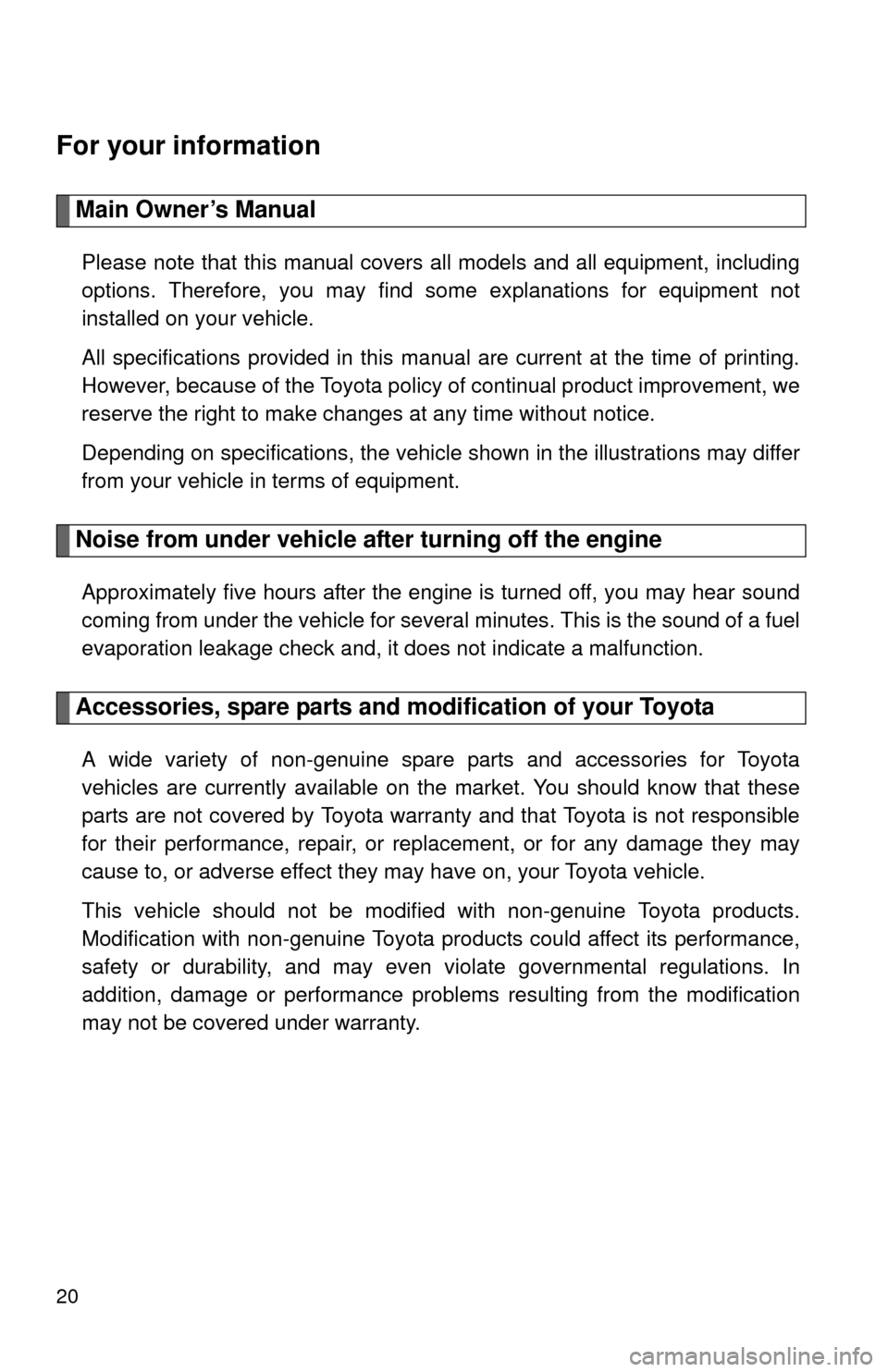
20
For your information
Main Owner’s Manual
Please note that this manual covers all models and all equipment, including
options. Therefore, you may find some explanations for equipment not
installed on your vehicle.
All specifications provided in this manual are current at the time of printing.
However, because of the Toyota policy of continual product improvement, we
reserve the right to make changes at any time without notice.
Depending on specifications, the vehicle shown in the illustrations may differ
from your vehicle in terms of equipment.
Noise from under vehicle after turning off the engine
Approximately five hours after the engine is turned off, you may hear sound
coming from under the vehicle for several minutes. This is the sound of a fuel
evaporation leakage check and, it does not indicate a malfunction.
Accessories, spare parts and modification of your Toyota
A wide variety of non-genuine spare parts and accessories for Toyota
vehicles are currently available on the market. You should know that these
parts are not covered by Toyota warranty and that Toyota is not responsible
for their performance, repair, or replacement, or for any damage they may
cause to, or adverse effect they may have on, your Toyota vehicle.
This vehicle should not be modified with non-genuine Toyota products.
Modification with non-genuine Toyota products could affect its performance,
safety or durability, and may even violate governmental regulations. In
addition, damage or performance problems resulting from the modification
may not be covered under warranty.
Page 188 of 592
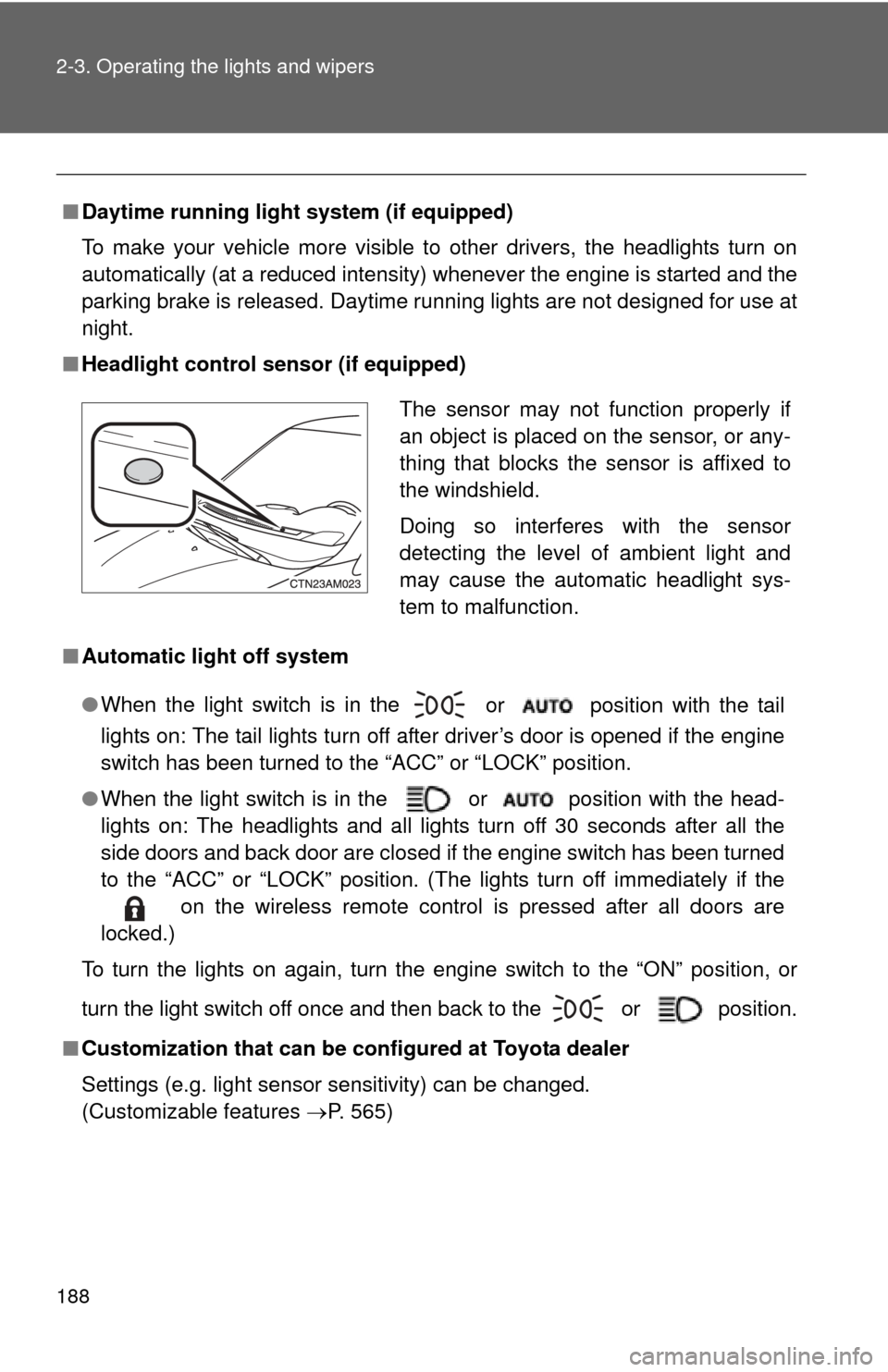
188 2-3. Operating the lights and wipers
■Daytime running light system (if equipped)
To make your vehicle more visible to other drivers, the headlights turn on
automatically (at a reduced intensity) whenever the engine is started and the
parking brake is released. Daytime running lights are not designed for use at
night.
■ Headlight control sensor (if equipped)
■ Automatic light off system
●When the light switch is in the
or position with the tail
lights on: The tail lights turn off after driver’s door is opened if the engine
switch has been turned to the “ACC” or “LOCK” position.
● When the light switch is in the or position with the head-
lights on: The headlights and all lights turn off 30 seconds after all the
side doors and back door are closed if the engine switch has been turned
to the “ACC” or “LOCK” position. (The lights turn off immediately if the
on the wireless remote control is pressed after all doors are
locked.)
To turn the lights on again, turn the engine switch to the “ON” position, or
turn the light switch off once and then back to the
or position.
■ Customization that can be co nfigured at Toyota dealer
Settings (e.g. light sensor sensitivity) can be changed.
(Customizable features P. 565)
The sensor may not function properly if
an object is placed on the sensor, or any-
thing that blocks the sensor is affixed to
the windshield.
Doing so interferes with the sensor
detecting the level of ambient light and
may cause the automatic headlight sys-
tem to malfunction.
Page 266 of 592
266 3-2. Using the audio system
Scanning radio stations (excluding XM® Satellite Radio)
■ Scanning the preset radio stations
Press and hold until you hear a beep.
Preset stations will be played for 5 seconds each.
When the desired station is reached, press once
again.
■ Scanning all radio stations within range
Press
.
All stations with reception will be played for 5 seconds each.
When the desired station is reached, press once
again.
XM® Satellite Radio (type B and C)
■ Receiving XM
® Satellite Radio
Press .
The display changes as follows each time is
pressed.
AM SAT1 SAT2 SAT3
Turn to select the desired channel from all categories
or press “ ” or “ ” on to select the desired channel in
the current category.
■ Setting XM
® Satellite Radio channel presets
Select the desired channel. Pres s and hold the button (from
to ) the channel is to be set to until you hear a beep.
STEP1
STEP2
STEP1
STEP2
STEP1
STEP2
Page 267 of 592
267
3-2. Using the audio system
3
Interior features
■
Changing the channel category
Press “ ” or “ ” on .
■ Scanning XM
® Satellite Radio channels
● Scanning channels in the current category
Press .
When the desired channel is reached, press again.
● Scanning preset channels
Press and hold until you hear a beep.
When the desired channel is reached, press again.
■ Displaying text information
Press .
The display will show up to 10 characters.
The display changes as follows each time is pressed.
●Channel name
● Title (song/program title)
● Name (artist name/feature)
● Channel number
STEP1
STEP2
STEP1
STEP2
Page 269 of 592
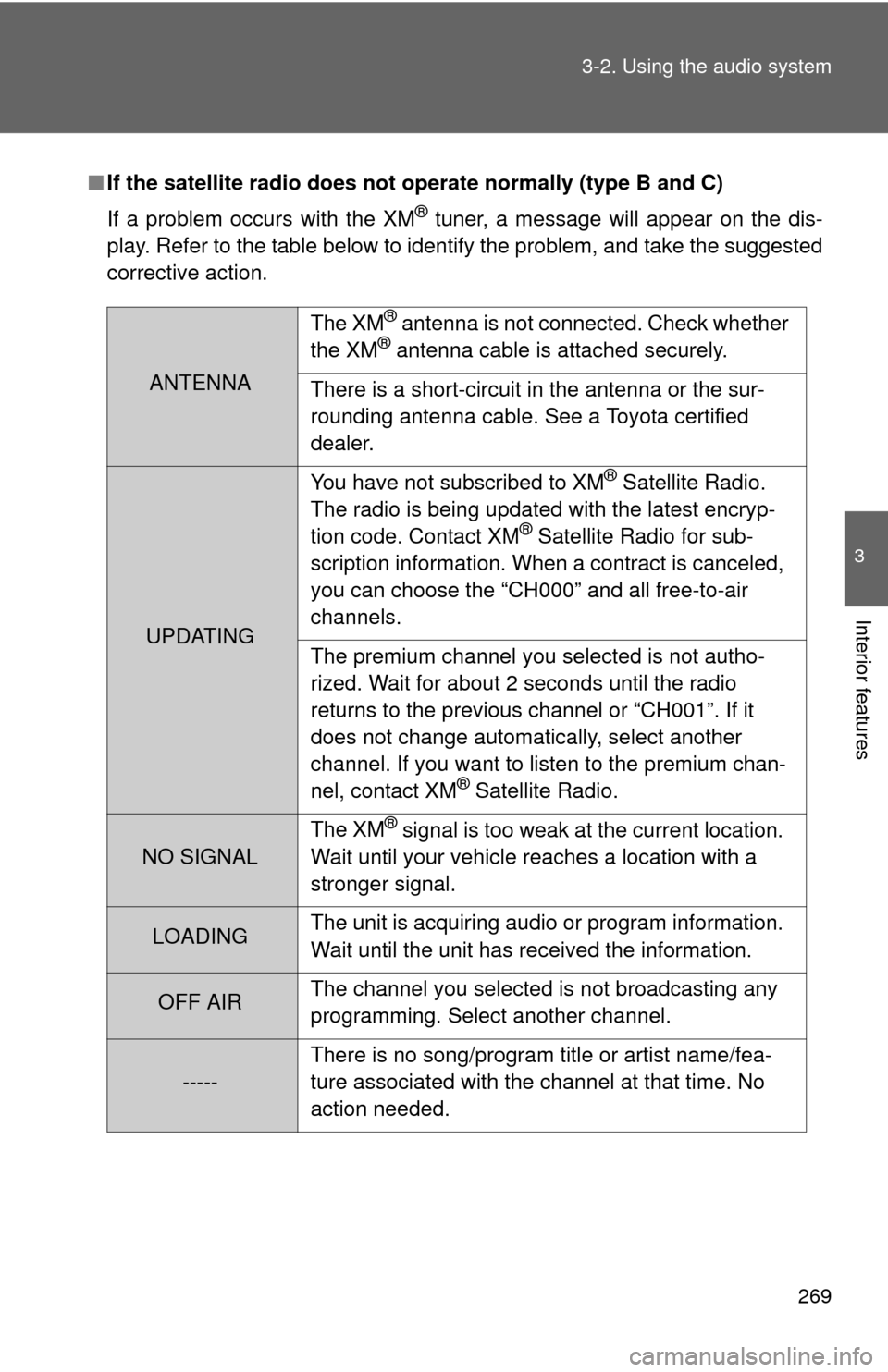
269
3-2. Using the audio system
3
Interior features
■
If the satellite radio does not operate normally (type B and C)
If a problem occurs with the XM
® tuner, a message will appear on the dis-
play. Refer to the table below to identify the problem, and take the suggested
corrective action.
ANTENNA The XM
® antenna is not connected. Check whether
the XM® antenna cable is attached securely.
There is a short-circuit in the antenna or the sur-
rounding antenna cable. See a Toyota certified
dealer.
UPDATING You have not subscribed to XM
® Satellite Radio.
The radio is being updated with the latest encryp-
tion code. Contact XM
® Satellite Radio for sub-
scription information. When a contract is canceled,
you can choose the “CH000” and all free-to-air
channels.
The premium channel you selected is not autho-
rized. Wait for about 2 seconds until the radio
returns to the previous channel or “CH001”. If it
does not change automatically, select another
channel. If you want to listen to the premium chan-
nel, contact XM
® Satellite Radio.
NO SIGNAL The XM
® signal is too weak at the current location.
Wait until your vehicle reaches a location with a
stronger signal.
LOADING The unit is acquiring audio or program information.
Wait until the unit has received the information.
OFF AIRThe channel you selected is not broadcasting any
programming. Select another channel.
-----There is no song/program title or artist name/fea-
ture associated with the channel at that time. No
action needed.
Page 273 of 592
273
3-2. Using the audio system
3
Interior features
Selecting a track
■ To select one track at a time
Press “ ” to move up or “ ” to move down using until the
desired track number is displayed.
■ To return to the beginning of the current track
Press “ ” on .
Fast-forwarding and reversing tracks
To fast-forward or reverse, press (reverse) or
(fast-for-
ward).
Scanning tracks
Press .
The first 10 seconds of each track will be played.
Press again when the desired track is reached.
Selecting a CD (type A with a CD changer, type B and type C)■ To select a CD to play
To select the desired CD, press
() or ( ).
■ To scan loaded CDs
Press and hold until you hear a beep.
The first 10 seconds of the first track on each CD will be played.
Press again when the desired CD is reached.
STEP1
STEP2
STEP1
STEP2
Page 274 of 592
274 3-2. Using the audio system
Repeat play■ To repeat a track
Press (RPT).
■ To repeat all of the tracks on a CD (type A with a CD changer,
type B and type C)
Press and hold (RPT) until you hear a beep.
Random playback
■ Current CD
Press (RAND).
Tracks are played in a random order until is pressed once more.
■All CDs (type A with a CD ch anger, type B and type C)
Press and hold (RAND) until you hear a beep.
Tracks on all loaded CDs are played in a random order until is
pressed once more.
Switching the display
Press .
Each time is pressed, the display changes in the order of
“Track no./Elapsed time” “CD title”“Track name”.
Page 281 of 592
281
3-2. Using the audio system
3
Interior features
Fast-forwarding and reversing files
To fast-forward or reverse, press (reverse) or
(fast-for-
ward).
Repeat play
■ To repeat a file
Press (RPT).
■ To repeat all of the files in a folder
Press and hold (RPT) until you hear a beep.
Random playback
■ To play files from a partic ular folder in random order
Press (RAND).
■ To play all of the files on a disc in random order
Press and hold (RAND) until you hear a beep.
Switching the display
Press .
Each time is pressed, the display changes in the order of
“Folder no./File no./Elapsed time” “Folder name”“File name” “Album
title” (MP3 only) “Track title” “Artist name”.
■Display
P. 275
■ Canceling random and repeat playback
P. 275