Page 227 of 315
ADVANCED PARKING GUIDANCE SYSTEM
230
HELP FUNCTION
If you touch “OK”, the reason the frame is
displayed in red will be displayed. Move
the vehicle appropriately, referring to the
screen.
1. Touch “OK”.
2. Move the vehicle in accordance with
the message displayed.
See the following items for information on
the messages displayed.
If you move the frame to a position accept-
able to the assist mode, a chime will
sound.
3. If you have moved the vehicle for-
wards, shift to “R”.
4. Check that the frame is green, and if
that position is acceptable, touch
“OK”. DISPLAYED MESSAGE AND VEHICLE
POSITION FOR PARKING ASSIST
MODE
�1Too far
If the vehicle is too far from the parking
space, the message “Start from a position
nearer to the target parking area.” is dis-
played.
Page 228 of 315
ADVANCED PARKING GUIDANCE SYSTEM
231
�1Angle too small
If the orientation of the vehicle is incorrect,
the message “Start with larger vehicle
heading angle.” is displayed.
�1Near the front of the parking
space
2Too close
If the vehicle is near the front of the parking
space, or too close, the message “Start
from a position farther from the target park-
ing area.” is displayed.
Page 229 of 315
ADVANCED PARKING GUIDANCE SYSTEM
232
DISPLAYED MESSAGE AND VEHICLE
POSITION FOR PARALLEL PARKING
ASSIST MODE
�1Too far
If the vehicle is too far from other parked
vehicles, the message “Start from a posi-
tion nearer to adjacent vehicle.” is dis-
played.
�1Too close
If the vehicle is too close to other parked
vehicles, the message “Start from a posi-
tion farther from adjacent vehicle.” is dis-
played.
Page 230 of 315
ADVANCED PARKING GUIDANCE SYSTEM
233
�1Too far forward
If the vehicle is too far forward, the mes-
sage “Start after moving slightly back-
ward.” is displayed.�1Too far back
If the vehicle is too far back, the message
“Start after moving slightly forward.” is dis-
played.
Page 231 of 315
ADVANCED PARKING GUIDANCE SYSTEM
234
How to correct
Make sure to initialize the system in the
following situations.
�The 12 volt battery is disconnected and
reconnected.
�The system initialization in progress
screen is displayed when the shift posi-
tion is moved to the “R” (due to low bat-
tery etc.).
The help screen appears when
is
touched. Make a correction using the
following method in accordance with the
display.
When the vehicle is stopped, turn the
steering wheel all the way to the left, then
all the way to the right. (It does not matter
in which direction—right or left—you turn
first.)
When the screen returns to the original dis-
play, correction is complete.
If the above screen remains, have the ve-
hicle inspected at your Toyota dealer.
— Initializing the system
Page 232 of 315
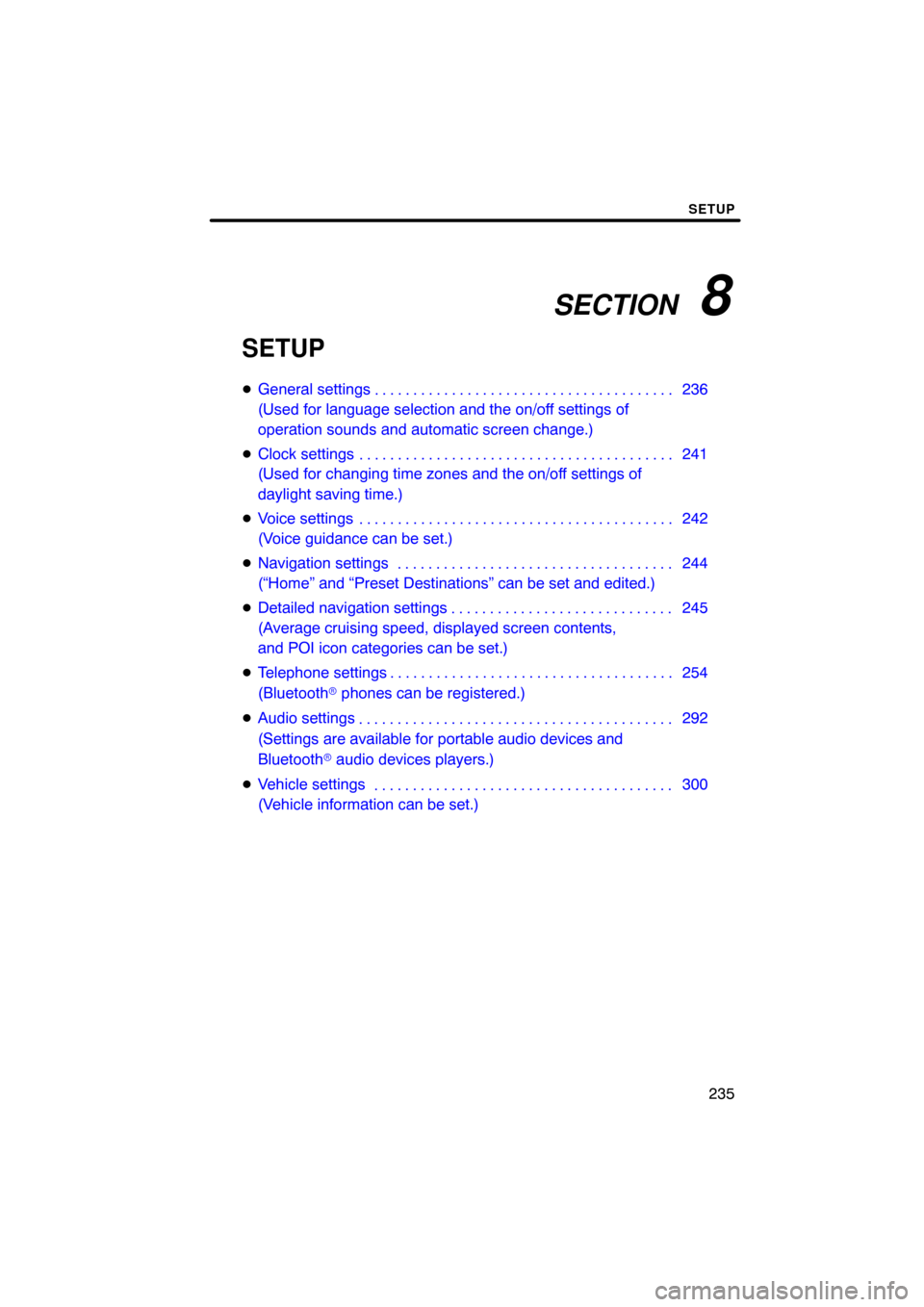
SECTION 8
SETUP
235
SETUP
�General settings 236
(Used for language selection and the on/off settings of
operation sounds and automatic screen change.)
� Clock settings 241
(Used for changing time zones and the on/off settings of
daylight saving time.)
� Voice settings 242
(Voice guidance can be set.)
� Navigation settings 244
(“Home” and “Preset Destinations” can be set and edited.)
� Detailed navigation settings 245
(Average cruising speed, displayed screen contents,
and POI icon categories can be set.)
� Telephone settings 254
(Bluetooth � phones can be registered.)
� Audio settings 292
(Settings are available for portable audio devices and
Bluetooth � audio devices players.)
� Vehicle settings 300
(Vehicle information can be set.) . . . . . . . . . . . . . . . . . . . . . . . . . . . . . . . . . . . .\
. . . . . . . . . . . . . . . . . . . . . . . . . . . . .
. . . . . . . . . . . . . . . . . . . . . . . . . . . . . . . . . . . .\
. . . . .
. . . . . . . . . . . . . . . . . . . . . . . . . . . . . . . . . . . .\
. . . . . . . . . . . . . . . . . . . . . . . . . . . . . . . . . . . . . . . . .\
. . .
. . . . . . . . . . . . . . . . . . . . . . . . . . . . . . . . . . . .\
.
. . . . . . . . . . . . . . . . . . . . . . . . . . . . . . . . . . . .\
. . . . .
. . . . . . . . . . . . . . . . . . . . . . . . . . . . . . . . . . . .\
. . .
Page 234 of 315
SETUP
237
No.Function
4Line color can be changed. (See
“� Selecting the line color” on page
238.)
5Keyboard layout can be changed.
(See “� Selecting a keyboard lay-
out” on page 239.)
6Distance unit can be changed.
(See “� Unit of measurement” on
page 238.)
7The personal data can be deleted.
(See “� Delete personal data” on
page 240.)
�Selecting a language
You can change the language.
1. Push the “SETUP” button.
2. Touch “General” on the “Setup”
screen.
3. Touch “Language”.
4. Touch the desired button.
The previous screen will be displayed.
5. Touch “Save”.
Page 235 of 315
SETUP
238
�
Selecting the line color
Line color can be changed.
1. Push the “SETUP” button.
2. Touch “General” on the “Setup”
screen.
3. Touch “Line Color”.
4. Touch the desired color.
The line color will be changed.
5. Touch “Save”.
�Unit of measurement
Distance unit can be changed.
1. Push the “SETUP” button.
2. Touch “General” on the “Setup”
screen.
Then touch
to display page 2 of the
“General Settings” screen.
3. Touch “Unit of Measurement”.
4. Select “Kilometer” or “Mile”.
5. Touch “Save”.
INFORMATION
This function is available only in En-
glish or Spanish. To switch lan-
guage, see “� Selecting a language”
on page 237.