2010 NISSAN ALTIMA COUPE key
[x] Cancel search: keyPage 2 of 40

*See your Owner’s Manual for more information.
LOW TiRe PR eSS uRe WAR ninG Li GHT
Ve Hic Le infORMATi On di SPLAY
TW in TR iP O dOM eTe R/TR iP
c HAn Ge B uTTO n
H eAd LiGHT And Tu Rn S iG nAL c OnTROL in
STR uM enT BR iGHTne SS cOnTROL*
W ind SHieLd W iP eR/WASH eR SW iTc H
STee Rin G WH eeL SW iTc H fOR
A udi O c OnTROL/BLueTOOTH
®
cRui Se c OnTROL TR
unk Lid OP eneR
Ve Hic Le d YnAM ic cOnTROL (Vdc)
O ff SW iTc H
inTe LLiGenT keY PORT
STee Rin G WH eeL Ti LT And
Te LeSc OP ic Ad Ju STM enT* HOO
d ReLeAS e*
f RO nT PASS enGeR Ai R BAG
STATu S LiGHT
A udi O And nAVi GATiOn SYSTe M
A uTOMATic c LiMATe c OnTROL
01
16
08
131415
09101211
050607
020304
10
09
11
13
12
07
05
04
01
02
03
0608
1516
14
Page 4 of 40

NISSAN INTELLIGENT KEY™
The niSSAn intelligent k ey™ system allows you to lock or unlock your
vehicle, open your trunk and start the engine.
n OTe: it is important to make sure the intelligent k ey is with you (that
is, in your pocket or purse).
The operating range of the door and trunk lock/unlock function is
approximately 31 in (0.8 m).
Locking the vehicle - Push any door handle Request Switch (if so
equipped)
01 once.
u nlocking the vehicle - Push any door handle Request Switch
(if so equipped)
01 once. The corresponding door will unlock.
Push the door handle Request Switch
01 again within
1 minute; all other doors will unlock.
OPenin G THe TRunk
To open the trunk using the Request Switch (if so equipped),
your intelligent k ey must be with you.
Push the Request/Release Switch (if so equipped)
02 under
the trunk handle.
Lift up on the trunk lid to open the trunk.
STARTin G THe enGine
depress the brake pedal (cVT) or clutch pedal (MT).
Push the ignition switch to start the engine.
Tu Rnin G TH e enGine O ff
Shift the shift lever to the P (PAR k) position ( cVT) or to the
n (neu TRAL) position (manual transmission) and apply the
parking brake.
Push the ignition switch to turn the engine off.
ni SSAn inTe LLiGenT keY™ BATTe RY diSc HARG e
if the battery in the intelligent k ey is almost discharged, the
guide light of the intelligent k ey port blinks and the intelligent
k ey insertion indicator is displayed in the vehicle
information display.
To start the engine under these circumstances, insert the
intelligent k ey into the key port in the direction indicated
until it latches into place.
To remove the intelligent k ey from the port, push the ignition
switch to turn the engine off and pull the intelligent k ey out of the port.
The intelligent k ey port does not charge the intelligent k ey battery. if you see the low
battery indicator, replace the battery in the intelligent k ey.
2
01
02
Page 11 of 40
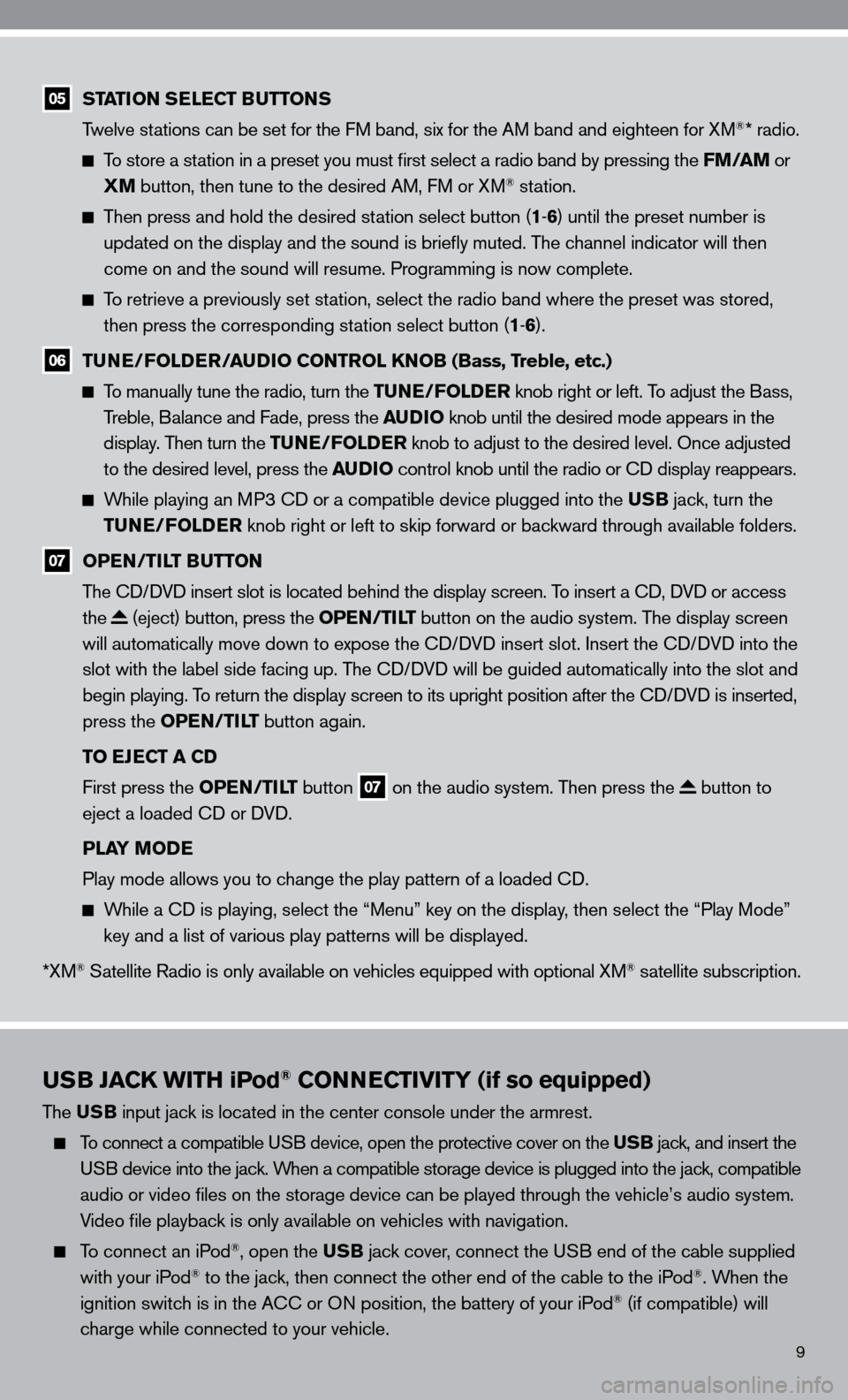
9
USB JACK WITH iPod® CONNECTIVITY (if so equipped)
The USB input jack is located in the center console under the armrest.
To connect a compatible u SB device, open the protective cover on the USB jack, and insert the
u SB device into the jack. When a compatible storage device is plugged into the jack, compatible
audio or video files on the storage device can be played through the v\
ehicle’s audio system.
Video file playback is only available on vehicles with navigation.
To connect an iPod®, open the USB jack cover, connect the u SB end of the cable supplied
with your iPod® to the jack, then connect the other end of the cable to the iPod®. When the
ignition switch is in the A cc or On position, the battery of your iPod® (if compatible) will
charge while connected to your vehicle.
05 STATION SELECT BUTTONS
Twelve stations can be set for the f M band, six for the AM band and eighteen for XM®* radio.
To store a station in a preset you must first select a radio band by pressing the FM/AM or
XM button, then tune to the desired AM, f M or XM® station.
Then press and hold the desired station select button (1 -6 ) until the preset number is
updated on the display and the sound is briefly muted. The channel indicator will then
come on and the sound will resume. Programming is now complete.
To retrieve a previously set station, select the radio band where the preset was stored,
then press the corresponding station select button (1 -6 ).
06 TUNE/FOLDER/AUDIO CONTROL KNOB (Bass, Treble, etc.)
To manually tune the radio, turn the TUNE/FOLDER knob right or left. To adjust the Bass,
Treble, Balance and fade, press the AUDIO knob until the desired mode appears in the
display. Then turn the TUNE/FOLDER knob to adjust to the desired level. Once adjusted
to the desired level, press the AUDIO control knob until the radio or cd display reappears.
While playing an MP3 cd or a compatible device plugged into the USB jack, turn the
TUNE/FOLDER knob right or left to skip forward or backward through available folders.
07 OPEN/TILT BUTTON
The cd/ dVd insert slot is located behind the display screen. To insert a cd, dVd or access
the
(eject) button, press the OPEN/TILT button on the audio system. The display screen
will automatically move down to expose the cd/d Vd insert slot. insert the cd/d Vd into the
slot with the label side facing up. The cd/ dVd will be guided automatically into the slot and
begin playing. To return the display screen to its upright position after the cd/d Vd is inserted,
press the OPEN/TILT button again.
TO EJECT A CD
first press the OPEN/TILT button
07 on the audio system. Then press the button to
eject a loaded cd or d Vd.
PLAY MODE
Play mode allows you to change the play pattern of a loaded cd.
While a cd is playing, select the “Menu” key on the display, then select the “Play Mode”
key and a list of various play patterns will be displayed.
*XM
® Satellite Radio is only available on vehicles equipped with optional XM® satellite subscription.
Page 12 of 40
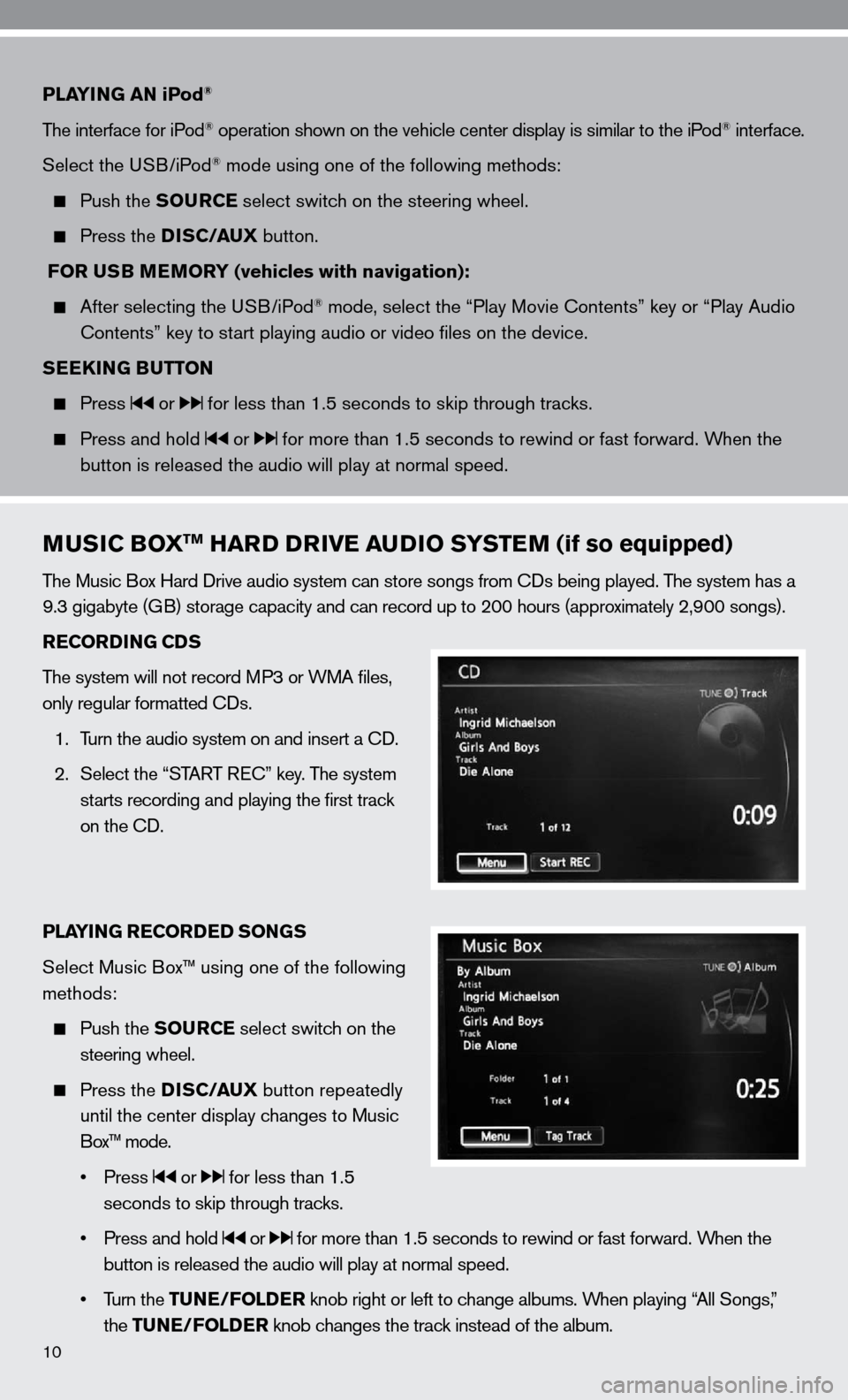
10
PLAYING AN iPod®
The interface for iPod® operation shown on the vehicle center display is similar to the iPod® interface.
Select the u SB/iPod
® mode using one of the following methods:
Push the SOURCE select switch on the steering wheel.
Press the DISC/AUX button.
FOR USB MEMORY (vehicles with navigation):
After selecting the u SB/iPod® mode, select the “Play Movie contents” key or “Play Audio
contents” key to start playing audio or video files on the device.
SEEKING BUTTON
Press or for less than 1.5 seconds to skip through tracks.
Press and hold or for more than 1.5 seconds to rewind or fast forward. When the
button is released the audio will play at normal speed.
MUSIC BOXTM HARD DRIVE AUDIO SYSTEM (if so equipped)
The Music Box Hard drive audio system can store songs from cds being played. The system has a
9.3 gigabyte (GB) storage capacity and can record up to 200 hours (approximately 2,900 songs).
RECORDING CDS
The system will not record MP3 or WMA files,
only regular formatted cds.
1. Turn the audio system on and insert a cd.
2. Select the “START R ec” key. The system
starts recording and playing the first track
on the cd.
PLAYING RECORDED SONGS
Select Music Box™ using one of the following
methods:
Push the SOURCE select switch on the
steering wheel.
Press the DISC/AUX button repeatedly
until the center display changes to Music
Box™ mode.
• Press
or for less than 1.5
seconds to skip through tracks.
• Press and hold
or for more than 1.5 seconds to rewind or fast forward. When the
button is released the audio will play at normal speed.
• Turn the TUNE/FOLDER knob right or left to change albums. When playing “All Songs,”
the TUNE/FOLDER knob changes the track instead of the album.
Page 13 of 40
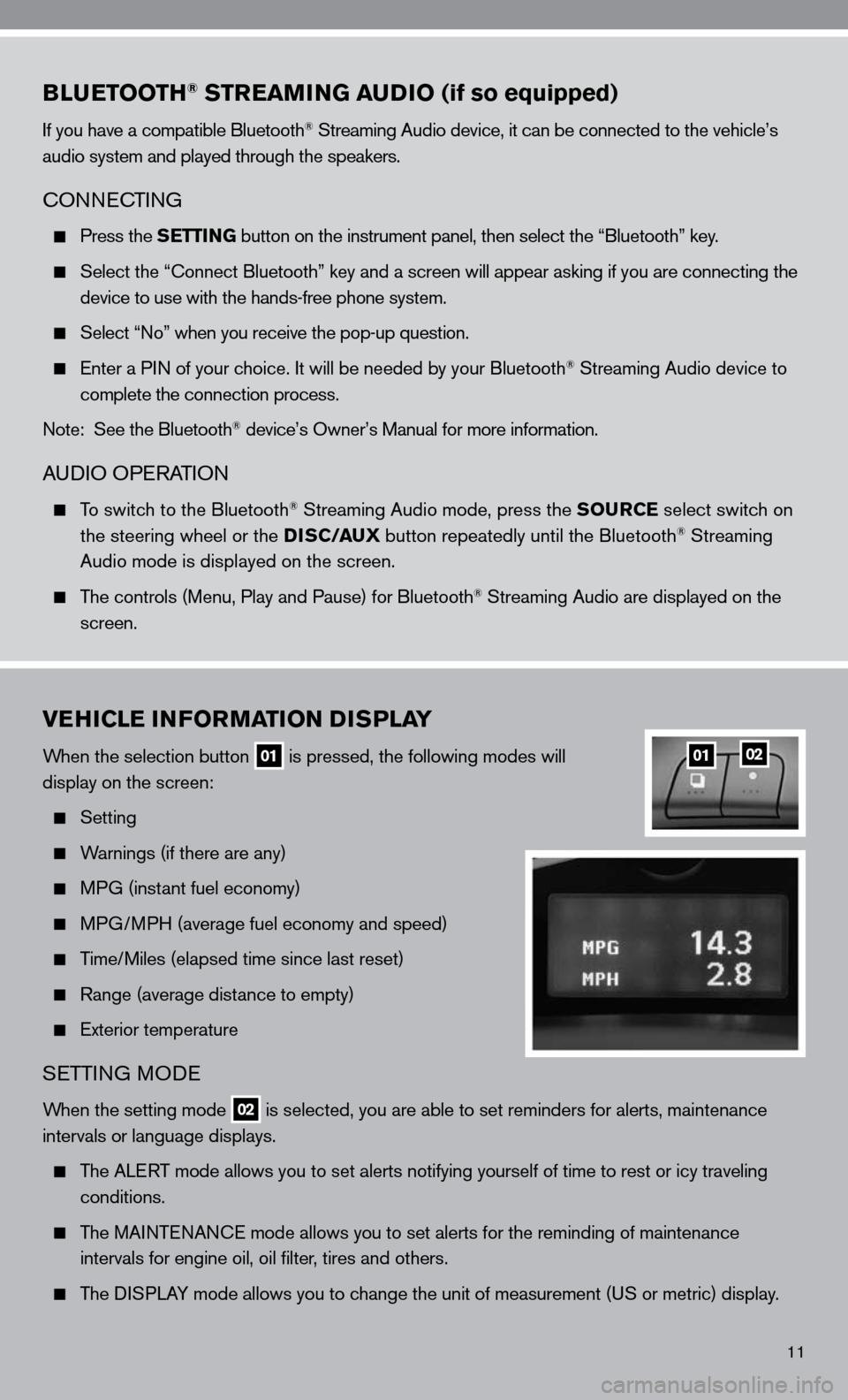
11
BLUETOOTH® STREAMING AUDIO (if so equipped)
if you have a compatible Bluetooth® Streaming Audio device, it can be connected to the vehicle’s
audio system and played through the speakers.
cOnnec TinG
Press the SETTING button on the instrument panel, then select the “Bluetooth” key.
Select the “ connect Bluetooth” key and a screen will appear asking if you are connecting the
device to use with the hands-free phone system.
Select “no” when you receive the pop-up question.
enter a P in of your choice. it will be needed by your Bluetooth® Streaming Audio device to
complete the connection process.
note: See the Bluetooth
® device’s Owner’s Manual for more information.
A udiO OPe RATiOn
To switch to the Bluetooth® Streaming Audio mode, press the SOURCE select switch on
the steering wheel or the DISC/AUX button repeatedly until the Bluetooth® Streaming
Audio mode is displayed on the screen.
The controls (Menu, Play and Pause) for Bluetooth® Streaming Audio are displayed on the
screen.
VEHICLE INFORMATION DISPLAY
When the selection button 01 is pressed, the following modes will
display on the screen:
Setting
Warnings (if there are any)
MPG (instant fuel economy)
MPG/MPH (average fuel economy and speed)
Time/Miles (elapsed time since last reset)
Range (average distance to empty)
exterior temperature
SeTTin G MO de
When the setting mode 02 is selected, you are able to set reminders for alerts, maintenance
intervals or language displays.
The ALe RT mode allows you to set alerts notifying yourself of time to rest or i\
cy traveling
conditions.
The MAinTenAnce mode allows you to set alerts for the reminding of maintenance
intervals for engine oil, oil filter, tires and others.
The di SPLAY mode allows you to change the unit of measurement (u S or metric) display.
0102
Page 14 of 40
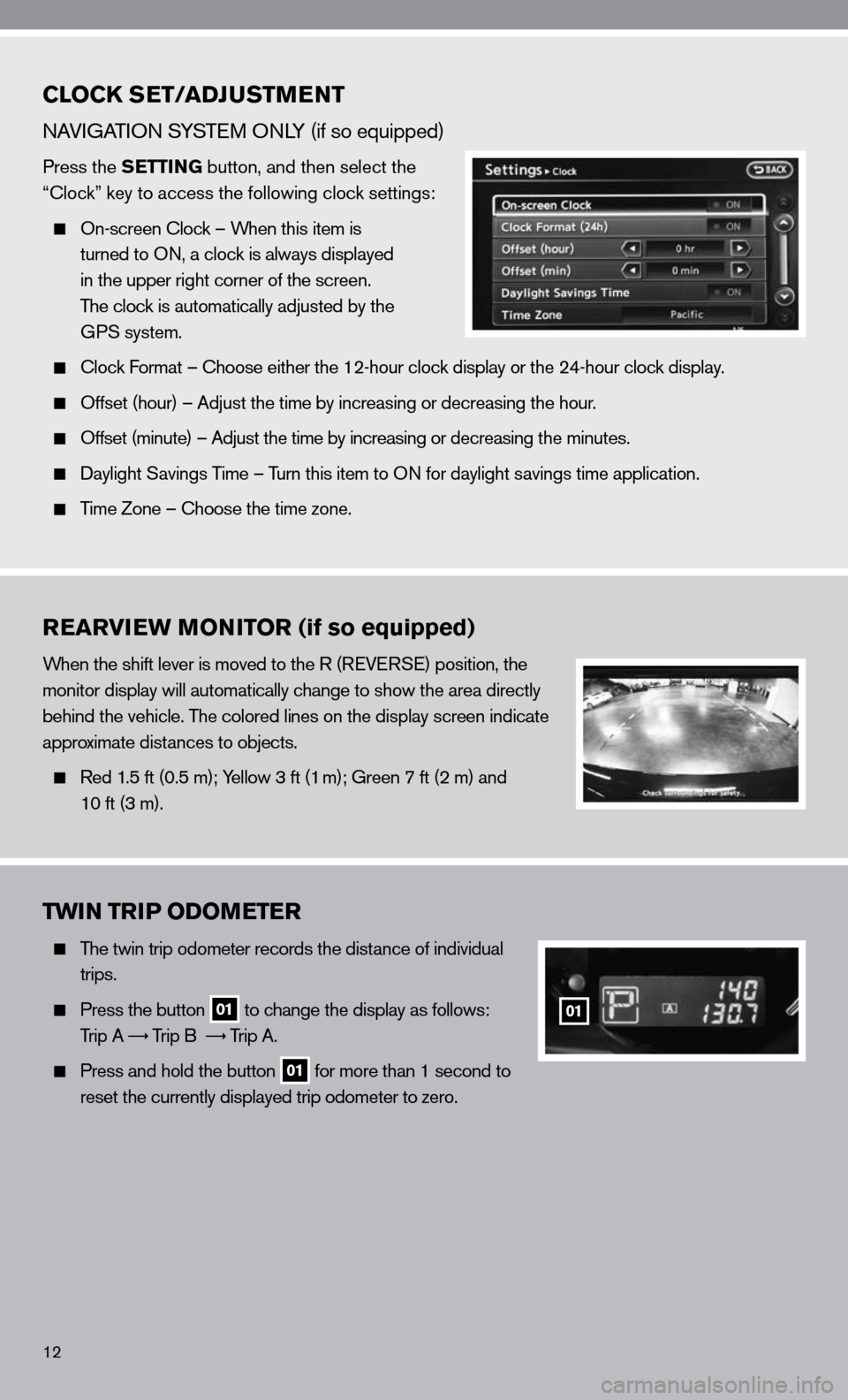
12
CLOCK SET/ADJUSTMENT
nAViGATi On SYSTe M OnLY (if so equipped)
Press the SETTING button, and then select the
“clock” key to access the following clock settings:
On-screen clock – When this item is
turned to O n, a clock is always displayed
in the upper right corner of the screen.
The clock is automatically adjusted by the
GPS system.
clock f ormat – choose either the 12-hour clock display or the 24-hour clock display.
Offset (hour) – Adjust the time by increasing or decreasing the hour.
Offset (minute) – Adjust the time by increasing or decreasing the minutes.
daylight Savings Time – Turn this item to O n for daylight savings time application.
Time Zone – choose the time zone.
REARVIEW MONITOR (if so equipped)
When the shift lever is moved to the R (R eVeRSe) position, the
monitor display will automatically change to show the area directly
behind the vehicle. The colored lines on the display screen indicate
approximate distances to objects.
Red 1.5 ft (0.5 m); Yellow 3 ft (1 m); Green 7 ft (2 m) and
10 ft (3 m).
TWIN TRIP ODOMETER
The twin trip odometer records the distance of individual
trips.
Press the button 01 to change the display as follows:
Trip A
Trip B
Trip A.
Press and hold the button 01 for more than 1 second to
reset the currently displayed trip odometer to zero.
01
Page 18 of 40
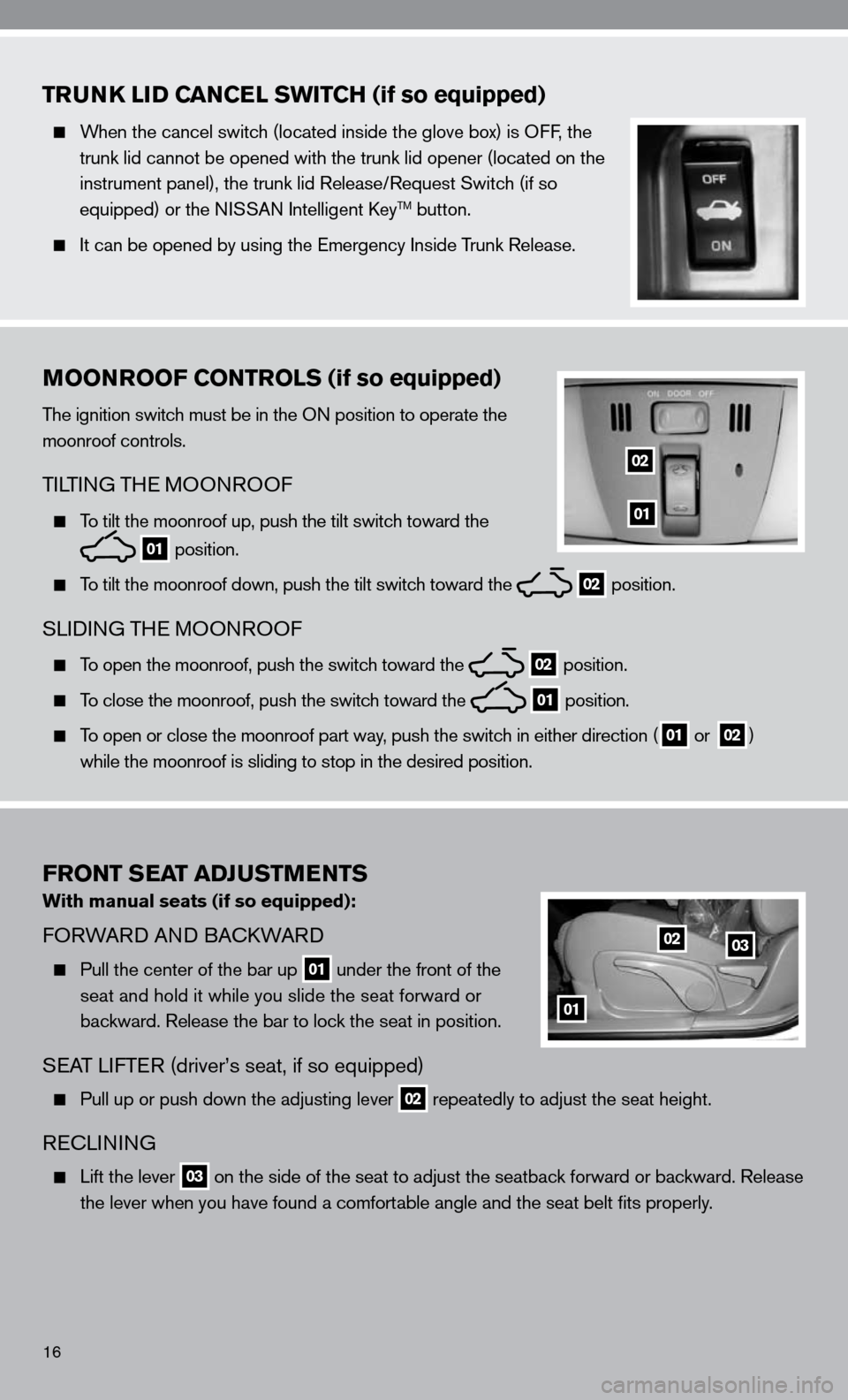
16
FRONT SEAT ADJUSTMENTS
With manual seats (if so equipped):
fORWARd And BA ckWARd
Pull the center of the bar up 01 under the front of the
seat and hold it while you slide the seat forward or
backward. Release the bar to lock the seat in position.
SeAT LifTe R (driver’s seat, if so equipped)
Pull up or push down the adjusting lever 02 repeatedly to adjust the seat height.
Rec
Linin G
Lift the lever 03 on the side of the seat to adjust the seatback forward or backward. Release
the lever when you have found a comfortable angle and the seat belt fits properly.
01
0203
TRUNK LID CANCEL SWITCH (if so equipped)
When the cancel switch (located inside the glove box) is O ff, the
trunk lid cannot be opened with the trunk lid opener (located on the
instrument panel), the trunk lid Release/Request Switch (if so
equipped) or the ni SSAn intelligent key
TM button.
it can be opened by using the emergency inside Trunk Release.
MOONROOF CONTROLS (if so equipped)
The ignition switch must be in the O n position to operate the
moonroof controls.
Ti LTin G TH e MOO nROO f
To tilt the moonroof up, push the tilt switch toward the
01 position.
To tilt the moonroof down, push the tilt switch toward the 02 position.
SL
idinG TH e MOOn ROOf
To open the moonroof, push the switch toward the 02 position.
To close the moonroof, push the switch toward the 01 position.
To open or close the moonroof part way, push the switch in either direction (01 or
02)
while the moonroof is sliding to stop in the desired position.
01
02
Page 20 of 40
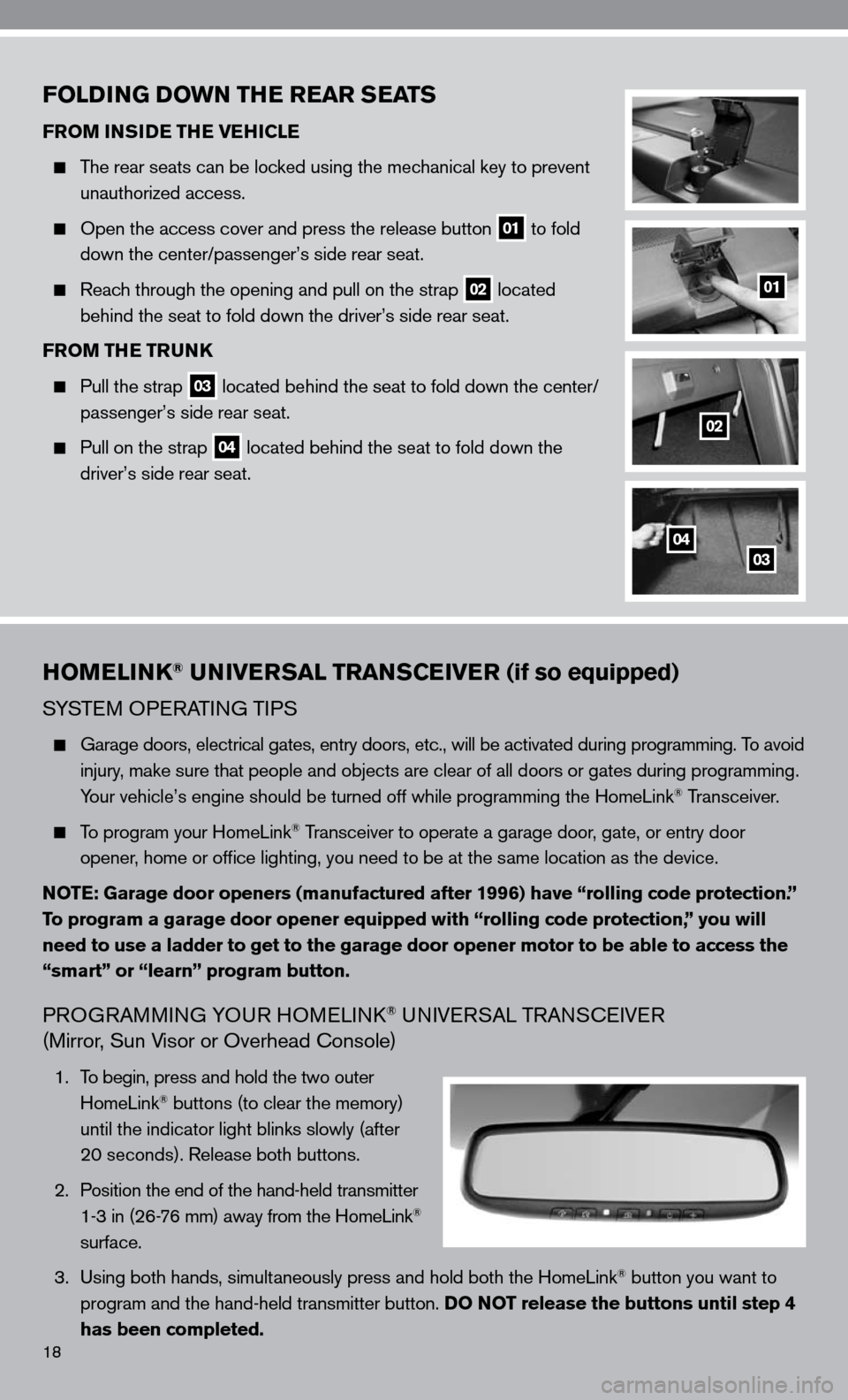
18
HOMELINK® UNIVERSAL TRANSCEIVER (if so equipped)
SYSTeM OPeRATin G TiPS
Garage doors, electrical gates, entry doors, etc., will be activated during programming. To avoid
injury, make sure that people and objects are clear of all doors or gates duri\
ng programming.
Your vehicle’s engine should be turned off while programming the HomeL\
ink
® Transceiver.
To program your HomeLink® Transceiver to operate a garage door, gate, or entry door
opener, home or office lighting, you need to be at the same location as the device.
NOTE: Garage door openers (manufactured after 1996) have “rolling code protection.”
To program a garage door opener equipped with “rolling code protection\
,” you will
need to use a ladder to get to the garage door opener motor to be able to access the
“smart” or “learn” program button.
PROGRAMMin G YOuR HOMeL ink® uni Ve RSAL TRA nScei Ve R
(Mirror, Sun Visor or Overhead console)
1. To begin, press and hold the two outer
HomeLink® buttons (to clear the memory)
until the indicator light blinks slowly (after
20 seconds). Release both buttons.
2. Position the end of the hand-held transmitter
1-3 in (26-76 mm) away from the HomeLink
®
surface.
3. using both hands, simultaneously press and hold both the HomeLink
® button you want to
program and the hand-held transmitter button. DO NOT release the buttons until step 4
has been completed.
FOLDING DOWN THE REAR SEATS
FROM INSIDE THE VEHICLE
The rear seats can be locked using the mechanical key to prevent
unauthorized access.
Open the access cover and press the release button 01 to fold
down the center/passenger’s side rear seat.
Reach through the opening and pull on the strap 02 located
behind the seat to fold down the driver’s side rear seat.
FROM THE TRUNK
Pull the strap 03 located behind the seat to fold down the center/
passenger’s side rear seat.
Pull on the strap 04 located behind the seat to fold down the
driver’s side rear seat.
01
02
0304