Page 9 of 40
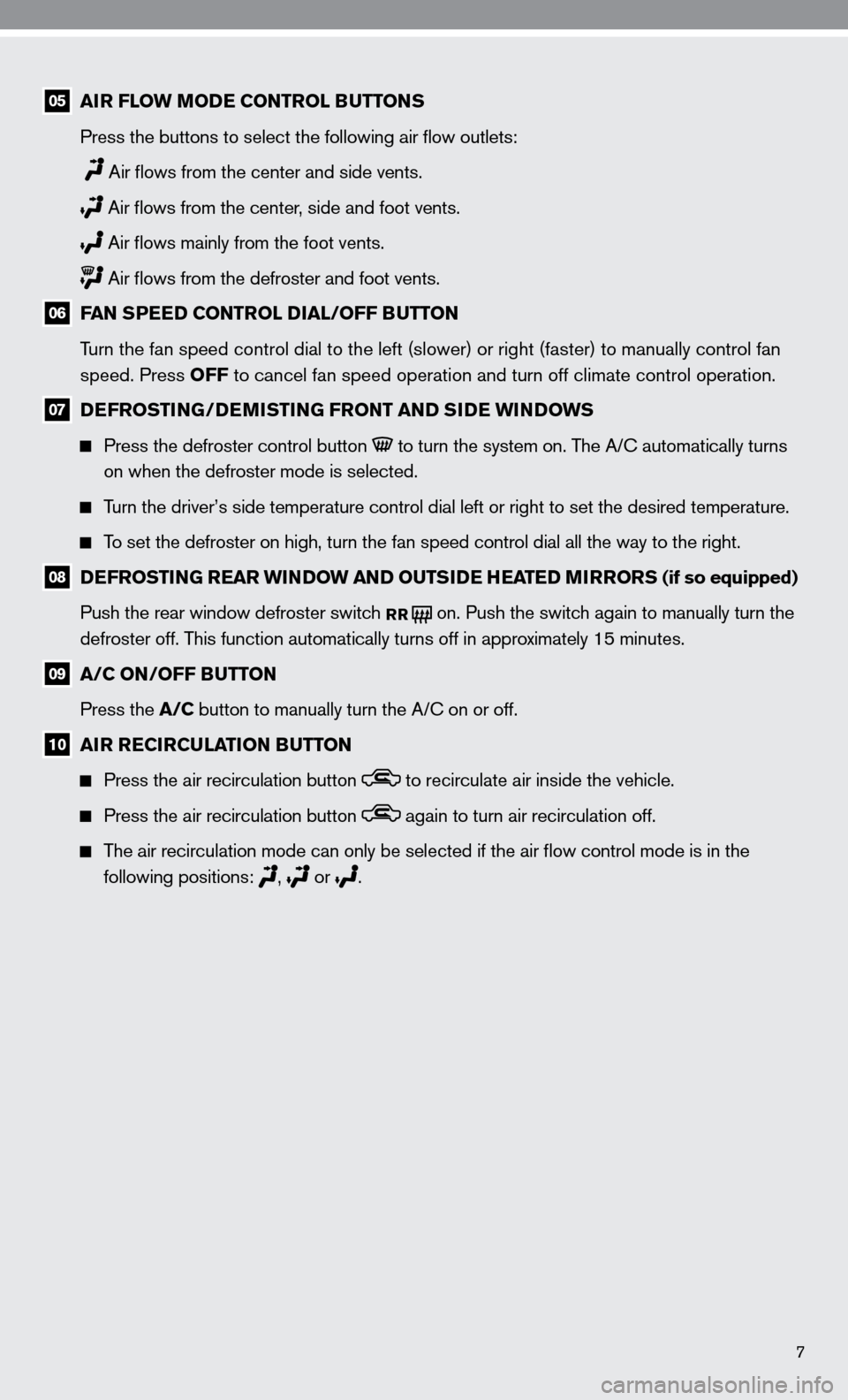
7
05 AIR FLOW MODE CONTROL BUTTONS
Press the buttons to select the following air flow outlets:
Air flows from the center and side vents.
Air flows from the center, side and foot vents.
Air flows mainly from the foot vents.
Air flows from the defroster and foot vents.
06 FAN SPEED CONTROL DIAL/OFF BUTTON
Turn the fan speed control dial to the left (slower) or right (faster)\
to manually control fan
speed. Press OFF to cancel fan speed operation and turn off climate control operation.
07 DEFROSTING/DEMISTING FRONT AND SIDE WINDOWS
Press the defroster control button to turn the system on. The A/ c automatically turns
on when the defroster mode is selected.
Turn the driver’s side temperature control dial left or right to set t\
he desired temperature.
To set the defroster on high, turn the fan speed control dial all the way\
to the right.
08 DEFROSTING REAR WINDOW AND OUTSIDE HEATED MIRRORS (if so equipped)
Push the rear window defroster switch
RR on. Push the switch again to manually turn the
defroster off. This function automatically turns off in approximately 15 minutes.
09 A/C ON/OFF BUTTON
Press the A/C button to manually turn the A/c on or off.
10 AIR RECIRCULATION BUTTON
Press the air recirculation button to recirculate air inside the vehicle.
Press the air recirculation button again to turn air recirculation off.
The air recirculation mode can only be selected if the air flow control mode is in the
following positions:
, or
.
Page 10 of 40
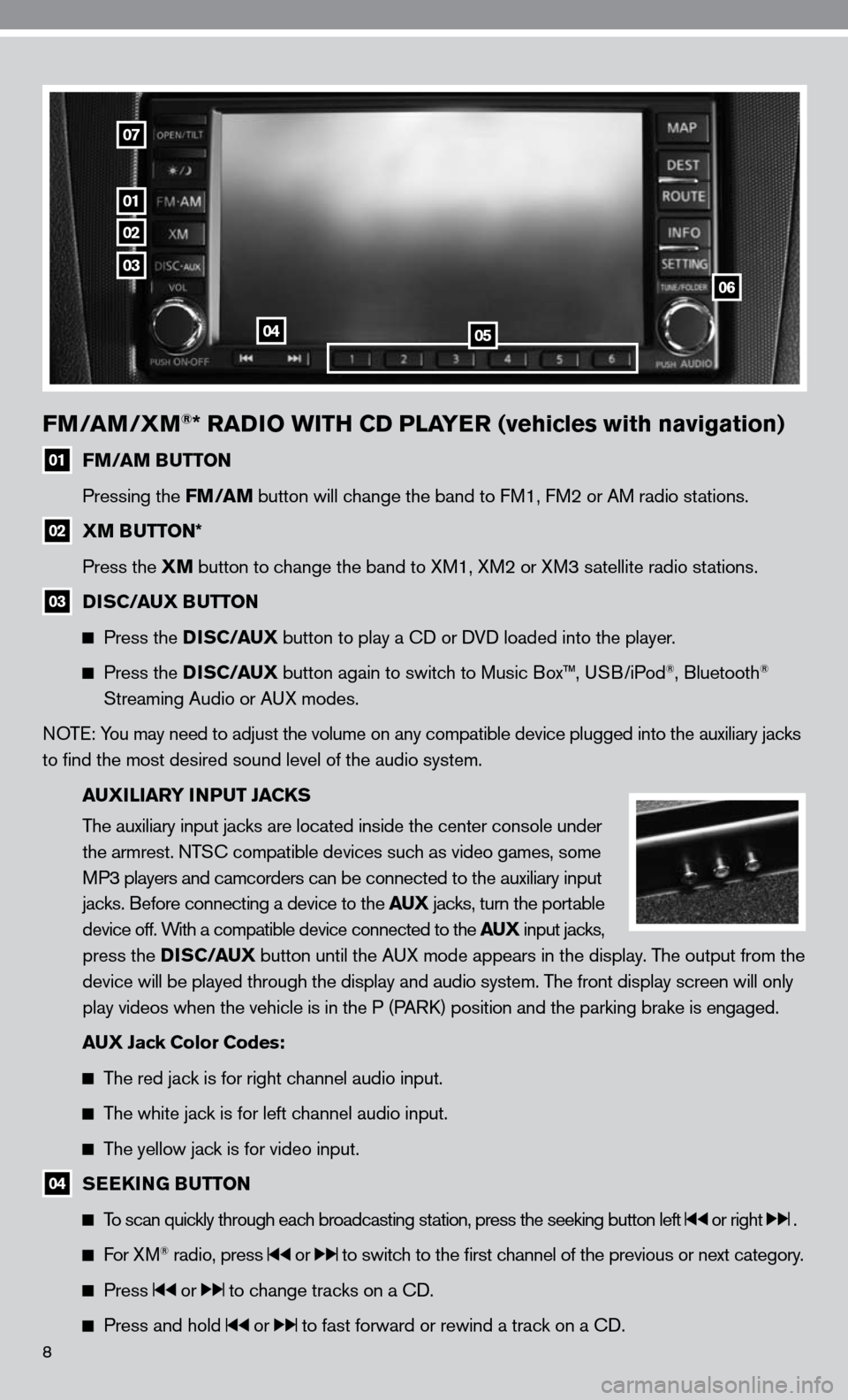
8
FM/AM/XM®* RADIO WITH CD PLAYER (vehicles with navigation)
01 FM/AM BUTTON
Pressing the FM/AM button will change the band to fM1, fM2 or AM radio stations.
02 XM BUTTON*
Press the XM button to change the band to XM1, XM2 or XM3 satellite radio stations.
03 DISC/AUX BUTTON
Press the D I S C/AUX button to play a cd or dVd loaded into the player.
Press the D I S C/AUX button again to switch to Music Box™, u SB/iPod®, Bluetooth®
Streaming Audio or A uX modes.
n OTe: You may need to adjust the volume on any compatible device plugged into t\
he auxiliary jacks
to find the most desired sound level of the audio system.
AUXILIARY INPUT JACKS
The auxiliary input jacks are located inside the center console under
the armrest. nTS c compatible devices such as video games, some
MP3 players and camcorders can be connected to the auxiliary input
jacks. Before connecting a device to the AUX jacks, turn the portable
device off. With a compatible device connected to the AUX input jacks,
press the D I S C/AUX button until the AuX mode appears in the display. The output from the
device will be played through the display and audio system. The front display screen will only
play videos when the vehicle is in the P (PAR k) position and the parking brake is engaged.
AUX Jack Color Codes:
The red jack is for right channel audio input.
The white jack is for left channel audio input.
The yellow jack is for video input.
04 SEEKING BUTTON
To scan quickly through each broadcasting station, press the seeking button left or right .
f or XM® radio, press or to switch to the first channel of the previous or next category.
Press or to change tracks on a cd.
Press and hold or to fast forward or rewind a track on a cd.
01
02
03
0405
06
07
Page 11 of 40
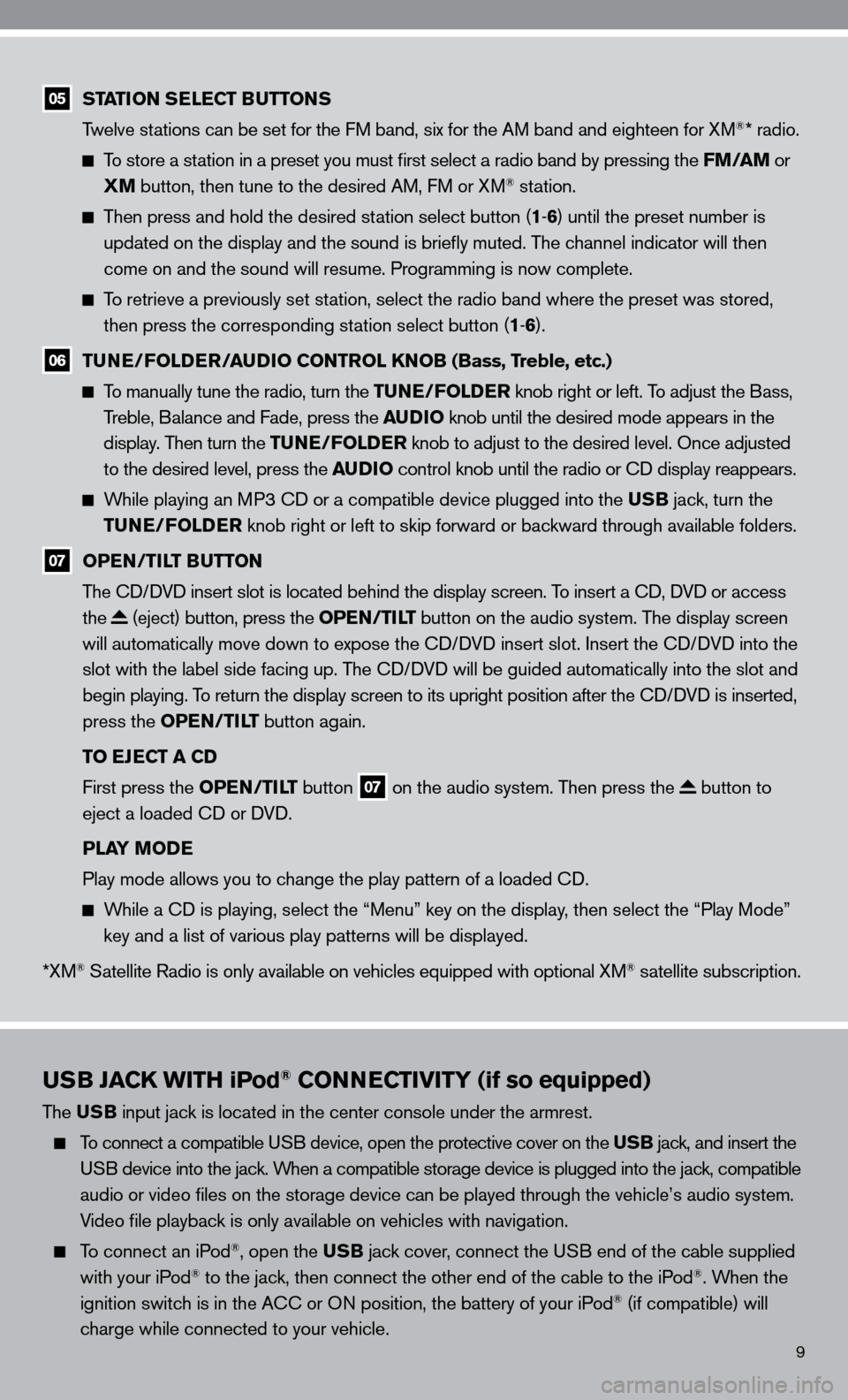
9
USB JACK WITH iPod® CONNECTIVITY (if so equipped)
The USB input jack is located in the center console under the armrest.
To connect a compatible u SB device, open the protective cover on the USB jack, and insert the
u SB device into the jack. When a compatible storage device is plugged into the jack, compatible
audio or video files on the storage device can be played through the v\
ehicle’s audio system.
Video file playback is only available on vehicles with navigation.
To connect an iPod®, open the USB jack cover, connect the u SB end of the cable supplied
with your iPod® to the jack, then connect the other end of the cable to the iPod®. When the
ignition switch is in the A cc or On position, the battery of your iPod® (if compatible) will
charge while connected to your vehicle.
05 STATION SELECT BUTTONS
Twelve stations can be set for the f M band, six for the AM band and eighteen for XM®* radio.
To store a station in a preset you must first select a radio band by pressing the FM/AM or
XM button, then tune to the desired AM, f M or XM® station.
Then press and hold the desired station select button (1 -6 ) until the preset number is
updated on the display and the sound is briefly muted. The channel indicator will then
come on and the sound will resume. Programming is now complete.
To retrieve a previously set station, select the radio band where the preset was stored,
then press the corresponding station select button (1 -6 ).
06 TUNE/FOLDER/AUDIO CONTROL KNOB (Bass, Treble, etc.)
To manually tune the radio, turn the TUNE/FOLDER knob right or left. To adjust the Bass,
Treble, Balance and fade, press the AUDIO knob until the desired mode appears in the
display. Then turn the TUNE/FOLDER knob to adjust to the desired level. Once adjusted
to the desired level, press the AUDIO control knob until the radio or cd display reappears.
While playing an MP3 cd or a compatible device plugged into the USB jack, turn the
TUNE/FOLDER knob right or left to skip forward or backward through available folders.
07 OPEN/TILT BUTTON
The cd/ dVd insert slot is located behind the display screen. To insert a cd, dVd or access
the
(eject) button, press the OPEN/TILT button on the audio system. The display screen
will automatically move down to expose the cd/d Vd insert slot. insert the cd/d Vd into the
slot with the label side facing up. The cd/ dVd will be guided automatically into the slot and
begin playing. To return the display screen to its upright position after the cd/d Vd is inserted,
press the OPEN/TILT button again.
TO EJECT A CD
first press the OPEN/TILT button
07 on the audio system. Then press the button to
eject a loaded cd or d Vd.
PLAY MODE
Play mode allows you to change the play pattern of a loaded cd.
While a cd is playing, select the “Menu” key on the display, then select the “Play Mode”
key and a list of various play patterns will be displayed.
*XM
® Satellite Radio is only available on vehicles equipped with optional XM® satellite subscription.
Page 12 of 40
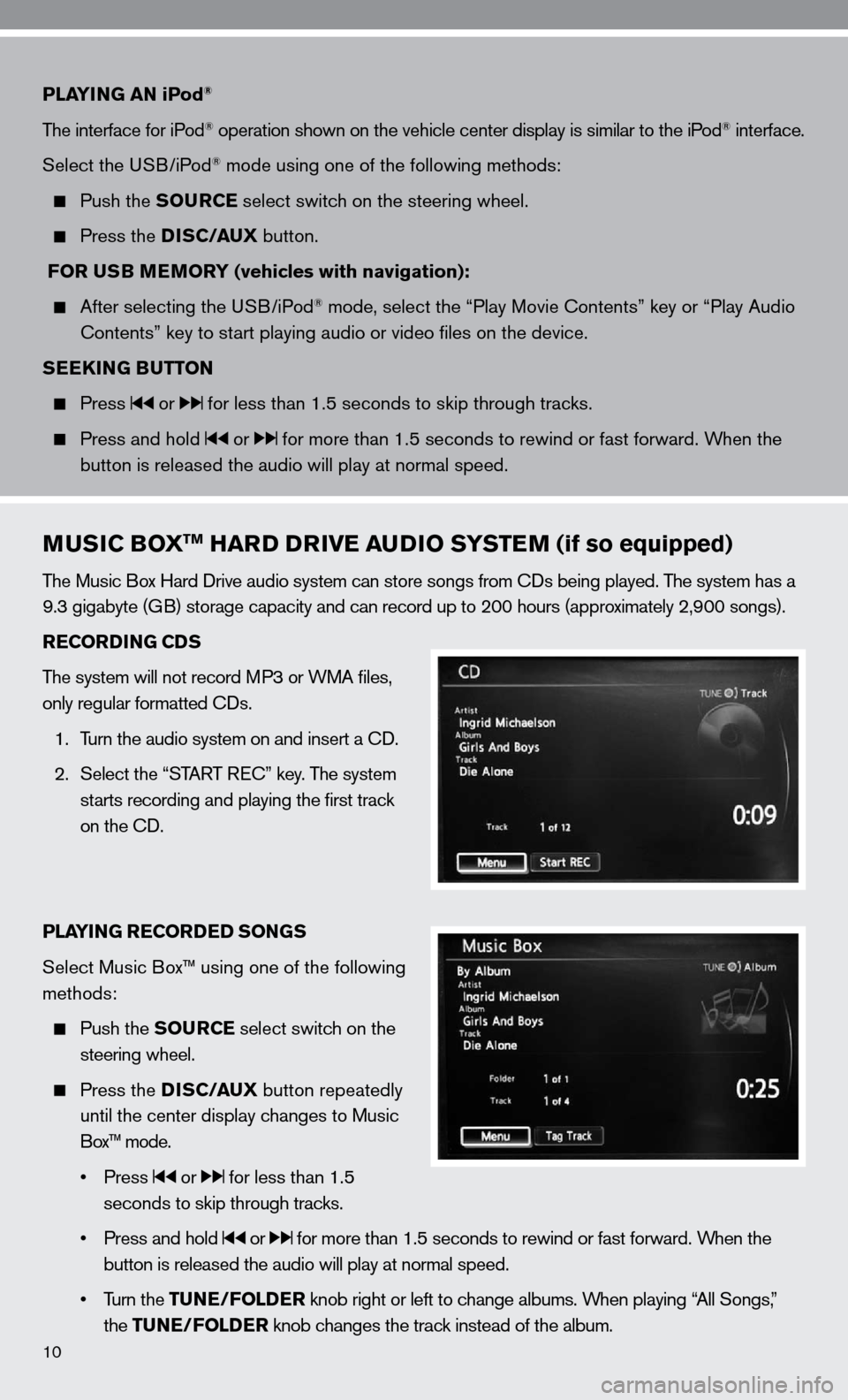
10
PLAYING AN iPod®
The interface for iPod® operation shown on the vehicle center display is similar to the iPod® interface.
Select the u SB/iPod
® mode using one of the following methods:
Push the SOURCE select switch on the steering wheel.
Press the DISC/AUX button.
FOR USB MEMORY (vehicles with navigation):
After selecting the u SB/iPod® mode, select the “Play Movie contents” key or “Play Audio
contents” key to start playing audio or video files on the device.
SEEKING BUTTON
Press or for less than 1.5 seconds to skip through tracks.
Press and hold or for more than 1.5 seconds to rewind or fast forward. When the
button is released the audio will play at normal speed.
MUSIC BOXTM HARD DRIVE AUDIO SYSTEM (if so equipped)
The Music Box Hard drive audio system can store songs from cds being played. The system has a
9.3 gigabyte (GB) storage capacity and can record up to 200 hours (approximately 2,900 songs).
RECORDING CDS
The system will not record MP3 or WMA files,
only regular formatted cds.
1. Turn the audio system on and insert a cd.
2. Select the “START R ec” key. The system
starts recording and playing the first track
on the cd.
PLAYING RECORDED SONGS
Select Music Box™ using one of the following
methods:
Push the SOURCE select switch on the
steering wheel.
Press the DISC/AUX button repeatedly
until the center display changes to Music
Box™ mode.
• Press
or for less than 1.5
seconds to skip through tracks.
• Press and hold
or for more than 1.5 seconds to rewind or fast forward. When the
button is released the audio will play at normal speed.
• Turn the TUNE/FOLDER knob right or left to change albums. When playing “All Songs,”
the TUNE/FOLDER knob changes the track instead of the album.
Page 13 of 40
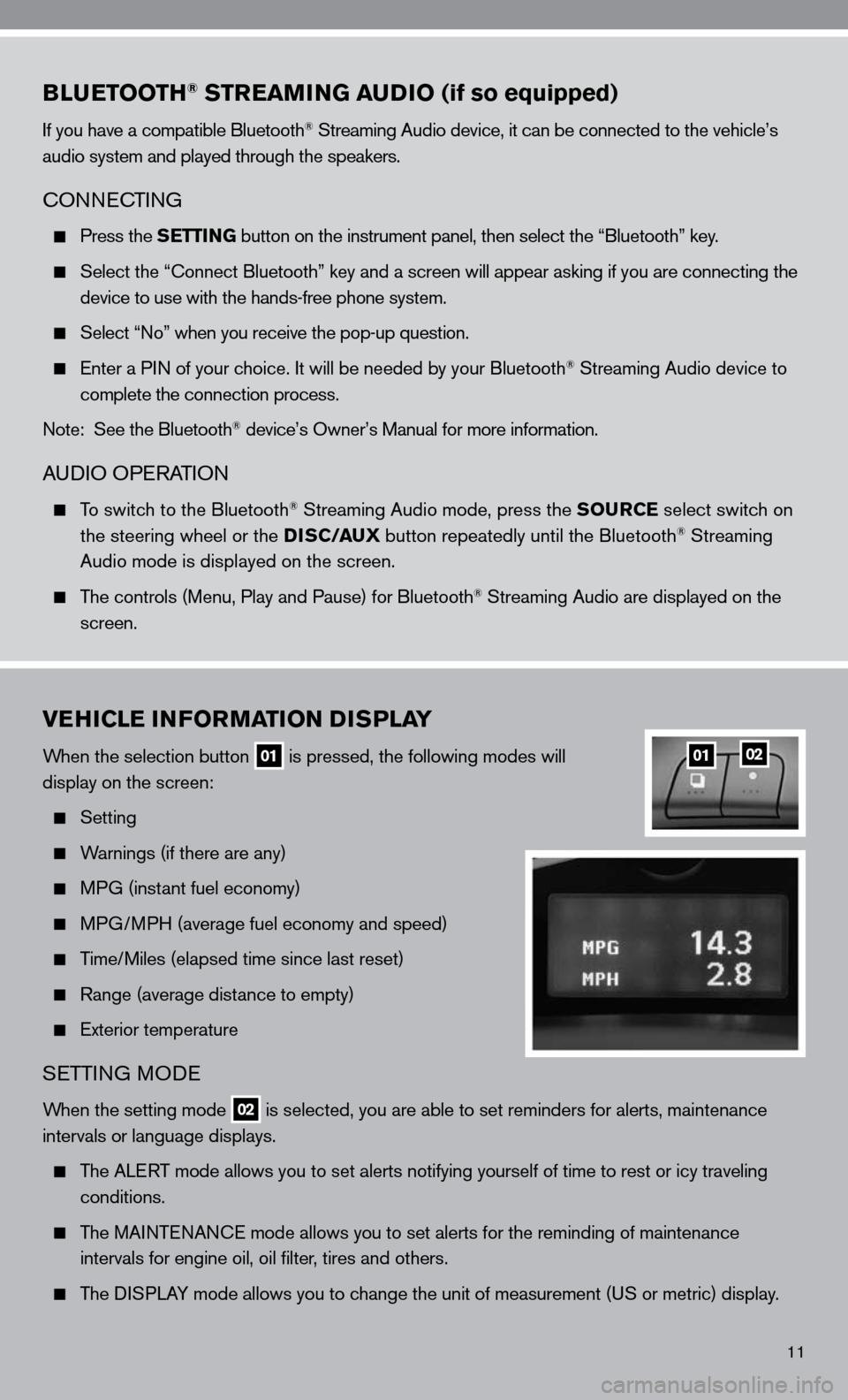
11
BLUETOOTH® STREAMING AUDIO (if so equipped)
if you have a compatible Bluetooth® Streaming Audio device, it can be connected to the vehicle’s
audio system and played through the speakers.
cOnnec TinG
Press the SETTING button on the instrument panel, then select the “Bluetooth” key.
Select the “ connect Bluetooth” key and a screen will appear asking if you are connecting the
device to use with the hands-free phone system.
Select “no” when you receive the pop-up question.
enter a P in of your choice. it will be needed by your Bluetooth® Streaming Audio device to
complete the connection process.
note: See the Bluetooth
® device’s Owner’s Manual for more information.
A udiO OPe RATiOn
To switch to the Bluetooth® Streaming Audio mode, press the SOURCE select switch on
the steering wheel or the DISC/AUX button repeatedly until the Bluetooth® Streaming
Audio mode is displayed on the screen.
The controls (Menu, Play and Pause) for Bluetooth® Streaming Audio are displayed on the
screen.
VEHICLE INFORMATION DISPLAY
When the selection button 01 is pressed, the following modes will
display on the screen:
Setting
Warnings (if there are any)
MPG (instant fuel economy)
MPG/MPH (average fuel economy and speed)
Time/Miles (elapsed time since last reset)
Range (average distance to empty)
exterior temperature
SeTTin G MO de
When the setting mode 02 is selected, you are able to set reminders for alerts, maintenance
intervals or language displays.
The ALe RT mode allows you to set alerts notifying yourself of time to rest or i\
cy traveling
conditions.
The MAinTenAnce mode allows you to set alerts for the reminding of maintenance
intervals for engine oil, oil filter, tires and others.
The di SPLAY mode allows you to change the unit of measurement (u S or metric) display.
0102
Page 14 of 40
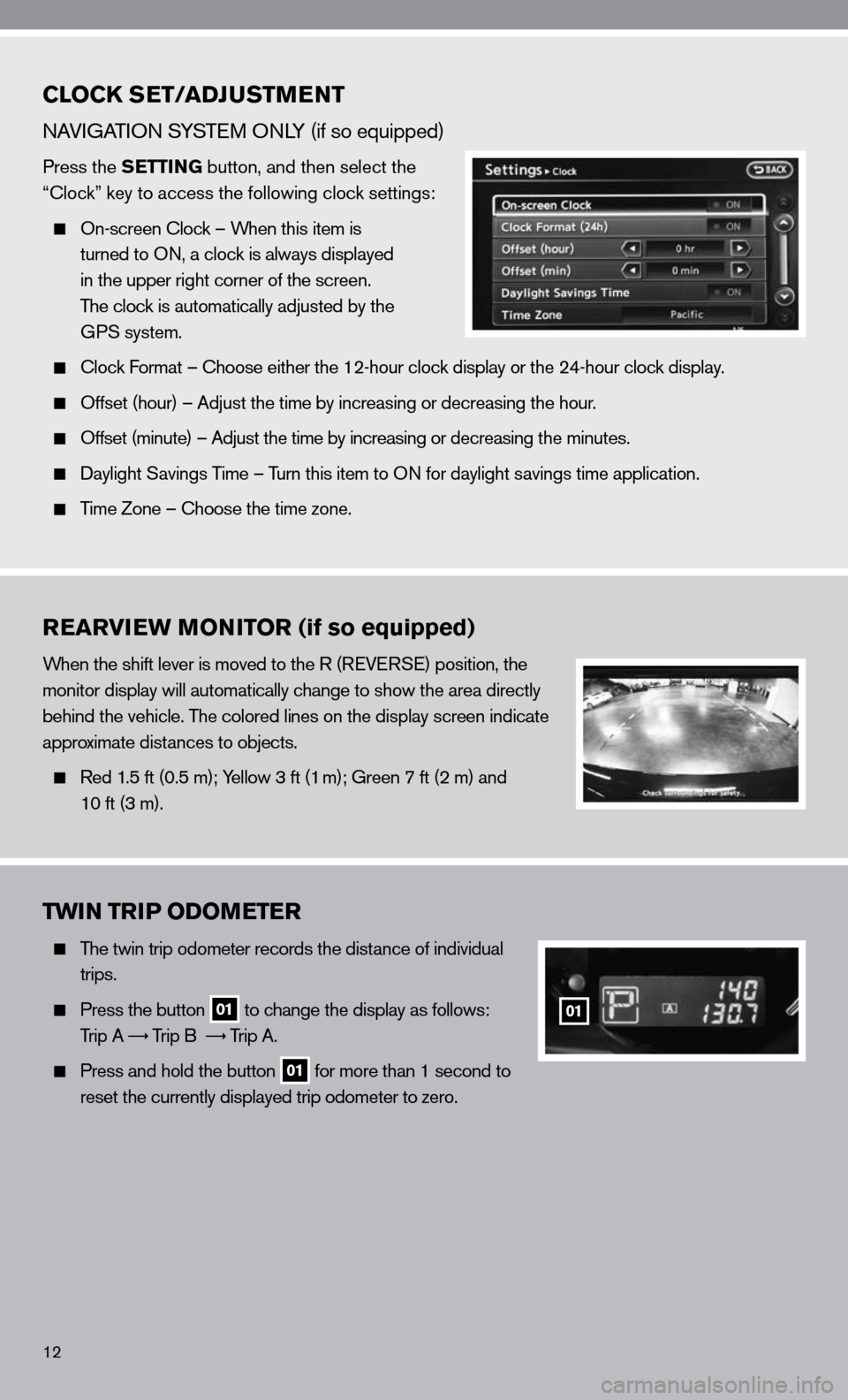
12
CLOCK SET/ADJUSTMENT
nAViGATi On SYSTe M OnLY (if so equipped)
Press the SETTING button, and then select the
“clock” key to access the following clock settings:
On-screen clock – When this item is
turned to O n, a clock is always displayed
in the upper right corner of the screen.
The clock is automatically adjusted by the
GPS system.
clock f ormat – choose either the 12-hour clock display or the 24-hour clock display.
Offset (hour) – Adjust the time by increasing or decreasing the hour.
Offset (minute) – Adjust the time by increasing or decreasing the minutes.
daylight Savings Time – Turn this item to O n for daylight savings time application.
Time Zone – choose the time zone.
REARVIEW MONITOR (if so equipped)
When the shift lever is moved to the R (R eVeRSe) position, the
monitor display will automatically change to show the area directly
behind the vehicle. The colored lines on the display screen indicate
approximate distances to objects.
Red 1.5 ft (0.5 m); Yellow 3 ft (1 m); Green 7 ft (2 m) and
10 ft (3 m).
TWIN TRIP ODOMETER
The twin trip odometer records the distance of individual
trips.
Press the button 01 to change the display as follows:
Trip A
Trip B
Trip A.
Press and hold the button 01 for more than 1 second to
reset the currently displayed trip odometer to zero.
01
Page 15 of 40
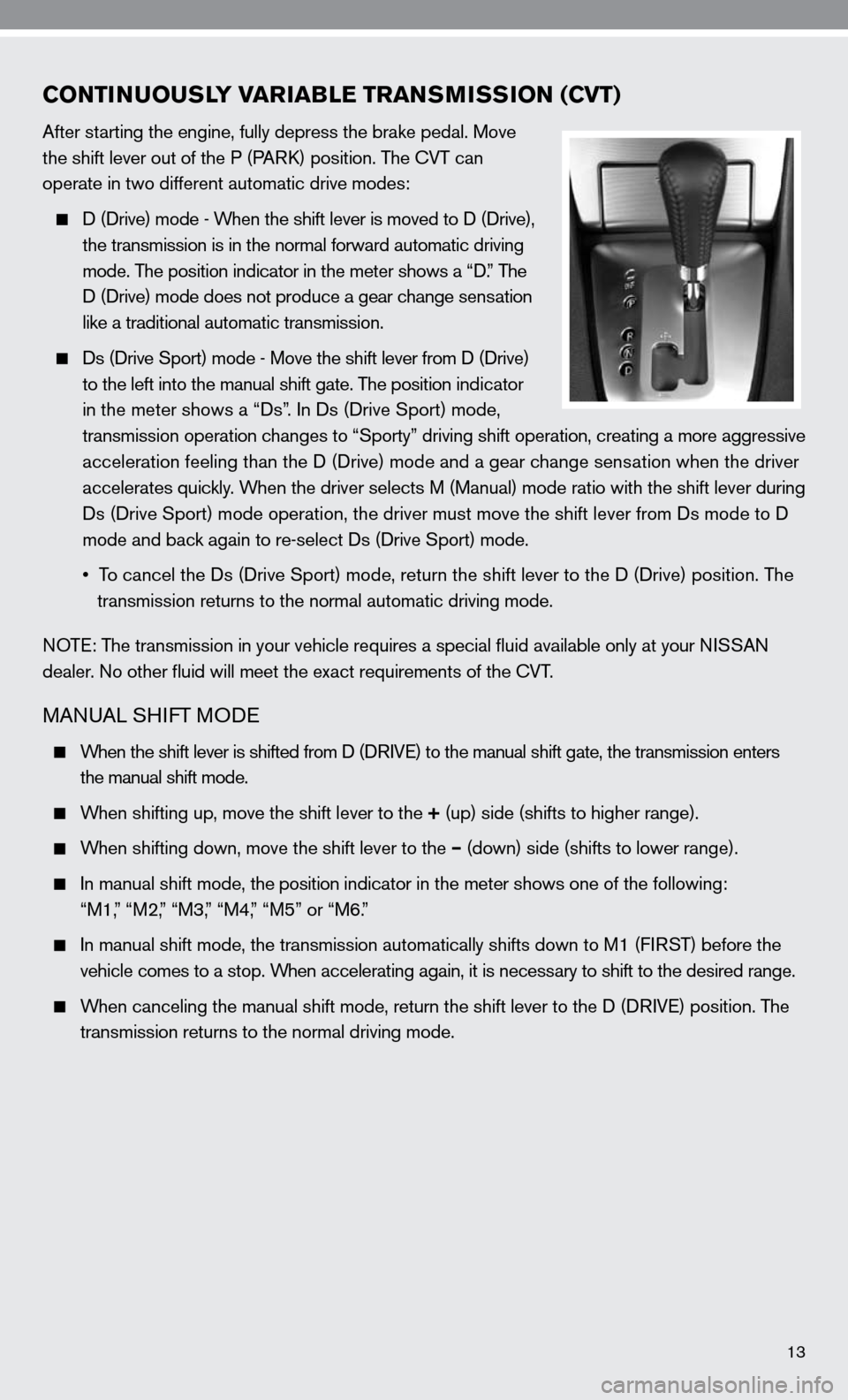
13
CONTINUOUSLY VARIABLE TRANSMISSION (CVT)
After starting the engine, fully depress the brake pedal. Move
the shift lever out of the P (PARk) position. The cVT can
operate in two different automatic drive modes:
d (d rive) mode - When the shift lever is moved to d (d rive),
the transmission is in the normal forward automatic driving
mode. The position indicator in the meter shows a “ d.” The
d (d rive) mode does not produce a gear change sensation
like a traditional automatic transmission.
ds (drive Sport) mode - Move the shift lever from d (d rive)
to the left into the manual shift gate. The position indicator
in the meter shows a “ds”. in ds (drive Sport) mode,
transmission operation changes to “Sporty” driving shift operation, creating a more aggressive
acceleration feeling than the d (drive) mode and a gear change sensation when the driver
accelerates quickly. When the driver selects M (Manual) mode ratio with the shift lever during
ds (drive Sport) mode operation, the driver must move the shift lever from ds mode to d
mode and back again to re-select ds (drive Sport) mode.
• To cancel the Ds (Drive Sport) mode, return the shift lever to the D (Drive) position. The
transmission returns to the normal automatic driving mode.
n OTe: The transmission in your vehicle requires a special fluid available onl\
y at your niSSA n
dealer. no other fluid will meet the exact requirements of the cVT.
MAnu AL SH ifT MO de
When the shift lever is shifted from d (d RiVe) to the manual shift gate, the transmission enters
the manual shift mode.
When shifting up, move the shift lever to the + (up) side (shifts to higher range).
When shifting down, move the shift lever to the – (down) side (shifts to lower range).
in manual shift mode, the position indicator in the meter shows one of the following:
“M1,” “M2,” “M3,” “M4,” “M5” or “M6.”
i n manual shift mode, the transmission automatically shifts down to M1 ( fiRST) before the
vehicle comes to a stop. When accelerating again, it is necessary to shift to the desired range.
When canceling the manual shift mode, return the shift lever to the d (d RiV e) position. The
transmission returns to the normal driving mode.
Page 16 of 40
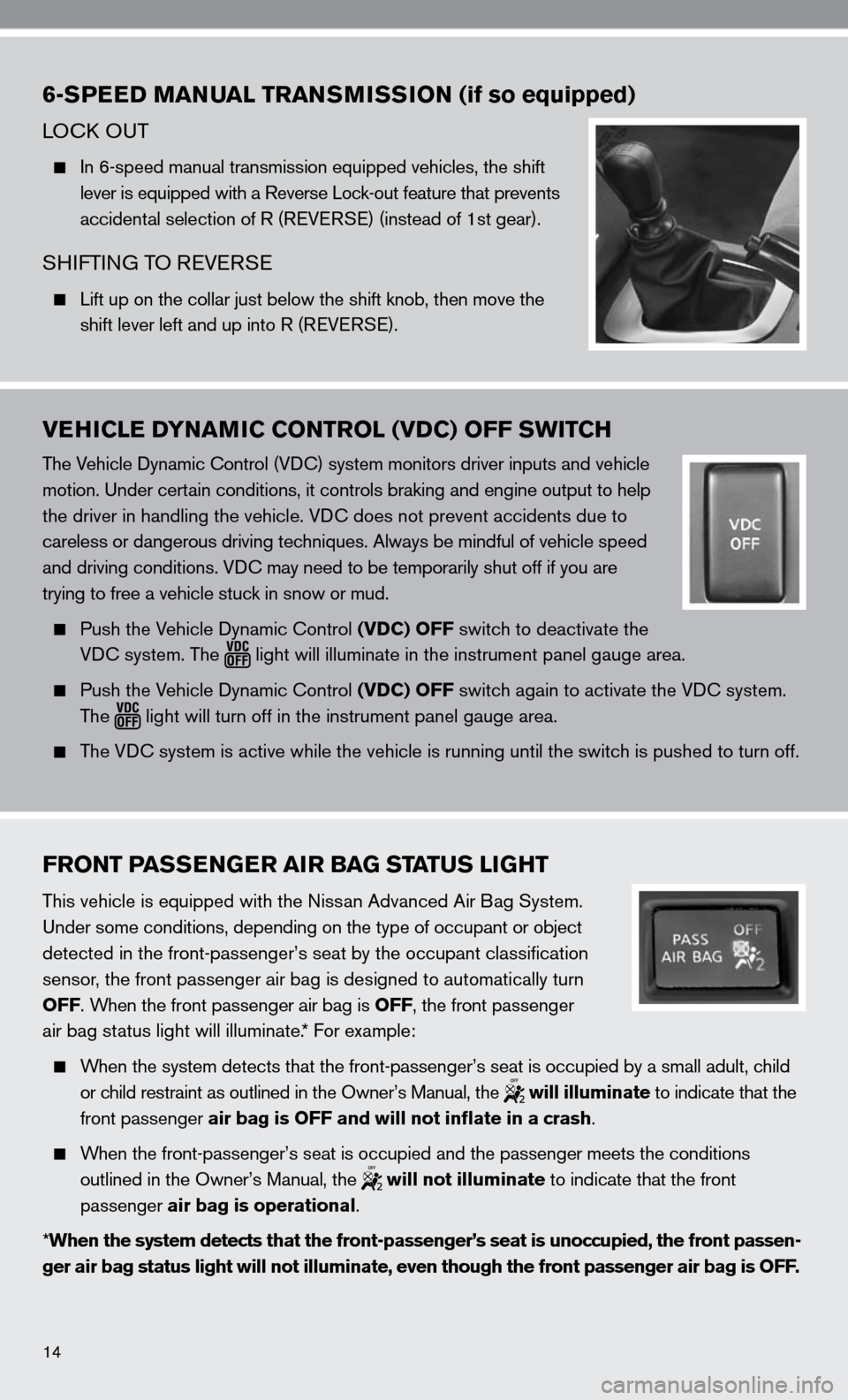
14
FRONT PASSENGER AIR BAG STATUS LIGHT
This vehicle is equipped with the nissan Advanced Air Bag System.
under some conditions, depending on the type of occupant or object
detected in the front-passenger’s seat by the occupant classificati\
on
sensor, the front passenger air bag is designed to automatically turn
OFF. When the front passenger air bag is OFF, the front passenger
air bag status light will illuminate.* f or example:
When the system detects that the front-passenger’s seat is occupied by a small adult, child
or child restraint as outlined in the Owner’s Manual, the
will illuminate to indicate that the
front passenger air bag is OFF and will not inflate in a crash.
When the front-passenger’s seat is occupied and the passenger meets the conditions
outlined in the Owner’s Manual, the
will not illuminate to indicate that the front
passenger air bag is operational.
* When the system detects that the front-passenger’s seat is unoccupied\
, the front passen-
ger air bag status light will not illuminate, even though the front pass\
enger air bag is OFF.
VEHICLE DYNAMIC CONTROL (VDC) OFF SWITCH
The Vehicle dynamic control (Vdc) system monitors driver inputs and vehicle
motion. under certain conditions, it controls braking and engine output to help
the driver in handling the vehicle. Vdc does not prevent accidents due to
careless or dangerous driving techniques. Always be mindful of vehicle speed
and driving conditions. V dc may need to be temporarily shut off if you are
trying to free a vehicle stuck in snow or mud.
Push the Vehicle dynamic control (VDC) OFF switch to deactivate the
Vdc system. The
light will illuminate in the instrument panel gauge area.
Push the Vehicle dynamic control (VDC) OFF switch again to activate the Vdc system.
The
light will turn off in the instrument panel gauge area.
The Vdc system is active while the vehicle is running until the switch is pushed to turn off.
6-SPEED MANUAL TRANSMISSION (if so equipped)
LO ck O uT
in 6-speed manual transmission equipped vehicles, the shift
lever is equipped with a Reverse Lock-out feature that prevents
accidental selection of R (R eVeRSe) (instead of 1st gear).
SH ifTin G TO R eVeRSe
Lift up on the collar just below the shift knob, then move the
shift lever left and up into R (R eVeRSe).